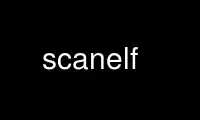
This is the command scanelf that can be run in the OnWorks free hosting provider using one of our multiple free online workstations such as Ubuntu Online, Fedora Online, Windows online emulator or MAC OS online emulator
PROGRAM:
NAME
scanelf - user-space utility to scan ELF files
SYNOPSIS
scanelf [options] ELFs or directories
DESCRIPTION
scanelf is a user-space utility to quickly scan given ELFs, directories, or common system
paths for different information. This may include ELF types, their PaX markings, TEXTRELs,
etc...
OPTIONS
-A, --archives
Scan archives (.a files)
-a, --all
Print all useful/simple info
-B, --nobanner
Don't display the header
-b, --bind
Print symbol binding information (lazy or now)
-D, --endian
Print ELF endianness (big/little/...)
-E, --etype ETYPE
Print only ELF files matching specified etype (like ET_DYN, ET_EXEC, etc...)
-e, --header
Print GNU_STACK markings
-F, --format FORMAT
Use specified format for output; see the FORMAT section for more information
-f, --from FILE
Read input stream from specified filename
-g, --gmatch
Use strncmp to match libraries (use with -N). Or regexp with symbol matching
-h, --help
Show condensed usage and exit
-I, --osabi
Print OSABI
-i, --interp
Print the interpreter information (.interp/PT_INTERP)
-k, --section SECTION
Find ELFs with the specified section. May be specified multiple times to match
multiple sections simultaneously. See SECTION MATCHING for more info.
-L, --ldcache
Utilize ld.so.cache information (use with -r/-n)
-l, --ldpath
Scan all directories in /etc/ld.so.conf
-M, --bits BITS
Print only ELF files matching specified numeric bits (like 32/64)
-m, --mount
Don't recursively cross mount points
-N, --lib SONAME
Find ELFs that need the specified SONAME. May be specified multiple times to match
multiple SONAMEs simultaneously. See SONAME MATCHING for more info.
-n, --needed
Print libraries the ELF is linked against (DT_NEEDED)
-O, --perms PERMS
Print only ELF files with matching specified octal bits (like 755)
-o, --file FILE
Write output stream to specified filename
-p, --path
Scan all directories in PATH environment
-q, --quiet
Only output 'bad' things
-R, --recursive
Scan directories recursively
-r, --rpath
Print runpaths encoded in the ELF (DT_RPATH/DT_RUNPATH)
-S, --soname
Print the ELF's shared library name (DT_SONAME)
-s, --symbol SYMBOL
Find the specified symbol; see SYMBOL MATCHING for more info
-T, --textrels
Locate cause of TEXTRELs via objdump
-t, --textrel
Print TEXTREL information
-V, --version
Print version and exit
-v, --verbose
Be verbose (can be used more than once)
-X, --fix
Try and 'fix' bad things (use with -r/-e)
-x, --pax
Print PaX markings
-Y, --eabi
Print EABI (only matters for a few architectures)
-y, --symlink
Don't scan symlinks
-Z, --size SIZE
Print ELF file size
-z, --setpax FLAGS
Sets EI_PAX/PT_PAX_FLAGS to specified flags (use with -Xx)
--use-ldpath
Use the ld.so.conf paths to find the full path to libraries (use in conjunction with
--needed).
--root PATH
Search the specified root tree instead of /. Generally paired with options like -l or
-p. This implicitly treats all paths specified on the command line as relative to the
root, so be sure to omit it if you are explicitly listing ELFs.
FORMAT
The format string is much like a printf string in that it is a literal string with flags
requesting different information. For example, you could use a format string and expect
the following results.
# scanelf -BF "file %f needs %n; funky time" /bin/bash
file bash needs libncurses.so.5,libdl.so.2,libc.so.6; funky time
Note that when you use a format string, generally information related flags should be
omitted. In other words, you do not want to try and request NEEDED output (-n) and try to
specify a format output at the same time as these operations are mutually exclusive. Each
information related flag has an equivalent conversion specifier, so use those instead. You
can of course continue to use non-information related flags (such as --verbose).
There are three characters that introduce conversion specifiers.
· % - replace with info
· # - silent boolean match
· + - verbose match
And there are a number of conversion specifiers. We try to match up the specifier with
corresponding option.
· a - machine (EM) type
· b - bind flags
· e - program headers
· D - endian
· I - osabi
· Y - eabi
· F - long filename
· f - short filename
· i - interp
· k - section
· M - EI class
· N - specified needed
· n - needed libraries
· p - filename (minus search)
· o - etype
· O - perms
· r - runpaths
· S - SONAME
· s - symbol
· T - all textrels
· t - textrel status
· x - pax flags
SYMBOL MATCHING
The string specified takes the form [%[modifiers]%][[+-]<symbol name>][,[.....]].
If the symbol name is empty, then all symbols are matched.
If the symbol name is a glob ("*"), then all symbols are dumped in a debug format. Do not
rely on the structure of this output as it changes whenever we feel like it.
If the first char of the symbol name is a plus ("+"), then only match defined symbols. If
it's a minus ("-"), only match undefined symbols. When we say "defined", we mean the
symbol is defined in the ELF vs having an external reference.
Putting modifiers in between the percent signs ("%") allows for more in depth filters.
There are groups of modifiers. If you don't specify a member of a group, then all types in
that group are matched.
· STT group (symbol type)
· n - STT_NOTYPE
· o - STT_OBJECT
· f - STT_FUNC
· F - STT_FILE
· STB group (symbol binding)
· l - STB_LOCAL
· g - STB_GLOBAL
· w - STB_WEAK
· STV group (symbol visibility)
· p - STV_DEFAULT
· i - STV_INTERNAL
· h - STV_HIDDEN
· P - STV_PROTECTED
· SHN group (section header)
· d - defined
· u - SHN_UNDEF
· a - SHN_ABS
· c - SHN_COMMON
You can search for multiple symbols simultaneously by using a comma (",") to separate
different searches. Every symbol that matches will be displayed while unmatched symbols
will not.
ELF ETYPES
You can narrow your search by specifying the ELF object file type (ETYPE). The commandline
option takes the numeric value and or symbolic type. Multiple values can be passed comma
separated. Example -E ET_EXEC,ET_DYN,1
Here is the normal list available for your pleasure. You of course are free to specify any
numeric value you want.
· 0 - ET_NONE - unknown type
· 1 - ET_REL - relocatable file
· 2 - ET_EXEC - executable file
· 3 - ET_DYN - shared object
· 4 - ET_CORE - core file
ELF BITS
You can also narrow your search by specifying the ELF bitsize. Again, specify the numeric
value or the symbolic define.
· 32 - ELFCLASS32 - 32bit ELFs
· 64 - ELFCLASS64 - 64bit ELFs
SECTION MATCHING
A ! prefix will only show ELF's that do not have the specified section.
NEEDED SONAME MATCHING
A ! prefix will only show ELF's that do not depend on the specified library.
HOMEPAGE
http://hardened.gentoo.org/pax-utils.xml
REPORTING BUGS
Please include as much information as possible (using any available debugging options) and
send bug reports to the maintainers (see the AUTHORS section). Please use the Gentoo
bugzilla at http://bugs.gentoo.org/ if possible.
Use scanelf online using onworks.net services
