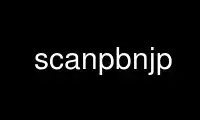
This is the command scanpbnjp that can be run in the OnWorks free hosting provider using one of our multiple free online workstations such as Ubuntu Online, Fedora Online, Windows online emulator or MAC OS online emulator
PROGRAM:
NAME
ScanPBNJ - a program for running Nmap scans and storing the results in
a PBNJ 2.0 database.
SYNOPSIS
scanpbnj [Options] {target specification}
DESCRIPTION
ScanPBNJ performs an Nmap scan and then stores the results in
a database. The ScanPBNJ stores information about the machine that has
been scanned. ScanPBNJ stores the IP Address, Operating System,
Hostname and a localhost bit. The localhost bit, is simply a single
bit which is 1 when the target machine is localhost, otherwise it is
0. It also stores two timestamps for the machine table. The first is
a human readable version and the second is the unix time. Both of
these timestamp correspond to the first time that the machine was
scanned.
ScanPBNJ stores information about the services that are found to be
running on the target machine. ScanPBNJ stores typical information
about the service, by storing the port and protocol. Also, ScanPBNJ
stores version, product and service state information about each
service. The service state can either be up or down. Two timestamps
are also inserted for each instance of every service. The first is a
human readable version and the second is the unix time. Both of
these timestamp correspond to the time that the service was scanned.
This tool can give an admin a clear network layout with of
all the machines with all the services they are running.
Apart of PBNJ 2.0 suite of tools to monitor changes on a network.
OPTIONS
Usage: scanpbnj [Options] {target specification}
Target Specification:
Can be a IP Address, hostname, network etc.
Ex: microsoft.com, 10.0.0.0/24, 192.168.1.1, 10.0.0.0-100
-i --iplist <iplist> Scan using a list of IPs from a file
-x --xml <xml-file> Parse scan/info from Nmap XML file
Scan Options:
-a --args <args> Execute Nmap with args (needs quotes)
-e --extraargs <args> Add args to the default args (needs quotes)
--inter <interface> Perform scan with non default interface
-m --moreports <ports> Add ports to scan ex: 8080 or 3306,5900-5910
-n --nmap <path> Path to Nmap executable
-p --pingscan Ping Target then scan the alive host(s)
--udp Add UDP to the scan arguments
--rpc Add RPC to the scan arguments
-r --range <range> Ports for scan [def 1-1025]
--diffbanner Parse changes of the banner
Config Options:
-d --dbconfig <config> Config for results database [def config.yaml]
--configdir <dir> Directory for the database config file
--data <file> SQLite Database override [def data.dbl]
--dir <dir> Directory for SQLite or CSV files [def .]
General Options:
--nocolors Don't Print Colors
--test <level> Testing information
--debug <level> Debug information
-v --version Display version
-h --help Display this information
Send Comments to Joshua D. Abraham ( [email protected] )
THINGS TO NOTE
* ScanPBNJ requires root privileges to perform a scan.
* If you do not pass a specific ports range, 1-1025 is used.
* If there are configs in the current directory, they are used
instead of those in the user's config directory.
* ScanPBNJ does not modify previous database entries. It simply
inserts new information when a change is found.
* One thing that should be done when performing scans is to make
sure to use the same ports or you will get false positives.
EXAMPLE SINGLE SCAN
1) Scan a class B network on ports 1-9000
sudo ./scanpbnj -r 1-9000 10.0.0.0/16
2) Scan an IP Address on ports 1-9000
sudo ./scanpbnj -r 1-9000 10.0.0.100
EXAMPLE AUTOMATED SCANS
The following examples can be added to /etc/crontab
1) Scan a Class C network every 2 hours
30 */2 * * * root scanpbnj 10.0.0.
2) Scan a Class C network everyday at 2:30
30 2 * * * root scanpbnj 10.0.0.
TARGET SPECIFICATION
The target specified is a typical method of probing the network.
Therefore, any of the following can be used:
(e.g. 10.0.0.1, 10.0.0.1-254, 10.0.0.0/24 or 10.0.0.).
The first example is simply an IP address. The second example is
the scanning of a range. The third is a range in CIDR notation.
The fourth example is the IP with the star which specifies to scan
255 hosts. This is the same format that Nmap uses with the only
exception being the on the last octet. This is needed because it
needs to not interpret the star when it is being executed.
Another option, is to use a hostname or domain name. ScanPBNJ will
then resolve the name to the correct IP address. If you pass a
debug flag with level 1 or greater, ScanPBNJ will display what IP
address, the hostname resolved too.
-i <iplist> Scan using a list of IPs from a file
The iplist option is useful when you have a specific list of IPs to
scan. This will perform a full scan of the IPs that are specified.
This option is similar to using -sL with Nmap. The results of
the scan are inserted into the database.
-x <xml-file> Parse scan/info from Nmap XML file
This option is useful when you can't perform the scan yourself or
you don't want ScanPBNJ to perform the scan. Another situation where
this is useful, is if you have an XML file that was done in the past
and you want to extract information from it, possibly to compare
with what is currently being run on the target. ScanPBNJ parses the
Nmap XML file and extracts the information about the host(s) and
service(s) then inserts the results into the database.
SCAN OPTIONS
-a --args <args>
** NOTE ** This option needs quotes around the passed arguments
This option will bypass the default arguments that are used in
scanning with Nmap. This can be used to do a particular type of scan
that is not possible by simply adding extra arguments. For example,
if you want to only scan UDP ports and still do version
identification and OS detection, you would do so using the following
notation:
sudo scapbnj -a "-A -O -sU" localhost
-e --extraargs <args>
** NOTE ** This option needs quotes around the passed arguments
This option will add additional arguments onto the default scan
arguments. This is most useful in doing scans where time optimization
is needed. Therefore, these arguments will be added and then used in
the scan.
--inter <intface>
This option sets an alternative interface for performing the scan.
This is useful when you have multiple interfaces on a machine
with restrictions on which devices can access certain IP or IP ranges.
-m --moreports <ports>
This options adds additional ports to the range of ports to scan.
Individual port numbers are OK, as are ranges separated by a
hyphen (e.g. 1-1023,5800,5900,8080).
For example:
sudo scanpbnj -m 7000-7500,8080 localhost
This scan would scan the default range as well 7000-7500 and 8080.
-n --nmap <alternative-nmap-path>
Use an alternative Nmap rather than Nmap located in the your path.
This is useful if you have multiple version of Nmap installed on
a system or if you are testing a new version of Nmap. Remember that if
you are using a newly compiled version of Nmap that you need to
export NMAPDIR to the location that Nmap was compiled in. Thus, if
you have compiled Nmap in your homedir, use the following notation:
export NMAPDIR=$HOME/nmap-VERSION/
sudo scanpbnj -n $HOME/nmap-VERISON/ localhost
-p Ping Target then scan the host(s) that are alive
The ping scan is a useful method of only scanning the host that are
responding to ICMP echo requests. This scan basically takes the host
that respond to ICMP echo requests and then performs a scan only on
those hosts. Therefore, no time is wasted in scanning hosts that do
not respond. The results of the scan are then inserted into the
database.
--udp Add UDP to the scan arguments
Perform a UDP scan, in addition to the default scan.
sudo scanpbnj --udp localhost
If you want to only perform a UDP scan you need to set the specific
arguments for the scan.
sudo scanpbnj -a "-vv -O -P0 1-1025 -sVU" localhost
--rpc Add RPC to the scan arguments
Perform a RPC scan in addition to the default scan.
sudo scanpbnj --udp localhost
If you want to only perform a RPC scan you need to set the specific
arguments for the scan.
sudo scanpbnj -a "-vv -O -P0 1-1025 -sVR" localhost
-r --range <ports>
Ports for scan [default 1-1025]
This option specifies which ports you want to scan and overrides the
default. Individual port numbers are OK, as are ranges separated by a
hyphen (e.g. 1-1023,5800,5900,8080 ).
Thus, a scan like this is ok.
sudo scanpbnj -r 22,25,80,100-200 localhost
Also, if you have leave off the number after the hyphen it will scan
all from the start port to 65535.
For example:
sudo scanpbnj -r 22,25- localhost
--diffbanner
Parse changes of the banner
This options enables ScanPBNJ to do comparisons on the banner. The
reason this is not on by default is that it could show changes in
services that are not are important to the user. However, this option
is useful to a security professional who is looking for any changes
that occur so that they can be verified.
DATABASE OPTIONS
-d --dbconfig <file>
Config for results database [default config.yaml]
This option is used to specify an alternative config.yaml file.
--configdir <dir>
Directory for Config file [default . ]
This option is used to specify an alternative directory for the
config.yaml file.
--data <file>
SQLite Database override [default data.dbl ]
This option is used when you want to change the name of the SQLite
database file that is generated.
--dir <dir>
Directory for SQLite or CSV files [default . ]
This option is used when you want the database to be generated in a
different directory.
GENERAL OPTIONS
--nocolors
The default results from ScanPBNJ print the useful changes with colors
This options will simply not print the colors.
--test <level>
Increases the Test level, causing ScanPBNJ to print testing information
about the scan in progress. Using the Test level is mostly only using
for testing. This will also print the debugging information so it can
get rather lengthy. The greater the Test level the more output will be
given.
This option is also used for reporting bugs. All bug reports should
be submitted using --test 1 and an additional report may be needed
depending on the issue.
--debug <level>
Increases the Debug level, causing ScanPBNJ to print more information
about the scan in progress. Nmap scanning arguments are shown as well
as the ip address if you are scanning a domain name. This option is
used to give the user more information about what the scanner is doing.
The higher the debug level the more output the user will receive.
-v --version
Prints the ScanPBNJ version number and exits.
-h --help
Prints a short help screen with the command flags. Running ScanPBNJ
without any arguments does the same thing.
DEFAULT SCAN
Here are the default arguments that are used during a default scan:
-vv -O -P0 -sSV -p 1-1025
Use scanpbnjp online using onworks.net services
