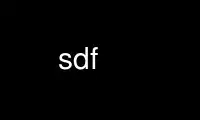
This is the command sdf that can be run in the OnWorks free hosting provider using one of our multiple free online workstations such as Ubuntu Online, Fedora Online, Windows online emulator or MAC OS online emulator
PROGRAM:
NAME
sdf - SDF Conversion Utility
PURPOSE
sdf converts SDF files to other document formats.
USAGE
usage : sdf [+alias] [-h[help]] [-o[out_ext]]
[-l[log_ext]] [-O[out_dir]] [-2 format]
[-D variable,..] [-n split_level]
[-f flag,..] [-I include_path,..]
[-p[prefilter]] [-a parameters] [-P[plang]]
[-N[line_numbers]] [-g[get_report]]
[-r report] [-L locale] [-k look]
[-s style] [-S page_size] [-c config]
[-u uses,..] [-H head_level] [-K head_look]
[-d driver] [-y post_filter]
[-z post_process,..] [-t target]
[-v[verbose]] [-T trace_levels,..]
[-w width] [-Y library_path,..]
sdf_file ...
purpose: convert an sdf file to another format
version: 2.001 (SDF 2.001)
The options are:
Option Description
-h display help on options
-o output file extension
-l log file extension
-O output to input file's (or explicit) directory
-2 the output format you want
-D define variables
-n heading level to autosplit into topics
-f define flags (i.e. DOC_* variables)
-I search path for include files, templates, etc.
-p pre-filter input file from each argument
-a parameters for the pre-filter
-P pre-filter as a programming language
-N number lines in pretty-printed source code
-g pre-filter using sdfget with the report specified
-r report to run on the SDF to transform it before formatting
-L locale
-k look library
-s style of document
-S page size for paper documents
-c configuration library
-u modules to use
-H initial heading level
-K heading look (H, A or P)
-d format driver - default is expand
-y filter to post-filter the output with
-z list of post processing actions to do
-t logical target format
-v verbose mode
-T debugging trace levels
-w width for text-based outputs
-Y search path for libraries
The aliases are:
Alias Description
mc generate a MIMS chapter
ms generate a MIMS spec
mt generate a MIMS topic
sdf2doc_fm generate Frame binary format via FrameMaker
sdf2dvi_sgml generate DVI format via SGML
sdf2fvo_fm generate FrameViewer format via FrameMaker
sdf2hlp_mif generate Windows Help input files via MIF
sdf2html_ generate a HTML document
sdf2html_dir generate an SDF directory in HTML
sdf2html_fm generate a HTML document via FrameMaker
sdf2html_topicsgenerate HTML topics
sdf2htx_ generate MIMS HTX format
sdf2info_sgmlgenerate GNU info format via SGML
sdf2latex_ generate LaTeX
sdf2latex_podgenerate LaTeX format via POD
sdf2latex_sgmlgenerate LaTeX format via SGML
sdf2lyx_sgml generate a LyX file via SGML
sdf2man_pod generate Man page format via POD
sdf2mf6_ generate MIMS F6 help format
sdf2mif_ generate Frame MIF format
sdf2pdf_html generate PDF via HTML
sdf2pdf_mif generate PostScript and PDF via FrameMaker
sdf2pod_ generate POD format
sdf2ps_fm generate PostScript via FrameMaker
sdf2ps_fmbookgenerate PostScript via a FrameMaker book
sdf2ps_html generate PostScript via HTML
sdf2ps_pod generate PostScript via POD
sdf2ps_sgml generate PostScript via SGML
sdf2rtf_fm generate RTF format via FrameMaker
sdf2rtf_mif generate RTF format via MIF
sdf2rtf_sgml generate RTF format via SGML format
sdf2sdf_expandgenerate expanded SDF
sdf2sdf_raw generate raw SDF
sdf2sgml_ generate SGML format
sdf2txt_ generate plain text format
sdf2txt_fm generate plain text format via FrameMaker
sdf2txt_pod generate plain text format via POD
DESCRIPTION
The -h option provides help. If it is specified without a parameter, a brief description
of each option is displayed. To display the attributes for an option, specify the option
letter as a parameter.
By default, generated output goes to standard output. To direct output to a file per input
file, use the -o option to specify an extension for output files. If the -o option is
specified without a parameter, an extension of out is assumed.
Likewise, error messages go to standard error by default. Use the -l option to create a
log file per input file. If the -l option is specified without a parameter, an extension
of log is assumed.
By default, generated output and log files are created in the current directory. Use the
-O option to specify an explicit output directory. If the -O option is specified without
a parameter, the input file's directory is used.
The -2 option is a convenient way of specifying the alias (collection of options) which
generates the output you want. e.g.
sdf -2html abc
is equivalent to:
sdf +sdf2html abc
The -D option is used to define variables. These are typically used for controlling
conditional text and substituting text which changes. The format used is:
-Dvariable1=value1,variable2=value2
A flag is a shorthand way of specifying variables in the DOC family. i.e. -ftoc=3 is
equivalent to -DDOC_TOC=3. The format of the -f option is:
-fflag1=value1,flag2=value2
If a variable or flag is specified without a value, 1 is assumed.
To generate HTML topics, the command is:
sdf -2topics abc
By default, this will create sub-topics for each heading already in a separate file. It
will also autosplit level 1 headings into sub-topics. The -n option can be used to control
which level headings are split at:
· 1 autosplits on level 1 headings (the default)
· 2 autosplits on level 2 headings
· 3 autosplits on level 3 headings
· 0 disables autosplitting.
Include files are searched for in the current directory, then in the directories given by
the -I option, then in the default library directory.
By default, sdf is configured to prefilter files with certain extensions. For example:
sdf mytable.tbl
is equivalent to executing sdf on a file which only contains:
!include "mytable.pl"; table
The -p option can be used to explicitly prefilter files or to override the default
prefilter used. If a parameter is not provided, the prefilter is assumed to be table.
The -a option can be used to specify parameters for the prefilter. For example:
sdf -aformat='15,75,10' mytable.tbl
The -P option prefilters the input files as programming languages. The parameter is the
language to use. If none is provided, the extension is assumed to be the language name.
For example:
sdf -P myapp.c
is equivalent to executing sdf on a file which only contains:
!include "myapp.c"; example; wide; lang='c'
The -N option adds line numbers at the frequency given. The default frequency is 1. i.e.
every line.
The -g option prefilters the input files by executing sdfget using the default report
(default.sdg). To change the report used, specify the report name as the parameter. If the
report name doesn't include an extension, sdg is assumed.
Note: sdfget searches for reports in the current directory, then in the stdlib directory
within SDF's library directory.
The -r option runs the nominated SDR report on each input before formatting. In other
words, SDR reports provide a mechanism for:
· analysing the SDF just before it would be formatted, and
· replacing that SDF with the output of the report (also SDF) so that the final output
is a nicely formatted report.
For example, the sdf_dir report generates a directory (tree) of the components (files)
included in an SDF document. Reports are stored in sdr files and are searched for using
the usual rules.
The -L option can be used to specify a locale. The default locale name is specified in
sdf.ini. Locale naming follows POSIX conventions (i.e. language_country), so the locale
name for American english is en_us. The information for each locale is stored in the
locale directory, so you'll need to have to look in there to see what locales are
available. (As the default locale can be set in sdf.ini, this isn't as ugly as it first
sounds.)
Note: At the moment, a locale file simply contains a list of language specific strings.
Ultimately, it should be extended to support localisation of date and time formats.
The -k option is used to specify a look. The default look library is specified in sdf.ini.
The -s option can be used to specify a document style. Typical values are:
· document - a technical document
· memo - a memo
· fax - a facsimile
· minutes - minutes of a meeting.
The -S option is used to specify the page size. Values supported include:
Name Width Height Comment
global 21.0cm 11.0in will fit on either A4 or letter
A3 29.7cm 42.0cm
A4 21.0cm 29.7cm
A5 14.8cm 21.0cm
B4 25.7cm 36.4cm
B5 17.6cm 25.0cm
letter 8.5in 11.0in
legal 8.5in 14.0in
tabloid 11.0in 17.0in
Additional page sizes can be configured in sdf.ini. To specify a rotated version of a
named page size, append an R. For example, A4R implies a width of 29.7cm and a height of
21cm. A custom page size can also be specified using the format:
{{width}}x{{height}}
where width and height are the respective sizes in points.
The -c option is used to specify a configuration library.
A list of modules to use can be specified via the -u option.
The initial heading level to start on can be specified via the -H option. This is useful
if you want to preview how a topic will be displayed without regenerating the complete
document. If a topic begins with a level 1 heading (e.g. H1) and you wish to format it as
a document (i.e. the level 1 text becomes the DOC_NAME for build_title), use the -H option
with a value of 0.
The look of headings can also be adjusted. By default, H-style headings are numbered,
A-style headings are lettered and P-style headings are plain. To force a particular style
for all headings, the -K option can be used. Sensible parameter values are H, A and P
although other values may work depending on what paragraph styles are configured at your
site.
The -d option is used to specify the format driver. Values supported include:
· expand - format as expanded text (the default)
· mif - Maker Interchange Format
· pod - Plain Old Documentation (as used by Perl).
Additional drivers can be configured in sdf.ini.
The -y option can to used to specify a post-filter.
The -z option can be used to specify a list of post-processing actions you want to execute
on each output file after it is generated. The actions supported include:
· ps - generate PostScript
· doc - generate a Frame (binary) file
· fvo - generate a Frame View-Only file
· txt - generate a text file
· rtf - generate an RTF file
· clean - delete the output file (must be last).
Additional actions can be configured in sdf.ini. By convention, the generated files are
given the same names as the action keywords.
The -t option is used to specify the logical target format. If none is specified, the
default is the first post processing action, if any. Otherwise, the default is the format
driver name.
The -v option enables verbose mode. This is useful for debugging problems related to post
processing. In particular, post processing actions containing the pattern clean are
skipped in verbose mode. You can also switch off the post processing messages by using a
verbose value of -1. Values higher than 1 switch on additional trace messages as follows:
· 2 - show how names of files and libraries are resolved
3 - show the directories searched for libraries
4 - show the directories searched for modules
5 - show the directories searched for normal files.
The -T option can be used to switch on debug tracing. The parameter is a comma-separated
list of name-value pairs where each name is a tracing group and each value is the level of
tracing for that group. To get the trace output provided by the -v option, one can use the
user group like this:
sdf -Tuser=2 ...
This is slightly different from the -v option in that intermediate files are not
implicitly kept. Additional tracing groups will be added over time (probably one per
output driver).
The -w option is used to specify the width for text-based outputs.
The -z, -D, -f and -I options are list options. i.e. multiple values can be separated by
commas and/or the options can be supplied multiple times.
EXAMPLES
Convert mydoc.sdf to a technical document in mif format, output is mydoc.mif:
sdf -2mif mydoc.sdf
Convert mydoc.sdf to online documentation in FrameViewer format, output is mydoc.fvo:
sdf -2fvo mydoc.sdf
Convert mydoc.sdf to online documentation in HTML, output is mydoc.html:
sdf -2html mydoc.sdf
The following command will build the reference documentation for a SDF module in HTML:
sdf -2html abc.sdm
LIMITATIONS AND FUTURE DIRECTIONS
Many of the default post processing (-z) actions only works on Unix as FrameMaker for
Windows does not support batch conversion.
Topics mode has several limitations:
· only documents in the current directory can be converted
· all sub-topics must also be in the current directory.
Use sdf online using onworks.net services
