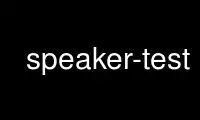
This is the command speaker-test that can be run in the OnWorks free hosting provider using one of our multiple free online workstations such as Ubuntu Online, Fedora Online, Windows online emulator or MAC OS online emulator
PROGRAM:
NAME
speaker-test - command-line speaker test tone generator for ALSA
SYNOPSIS
speaker-test [-options]
DESCRIPTION
speaker-test generates a tone that can be used to test the speakers of a computer.
speaker-test by default will test the default device. If you want to test another sound
device you will have first to get a list of all of the sound cards in your system and the
devices associated with those cards. Notice that there might be for example, one device
for analog sound, one for digital sound and one for HDMI sound. To get the list of
available cards and devices you can run aplay -L.
$ aplay -L
null
Discard all samples (playback) or generate zero samples (capture)
default:CARD=ICH5
Intel ICH5, Intel ICH5
Default Audio Device
front:CARD=ICH5,DEV=0
Intel ICH5, Intel ICH5
Front speakers
surround40:CARD=ICH5,DEV=0
Intel ICH5, Intel ICH5
4.0 Surround output to Front and Rear speakers
(...)
in the above example, there are four devices listed: null, default, front and surround40.
So, if you want to test the last device you can run speaker-test -Dsurround40:ICH5 -c 6.
The -c option will indicate that the six audio channels in the device have to be tested.
OPTIONS
-c | --channels NUM
NUM channels in stream
-D | --device NAME
PCM device name NAME
-f | --frequency FREQ
sine wave of FREQ Hz
--help Print usage help
-b | --buffer TIME
Use buffer size of TIME microseconds. When 0 is given, use the maximal buffer
size. The default value is 0.
-p | --period TIME
Use period size of TIME microseconds. When 0 is given, the periods given by -P
option is used. The default value is 0.
-P | --nperiods PERIODS
Use number of periods. The default value is 4.
-r | --rate RATE
stream of RATE Hz
-t | --test pink|sine|wav
-t pink means use pink noise (default).
Pink noise is perceptually uniform noise -- that is, it sounds like every frequency
at once. If you can hear any tone it may indicate resonances in your speaker
system or room.
-t sine means to use sine wave.
-t wav means to play WAV files, either pre-defined files or given via -w option.
You can pass the number from 1 to 3 as a backward compatibility.
-l | --nloops COUNT
Specifies the number of loops. Zero means to run infinitely.
When -s option below with a valid channel is given, speaker-test will perform
always a single-shot without looping.
-s | --speaker CHANNEL
Do a single-shot speaker test for the given channel. The channel number starts
from 1. The channel number corresponds to left, right, rear-left, rear-right,
center, LFE, side-left, side-right, and so on.
For example, when 1 is passed, it tests the left channel only once rather than both
channels with looping.
-w | --wavfile FILE
Use the given WAV file for the playback instead of pre-defined WAV files.
-W | --wavdir DIRECTORY
Specify the directory containing WAV files for playback. The default path is
/usr/share/sounds/alsa.
-m | --chmap MAP
Pass the channel map to override. If the playback in a specific channel order or
channel positions is required, pass the channel position strings to this option.
-X | --force-frequency
Allow supplied FREQ to be outside the default range of 30-8000Hz. A minimum of 1Hz
is still enforced.
USAGE EXAMPLES
Produce stereo sound from one stereo jack:
speaker-test -Dplug:front -c2
Produce 4 speaker sound from two stereo jacks:
speaker-test -Dplug:surround40 -c4
Produce 5.1 speaker sound from three stereo jacks:
speaker-test -Dplug:surround51 -c6
To send a nice low 75Hz tone to the Woofer and then exit without touching any other
speakers:
speaker-test -Dplug:surround51 -c6 -s1 -f75
To do a 2-speaker test using the spdif (coax or optical) output:
speaker-test -Dplug:spdif -c2
Play in the order of front-right and front-left from the front PCM
speaker-test -Dplug:front -c2 -mFR,FL
Use speaker-test online using onworks.net services
