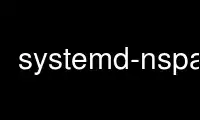
This is the command systemd-nspawn that can be run in the OnWorks free hosting provider using one of our multiple free online workstations such as Ubuntu Online, Fedora Online, Windows online emulator or MAC OS online emulator
PROGRAM:
NAME
systemd-nspawn - Spawn a namespace container for debugging, testing and building
SYNOPSIS
systemd-nspawn [OPTIONS...] [COMMAND [ARGS...]]
systemd-nspawn -b [OPTIONS...] [ARGS...]
DESCRIPTION
systemd-nspawn may be used to run a command or OS in a light-weight namespace container.
In many ways it is similar to chroot(1), but more powerful since it fully virtualizes the
file system hierarchy, as well as the process tree, the various IPC subsystems and the
host and domain name.
systemd-nspawn limits access to various kernel interfaces in the container to read-only,
such as /sys, /proc/sys or /sys/fs/selinux. Network interfaces and the system clock may
not be changed from within the container. Device nodes may not be created. The host system
cannot be rebooted and kernel modules may not be loaded from within the container.
Note that even though these security precautions are taken systemd-nspawn is not suitable
for fully secure container setups. Many of the security features may be circumvented and
are hence primarily useful to avoid accidental changes to the host system from the
container.
In contrast to chroot(1) systemd-nspawn may be used to boot full Linux-based operating
systems in a container.
Use a tool like dnf(8), debootstrap(8), or pacman(8) to set up an OS directory tree
suitable as file system hierarchy for systemd-nspawn containers.
Note that systemd-nspawn will mount file systems private to the container to /dev, /run
and similar. These will not be visible outside of the container, and their contents will
be lost when the container exits.
Note that running two systemd-nspawn containers from the same directory tree will not make
processes in them see each other. The PID namespace separation of the two containers is
complete and the containers will share very few runtime objects except for the underlying
file system. Use machinectl(1)'s login command to request an additional login prompt in a
running container.
systemd-nspawn implements the Container Interface[1] specification.
As a safety check systemd-nspawn will verify the existence of /usr/lib/os-release or
/etc/os-release in the container tree before starting the container (see os-release(5)).
It might be necessary to add this file to the container tree manually if the OS of the
container is too old to contain this file out-of-the-box.
OPTIONS
If option -b is specified, the arguments are used as arguments for the init binary.
Otherwise, COMMAND specifies the program to launch in the container, and the remaining
arguments are used as arguments for this program. If -b is not used and no arguments are
specified, a shell is launched in the container.
The following options are understood:
-D, --directory=
Directory to use as file system root for the container.
If neither --directory=, nor --image= is specified the directory is determined by
searching for a directory named the same as the machine name specified with
--machine=. See machinectl(1) section "Files and Directories" for the precise search
path.
If neither --directory=, --image=, nor --machine= are specified, the current directory
will be used. May not be specified together with --image=.
--template=
Directory or "btrfs" subvolume to use as template for the container's root directory.
If this is specified and the container's root directory (as configured by
--directory=) does not yet exist it is created as "btrfs" subvolume and populated from
this template tree. Ideally, the specified template path refers to the root of a
"btrfs" subvolume, in which case a simple copy-on-write snapshot is taken, and
populating the root directory is instant. If the specified template path does not
refer to the root of a "btrfs" subvolume (or not even to a "btrfs" file system at
all), the tree is copied, which can be substantially more time-consuming. Note that if
this option is used the container's root directory (in contrast to the template
directory!) must be located on a "btrfs" file system, so that the "btrfs" subvolume
may be created. May not be specified together with --image= or --ephemeral.
Note that this switch leaves host name, machine ID and all other settings that could
identify the instance unmodified.
-x, --ephemeral
If specified, the container is run with a temporary "btrfs" snapshot of its root
directory (as configured with --directory=), that is removed immediately when the
container terminates. This option is only supported if the root file system is
"btrfs". May not be specified together with --image= or --template=.
Note that this switch leaves host name, machine ID and all other settings that could
identify the instance unmodified.
-i, --image=
Disk image to mount the root directory for the container from. Takes a path to a
regular file or to a block device node. The file or block device must contain either:
· An MBR partition table with a single partition of type 0x83 that is marked
bootable.
· A GUID partition table (GPT) with a single partition of type
0fc63daf-8483-4772-8e79-3d69d8477de4.
· A GUID partition table (GPT) with a marked root partition which is mounted as the
root directory of the container. Optionally, GPT images may contain a home and/or
a server data partition which are mounted to the appropriate places in the
container. All these partitions must be identified by the partition types defined
by the Discoverable Partitions Specification[2].
Any other partitions, such as foreign partitions, swap partitions or EFI system
partitions are not mounted. May not be specified together with --directory=,
--template= or --ephemeral.
-a, --as-pid2
Invoke the shell or specified program as process ID (PID) 2 instead of PID 1 (init).
By default, if neither this option nor --boot is used, the selected binary is run as
process with PID 1, a mode only suitable for programs that are aware of the special
semantics that the process with PID 1 has on UNIX. For example, it needs to reap all
processes reparented to it, and should implement sysvinit compatible signal handling
(specifically: it needs to reboot on SIGINT, reexecute on SIGTERM, reload
configuration on SIGHUP, and so on). With --as-pid2 a minimal stub init process is run
as PID 1 and the selected binary is executed as PID 2 (and hence does not need to
implement any special semantics). The stub init process will reap processes as
necessary and react appropriately to signals. It is recommended to use this mode to
invoke arbitrary commands in containers, unless they have been modified to run
correctly as PID 1. Or in other words: this switch should be used for pretty much all
commands, except when the command refers to an init or shell implementation, as these
are generally capable of running correctly as PID 1). This option may not be combined
with --boot or --share-system.
-b, --boot
Automatically search for an init binary and invoke it as PID 1, instead of a shell or
a user supplied program. If this option is used, arguments specified on the command
line are used as arguments for the init binary. This option may not be combined with
--as-pid2 or --share-system.
The following table explains the different modes of invocation and relationship to
--as-pid2 (see above):
Table 1. Invocation Mode
┌─────────────────────────────┬──────────────────────────────────┐
│Switch │ Explanation │
├─────────────────────────────┼──────────────────────────────────┤
│Neither --as-pid2 nor --boot │ The passed parameters are │
│specified │ interpreted as command line, │
│ │ which is executed as PID 1 in │
│ │ the container. │
├─────────────────────────────┼──────────────────────────────────┤
│--as-pid2 specified │ The passed parameters are │
│ │ interpreted as command line, │
│ │ which are executed as PID 2 in │
│ │ the container. A stub init │
│ │ process is run as PID 1. │
├─────────────────────────────┼──────────────────────────────────┤
│--boot specified │ An init binary as automatically │
│ │ searched and run as PID 1 in the │
│ │ container. The passed parameters │
│ │ are used as invocation │
│ │ parameters for this process. │
└─────────────────────────────┴──────────────────────────────────┘
--chdir=
Change to the specified working directory before invoking the process in the
container. Expects an absolute path in the container's file system namespace.
-u, --user=
After transitioning into the container, change to the specified user-defined in the
container's user database. Like all other systemd-nspawn features, this is not a
security feature and provides protection against accidental destructive operations
only.
-M, --machine=
Sets the machine name for this container. This name may be used to identify this
container during its runtime (for example in tools like machinectl(1) and similar),
and is used to initialize the container's hostname (which the container can choose to
override, however). If not specified, the last component of the root directory path of
the container is used, possibly suffixed with a random identifier in case --ephemeral
mode is selected. If the root directory selected is the host's root directory the
host's hostname is used as default instead.
--uuid=
Set the specified UUID for the container. The init system will initialize
/etc/machine-id from this if this file is not set yet.
--slice=
Make the container part of the specified slice, instead of the default machine.slice.
This is only applies if the machine is run in its own scope unit, i.e. if --keep-unit
is not used.
--property=
Set a unit property on the scope unit to register for the machine. This only applies
if the machine is run in its own scope unit, i.e. if --keep-unit is not used. Takes
unit property assignments in the same format as systemctl set-property. This is useful
to set memory limits and similar for machines.
--private-users=
Enables user namespacing. If enabled, the container will run with its own private set
of Unix user and group ids (UIDs and GIDs). Takes none, one or two colon-separated
parameters: the first parameter specifies the first host UID to assign to the
container, the second parameter specifies the number of host UIDs to assign to the
container. If the second parameter is omitted, 65536 UIDs are assigned. If the first
parameter is also omitted (and hence no parameter passed at all), the first UID
assigned to the container is read from the owner of the root directory of the
container's directory tree. By default, no user namespacing is applied.
Note that user namespacing currently requires OS trees that are prepared for the UID
shift that is being applied: UIDs and GIDs used for file ownership or in file ACL
entries must be shifted to the container UID base that is used during container
runtime.
It is recommended to assign at least 65536 UIDs to each container, so that the usable
UID range in the container covers 16 bit. For best security, do not assign overlapping
UID ranges to multiple containers. It is hence a good idea to use the upper 16 bit of
the host 32-bit UIDs as container identifier, while the lower 16 bit encode the
container UID used.
When user namespaces are used, the GID range assigned to each container is always
chosen identical to the UID range.
--private-network
Disconnect networking of the container from the host. This makes all network
interfaces unavailable in the container, with the exception of the loopback device and
those specified with --network-interface= and configured with --network-veth. If this
option is specified, the CAP_NET_ADMIN capability will be added to the set of
capabilities the container retains. The latter may be disabled by using
--drop-capability=.
--network-interface=
Assign the specified network interface to the container. This will remove the
specified interface from the calling namespace and place it in the container. When the
container terminates, it is moved back to the host namespace. Note that
--network-interface= implies --private-network. This option may be used more than once
to add multiple network interfaces to the container.
--network-macvlan=
Create a "macvlan" interface of the specified Ethernet network interface and add it to
the container. A "macvlan" interface is a virtual interface that adds a second MAC
address to an existing physical Ethernet link. The interface in the container will be
named after the interface on the host, prefixed with "mv-". Note that
--network-macvlan= implies --private-network. This option may be used more than once
to add multiple network interfaces to the container.
--network-ipvlan=
Create an "ipvlan" interface of the specified Ethernet network interface and add it to
the container. An "ipvlan" interface is a virtual interface, similar to a "macvlan"
interface, which uses the same MAC address as the underlying interface. The interface
in the container will be named after the interface on the host, prefixed with "iv-".
Note that --network-ipvlan= implies --private-network. This option may be used more
than once to add multiple network interfaces to the container.
-n, --network-veth
Create a virtual Ethernet link ("veth") between host and container. The host side of
the Ethernet link will be available as a network interface named after the container's
name (as specified with --machine=), prefixed with "ve-". The container side of the
Ethernet link will be named "host0". Note that --network-veth implies
--private-network.
--network-veth-extra=
Adds an additional virtual Ethernet link between host and container. Takes a
colon-separated pair of host interface name and container interface name. The latter
may be omitted in which case the container and host sides will be assigned the same
name. This switch is independent of --network-veth, and -- in contrast -- may be used
multiple times, and allows configuration of the network interface names. Note that
--network-bridge= has no effect on interfaces created with --network-veth-extra=.
--network-bridge=
Adds the host side of the Ethernet link created with --network-veth to the specified
bridge. Note that --network-bridge= implies --network-veth. If this option is used,
the host side of the Ethernet link will use the "vb-" prefix instead of "ve-".
-p, --port=
If private networking is enabled, maps an IP port on the host onto an IP port on the
container. Takes a protocol specifier (either "tcp" or "udp"), separated by a colon
from a host port number in the range 1 to 65535, separated by a colon from a container
port number in the range from 1 to 65535. The protocol specifier and its separating
colon may be omitted, in which case "tcp" is assumed. The container port number and
its colon may be omitted, in which case the same port as the host port is implied.
This option is only supported if private networking is used, such as with
--network-veth or --network-bridge=.
-Z, --selinux-context=
Sets the SELinux security context to be used to label processes in the container.
-L, --selinux-apifs-context=
Sets the SELinux security context to be used to label files in the virtual API file
systems in the container.
--capability=
List one or more additional capabilities to grant the container. Takes a
comma-separated list of capability names, see capabilities(7) for more information.
Note that the following capabilities will be granted in any way: CAP_CHOWN,
CAP_DAC_OVERRIDE, CAP_DAC_READ_SEARCH, CAP_FOWNER, CAP_FSETID, CAP_IPC_OWNER,
CAP_KILL, CAP_LEASE, CAP_LINUX_IMMUTABLE, CAP_NET_BIND_SERVICE, CAP_NET_BROADCAST,
CAP_NET_RAW, CAP_SETGID, CAP_SETFCAP, CAP_SETPCAP, CAP_SETUID, CAP_SYS_ADMIN,
CAP_SYS_CHROOT, CAP_SYS_NICE, CAP_SYS_PTRACE, CAP_SYS_TTY_CONFIG, CAP_SYS_RESOURCE,
CAP_SYS_BOOT, CAP_AUDIT_WRITE, CAP_AUDIT_CONTROL. Also CAP_NET_ADMIN is retained if
--private-network is specified. If the special value "all" is passed, all capabilities
are retained.
--drop-capability=
Specify one or more additional capabilities to drop for the container. This allows
running the container with fewer capabilities than the default (see above).
--kill-signal=
Specify the process signal to send to the container's PID 1 when nspawn itself
receives SIGTERM, in order to trigger an orderly shutdown of the container. Defaults
to SIGRTMIN+3 if --boot is used (on systemd-compatible init systems SIGRTMIN+3
triggers an orderly shutdown). Takes a signal name like "SIGHUP", "SIGTERM" or similar
as argument.
--link-journal=
Control whether the container's journal shall be made visible to the host system. If
enabled, allows viewing the container's journal files from the host (but not vice
versa). Takes one of "no", "host", "try-host", "guest", "try-guest", "auto". If "no",
the journal is not linked. If "host", the journal files are stored on the host file
system (beneath /var/log/journal/machine-id) and the subdirectory is bind-mounted into
the container at the same location. If "guest", the journal files are stored on the
guest file system (beneath /var/log/journal/machine-id) and the subdirectory is
symlinked into the host at the same location. "try-host" and "try-guest" do the same
but do not fail if the host does not have persistent journalling enabled. If "auto"
(the default), and the right subdirectory of /var/log/journal exists, it will be bind
mounted into the container. If the subdirectory does not exist, no linking is
performed. Effectively, booting a container once with "guest" or "host" will link the
journal persistently if further on the default of "auto" is used.
-j
Equivalent to --link-journal=try-guest.
--read-only
Mount the root file system read-only for the container.
--bind=, --bind-ro=
Bind mount a file or directory from the host into the container. Takes one of: a path
argument — in which case the specified path will be mounted from the host to the same
path in the container —, or a colon-separated pair of paths — in which case the first
specified path is the source in the host, and the second path is the destination in
the container —, or a colon-separated triple of source path, destination path and
mount options. Mount options are comma-separated and currently, only "rbind" and
"norbind" are allowed. Defaults to "rbind". Backslash escapes are interpreted, so "\:"
may be used to embed colons in either path. This option may be specified multiple
times for creating multiple independent bind mount points. The --bind-ro= option
creates read-only bind mounts.
--tmpfs=
Mount a tmpfs file system into the container. Takes a single absolute path argument
that specifies where to mount the tmpfs instance to (in which case the directory
access mode will be chosen as 0755, owned by root/root), or optionally a
colon-separated pair of path and mount option string that is used for mounting (in
which case the kernel default for access mode and owner will be chosen, unless
otherwise specified). This option is particularly useful for mounting directories such
as /var as tmpfs, to allow state-less systems, in particular when combined with
--read-only. Backslash escapes are interpreted in the path, so "\:" may be used to
embed colons in the path.
--overlay=, --overlay-ro=
Combine multiple directory trees into one overlay file system and mount it into the
container. Takes a list of colon-separated paths to the directory trees to combine and
the destination mount point.
Backslash escapes are interpreted in the paths, so "\:" may be used to embed colons in
the paths.
If three or more paths are specified, then the last specified path is the destination
mount point in the container, all paths specified before refer to directory trees on
the host and are combined in the specified order into one overlay file system. The
left-most path is hence the lowest directory tree, the second-to-last path the highest
directory tree in the stacking order. If --overlay-ro= is used instead of --overlay=,
a read-only overlay file system is created. If a writable overlay file system is
created, all changes made to it are written to the highest directory tree in the
stacking order, i.e. the second-to-last specified.
If only two paths are specified, then the second specified path is used both as the
top-level directory tree in the stacking order as seen from the host, as well as the
mount point for the overlay file system in the container. At least two paths have to
be specified.
For details about overlay file systems, see overlayfs.txt[3]. Note that the semantics
of overlay file systems are substantially different from normal file systems, in
particular regarding reported device and inode information. Device and inode
information may change for a file while it is being written to, and processes might
see out-of-date versions of files at times. Note that this switch automatically
derives the "workdir=" mount option for the overlay file system from the top-level
directory tree, making it a sibling of it. It is hence essential that the top-level
directory tree is not a mount point itself (since the working directory must be on the
same file system as the top-most directory tree). Also note that the "lowerdir=" mount
option receives the paths to stack in the opposite order of this switch.
--setenv=
Specifies an environment variable assignment to pass to the init process in the
container, in the format "NAME=VALUE". This may be used to override the default
variables or to set additional variables. This parameter may be used more than once.
--share-system
Allows the container to share certain system facilities with the host. More
specifically, this turns off PID namespacing, UTS namespacing and IPC namespacing, and
thus allows the guest to see and interact more easily with processes outside of the
container. Note that using this option makes it impossible to start up a full
Operating System in the container, as an init system cannot operate in this mode. It
is only useful to run specific programs or applications this way, without involving an
init system in the container. This option implies --register=no. This option may not
be combined with --boot.
--register=
Controls whether the container is registered with systemd-machined(8). Takes a boolean
argument, which defaults to "yes". This option should be enabled when the container
runs a full Operating System (more specifically: an init system), and is useful to
ensure that the container is accessible via machinectl(1) and shown by tools such as
ps(1). If the container does not run an init system, it is recommended to set this
option to "no". Note that --share-system implies --register=no.
--keep-unit
Instead of creating a transient scope unit to run the container in, simply register
the service or scope unit systemd-nspawn has been invoked in with systemd-machined(8).
This has no effect if --register=no is used. This switch should be used if
systemd-nspawn is invoked from within a service unit, and the service unit's sole
purpose is to run a single systemd-nspawn container. This option is not available if
run from a user session.
--personality=
Control the architecture ("personality") reported by uname(2) in the container.
Currently, only "x86" and "x86-64" are supported. This is useful when running a 32-bit
container on a 64-bit host. If this setting is not used, the personality reported in
the container is the same as the one reported on the host.
-q, --quiet
Turns off any status output by the tool itself. When this switch is used, the only
output from nspawn will be the console output of the container OS itself.
--volatile, --volatile=MODE
Boots the container in volatile mode. When no mode parameter is passed or when mode is
specified as yes, full volatile mode is enabled. This means the root directory is
mounted as a mostly unpopulated "tmpfs" instance, and /usr from the OS tree is mounted
into it in read-only mode (the system thus starts up with read-only OS resources, but
pristine state and configuration, any changes to the either are lost on shutdown).
When the mode parameter is specified as state, the OS tree is mounted read-only, but
/var is mounted as a "tmpfs" instance into it (the system thus starts up with
read-only OS resources and configuration, but pristine state, and any changes to the
latter are lost on shutdown). When the mode parameter is specified as no (the
default), the whole OS tree is made available writable.
Note that setting this to yes or state will only work correctly with operating systems
in the container that can boot up with only /usr mounted, and are able to populate
/var automatically, as needed.
--settings=MODE
Controls whether systemd-nspawn shall search for and use additional per-container
settings from .nspawn files. Takes a boolean or the special values override or
trusted.
If enabled (the default), a settings file named after the machine (as specified with
the --machine= setting, or derived from the directory or image file name) with the
suffix .nspawn is searched in /etc/systemd/nspawn/ and /run/systemd/nspawn/. If it is
found there, its settings are read and used. If it is not found there, it is
subsequently searched in the same directory as the image file or in the immediate
parent of the root directory of the container. In this case, if the file is found, its
settings will be also read and used, but potentially unsafe settings are ignored. Note
that in both these cases, settings on the command line take precedence over the
corresponding settings from loaded .nspawn files, if both are specified. Unsafe
settings are considered all settings that elevate the container's privileges or grant
access to additional resources such as files or directories of the host. For details
about the format and contents of .nspawn files, consult systemd.nspawn(5).
If this option is set to override, the file is searched, read and used the same way,
however, the order of precedence is reversed: settings read from the .nspawn file will
take precedence over the corresponding command line options, if both are specified.
If this option is set to trusted, the file is searched, read and used the same way,
but regardless of being found in /etc/systemd/nspawn/, /run/systemd/nspawn/ or next to
the image file or container root directory, all settings will take effect, however,
command line arguments still take precedence over corresponding settings.
If disabled, no .nspawn file is read and no settings except the ones on the command
line are in effect.
-h, --help
Print a short help text and exit.
--version
Print a short version string and exit.
EXAMPLES
Example 1. Download a Fedora image and start a shell in it
# machinectl pull-raw --verify=no http://ftp.halifax.rwth-aachen.de/fedora/linux/releases/21/Cloud/Images/x86_64/Fedora-Cloud-Base-20141203-21.x86_64.raw.xz
# systemd-nspawn -M Fedora-Cloud-Base-20141203-21
This downloads an image using machinectl(1) and opens a shell in it.
Example 2. Build and boot a minimal Fedora distribution in a container
# dnf -y --releasever=23 --installroot=/srv/mycontainer --disablerepo='*' --enablerepo=fedora --enablerepo=updates install systemd passwd dnf fedora-release vim-minimal
# systemd-nspawn -bD /srv/mycontainer
This installs a minimal Fedora distribution into the directory /srv/mycontainer/ and then
boots an OS in a namespace container in it.
Example 3. Spawn a shell in a container of a minimal Debian unstable distribution
# debootstrap --arch=amd64 unstable ~/debian-tree/
# systemd-nspawn -D ~/debian-tree/
This installs a minimal Debian unstable distribution into the directory ~/debian-tree/ and
then spawns a shell in a namespace container in it.
Example 4. Boot a minimal Arch Linux distribution in a container
# pacstrap -c -d ~/arch-tree/ base
# systemd-nspawn -bD ~/arch-tree/
This installs a minimal Arch Linux distribution into the directory ~/arch-tree/ and then
boots an OS in a namespace container in it.
Example 5. Boot into an ephemeral "btrfs" snapshot of the host system
# systemd-nspawn -D / -xb
This runs a copy of the host system in a "btrfs" snapshot which is removed immediately
when the container exits. All file system changes made during runtime will be lost on
shutdown, hence.
Example 6. Run a container with SELinux sandbox security contexts
# chcon system_u:object_r:svirt_sandbox_file_t:s0:c0,c1 -R /srv/container
# systemd-nspawn -L system_u:object_r:svirt_sandbox_file_t:s0:c0,c1 -Z system_u:system_r:svirt_lxc_net_t:s0:c0,c1 -D /srv/container /bin/sh
EXIT STATUS
The exit code of the program executed in the container is returned.
Use systemd-nspawn online using onworks.net services
