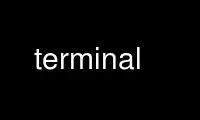
This is the command Terminal that can be run in the OnWorks free hosting provider using one of our multiple free online workstations such as Ubuntu Online, Fedora Online, Windows online emulator or MAC OS online emulator
PROGRAM:
NAME
Terminal - GNUstep Terminal Emulator
SYNOPSIS
openapp Terminal [program [arguments ...]]
DESCRIPTION
This manual page documents briefly the Terminal GNUstep application. This manual page was
written for the Debian distribution because the original program does not have a manual
page.
Terminal provides terminal emulation in a GNUstep environment. It gives colorized
terminals with configurable fonts, and also allows users to configure shell utilities as
GNUstep services.
Fonts
You can change the fonts used for normal and bold text in the preferences panel. Terminal
will get the metrics for the character cells from the normal font, so this font really
should be a fixed pitch font or things will look messed up. The bold font should closely
match the normal font.
Terminal assumes that all characters, bold and normal, stay inside the normal font's
bounding box. If they don't, there will be visual glitches. However, it is more common
that a non-fixed pitch font's bounding box is very large (since it needs to enclose all
characters in the font), so that the terminal window will be very wide.
Keys
By default, the command key is used to access key equivalents for menu entries, and thus
can't be used as a meta key in the terminal. If you have command mapped to the key you
want to use as meta, you can enable `Treat the command key as meta' in the preferences
panel. However, this will disable all key equivalents in Terminal. The `proper' solution
to this problem is to remap the command key (and possibly alternate key). The alternate
key will always be treated as meta.
Often, the escape key can be used to emulate a meta key. This means that in some
programs, you might have to press escape twice to get a `real' escape, or there will be a
delay before it is handled. The `Send a double escape...' option causes Terminal to send
a double escape when you hit the escape key (ie. "\e\e"), which should work better (but
you can no longer use the escape key as meta).
Terminal services
Terminal can provide services for other applications by piping the selection through
arbitrary commands. Services are configured in one of the preferences panel's tabs. The
first time you open this tab, a default set of services will be loaded. To save these
where make_services will actually find them, press `Apply and save'. This will also run
make_services to update the services list, but it may take up to 30 seconds for running
applications to notice the change.
The `Add' and `Remove' buttons add and remove services. Using the `Export' button it is
possible to save a set of services to a file. These files can be imported using the
`Import' button, so it is possible for users to share terminal services definitions. The
extension of the file should be `.svcs'. The default set of services is such a file
located in the application wrapper's resource directory. If you import a service with the
same name as an existing service, and they aren't identical, the new one will be renamed
to avoid a conflict.
Name
This is the name of the service as it appears in the services menu. By default,
terminal services will be placed in a `Terminal' submenu of the Services menu, but
you can override this by giving the name a leading `/'. In this case, you can also
use a second `/' to create your own submenus. (gnustep-gui doesn't support submenus
of submenus, though.) Names must be unique.
Key The key equivalent for this command, if any. Note that if an application uses this
key for some other menu entry, the key will activate that menu entry, not the
service.
Command line
The command line. It is passed to /bin/sh, so any shell commands will work, and
arguments may have to be quoted. A `%p' in the command line will cause a prompt to
be brought up when the service is run. If input is to be placed on the command
line, you can mark the place to put it at with `%s' (otherwise it will be appended
to the command line). You can use `%%' to get a real `%'.
Run in background/new window/idle window
If a service is set to run in the background, the command will have to complete
before the service will return, and the service can return output. Otherwise, the
command's output will appear in a window. ``new window'' causes a completely new
window to be opened (and it will close automatically when the command is completed
if that option is set). ``idle window'' causes Terminal to try to reuse an
existing idle window. If there is no such window it will open a new window (and
that window won't close automatically).
Ignore/return output (only applies to background services)
If set to ignore, the output of the command will be discarded. Otherwise, it will
be parsed to a string or a bunch of filenames, depending on the acceptable types.
The output is assumed to be utf8 encoded.
No input/Input in stdin/Input on command line
If set to `No input', the service won't accept any input. Otherwise it is
necessary to select something to run it, and the selection will be either piped to
the command (`in stdin') or placed on the service's command line (either at the
`%s' or at the end, see above). Input will be sent to the command utf8 encoded.
Accept types
Plain text will be sent verbatim to the command. A list of filenames (possibly
just one) will be sent separated by ' ':s (if on the command line), or newlines (if
in stdin).
OPTIONS
Commands can be given on the command line which will be run in the newly opened shell
window.
EMULATION
The terminal emulation code is based on Linux's console code, and nearly all parts of it
are handled. Thus, the TERM environment variable is set to `linux'. Additionally,
`vt100', `vt220', `xterm', and others similar to these should mostly work. To distinguish
Terminal from a `real' linux console, the environment variable TERM_PROGRAM is set to
GNUstep_Terminal.
The xterm extensions for setting the window's title are also supported. You set the title
using:
' 33]'+0, 1, or 2+';'+the title+' 07'
1 sets the miniwindow title, 2 sets the window title, and 0 sets both.
Example (from Jeff Teunissen):
export PROMPT_COMMAND='echo -ne "\033]2;Terminal - ${HOSTNAME}:${PWD}\007"'
ENVIRONMENT
Terminal sets the following environment variables:
TERM Will be set to linux.
TERM_PROGRAM
Will be set to GNUstep_Terminal.
LANGUAGES
Terminal speaks English, French, German, Hungarian, Norwegian, Russian, Spanish, Italian,
Swedish and Turkish.
NOTES
The content of this manual page is taken from the packages README file and was converted
into a manual page for Debian.
Use Terminal online using onworks.net services
