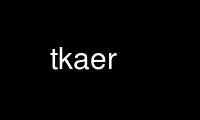
This is the command tkaer that can be run in the OnWorks free hosting provider using one of our multiple free online workstations such as Ubuntu Online, Fedora Online, Windows online emulator or MAC OS online emulator
PROGRAM:
NAME
tkaer - GUI tool for reviewing Aegis change sets, using TCL/TK
SYNOPSIS
tkaer
DESCRIPTION
The tkaer command is used to provide an easy and convenient way to review Aegis change
sets. It provides a front-end to other tools which are used to view the modifications.
Files in the change set are shown in one of four lists. The choice of list is based on
the operation performed on the file by the change (create, modify, move or remove). Empty
lists are not shown. The change details, as provided by ael(1) may be displayed by
clicking on the “Details” button.
MODIFIED AND MOVED FILES
tkdiff is used to show the differenceces between the change and baseline versions of
modified and moved files. (In the case of moved files, the original name is used to
access the baseline version.)
Double-clicking button 1 on a filename (or pressing the space key when the filename is
highlighted) will show the differences between the change and the current branch
baseline. Holding down button 3 (or pressing the “a” key) will invoke a pop-up menu
presenting the reviewer with a list of grandparent branches which also contain the file.
This is particularly useful when rolling in branches.
NEW AND REMOVED FILES
New files are viewed by opening a new xterm and using vi (in read-only mode) to display
its contents. This method is also used for removed files, however it is the baseline
version that is displayed (so that the reviewer can see what has been removed).
ADDITIONAL FEATURES FOR REVIEWERS.
If the change is in the being reviewed state, the reviewer may open the comments editor
by clicking on the “Comments” button. These comments will be submitted should the
reviewer decide that the review has failed. An outline of the files included in the
change is automatically created.
Once the review is complete, clicking the “Finished” button results in a dialog box which
will allow the reviewer to pass or fail (via the aerpass(1) and aerfail(1) commands) the
change. Alternatively, the reviewer may resume reviewing or quit, leaving the change
state unmodified. If the change was not in the being reviewed state, the “Finished”
button simply causes tkaer to exit.
CONFIGURING TKAER
tkaer may be customised by the .tkaer file. This file is created by tkaer in the users
home directory when it is first run. This newly created file contains the default
configuration as described above, such as the choice of tools used in reviewing. The
configuration file itself is a tcl script which is executed by the tkaer script using the
tcl “source” command. Each entry takes the form of a “set” statement which adds an item
to the pref array. Items currently supported are:
pref(diff_command)
This is the tool used to visually display the difference between a changes
modified or moved file and the baseline version. The default setting is
set pref(diff_command) "tkdiff"
You can change it to
set pref(diff_command) "mgdiff"
If you have the mgdiff(1) command installed.
pref(view_command)
This is the tool used to visually display a new file or a removed files, prior
contents. The default is vi(1)
pref(view_edit_font)
This is the font used by both the change details viewer and the review comments
editor. Any available X11 font may be used.
OPTIONS
-Change number
This option may be used to specify a particular change within a project. See
aegis(1) for a complete description of this option.
-Project name
This option may be used to select the project of interest. When no -Project
option is specified, the AEGIS_PROJECT environment variable is consulted. If
that does not exist, the user's $HOME/.aegisrc file is examined for a default
project field (see aeuconf(5) for more information). If that does not exist,
when the user is only working on changes within a single project, the project
name defaults to that project. Otherwise, it is an error.
EXIT STATUS
The tkaer command will exit with a status of 1 on any error. The tkaer command will only
exit with a status of 0 if there are no errors.
ENVIRONMENT VARIABLES
See aegis(1) for a list of environment variables which may affect this command. See
aepconf(5) for the project configuration file's project_specific field for how to set
environment variables for all commands executed by Aegis.
Use tkaer online using onworks.net services
