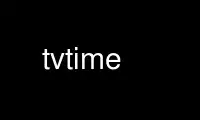
This is the command tvtime that can be run in the OnWorks free hosting provider using one of our multiple free online workstations such as Ubuntu Online, Fedora Online, Windows online emulator or MAC OS online emulator
PROGRAM:
NAME
tvtime - a high quality television application
SYNOPSIS
tvtime [ OPTION ] ...
DESCRIPTION
tvtime is a high quality television application for use with video capture cards. tvtime
processes the input from a capture card and displays it on a computer monitor or
projector.
tvtime supports:
· Deinterlaced output at full interlaced rate of 59.94 frames per second for NTSC
source, or 50 frames per second for PAL sources. This gives smoothness of motion and
high visual quality.
· Multiple deinterlacing algorithms for finding the optimal mode for the video content
and available processor speed.
· 16:9 aspect ratio mode for the highest available resolution when processing input from
an external DVD player or digital satellite receiver.
· A super-slick on-screen-display for the complete television experience, with a
featureful menu system.
USAGE
Here are the core set of key bindings you want to learn for using tvtime:
Escape or q Quit
F1 or tab Show menu
u Show channel list
up/down Change channels
0-9 and Enter Change channels
Backspace Jump to previous channel
i Change input
m Mute
+/- or left/right Volume control
f Fullscreen
s Take a screenshot
Enter Display info
d Display debug statistics
g Shows TV Guide using the TV listings from XMLTV
Here are some advanced keys. These features are all configurable via the menu, but some
of these may be useful if you use the features often:
e Toggle audio mode (stereo/mono/SAP)
v Toggle always-on-top with supporting window managers
F5/F6/F7
Picture settings
Space Restore default picture settings
/ Resize the window to match the content inside it (after applying a matte or
switching to 16:9 mode)
c Toggle closed caption decoding (NTSC only)
OPTIONS
-a, --widescreen
This option starts tvtime in 16:9 aspect ratio mode.
-A, --nowidescreen
This option starts tvtime in 4:3 aspect ratio mode.
-h, --help
Show usage information.
-k, --slave
Disables keyboard input in tvtime for slave mode. Slave mode was added for
integration with PVR applications like freevo or mythtv, so that freevo can handle
keyboard input while tvtime is running. In slave mode, keystrokes are ignored but
they are printed to standard output, and commands are read from standard input in
the same syntax as tvtime-command.
-m, --fullscreen
Start tvtime in fullscreen mode.
-M, --window
Start tvtime in windowed mode.
-s, --showdrops
Print frame skip information (for debugging).
-S, --saveoptions
Save command line options to the config file. This will save the V4L device, VBI
device, input number, norm, frequency, startup fullscreen setting, aspect ratio,
verbose mode, and output window height.
-v, --verbose
The verbose setting indicates that we should print full informational and warning
messages to standard error while running tvtime. Otherwise, only critical errors
will be printed to the output.
-F, --configfile=FILE
Additional config file to load settings from.
-g, --geometry=GEOMETRY
Sets the geometry of the window, for example, 400x300 for a window 400 pixels wide
and 300 pixels tall. A width value of 0 signifies that the appropriate width for
the given height will be used. For 4:3 content on a square pixel display, this
defaults to a 768×576 window.
-I, --inputwidth=SAMPLING
V4L input scanline sampling (defaults to 720. This sets how many pixels per
scanline to request from the capture card. A higher setting gives better quality,
while a lower setting means we do less work, and so tvtime will run faster. If you
have a slower CPU (like, less than 500Mhz or so), maybe values of 480 or 400 might
suit you best. For best quality, choose a high value like 720 or 768. Many
capture cards cannot sample higher than 768 pixels per scanline.
-d, --device=NAME
video4linux device to use (defaults to auto).
-l, --audioloopback
This sets the audio loopback mode. The audio loopback mode is required when
capture card is not connected to the sound card via a cable. In this case, tvtime
needs to map the audio from the internal digital capture out to sound card.
-L, --noaudioloopback
Disable audio loopback mode.
-b, --vbidevice=DEVICE
VBI device to use (defaults to auto).
-i, --input=INPUTNUM
video4linux input number (defaults to 0). Cards commonly have a bunch of sources,
for example, on my WinTV card, source 0 is my tuner and source 1 is the composite
input.
-c, --channel=CHANNEL
On startup, tvtime will tune to the given channel. Otherwise, the channels from
the config file will be used.
-n, --norm=NORM
The mode to set the tuner to (defaults to NTSC). Valid modes are:
· NTSC
· PAL
· SECAM
· PAL-NC
· PAL-M
· PAL-N
· NTSC-JP
-f, --frequencies=NAME
The channels you are receiving with the tuner (defaults to us-cable). Valid values
are:
· us-cable
· us-broadcast
· japan-cable
· japan-broadcast
· europe
· australia
· australia-optus
· newzealand
· france
· russia
· custom (first run 'tvtime-scanner')
-t, --xmltv=FILE
Reads XMLTV listings from the given file to display on the OSD. Channels are
looked up based on their name, and tvtime will display the show title, sub-title
and show description on the OSD.
-T, --xmltvlanguage=LANG
Use XMLTV data in given language, if available. Languages are represented by their
two-letter language code (for example, "de" for German). The default language used
in the file will be used if this is unset or set to "none"
-X, --display=DISPLAY
Uses the given X display to connect to.
-x, --mixer=DEVICE[:CH]|DEVICE/CH
The mixer device and channel for the volume controls. The first variant sets the
OSS mixer the second one ALSA. (defaults to default/Master). Valid channels for
OSS are:
· vol
· bass
· treble
· synth
· pcm
· speaker
· line
· mic
· cd
· mix
· pcm2
· rec
· igain
· ogain
· line1
· line2
· line3
· dig1
· dig2
· dig3
· phin
· phout
· video
· radio
· monitor
Use tvtime online using onworks.net services
