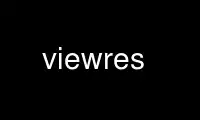
This is the command viewres that can be run in the OnWorks free hosting provider using one of our multiple free online workstations such as Ubuntu Online, Fedora Online, Windows online emulator or MAC OS online emulator
PROGRAM:
NAME
viewres - graphical class browser for Xt
SYNOPSIS
viewres [-option ...]
DESCRIPTION
The viewres program displays a tree showing the widget class hierarchy of the Athena
Widget Set. Each node in the tree can be expanded to show the resources that the
corresponding class adds (i.e. does not inherit from its parent) when a widget is created.
This application allows the user to visually examine the structure and inherited resources
for the Athena Widget Set.
OPTIONS
Viewres accepts all of the standard toolkit command line options as well as the following:
-top name
This option specifies the name of the highest widget in the hierarchy to display.
This is typically used to limit the display to a subset of the tree. The default
is Object.
-variable
This option indicates that the widget variable names (as declared in header files)
should be displayed in the nodes rather than the widget class name. This is
sometimes useful to distinguish widget classes that share the same name (such as
Text).
-vertical
This option indicates that the tree should be displayed top to bottom rather left
to right.
VIEW MENU
The way in which the tree is displayed may be changed through the entries in the View
menu:
Show Variable Names
This entry causes the node labels to be set to the variable names used to declare
the corresponding widget class. This operation may also be performed with the
SetLabelType(variable) translation.
Show Class Names
This entry causes the node labels to be set to the class names used when
specifying resources. This operation may also be performed with the
SetLabelType(class) translation.
Layout Horizontal
This entry causes the tree to be laid out from left to right. This operation may
also be performed with the SetOrientation(West) translation.
Layout Vertical
This entry causes the tree to be laid out from top to bottom. This operation may
also be performed with the SetOrientation(North) translation.
Show Resource Boxes
This entry expands the selected nodes (see next section) to show the new widget
and constraint resources. This operation may also be performed with the
Resources(on) translation.
Hide Resource Boxes
This entry removes the resource displays from the selected nodes (usually to
conserve space). This operation may also be performed with the Resources(off)
translation.
SELECT MENU
Resources for a single widget class can be displayed by clicking Button2 on the
corresponding node, or by adding the node to the selection list with Button1 and using the
Show Resource Boxes entry in the View menu. Since Button1 actually toggles the selection
state of a node, clicking on a selected node will cause it to be removed from the selected
list.
Collections of nodes may also be selected through the various entries in the Select menu:
Unselect All
This entry removes all nodes from the selection list. This operation may also be
performed with the Select(nothing) translation.
Select All
This entry adds all nodes to the selection list. This operation may also be
performed with the Select(all) translation.
Invert All
This entry adds unselected nodes to, and removes selected nodes from, the
selection list. This operation may also be performed with the Select(invert)
translation.
Select Parent
This entry selects the immediate parents of all selected nodes. This operation
may also be performed with the Select(parent) translation.
Select Ancestors
This entry recursively selects all parents of all selected nodes. This operation
may also be performed with the Select(ancestors) translation.
Select Children
This entry selects the immediate children of all selected nodes. This operation
may also be performed with the Select(children) translation.
Select Descendants
This entry recursively selects all children of all selected nodes. This operation
may also be performed with the Select(descendants) translation.
Select Has Resources
This entry selects all nodes that add new resources (regular or constraint) to
their corresponding widget classes. This operation may also be performed with the
Select(resources) translation.
Select Shown Resource Boxes
This entry selects all nodes whose resource boxes are currently expanded (usually
so that they can be closed with Hide Resource Boxes). This operation may also be
performed with the Select(shown) translation.
ACTIONS
The following application actions are provided:
Quit()
This action causes viewres to exit.
SetLabelType(type)
This action sets the node labels to display the widget variable or class names,
according to the argument type.
SetOrientation(direction)
This action sets the root of the tree to be one of the following areas of the
window: West, North, East, or South.
Select(what)
This action selects the indicated nodes, as described in the VIEW MENU section:
nothing (unselects all nodes), invert, parent, ancestors, children, descendants,
resources, shown.
Resources(op)
This action turns on, off, or toggles the resource boxes for the selected nodes.
If invoked from within one of the nodes (through the keyboard or pointer), only
that node is used.
WIDGET HIERARCHY
Resources may be specified for the following widgets:
Viewres viewres
Paned pane
Box buttonbox
Command quit
MenuButton view
SimpleMenu viewMenu
SmeBSB layoutHorizontal
SmeBSB layoutVertical
SmeLine line1
SmeBSB namesVariable
SmeBSB namesClass
SmeLine line2
SmeBSB viewResources
SmeBSB viewNoResources
MenuButton select
SimpleMenu selectMenu
SmeBSB unselect
SmeBSB selectAll
SmeBSB selectInvert
SmeLine line1
SmeBSB selectParent
SmeBSB selectAncestors
SmeBSB selectChildren
SmeBSB selectDescendants
SmeLine line2
SmeBSB selectHasResources
SmeBSB selectShownResources
Form treeform
Porthole porthole
Tree tree
Box variable-name
Toggle variable-name
List variable-name
Panner panner
where variable-name is the widget variable name of each node.
Use viewres online using onworks.net services
