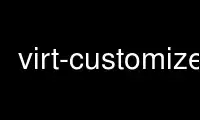
This is the command virt-customize that can be run in the OnWorks free hosting provider using one of our multiple free online workstations such as Ubuntu Online, Fedora Online, Windows online emulator or MAC OS online emulator
PROGRAM:
NAME
virt-customize - Customize a virtual machine
SYNOPSIS
virt-customize
[ -a disk.img [ -a disk.img ... ] | -d domname ]
[--attach ISOFILE] [--attach-format FORMAT]
[ -c URI | --connect URI ] [ -n | --dry-run ]
[ --format FORMAT] [ -m MB | --memsize MB ]
[ --network | --no-network ]
[ -q | --quiet ] [--smp N] [ -v | --verbose ] [-x]
[--chmod PERMISSIONS:FILE] [--commands-from-file FILENAME]
[--copy SOURCE:DEST] [--copy-in LOCALPATH:REMOTEDIR]
[--delete PATH] [--edit FILE:EXPR] [--firstboot SCRIPT]
[--firstboot-command 'CMD+ARGS'] [--firstboot-install PKG,PKG..]
[--hostname HOSTNAME] [--install PKG,PKG..]
[--link TARGET:LINK[:LINK..]] [--mkdir DIR] [--move SOURCE:DEST]
[--password USER:SELECTOR] [--root-password SELECTOR]
[--run SCRIPT] [--run-command 'CMD+ARGS'] [--scrub FILE]
[--sm-attach SELECTOR] [--sm-register] [--sm-remove]
[--sm-unregister] [--ssh-inject USER[:SELECTOR]] [--truncate FILE]
[--truncate-recursive PATH] [--timezone TIMEZONE] [--touch FILE]
[--update] [--upload FILE:DEST] [--write FILE:CONTENT]
[--no-logfile] [--password-crypto md5|sha256|sha512]
[--selinux-relabel] [--sm-credentials SELECTOR]
virt-customize [ -V | --version ]
WARNING
Using "virt-customize" on live virtual machines, or concurrently with other disk editing
tools, can be dangerous, potentially causing disk corruption. The virtual machine must be
shut down before you use this command, and disk images must not be edited concurrently.
DESCRIPTION
Virt-customize can customize a virtual machine (disk image) by installing packages,
editing configuration files, and so on.
Virt-customize modifies the guest or disk image in place. The guest must be shut down.
If you want to preserve the existing contents of the guest, you must snapshot, copy or
clone the disk first.
You do not need to run virt-customize as root. In fact we'd generally recommend that you
don't.
Related tools include: virt-sysprep(1) and virt-builder(1).
OPTIONS
--help
Display brief help.
-a file
--add file
Add file which should be a disk image from a virtual machine.
The format of the disk image is auto-detected. To override this and force a
particular format use the --format option.
-a URI
--add URI
Add a remote disk. The URI format is compatible with guestfish. See "ADDING REMOTE
STORAGE" in guestfish(1).
--attach ISOFILE
The given disk is attached to the libguestfs appliance. This is used to provide extra
software repositories or other data for customization.
You probably want to ensure the volume(s) or filesystems in the attached disks are
labelled (or use an ISO volume name) so that you can mount them by label in your run-
scripts:
mkdir /tmp/mount
mount LABEL=EXTRA /tmp/mount
You can have multiple --attach options, and the format can be any disk format (not
just an ISO).
--attach-format FORMAT
Specify the disk format for the next --attach option. The "FORMAT" is usually "raw"
or "qcow2". Use "raw" for ISOs.
-c URI
--connect URI
If using libvirt, connect to the given URI. If omitted, then we connect to the
default libvirt hypervisor.
If you specify guest block devices directly (-a), then libvirt is not used at all.
-d guest
--domain guest
Add all the disks from the named libvirt guest. Domain UUIDs can be used instead of
names.
-n
--dry-run
Perform a read-only "dry run" on the guest. This runs the sysprep operation, but
throws away any changes to the disk at the end.
--format raw|qcow2|..
--format auto
The default for the -a option is to auto-detect the format of the disk image. Using
this forces the disk format for -a options which follow on the command line. Using
--format auto switches back to auto-detection for subsequent -a options.
For example:
virt-customize --format raw -a disk.img
forces raw format (no auto-detection) for disk.img.
virt-customize --format raw -a disk.img --format auto -a another.img
forces raw format (no auto-detection) for disk.img and reverts to auto-detection for
another.img.
If you have untrusted raw-format guest disk images, you should use this option to
specify the disk format. This avoids a possible security problem with malicious
guests (CVE-2010-3851).
-m MB
--memsize MB
Change the amount of memory allocated to --run scripts. Increase this if you find
that --run scripts or the --install option are running out of memory.
The default can be found with this command:
guestfish get-memsize
--network
--no-network
Enable or disable network access from the guest during the installation.
Enabled is the default. Use --no-network to disable access.
The network only allows outgoing connections and has other minor limitations. See
"NETWORK" in virt-rescue(1).
If you use --no-network then certain other options such as --install will not work.
This does not affect whether the guest can access the network once it has been booted,
because that is controlled by your hypervisor or cloud environment and has nothing to
do with virt-customize.
Generally speaking you should not use --no-network. But here are some reasons why you
might want to:
1. Because the libguestfs backend that you are using doesn't support the network.
(See: "BACKEND" in guestfs(3)).
2. Any software you need to install comes from an attached ISO, so you don't need the
network.
3. You don't want untrusted guest code trying to access your host network when
running virt-customize. This is particularly an issue when you don't trust the
source of the operating system templates. (See "SECURITY" below).
4. You don't have a host network (eg. in secure/restricted environments).
-q
--quiet
Don't print log messages.
To enable detailed logging of individual file operations, use -x.
--smp N
Enable N ≥ 2 virtual CPUs for --run scripts to use.
-v
--verbose
Enable verbose messages for debugging.
-V
--version
Display version number and exit.
-x Enable tracing of libguestfs API calls.
Customization options
--chmod PERMISSIONS:FILE
Change the permissions of "FILE" to "PERMISSIONS".
Note: "PERMISSIONS" by default would be decimal, unless you prefix it with 0 to get
octal, ie. use 0700 not 700.
--commands-from-file FILENAME
Read the customize commands from a file, one (and its arguments) each line.
Each line contains a single customization command and its arguments, for example:
delete /some/file
install some-package
password some-user:password:its-new-password
Empty lines are ignored, and lines starting with "#" are comments and are ignored as
well. Furthermore, arguments can be spread across multiple lines, by adding a "\"
(continuation character) at the of a line, for example
edit /some/file:\
s/^OPT=.*/OPT=ok/
The commands are handled in the same order as they are in the file, as if they were
specified as --delete /some/file on the command line.
--copy SOURCE:DEST
Copy files or directories recursively inside the guest.
Wildcards cannot be used.
--copy-in LOCALPATH:REMOTEDIR
Copy local files or directories recursively into the disk image, placing them in the
directory "REMOTEDIR" (which must exist).
Wildcards cannot be used.
--delete PATH
Delete a file from the guest. Or delete a directory (and all its contents,
recursively).
See also: --upload, --scrub.
--edit FILE:EXPR
Edit "FILE" using the Perl expression "EXPR".
Be careful to properly quote the expression to prevent it from being altered by the
shell.
Note that this option is only available when Perl 5 is installed.
See "NON-INTERACTIVE EDITING" in virt-edit(1).
--firstboot SCRIPT
Install "SCRIPT" inside the guest, so that when the guest first boots up, the script
runs (as root, late in the boot process).
The script is automatically chmod +x after installation in the guest.
The alternative version --firstboot-command is the same, but it conveniently wraps the
command up in a single line script for you.
You can have multiple --firstboot options. They run in the same order that they
appear on the command line.
Please take a look at "FIRST BOOT SCRIPTS" in virt-builder(1) for more information and
caveats about the first boot scripts.
See also --run.
--firstboot-command 'CMD+ARGS'
Run command (and arguments) inside the guest when the guest first boots up (as root,
late in the boot process).
You can have multiple --firstboot options. They run in the same order that they
appear on the command line.
Please take a look at "FIRST BOOT SCRIPTS" in virt-builder(1) for more information and
caveats about the first boot scripts.
See also --run.
--firstboot-install PKG,PKG..
Install the named packages (a comma-separated list). These are installed when the
guest first boots using the guest's package manager (eg. apt, yum, etc.) and the
guest's network connection.
For an overview on the different ways to install packages, see "INSTALLING PACKAGES"
in virt-builder(1).
--hostname HOSTNAME
Set the hostname of the guest to "HOSTNAME". You can use a dotted hostname.domainname
(FQDN) if you want.
--install PKG,PKG..
Install the named packages (a comma-separated list). These are installed during the
image build using the guest's package manager (eg. apt, yum, etc.) and the host's
network connection.
For an overview on the different ways to install packages, see "INSTALLING PACKAGES"
in virt-builder(1).
See also --update.
--link TARGET:LINK[:LINK..]
Create symbolic link(s) in the guest, starting at "LINK" and pointing at "TARGET".
--mkdir DIR
Create a directory in the guest.
This uses "mkdir -p" so any intermediate directories are created, and it also works if
the directory already exists.
--move SOURCE:DEST
Move files or directories inside the guest.
Wildcards cannot be used.
--no-logfile
Scrub "builder.log" (log file from build commands) from the image after building is
complete. If you don't want to reveal precisely how the image was built, use this
option.
See also: "LOG FILE".
--password USER:SELECTOR
Set the password for "USER". (Note this option does not create the user account).
See "USERS AND PASSWORDS" in virt-builder(1) for the format of the "SELECTOR" field,
and also how to set up user accounts.
--password-crypto md5|sha256|sha512
When the virt tools change or set a password in the guest, this option sets the
password encryption of that password to "md5", "sha256" or "sha512".
"sha256" and "sha512" require glibc ≥ 2.7 (check crypt(3) inside the guest).
"md5" will work with relatively old Linux guests (eg. RHEL 3), but is not secure
against modern attacks.
The default is "sha512" unless libguestfs detects an old guest that didn't have
support for SHA-512, in which case it will use "md5". You can override libguestfs by
specifying this option.
Note this does not change the default password encryption used by the guest when you
create new user accounts inside the guest. If you want to do that, then you should
use the --edit option to modify "/etc/sysconfig/authconfig" (Fedora, RHEL) or
"/etc/pam.d/common-password" (Debian, Ubuntu).
--root-password SELECTOR
Set the root password.
See "USERS AND PASSWORDS" in virt-builder(1) for the format of the "SELECTOR" field,
and also how to set up user accounts.
Note: In virt-builder, if you don't set --root-password then the guest is given a
random root password.
--run SCRIPT
Run the shell script (or any program) called "SCRIPT" on the disk image. The script
runs virtualized inside a small appliance, chrooted into the guest filesystem.
The script is automatically chmod +x.
If libguestfs supports it then a limited network connection is available but it only
allows outgoing network connections. You can also attach data disks (eg. ISO files)
as another way to provide data (eg. software packages) to the script without needing a
network connection (--attach). You can also upload data files (--upload).
You can have multiple --run options. They run in the same order that they appear on
the command line.
See also: --firstboot, --attach, --upload.
--run-command 'CMD+ARGS'
Run the command and arguments on the disk image. The command runs virtualized inside
a small appliance, chrooted into the guest filesystem.
If libguestfs supports it then a limited network connection is available but it only
allows outgoing network connections. You can also attach data disks (eg. ISO files)
as another way to provide data (eg. software packages) to the script without needing a
network connection (--attach). You can also upload data files (--upload).
You can have multiple --run-command options. They run in the same order that they
appear on the command line.
See also: --firstboot, --attach, --upload.
--scrub FILE
Scrub a file from the guest. This is like --delete except that:
· It scrubs the data so a guest could not recover it.
· It cannot delete directories, only regular files.
--selinux-relabel
Relabel files in the guest so that they have the correct SELinux label.
You should only use this option for guests which support SELinux.
--sm-attach SELECTOR
Attach to a pool using "subscription-manager".
See "SUBSCRIPTION-MANAGER" in virt-builder(1) for the format of the "SELECTOR" field.
--sm-credentials SELECTOR
Set the credentials for "subscription-manager".
See "SUBSCRIPTION-MANAGER" in virt-builder(1) for the format of the "SELECTOR" field.
--sm-register
Register the guest using "subscription-manager".
This requires credentials being set using --sm-credentials.
--sm-remove
Remove all the subscriptions from the guest using "subscription-manager".
--sm-unregister
Unregister the guest using "subscription-manager".
--ssh-inject USER[:SELECTOR]
Inject an ssh key so the given "USER" will be able to log in over ssh without
supplying a password. The "USER" must exist already in the guest.
See "SSH KEYS" in virt-builder(1) for the format of the "SELECTOR" field.
You can have multiple --ssh-inject options, for different users and also for more keys
for each user.
--timezone TIMEZONE
Set the default timezone of the guest to "TIMEZONE". Use a location string like
"Europe/London"
--touch FILE
This command performs a touch(1)-like operation on "FILE".
--truncate FILE
This command truncates "path" to a zero-length file. The file must exist already.
--truncate-recursive PATH
This command recursively truncates all files under "path" to zero-length.
--update
Do the equivalent of "yum update", "apt-get upgrade", or whatever command is required
to update the packages already installed in the template to their latest versions.
See also --install.
--upload FILE:DEST
Upload local file "FILE" to destination "DEST" in the disk image. File owner and
permissions from the original are preserved, so you should set them to what you want
them to be in the disk image.
"DEST" could be the final filename. This can be used to rename the file on upload.
If "DEST" is a directory name (which must already exist in the guest) then the file is
uploaded into that directory, and it keeps the same name as on the local filesystem.
See also: --mkdir, --delete, --scrub.
--write FILE:CONTENT
Write "CONTENT" to "FILE".
SELINUX
For guests which make use of SELinux, special handling for them might be needed when using
operations which create new files or alter existing ones.
For further details, see "SELINUX" in virt-builder(1).
EXIT STATUS
This program returns 0 on success, or 1 if there was an error.
ENVIRONMENT VARIABLES
"VIRT_TOOLS_DATA_DIR"
This can point to the directory containing data files used for Windows firstboot
installation.
Normally you do not need to set this. If not set, a compiled-in default will be used
(something like /usr/share/virt-tools).
This directory may contain the following files:
rhsrvany.exe
This is the RHSrvAny Windows binary, used to install a "firstboot" script in
Windows guests. It is required if you intend to use the --firstboot or
--firstboot-command options with Windows guests.
See also: "https://github.com/rwmjones/rhsrvany"
For other environment variables, see "ENVIRONMENT VARIABLES" in guestfs(3).
Use virt-customize online using onworks.net services
