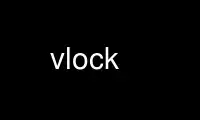
This is the command vlock that can be run in the OnWorks free hosting provider using one of our multiple free online workstations such as Ubuntu Online, Fedora Online, Windows online emulator or MAC OS online emulator
PROGRAM:
NAME
vlock - Virtual Console lock program
SYNOPSIS
vlock [ -hv ]
vlock [ -acns ] [ -t <timeout> ] [ plugins... ]
DESCRIPTION
vlock is a program to lock one or more sessions on the Linux console. This is especially
useful for Linux machines which have multiple users with access to the console. One user
may lock his or her session(s) while still allowing other users to use the system on other
virtual consoles. If desired, the entire console may be locked and virtual console
switching disabled.
By default, only the current VC (virtual console) is locked. With the -a,--all option all
VCs are locked. The locked VCs cannot be unlocked without the invoker's password or the
root password. The root password will always be able to unlock any or all sessions,
unless disabled at compile time.
Please note that it is entirely possible to completely lock yourself out of the console
with the -a,--all option if you cannot remember your password! Unless you are able to
kill vlock by logging in remotely via a serial terminal or network, a hard reset is the
only method of ``unlocking'' the display.
When locking the entire console display it is sometimes still possible to kill vlock using
the Secure Access Key (SAK) or other commands that are available through the SysRq
mechanism. When the -s,--disable-sysrq and -a,--all options are given the SysRq mechanism
is disabled while vlock is running. See /usr/src/linux/Documentation/sysrq.txt for more
details.
vlock works for console sessions primarily. To lock the entire console display from an X
session use the -n,--new option. This will make vlock switch to an empty virtual console
to lock the display.
The options -n,--new, -s,--disable-sysrq, and -t,--timeout only work if vlock is compiled
with plugin support. See the PLUGINS section for more information.
OPTIONS
-a,--all
Lock all console sessions and disable VC switching.
-c,--current
Lock the current session (this is the default).
-n,--new
Switch to a new virtual console before locking all console sessions.
-s,--disable-sysrq
Disable the SysRq mechanism while consoles are locked. This option only works if
the -a,--all option given.
-t,--timeout <seconds>
Specify the timeout for the screensaver plugins. See vlock-plugins(5) for more
information.
-h,--help
Print a brief help message.
-v,--version
Print the version number.
ENVIRONMENT VARIABLES
The following environment variables can be used to change vlock's behavior:
USER
If this variable is when vlock is run as root (uid 0) vlock locks the screen as
this user instead of root. The root password will still be able to unlock the
session, unless disabled at compile time.
VLOCK_ALL_MESSAGE
If this variable is set and all consoles are locked its contents will be used as
the locking message instead of the default message.
VLOCK_CURRENT_MESSAGE
If this variable is set and only the current consoles is locked its contents will
be used as the locking message instead of the default message.
VLOCK_MESSAGE
If this variable is set its contents will be used as the locking message instead of
the default. This overrides the former two variables.
VLOCK_PLUGINS
If this variable is set it is interpreted as a space separated list of plugins that
will be loaded when vlock starts additionally to the ones listed on the command
line.
VLOCK_TIMEOUT
Set this variable to specify the timeout (in seconds) after which the screen saver
plugins (if any) will be invoked. If this variable is unset or set to an invalid
value or 0 no timeout is used. See vlock-plugins(5) for more information about
plugins.
VLOCK_PROMPT_TIMEOUT
Set this variable to specify the amount of time (in seconds) you will have to enter
your password at the password prompt. If this variable is unset or set to an
invalid value or 0 no timeout is used. Warning: If this value is too low, you may
not be able to unlock your session.
Use vlock online using onworks.net services
