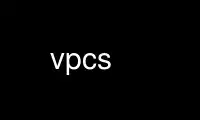
This is the command vpcs that can be run in the OnWorks free hosting provider using one of our multiple free online workstations such as Ubuntu Online, Fedora Online, Windows online emulator or MAC OS online emulator
PROGRAM:
NAME
vpcs - Virtual PC Simulator
SYNOPSIS
vpcs [options] [scriptfile]
DESCRIPTION
VPCS provides a command line interface to nine simulated virtual PCs. You can ping/trace
route from/to them, or ping/trace route other hosts/routers from the virtual PCs, making
it an ideal study tool when you simulate Cisco or Juniper routers in a Dynamips or GNS3
environment.
Virtual PCs are able to generate and respond to ICMP (ping), TCP and UDP packets delivered
to the application via a UDP pipe or Unix tap interface. If scriptfile is specified, then
vpcs reads the file on start-up and executes the commands in the scriptfile. scriptfile
must be in vpcs script file format.
vpcs listens for messages on nine consecutive UDP ports and sends messages on nine
consecutive UDP ports. By the default, vpcs listens on UDP ports 20000 to 20008 and sends
messages on UDP ports 30000 to 30008. Each UDP port pair (20000/30000,
20001/30001...20008/30008) represents a virtual PC. Virtual PCs are numbered 1 to 9.
OPTIONS
-h, --help
Print the command line options and exit
-v Print the version information and exit
-i num number of vpc instances to start (default is 9)
[-r] scriptfile
If scriptfile is specified, then vpcs reads the file on start-up and executes the
commands in the scriptfile. scriptfile must be in vpcs script file format. By
default, if a file named startup.vpc exists in the directory where the vpcs program
was started, it will be read and executed when vpcs starts. The -r option is
optional if scriptfile is the last parameter.
-p port
Run vpcs as a daemon process listening on TCP port specified by port. As a daemon
process, vpcs does not present a command line interface to the user, but the
command line interface can be accessed remotely using a TCP stream application such
as telnet or netcat (nc). Once the daemon has been started, there is no internal
mechanism for terminating the program, and the program must be terminated by
sending a system signal 9, typically by using the command kill -9 PID (where PID is
the process id of the vpcs instance)
-m num vpcs uses 9 consecutive MAC addresses for the 9 vpcs stating at 00:50:79:66:68:00
by default. The -m option adds num to the last byte of the base MAC address.
Should any increment cause the last byte exceed 0xFF during this process, it will
increment to 0x00.
-e On systems that support the /dev/tapx interface (Unix/Linux), run vpcs in tap mode
rather than UDP mode. In tap mode, IP packets are sent and received via /dev/tapx
interfaces rather than via UDP streams. Typically /dev/tapx interfaces are only
available to the root user, meaning vpcs would also be required to be run by the
root user (sudo vpcs -e) to use tap mode.
[-u] This option is the default and not necessary, but included to contrast with the -e
option. By default, vpcs sends and receives IP packets to and from specified UDP
ports. vpcs listens on UDP port 20000 and sends to port 127.0.0.1:30000 by default.
The listening and sending ports can be manipulated using the -s, -c and -t options.
UDP Mode Options
-s port
port specifies the base port number that vpcs uses to listen for messages. By
default vpcs listens for messages on UDP ports 20000 to 20008. By changing the
base port that vpcs listens to using the -s option causes nine consecutive UDP
ports to be used starting at the port specified by port.
-t ip vpcs streams packets to nine UDP ports commencing at 127.0.0.1:30000 by default.
The -t option allows you to stream packets to a remote host as specified by IPv4
address ip. Typically the remote host will be running dynamips with a cloud
connection configured to link to this host’s IP address.
-c port
vpcs streams packets to nine UDP ports commencing at 127.0.0.1:30000. The -c
option allows you to stream packets to a different set of nine ports commencing at
the base port number specified by port.
TAP Mode Options
-d device
Device name, works only when -i is set to 1
Hypervisor Mode Option
-H port
Run as a hypervisor, listening on TCP port specified by port. In the hypervisor
mode, you can connect this control port with telnet, start or stop an instance of
vpcs.
EXAMPLES
No command line options
If you start the vpcs with no arguments, vpcs will start and look for the script
startup.vpc in the current directory. If it exists, it will run the script. This is the
normal way of running the vpcs. It is simply envoked from the command line like this:
vpcs
Starting vpcs with an alternative startup file
To start vpcs with a startup script file called say alternate.vpc, use the file name as
an argument to the vpcs command:
vpcs alternate.vpc
Running more than nine Virtual PCs
Suppose you needed more than nine Virtual PCs, so you want to run a second instance of
vpcs on your local host. You would have to consider:
1. The VPCs MAC addresses for the second instance would need to be different,
2. The "local" or listening UDP port numbers for the second instance would have to differ
from the first instance.
3. The remote UDP port numbers for the second instance would have to differ from the first
instance.
Since the default local listening port is 20000, and the default remote port is 30000, you
would want to start vpcs with a local listening port of 20009 (or greater) and remote port
of 30009 (or greater) . You would also want the base MAC address to be offset by at least
nine to avoid any clashes. In this case you would use the command:
vpcs -s 20009 -c 30009 -m 9
Running two instances of vpcs that can communicate with each other on the one host
Suppose you wanted to run a second instance of vpcs on your local host that can
communicate with the instance already running with a default configuration. You would
have to consider:
1. The VPCs MAC addresses for the second instance would need to be different,
2. The "local" or listening UDP port numbers for the second instance would have to match
the "remote" port numbers of the first instance
3. The remote UDP port numbers would have to match the "local" or listening UDP port
numbers of the first instance
Since the default local listening port is 20000, and the default remote port is 30000, you
would want to start vpcs with a local listening port of 30000 and remote port of 20000.
You would also want the base MAC address to be offset by at least nine to avoid any
clashes. In this case you would use the command:
vpcs -s 30000 -c 20000 -m 9
BASE INTERFACE
vpcs presents the user with a command line interface (unless daemon mode has been invoked
by the -p option). The interface prompt indicates which of the 9 virtual PCs currently has
focus by indicating the VPC number in brackets. Eg.:
VPCS[1]
Here the digit 1 inside the brackets indcates that VPC 1 has focus, and any traffic
generated will be sent from VPC 1, and basic show commands will relate to VPC 1.
Basic commands supported are:
? Print help
<digit> Switch to the VPC<digit>. <digit> range 1 to 9
arp Shortcut for: show arp. Show arp table
clear [arguments] Clear IPv4/IPv6, arp/neighbor cache, command history
dhcp [-options] Shortcut for: ip dhcp. Get IPv4 address via DHCP
echo <text> Display <text> in output
help Print help
history Shortcut for: show history. List the command history
ip [arguments] Configure VPC's IP settings
load <filename> Load the configuration/script from the file <filename>
ping <host> [-options] Ping the network <host> with ICMP (default) or TCP/UDP
quit Quit program
relay [arguments] <port> Relay packets between two UDP port
rlogin [<ip>] <port> Telnet to host relative to HOST PC
save <filename> Save the configuration to the file <filename>
set [arguments] Set VPC name, peer ports, dump options, echo on or off
show [arguments] Print the information of VPCs (default). Try show ?
sleep <seconds> [text] Print <text> and pause the running script for <seconds>
trace <host> [-options] Print the path packets take to network <host>
version Shortcut for: show version
vpcs script file format
Any text file consisting of valid vpcs commands can be used as a vpcs script file. Lines
in the file beginning with the # character will be treated as comments and ignored.
Command files can make use of the echo and sleep commands to create some form of
interactive script.
Script file exececution can be aborted at any time by pressing Ctrl+c. This means that
the ping <host> -t command (which must be terimated by Ctrl+c) is not useful in vpcs
script files.
HYPERVISOR INTERFACE
commands supported are:
help | ? Print help
vpcs [parameters] Start vpcs daemon with parameters.
stop id Stop vpcs process
list List vpcs process
disconnect Exit the telnet session
quit [-f] Stop vpcs processes and hypervisor, -f force quit without
prompting
telnet [<ip>] <port> Telnet to <port> at <ip> (default 127.0.0.1)
rlogin [<ip>] <port> Same as telnet
Use vpcs online using onworks.net services
