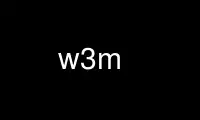
This is the command w3m that can be run in the OnWorks free hosting provider using one of our multiple free online workstations such as Ubuntu Online, Fedora Online, Windows online emulator or MAC OS online emulator
PROGRAM:
NAME
w3m - a text based web browser and pager
SYNOPSIS
w3m [OPTION]... [ file | URL ]...
DESCRIPTION
w3m is a text based browser which can display local or remote web pages as well as other
documents. It is able to process HTML tables and frames but it ignores JavaScript and
Cascading Style Sheets. w3m can also serve as a pager for text files named as arguments or
passed on standard input, and as a general purpose directory browser.
w3m organizes its content in buffers or tabs, allowing easy navigation between them. With
the w3m-img extension installed, w3m can display inline graphics in web pages. And
whenever w3m's HTML rendering capabilities do not meet your needs, the target URL can be
handed over to a graphical browser with a single command.
For help with runtime options, press “H” while running w3m.
ARGUMENTS
When given one or more command line arguments, w3m will handle targets according to
content type. For web, w3m gets this information from HTTP headers; for relative or
absolute file system paths, it relies on filenames.
With no argument, w3m expects data from standard input and assumes “text/plain” unless
another MIME type is given by the user.
If provided with no target and no fallback target (see for instance option -v below), w3m
will exit with usage information.
OPTIONS
Command line options are introduced with a single “-” character and may take an argument.
General options:
-B with no other target defined, use the bookmark page for startup
-M monochrome display
-no-mouse
deactivate mouse support
-num display each line's number
-N distribute multiple command line arguments to tabs. By default, a stack of buffers
is used
-ppc num
width of num pixels per character. Range of 4.0 to 32.0, default 8.0. Larger
values will make tables narrower. (Implementation not verified)
-ppl num
height of num pixels per line. Range of 4.0 to 64.0. (Implementation not verified)
-title, -title=TERM
use the buffer name as terminal title string. With specified TERM, this sets the
title configuration style accordingly
-v with no other target defined, welcome users with a built-in page
-W toggle wrapping in searches
-X do not initialize/deinitialize the terminal
+num go to line num; only effective for num larger than the number of lines in the
terminal
Browser options:
-cols num
with stdout as destination; HTML is rendered to lines of num characters
-cookie, -no-cookie
use stored cookies and accept new ones, or do neither
-F render frames
-graph, -no-graph
use or do not use graphic characters for drawing HTML table and frame borders
-header string
append string to the HTTP(S) request. Expected to match the header syntax
Variable: Value
-m Render the body of Usenet messages according to the header “Content-type”
-no-proxy
do not use proxy
-post file
use POST method to upload data defined in file. The syntax to be used is
var1=value1[&var2=value2]...
-4 IPv4 only. Corresponds to dns_order=4 in configuration files
-6 IPv6 only. Corresponds to dns_order=6 in configuration files
Text pager options:
-l num number of lines preserved internally when receiving plain text from stdin (default
10,000)
-r use caret notation to display special escape characters (such as ANSI escapes or
nroff-style backspaces for bold and underlined characters) instead of processing
them
-s squeeze multiple blank lines into one
-t num set tab width to num columns. No effect on stdout
Data type/encoding options:
-I charset
user defined character encoding of input data
-O charset
user defined character encoding of output data
-T type
explicit characterization of input data by MIME type
Options for data output, followed by immediate exit:
-dump dump rendered page into stdout. Set implicitly when output is directed to a file or
pipe
-dump_source
dump the page's source code into stdout
-dump_head
dump response of a HEAD request for a URL into stdout
-dump_both
dump HEAD, and source code for a URL into stdout
-dump_extra
dump HEAD, source code, and extra information for a URL into stdout
-help show a summary of compiled-in features and command line options
-show-option
show all available config options
-version
show the version of w3m
Options for overriding default settings and resources:
-bookmark file
use file instead of the default bookmark.html file
-config file
use file instead of the default config file
-debug DO NOT USE
-o option=value
modify one configuration item with an explicitly given value; without option=value,
equivalent to -show-option
-reqlog
log headers of HTTP communication in file ~/.w3m/request.log
EXAMPLES
Pager-like usage
Combine snippets of HTML code and preview the page
$ cat header.html footer.html | w3m -T text/html
Compare two files using tabs
$ w3m -N config.old config
Browser-like usage
Display web content in monochrome terminal
$ w3m -M http://w3m.sourceforge.net
Display embedded graphics
$ w3m -o auto_image=TRUE http://w3m.sourceforge.net
Display content from Usenet
$ w3m -m nntp://news.aioe.org/comp.os.linux.networking
Upload data for a URL using the POST method
$ w3m -post - http://example.com/form.php <<<'a=0&b=1'
Filter-like usage
Convert an HTML file to plain text with a defined line length
$ w3m -cols 40 foo.html > foo.txt
Output the bookmarks page as text with an appended list of links
$ w3m -B -o display_link_number=1 > out.txt
Conversion of file format and character encoding
$ w3m -T text/html -I EUC-JP -O UTF-8 < foo.html > foo.txt
Start with no input
Welcome users with a built-in page
$ w3m -v
ENVIRONMENT
w3m recognises the environment variable WWW_HOME as defining a fallback target for use if
it is invoked without one.
Use w3m online using onworks.net services
