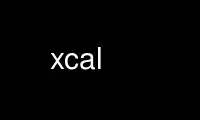
This is the command xcal that can be run in the OnWorks free hosting provider using one of our multiple free online workstations such as Ubuntu Online, Fedora Online, Windows online emulator or MAC OS online emulator
PROGRAM:
NAME
xcal - calendar with alarms and a notebook for X11
SYNTAX
xcal [ -debug ][ -alarmscan ][ -format fmt ][ -editformat fmt ][ -stripformat fmt ][
-clocktick tick ][ -u username ]
DESCRIPTION
Xcal is an interactive calendar program. The user interface has several levels. When
started, xcal displays today's date in a small command box that is intended to sit on the
screen as a companion to the xclock program. The format of the command box may be altered
using the resource manager, so you are not stuck with my preferred layout. You can set
the time in the window too, if you wish (see the format resource). Access to further
levels in xcal is made by clicking a mouse button in the command box. The command box is
split into several areas and clicking on one of these will popup a window supporting a new
function.
Clicking with mouse button one on the question mark in the command box pops up a help
window. Xcal comes with many help buttons. When you are convinced they are no longer any
use to you, they can all be turned off using an X resource.
A small button containing a `mouse' bitmap can be pressed with mouse button one to inspect
appointments for today. This generates a panel showing information from the calendar file
for today and information from a set of seven daily files holding regular commitments.
The panel also contains a text scratchpad, `the memo panel'. This allows the editing of a
memo file.
The calendar functions are accessed by clicking a mouse buttons inside date portion of the
command window.
1) Mouse button one pops up a calendar `strip' for the current month. The strip has
some header lines and then one line per day of the month. The `line per day'
display contains the day in the month and the day of the week. Today may be
highlighted specially - the notion of Today alters at midnight. The strip has a
help button which displays a description of the panel. Command buttons in the
header line allows the user to bring up a strip for the previous or the next month.
2) Pressing mouse button two in the date area will bring up a dialogue box which
allows the user to select any month of any year (yes, September 1752 is supported).
The month may be input as month name or abbreviation, even though the prompt
indicates a more restrictive format.
3) Pressing mouse button 3 in the date label causes the whole program to exit, a
dialog box is used to ask the user for confirmation.
Like xcalendar, daily events are stored in set of files, one for each day. If the file
exists when the strip is started, its data is displayed as the label in the command button
on the right-hand side of the month strip. The file is created and edited by entering a
simple text editor (the standard text widget) which is started by pressing the right hand
side of the appropriate day line in the strip. You can also add data to the file by
selecting a string on the screen and clicking with the middle button on the right-hand
side of the month strip. The string is appended to the file for the day. This short-hand
allows one entry to be loaded into several day files.
The width of the month strip is computed from the width of the header. Users who wish to
display a wider strip to show more of the stored information should widen the strip using
the minStripWidth resource (see below).
The colours and fonts used in the strip is controllable by resources. The widget that
comprises each line in the strip is tagged with the short form name of the day, so it's
easy to vary the strip display showing weekends differently from the weekdays.
Data files are stored in a directory usually called Calendar under the user's home
directory. Each file is stored in a subdirectory containing all the data for a particular
year. This is incompatible with xcalendar, the user may specify that the compatibility
should be maintained.
Alarms are supported by xcal. When a line in the data file starts with a digit, it is
assumed to be a time specification and a candidate for an alarm. The line contains a
string giving the alarm time and a text string displayed in a dialogue alarm box that pops
up when the alarm fires. You can also arrange for countdown alarms to fire, so that you
can be told that something is about to happen. These dialogue boxes will automatically go
away after two minutes, unless the `Stick' button is pressed glueing the box onto the
screen. The box can be made to go away at any time by hitting the `Unpin' button.
When specifying alarms, Xcal tries to be liberal about the times that it understands.
Time specifications are: h, hh, hhmm, hmm, hh:mm, h:mm, hh.mm, h.mm; all of these may be
optionally followed by an am/pm indicator - one of: A, a, AM, am, Am, aM, P, p, PM, pm,
Pm, pM. Times must always be followed by at least one space or tab. Some legal examples
are:
12:00 Lunch - Meet Joe at Burger King
14.30 Meeting in the cafeteria
2:30p Ring Mark
7pm Pizza
You can make a time like 2:30 mean 14:30 by setting the resource AlarmWarp to be true. If
this is the case, an alarm hour will be promoted to a PM time if it is found to be between
the range of zero and the value of the resource minAlarmWarp.
Xcal also supports timed command execution from the data file. To trigger a command, the
data part of the line starts with an exclamation mark, eg:
4.30pm !xmessage -message 'ring home'
The exclamation mark can also be replaced by the string `%cron'. It is also possible to
make xcal execute a command whenever an alarm is triggered, see the Cmd resource below.
The memo function of Xcal is accessed by pressing the non-date portion of the command
window. This shows a bitmap diagram of three mouse buttons. Clicking the left mouse
button in this area brings up a complex panel, clicking on the button again will pop it
back down again. The top half of the panel displays the information held in the diary for
today; pressing the Edit button here will start an edit box for today. The next section
of the panel displays the information held in the weekly files. Again you cannot directly
change the text in this area, you must press on the Edit button to bring up a strip
enabling you to change things. The bottom portion of the panel is an edit window
displaying the contents of a file usually called `memo' in the Calendar directory. The
idea of this panel is to allow you to access your current information in one button click.
It is obviously possible to change Xcal's data files without using the inbuilt text widget
editor. In general, Xcal will not notice this. Editing random day files with a standard
text editor will not change the contents of any displayed strips until the strips are
popped down and up again. Xcal knows what days have been altered when the text widget is
used to edit the day files, and will reflect any change immediately into the displayed
strips.
You can make Xcal take notice of today's date file and the current memo file. The
`Update' resource sets a polling time in seconds. When the clock fires and today's file
has been altered, the alarm list is rebuilt from the current date file and the memo panel
is updated. The bottom part of the memo panel is also updated if the `memo' file has been
altered on the clock tick.
OPTIONS
Version 4 of Xcal permits one user to view another's calendar by giving the -u option
followed by the user's login name. The user's calendar storage area is assumed to be
called `Calendar' in their home directory. The facilities are somewhat rudimentary.
First, the main date box will have the user's login name appended to the date format
string. When a month strip is generated, you will be given read-only access to their
calendar files, assuming that the file permissions allow you to read them. This is
intended to be one step better than using cat on their calendar files.
The -debug switch causes contents of the initial date window to be incremented very
frequently, this allows some testing of the program.
The -alarmscan switch prints debugging information about the alarm system on standard
output.
The argument following the -format is a date format used to display dates in the top level
window (see below, the Format resource). Changing this to include a time format will make
xcal display a clock in your top level window.
The argument following the -stripfmt argument is a date format used to display month names
and years in the monthly calendar strip. (see the resource StripFmt).
Similarly, the -editfmt argument is the format for dates used in an edit window (see the
Editfmt resource).
The -clocktick argument is used to set the clock update time of the main date window,
should a time be displayed as well as the date. See the Clocktick resource.
RESOURCES
As with all standard X applications, xcal may be customised through entries in the
resource manager. It is a serious mistake to install Xcal without putting the resource
initialisation file Xcal in /usr/lib/X11/app-defaults. Resource class names are listed
below; resource instance names are identical, except the first letter is in lower case.
The following resource manager entries are defined:
Debug If True enables accelerated time. Alarms will not function correctly.
Default: False.
OtherUser the name of the user whose calendar files will be inspected. This is
usually set by the -u option.
AlarmScan If True enables printing of alarm related debugging information to the
standard output. Default: False.
ReverseVideo If true display the output in reverse video. Default: False.
Format This is a format string used to create the contents of the top command
button and the memo box. The format is aimed at the system routine:
strftime. I have chosen to use the system routine because it makes it
easier for non-english language sites to generate their own formats.
However, this means that the names used for months and days may not be
compatible with the ones set in the resources below. Any characters in
the format string are passed to the output unchanged unless they
specify a format. Format letters are preceded by a `%' character and
can be found in the documentation for strftime on your system. The
SunOS 4.1.3 routine supports:
%% same as %
%a day of week using abbreviated name
%A day of week using full weekday names
%b (%h) month, using locale's abbreviated names
%B month, using locale's full names
%c date and time as %x %X
%C date and time, in local long-format date and
time representation
%d day of month (01-31)
%D date as %m/%d/%y
%e day of month (1-31; single digits are preceded by a blank)
%H hour (00-23)
%I hour (00-12)
%j day number of year (001-366)
%k hour (0-23; single digits are preceded by a blank)
%l hour (1-12; single digits are preceded by a blank)
%m month number (01-12)
%M minute (00-59)
%n same as \n
%p local equivalent of AM or PM
%r time as %I:%M:%S %p
%R time as %H:%M
%S seconds (00-59)
%t same as \t
%U week number of year (01-52), Sunday is the first day of the week
%W week number of year (01-52), Monday is the first day of the week
%x date, using locale's date format
%X time, using locale's time format
%y year within century (00-99)
%Y year, including century (fore example, 1988)
%Z time zone abbreviation
The default is "%A %d %B %Y", printing the day, the date, the month and
the full year. I prefer to use "%A %e %B %Y", but this does not seem
to be portable to different systems. The format string is scanned to
determine the update frequency that is needed to maintain a correct
date image. The default needs updating every 24 hours, if you insert
an AM/PM format then the strip will be updated every 12 hours. Adding
an hour specification will cause an update every hour and specifying
minutes or seconds will cause appropriate behaviour.
ClockTick If you specify a second hand in the main date string and only want it
updated every 30 seconds (say) then setting the ClockTick resource to
30 will force an update for that period. Default: 0 (derived from the
Format string).
StripFmt is used to format the date line at the top of each strip. This uses an
internal version of the strftime routine that only supports format
characters relating to months, years and days. The supported format
characters are: %A, %a, %B, %b, %h, %D, %d, %e, %m, %n, %t, %x, %y and
%%. Long/short day and month names are taken from the resources.
Default: "%B %y".
EditFmt provides the format string for any edit window. This uses the same
code as StripFmt. Default: "%A %d %B %Y". Again, I prefer to use "%A
%e %B %Y".
MarkToday If True then highlight today. Default True.
TodayBackground the background colour when marking, default Black.
TodayForeground the foreground colour when marking today, default White.
FontToday Today may be marked by using a special font, if this is desired the
font is given by this resource. Default is to use the default font.
Directory The name of the directory under the home directory where the day files
are stored. Default: Calendar.
XcalendarCompat If true then subdirectories are not created in the Calendar directory.
This flag is not relevant when files are being read, so users can use
both programs with existing data files. Default: False.
GiveHelp If True than access to the help information is given. If False, help
buttons disappear returning screen real-estate to the user. You should
resist setting this to False in the default resources file. Default:
True.
HelpFromFile The Xcal program will usually have help strings compiled into it.
These are in English and it may be desirable to use help data in other
languages. If this resource is true, it forces Xcal to look in a data
file for the help strings. Default: False.
HelpFile gives the name of the file used as a database for the help system,
accessed when HelpFromFile is True. Default: /usr/lib/X11/XCal.help.
InitialCalendar If True then the calendar for this month is automatically displayed on
startup. If False, the calendar is not automatically displayed.
Default: False.
InitialEdit If True then an edit window for today is automatically displayed on
startup if a file exists for today's date. If False, the edit window
is not automatically displayed. Default: False.
InitialMemo If True then the memo window is automatically displayed on startup.
Default: False.
UseWmTitle If True display the month and the year at the head of each strip. This
information is duplicated if your window manager uses titles so it is
nice to be able to turn it off. Default: True.
TextBufferSize the maximum number of bytes which we are prepared to deal with in an
edit window. Default: 2048 bytes.
Alarms whether or not to enable the alarm system. Default: True.
ExecAlarms if the alarm system is active, whether or not to invoke timed-execution
commands. Default: True.
Update When scanning for alarms in the current day file Xcal inspects it at
program startup time and also when it is edited using the normal built-
in editing mechanism. However, if some external program changes t file
xcal will not see the new contents and new alarms will not be set.
Setting this resource to non-zero will force xcal to scan the file
every `update' seconds looking for alterations in size and modification
date. When it detects that the file is altered, then it will rebuild
the internal alarm list. Default: zero.
Nbeeps When an alarm window is popped up, it is accompanied by `Nbeeps' beeps.
Default: 3.
Volume Control the loudness of the beep. Default: 50.
Cmd This resource contains a command that is executed by calling the shell
when every alarm is triggered. The command is passed the contents of
the data line as one argument.
Countdown contains a comma separated string of numbers; for example: 10,5,0. The
string allows the user to customise warning alarms: so in the example,
alarm boxes will be displayed 10 minutes before the stated time, 5
minutes before the stated time and exactly on the stated time.
Commands lines in the data prefaced by a `!' will always be triggered
exactly at the stated time. Default: 10,0.
Autoquit Each dialogue box containing an alarm message contains an `Unpin'
button allowing the user to remove the message from the screen by using
mouse button one. Additionally, the message box can remove itself from
the screen after a specified period, this resource gives that timeout
in seconds. If the resource is set to zero, then the user is always
forced to take explicit action to remove the box. Default: 120, alarm
boxes disappear after 2 mins.
Alarmleft contains a printf string that is displayed in the label at the top of
an alarm box when countdown is in operation and there is some time
before the stated time. The time before the stated time is supplied as
the second argument to printf. Default: ``%d minutes before...''
Alarmnow contains the printf string that is displayed in the label at the top of
an alarm box when the stated time is reached. Default: ``Time is
now...''.
UseMemo enables the use of the memo feature. This defaults to ``True'', but is
present to allow users to make XCal have as it used to.
MemoLeft affects the placing of the memo button in the top level date window.
The default is `True' meaning that the button box is placed on the left
of the date portion. Setting this to `False' will place the button box
to the right of the date portions.
MemoFile gives the name of the memo file within the Calendar directory. The
default is `memo'.
MaxDisplayLines controls the maximum number of text lines that can placed in the top
half of the memo panel. The top hald will normally size to the number
of lines in the diary file for the day, unless the number of lines
exceed the value in this resource. This ensures that today's events do
not dominate the memo panel. Default: 5 lines.
MaxStripHeight controls the maximum height of a strip. A scroll bar will be added
into the date part of the scrip of the contents are larger than this
number. If unset, this defaults to the height of the screen. Default:
unset.
MinStripWidth The width of month strips are set by the top line, which usually
displays the month and year. The whole strip can be widened from this
default value by setting this resource to be non-zero. Default: zero
(i.e. off).
January February and so on. The names of the long form of the month name.
Jan Feb and so on. A short form of the month name - done this way because
I doubt that writing with %3s works in all languages. Changing this
resource means that the data file will no longer be compatible with
xcalendar .
Sunday Monday and so on. The long names of the days: Sunday, Monday etc.
These are used in titles: the top level widget, the title of an edit
window and the memo frame.
Sun Mon and so on. The short names of the days - used in date strips.
Private Contains the string `Private calendar entry' and is used when the -u
option is in force. It is displayed when a calendar file entry is
unreadable by the caller.
Alarmleft Contains the string `%d minutes before'.
Alarmnow Contains the string `Time is now...'.
Already Contains the string `Already editing %d %B %Y' I prefer to use `Already
editing %e %B %Y'.
AlreadyWeekly Contains the string `Already editing %A'.
PANEL MAP
Xcal makes extensive use of the resource manager. The user needs to know the names of the
various panels and widgets which comprise the application.
XCal Toplevel application
form Form containing two buttons
today Memo Command button
date Strip Command button
mainHelp Optional main help button
Then we have various popups. The Calendar Strip is:
"Mon Year" the popup shell
Month panel containing the strip
header label containing month and year
action form containing < quit > buttons
back command containing < - last month
quit command containing exit button
next command containing > - next month
help command generating help
viewport viewport permitting scrolling of the
data data widget
"DDD" form containing day button (lots of these)
these are named for the short days of the week
label label containing dd DDD, day of the month
and day of the week
info command containing the file data
Note that each day button is named for the day of the week, so that weekends can be
highlighted specially using the standard resources.
The weekly popup strip is:
weekly the popup shell
weekly panel containing the strip
header label containing the title
action form containing quit and help
quit command containing exit button
help command generating help
viewport viewport permitting scrolling of the
data data widget
shortday form containing days
label label containing day of the week
info command containing the file data
The Edit Window is:
edit the popup shell
panel the panel inside the shell
title the form containing the first line
quit the exit button
save the save button
help the help button
date the date string
text the text widget for editing
The Help Window is:
help the popup shell
helpPanel the panel inside the shell
helpForm the form containing the title line
quit the exit button
helpText the text widget showing the information
The Alarm Window is:
alarm the popup shell
alarmPanel the panel inside the shell
alarmForm form for top line
alarmQuit the exit button
alarmHold the hold button
alarmTitle the title on the alarm window
alarmText the text widget for displaying
The Memo Window is:
memo the popup shell
memoPanel the panel inside the shell
title Top line form widget
quit the exit button
edit edit button - edit today's info
help the help button
date display today's date
display text from today's date file
weeklyMemo form for the Memo title line
weeklyEdit Edit button
weeklyTitle Title area
display text from today's weekly file
memoMiddle Middle line form widget
save Save button
memoTitle text title of middle line
memoText Text widget showing memo file
The Middle button date selection popup is:
question the popup shell
newdate the dialog widget
ok the OK button
cancel the cancel button
The Right button exit selection popup is:
question the popup shell
exit the dialog widget
yes the yes button
no the no button
An error is shown when a multiple attempts are made to edit the same day file.
question the popup shell
noedit the dialog widget
ok the OK button
A dialog box is popped up when an attempt is made to exit from an editing box without
saving the file.
check the dialog widget
yes the yes button
no the no button
Use xcal online using onworks.net services
