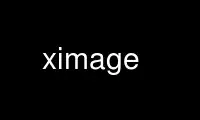
This is the command ximage that can be run in the OnWorks free hosting provider using one of our multiple free online workstations such as Ubuntu Online, Fedora Online, Windows online emulator or MAC OS online emulator
PROGRAM:
NAME
ximage - RADIANCE picture display for X window system
SYNOPSIS
ximage [ =geometry ][ -di display ][ -c ncolors ][ -d ][ -b ][ -m ][ -g gamma ][ -f ][ -e
spec ][ -ospec ][ -t intvl ][ -s ] picture ..
DESCRIPTION
Ximage takes one or more RADIANCE picture files and displays them on an X server. The -c
option specifies the number of colors to use (default fills color table). The -d option
turns off color dithering. The -b option displays the image in black and white
(greyscale). The -m option forces monochrome output. The -g option specifies the
exponent used in gamma correction; the default value is 2.2. The -f option stores a
Pixmap on the server side for faster refresh. This may not work with large images on some
servers. The -o option specifies a sequence of information to print to the standard
output for the 't' command (see below). The -t option specifies a minimum interval (in
milliseconds) between successive ray outputs in mouse tracking mode (right button
pressed).
The -e option specifies an exposure compensation in f-stops (powers of two). Only integer
stops are allowed, for efficiency. If the special word, auto is given instead of a number
of stops, then ximage performs an automatic exposure adjustment similar to pcond(1),
compressing the dynamic range of the image to fit within the dynamic range of the display.
If the special word, human is given instead, then ximage performs an exposure adjustment
similar to pcond with the -s and -c options, which compensate for human contrast and color
sensitivity at the corresponding scene luminance levels. This option yields and
appearance of the scene on the display that closely matches what would be experienced in
the real world.
The -s option tells ximage to display multiple pictures sequentially, rather than all at
once. If no picture is given, input is read from stdin provided either the -b or -m
option is in effect, or the X server is capable of 24-bit color. However, many of the
commands given below will not work.
COMMANDS
Once a picture is displayed, the user may perform a number of operations. Some of the
operations make use of an area of interest, defined by pressing the left mouse button and
dragging the cursor over a section of the image. Pressing the button and immediately
releasing it defines a single point as the area of interest. A command is a single
character.
q Quit picture. (Also Q or ^D.)
<space> Redraw the area of interest.
^R Redraw the entire image.
<return> Display the radiance averaged over the area of interest. The maximum of the
three (RGB) channels is reported.
l Display the photometrically-weighted luminance value in the area of interest.
This assumes that the image was correctly computed in terms of luminance.
c Display the color in the area of interest, as adjusted by the current exposure
setting.
p Display the x and y location of the cursor.
i Identify identical pixels by assigning a random color at the cursor position.
This is useful for displaying contours, especially when combined with the -b
option.
t Print information about the pixel under the cursor according to the string
following the -o command line option. The valid characters for this option
correspond roughly to the other ximage commands:
o ray origin
d ray direction
v radiance value
l luminance value
p pixel position
The default output is "-ood", which prints the ray origin and direction. This
can be used as input to rtrace(1) to get additional information about the image
(ie. pipe the output of ximage into rtrace). Pressing the middle mouse button
is equivalent to typing the 't' key. Pressing and holding the right mouse
button is equivalent to continuously pressing the 't' key.
= Adjust the exposure to the area of interest. A crude adjustment is made
immediately, and the number of stops is printed while the colors are resampled.
After a few seconds to a minute, the final image is redisplayed. If the area of
interest is already within 1/2 stop of the ideal, no adjustment is made.
@ Same as '=' command, only the exposure is adjusted to provide roughly the same
visibility for the selected region on screen as a viewer would experience in the
actual space. Like the 'l' command, this adjustment assumes that the image has
been correctly computed in terms of luminance. (See also the 'h' command,
below.)
a Perform automatic exposure compensation, as if ximage were started with the -e
auto option. If a rectangular area has been selected, the pixels in this region
will be emphasized in the histogram, offering this area exposure preference.
(Each pixel within the rectangle will be weighted as 21 outside pixels.)
h Perform human expsoure compensation, as if ximage were started with the -e human
option. See the 'a' command above regarding pixel weighting.
0 Reset the origin to the upper left corner of the image. This command is used to
restore the original image position after using the shift or control key with
the mouse to relocate the image within the frame (see below).
f Switch on the fast redraw option (-f), loading the image pixmap over to the
server side. This command is useful when network delays are causing slow image
refresh, and the user didn't notice it until after ximage was started.
F Switch off the fast redraw option. This frees up some memory on the server, as
well as the color table for other windows.
In addition to the commands listed above, the control or shift key may be held while the
cursor is dragged to reposition the image within the window.
X RESOURCES
radiance.gamma the default gamma correction value
ENVIRONMENT
DISPLAY_GAMMA the default gamma correction value
AUTHORS
Greg Ward
Anat Grynberg (Paris)
Philip Thompson (MIT)
Use ximage online using onworks.net services
