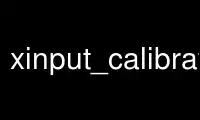
This is the command xinput_calibrator that can be run in the OnWorks free hosting provider using one of our multiple free online workstations such as Ubuntu Online, Fedora Online, Windows online emulator or MAC OS online emulator
PROGRAM:
NAME
xinput_calibrator - A generic touchscreen calibration program for X.Org
SYNOPSIS
xinput_calibrator [OPTIONS]
DESCRIPTION
xinput_calibrator is a program for calibrating your touchscreen, when using the X Window
System.
It currently features:
- works for any standard Xorg touchscreen driver (uses XInput protocol)
- mis-click detection (prevents bogus calibration)
- dynamically recalibrates the evdev driver
- outputs the calibration as xorg.conf.d snippet or HAL policy file
- and more
see http://www.freedesktop.org/wiki/Software/xinput_calibrator
OPTIONS
-h, --help
Print a help message listing the version and available options.
-v, --verbose
Print debug messages during the process.
--list List the calibratable input devices.
--device device_name_or_id
Select a specific device to calibrate; use --list to list the calibratable input
devices.
--precalib min_x max_x min_y max_y
Manually provide the current calibration setting.
This is useful if the calibration values are stored in your xorg.conf, but the
driver does not export them through XInput (eg. the calibrator can not know these
values)
--misclick nr_of_pixels
set the misclick threshold (0=off, default: 15 pixels)
--no-timeout
turns off the timeout
--output-type auto|xorg.conf.d|hal|xinput
type of config to output (auto=automatically detect, default: auto)
--fake Emulate a fake driver (for testing purposes)
Useful to test the calibrator without applying the values, and possibly even
without having a touchscreen.
--geometry widthxheight
Manually provide the geometry (width and height) for the calibration window.
USAGE
Run xinput_calibrator in a terminal, as it prints out the calibration values and
instructions on standard output.
After clicking the 4 calibration points, xinput_calibrator will calculate the new
calibration values. Depending on the Xorg touchscreen driver you use, the new values can
be made permanent in different ways:
Evdev:
Automatically recalibrates the driver for this session,
Supports following --output-types: auto, xorg.conf.d, hal, xinput
Usbtouchscreen:
Automatically recalibrates the *kernel module*, saved in /etc/modprobe.conf.local
Supports following --output-types: auto
Other Xorg touchscreen drivers:
No automatic calibration possible,
Supports following --output-types: auto, xorg.conf.d, hal
EXAMPLES
To run the calibrator, type in your terminal:
xinput_calibrator
If something goes wrong, or not as expected, turn on verbose messages:
xinput_calibrator -v
If you have to manually provide the current calibration values (when using EVDEV, you can
use this to reset the calibration first):
xinput_calibrator --precalib 0 1000 0 1000
TROUBLESHOOTING
In general, run the calibrator with the -v option, it will tell you what happens and what
goes wrong.
Mis-click detection, the calibrator can automatically detect clicks with unreasonable
values. This prevents you from ending up with a bogus calibration.
If you keep getting the message 'Mis-click detected, restarting...', one of the following
is happening:
1. you are bad at clicking on crosses, use a stylus or increase the --misclick threshold
2. your device is not properly supported by the kernel, it interprets the clicks wrong
3. your screen has a non-linear deformation, 4-point calibration can not help you
Use xinput_calibrator online using onworks.net services
