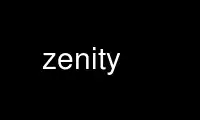
This is the command zenity that can be run in the OnWorks free hosting provider using one of our multiple free online workstations such as Ubuntu Online, Fedora Online, Windows online emulator or MAC OS online emulator
PROGRAM:
NAME
zenity - display GTK+ dialogs
SYNOPSIS
zenity [options]
DESCRIPTION
zenity is a program that will display GTK+ dialogs, and return (either in the return code,
or on standard output) the users input. This allows you to present information, and ask
for information from the user, from all manner of shell scripts.
For example, zenity --question will return either 0, 1 or 5, depending on whether the user
pressed OK, Cancel or timeout has been reached. zenity --entry will output on standard
output what the user typed into the text entry field.
Comprehensive documentation is available in the GNOME Help Browser.
OPTIONS
This program follows the usual GNU command line syntax, with long options starting with
two dashes (`-').
Dialog options
--calendar
Display calendar dialog
--entry
Display text entry dialog
--error
Display error dialog
--file-selection
Display file selection dialog
--info Display info dialog
--list Display list dialog
--notification
Display notification
--progress
Display progress indication dialog
--question
Display question dialog
--text-info
Display text information dialog
--warning
Display warning dialog
--scale
Display scale dialog
--color-selection
Display color selection dialog
--password
Display password dialog
--forms
Display forms dialog
General options
--title=TITLE
Set the dialog title
--window-icon=ICONPATH
Set the window icon with the path to an image. Alternatively, one of the four stock
icons can be used: 'error', 'info', 'question' or 'warning'
--width=WIDTH
Set the dialog width
--height=HEIGHT
Set the dialog height
--timeout=TIMEOUT
Set the dialog timeout in seconds
Calendar options
--text=STRING
Set the dialog text
--day=INT
Set the calendar day
--month=INT
Set the calendar month
--year=INT
Set the calendar year
--date-format=PATTERN
Set the format for the returned date. The default depends on the user locale or be
set with the strftime style. For example %A %d/%m/%y
Text entry options
--text=STRING
Set the dialog text
--entry-text=STRING
Set the entry text
--hide-text
Hide the entry text
Error options
--text=STRING
Set the dialog text
--no-wrap
Do not enable text wrapping
--no-markup
Do not enable pango markup
File selection options
--filename=FILENAME
Set the file or directory to be selected by default
--multiple
Allow selection of multiple filenames in file selection dialog
--directory
Activate directory-only selection
--save Activate save mode
--separator=SEPARATOR
Specify separator character when returning multiple filenames
--confirm-overwrite
Confirm file selection if filename already exists
--file-filter=NAME | PATTERN1 PATTERN2
Sets a filename filter
Info options
--text=STRING
Set the dialog text
--no-wrap
Do not enable text wrapping
--no-markup
Do not enable pango markup
List options
--text=STRING
Set the dialog text
--column=STRING
Set the column header
--checklist
Use check boxes for first column
--radiolist
Use radio buttons for first column
--separator=STRING
Set output separator character
--multiple
Allow multiple rows to be selected
--editable
Allow changes to text
--print-column=NUMBER
Specify what column to print to standard output. The default is to return the first
column. 'ALL' may be used to print all columns.
--hide-column=NUMBER
Hide a specific column
--hide-header
Hides the column headers
Notification options
--text=STRING
Set the notification text
--listen
Listen for commands on stdin. Commands include 'message', 'tooltip', 'icon', and
'visible' separated by a colon. For example, 'message: Hello world', 'visible:
false', or 'icon: /path/to/icon'. The icon command also accepts the four stock
icon: 'error', 'info', 'question', and 'warning'
Progress options
--text=STRING
Set the dialog text
--percentage=INT
Set initial percentage
--auto-close
Close dialog when 100% has been reached
--auto-kill
Kill parent process if cancel button is pressed
--pulsate
Pulsate progress bar
--no-cancel
Hides the cancel button
Question options
--text=STRING
Set the dialog text
--no-wrap
Do not enable text wrapping
--no-markup
Do not enable pango markup
--ok-label
Set the text of the OK button
--cancel-label
Set the text of the cancel button
Text options
--filename=FILENAME
Open file
--editable
Allow changes to text
--checkbox=TEXT
Enable a checkbox for use like a 'I read and accept the terms.'
--ok-label
Set the text of the OK button
--cancel-label
Set the text of the cancel button
Warning options
--text=STRING
Set the dialog text
--no-wrap
Do not enable text wrapping
--no-markup
Do not enable pango markup
Scale options
--text=STRING
Set the dialog text
--value=VALUE
Set initial value
--min-value=VALUE
Set minimum value
--max-value=VALUE
Set maximum value
--step=VALUE
Set step size
--print-partial
Print partial values
--hide-value
Hide value
Color selection options
--color=VALUE
Set the initial color
--show-palette
Show the palette
Password dialog options
--username
Display the username field
Forms dialog options
--add-entry=FIELDNAME
Add a new Entry in forms dialog
--add-password=FIELDNAME
Add a new Password Entry in forms dialog
--add-calendar=FIELDNAME
Add a new Calendar in forms dialog
--text=STRING
Set the dialog text
--separator=STRING
Set output separator character
--forms-date-format=PATTERN
Set the format for the returned date. The default depends on the user locale or be
set with the strftime style. For example %A %d/%m/%y
Miscellaneous options
-?, --help
Show summary of options.
--about
Display an about dialog.
--version
Show version of program.
Also the standard GTK+ options are accepted. For more information about the GTK+ options,
execute following command.
zenity --help-gtk
ENVIRONMENT
Normally, zenity detects the terminal window from which it was launched and keeps itself
above that window. This behavior can be disabled by unsetting the WINDOWID environment
variable.
EXAMPLES
Display a file selector with the title Select a file to remove. The file selected is
returned on standard output.
zenity --title="Select a file to remove" --file-selection
Display a text entry dialog with the title Select Host and the text Select the host you
would like to flood-ping. The entered text is returned on standard output.
zenity --title "Select Host" --entry --text "Select the host you would like to
flood-ping"
Display a dialog, asking Microsoft Windows has been found! Would you like to remove it?.
The return code will be 0 (true in shell) if OK is selected, and 1 (false) if Cancel is
selected.
zenity --question --title "Alert" --text "Microsoft Windows has been found! Would
you like to remove it?"
Show the search results in a list dialog with the title Search Results and the text
Finding all header files....
find . -name '*.h' | zenity --list --title "Search Results" --text "Finding all
header files.." --column "Files"
Show a notification in the message tray
zenity --notification --window-icon=update.png --text "System update necessary!"
Display a weekly shopping list in a check list dialog with Apples and Oranges pre selected
zenity --list --checklist --column "Buy" --column "Item" TRUE Apples TRUE Oranges
FALSE Pears FALSE Toothpaste
Display a progress dialog while searching for all the postscript files in your home
directory
find $HOME -name '*.ps' | zenity --progress --pulsate
Use zenity online using onworks.net services
