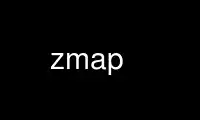
This is the command zmap that can be run in the OnWorks free hosting provider using one of our multiple free online workstations such as Ubuntu Online, Fedora Online, Windows online emulator or MAC OS online emulator
PROGRAM:
NAME
zmap - The Fast Internet Scanner
SYNOPSIS
zmap [ -p <port> ] [ -o <outfile> ] [ OPTIONS... ] [ ip/hostname/range ]
DESCRIPTION
ZMap is a network tool for scanning the entire Internet (or large samples). ZMap is
capable of scanning the entire Internet in around 45 minutes on a gigabit network
connection, reaching ~98% theoretical line speed.
OPTIONS
BASIC OPTIONS
ip/hostname/range
IP addresses or DNS hostnames to scan. Accepts IP ranges in CIDR block notation.
Defaults to 0.0.0/8
-p, --target-port=port
TCP or UDP port number to scan (for SYN scans and basic UDP scans)
-o, --output-file=name
When using an output module that uses a file, write results to this file. Use - for
stdout.
-b, --blacklist-file=path
File of subnets to exclude, in CIDR notation, one-per line. It is recommended you
use this to exclude RFC 1918 addresses, multicast, IANA reserved space, and other
IANA special-purpose addresses. An example blacklist file blacklist.conf for this
purpose.
SCAN OPTIONS
-n, --max-targets=n
Cap the number of targets to probe. This can either be a number (e.g. -n 1000) or a
percentage (e.g. -n 0.1%) of the scannable address space (after excluding
blacklist)
-N, --max-results=n
Exit after receiving this many results
-t, --max-runtime=secs
Cap the length of time for sending packets
-r, --rate=pps
Set the send rate in packets/sec
-B, --bandwidth=bps
Set the send rate in bits/second (supports suffixes G, M, and K (e.g. -B 10M for 10
mbps). Thi s overrides the --rate flag.
-c, --cooldown-time=secs
How long to continue receiving after sending has completed (default=8)
-e, --seed=n
Seed used to select address permutation. Use this if you want to scan addresses in
the same order for multiple ZMap runs.
--shards=N
Split the scan up into N shards/partitions among different instances of zmap
(default=1). When sharding, --seed is required.
--shard=n
Set which shard to scan (default=0). Shards are 0-indexed in the range [0, N),
where N is the total number of shards. When sharding --seed is required.
-T, --sender-threads=n
Threads used to send packets. ZMap will attempt to detect the optimal number of
send threads based on the number of processor cores.
-P, --probes=n
Number of probes to send to each IP (default=1)
-d, --dryrun
Print out each packet to stdout instead of sending it (useful for debugging)
NETWORK OPTIONS
-s, --source-port=port|range
Source port(s) to send packets from
-S, --source-ip=ip|range
Source address(es) to send packets from. Either single IP or range (e.g.
10.0.0.1-10.0.0.9)
-G, --gateway-mac=addr
Gateway MAC address to send packets to (in case auto-detection does not work)
-i, --interface=name
Network interface to use
PROBE OPTIONS
ZMap allows users to specify and write their own probe modules. Probe modules are
responsible for generating probe packets to send, and processing responses from hosts.
--list-probe-modules
List available probe modules (e.g. tcp_synscan)
-M, --probe-module=name
Select probe module (default=tcp_synscan)
--probe-args=args
Arguments to pass to probe module
--list-output-fields
List the fields the selected probe module can send to the output module
OUTPUT OPTIONS
ZMap allows users to specify and write their own output modules for use with ZMap. Output
modules are responsible for processing the fieldsets returned by the probe module, and
outputing them to the user. Users can specify output fields, and write filters over the
output fields.
--list-output-modules
List available output modules (e.g. tcp_synscan)
-O, --output-module=name
Select output module (default=csv)
--output-args=args
Arguments to pass to output module
-f, --output-fields=fields
Comma-separated list of fields to output
--output-filter
Specify an output filter over the fields defined by the probe module. See the
output filter section for more details.
ADDITIONAL OPTIONS
-C, --config=filename
Read a configuration file, which can specify any other options.
-q, --quiet
Do not print status updates once per second
-g, --summary
Print configuration and summary of results at the end of the scan
-v, --verbosity=n
Level of log detail (0-5, default=3)
-h, --help
Print help and exit
-V, --version
Print version and exit
UDP PROBE MODULE OPTIONS
These arguments are all passed using the --probe-args=args option. Only one argument may
be passed at a time.
file:/path/to/file
Path to payload file to send to each host over UDP.
template:/path/to/template
Path to template file. For each destination host, the template file is populated,
set as the UDP payload, and sent.
text:<text>
ASCII text to send to each destination host
hex:<hex>
Hex-encoded binary to send to each destination host
template-fields
Print information about the allowed template fields and exit.
OUPUT FILTERS
Results generated by a probe module can be filtered before being passed to the output
module. Filters are defined over the output fields of a probe module. Filters are written
in a simple filtering language, similar to SQL, and are passed to ZMap using the
--output-filter option. Output filters are commonly used to filter out duplicate results,
or to only pass only sucessful responses to the output module.
Filter expressions are of the form <fieldname> <operation> <value>. The type of <value>
must be either a string or unsigned integer literal, and match the type of <fieldname>.
The valid operations for integer comparisons are = !=, ,, =,=. The operations for string
comparisons are =, !=. The --list-output-fields flag will print what fields and types are
available for the selected probe module, and then exit.
Compound filter expressions may be constructed by combining filter expressions using
parenthesis to specify order of operations, the && (logical AND) and || (logical OR)
operators.
For example, a filter for only successful, non-duplicate responses would be written as:
--output-filter="success = 1 && repeat = 0"
Use zmap online using onworks.net services
