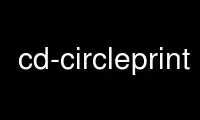
To jest polecenie cd-circleprint, które można uruchomić w bezpłatnym dostawcy hostingu OnWorks przy użyciu jednej z naszych wielu bezpłatnych stacji roboczych online, takich jak Ubuntu Online, Fedora Online, emulator online systemu Windows lub emulator online systemu MAC OS
PROGRAM:
IMIĘ
cd-circleprint - utwórz okrągłą etykietę na płytę CD
STRESZCZENIE
cd-odcisk koła [opcja[=wartość..]] PLIK
OPIS
cd-circleprint drukuje dwie okrągłe etykiety na płyty CD. Wykorzystuje do czterech wierszy tekstu dla każdego
etykieta jest drukowana łukami, więc tekst może być znacznie dłuższy niż w przypadku tekstu prostego
linie. Dla każdej etykiety znajdują się cztery dodatkowe proste pola tekstowe.
Dane wyjściowe są w języku PostScript, powinno to działać na większości systemów.
Możesz wybrać czcionkę, rozmiar i kolor tekstu dla każdego pola osobno i Ty
może wybrać kolor tła dla każdej etykiety. Może to być również plik obrazu w formacie EPS
używany jako tło. Jeśli chcesz bardziej skomplikowanego tła lub efektów kolorystycznych, możesz to zrobić
zapisz etykietę i zmodyfikuj ją w dowolnym programie graficznym obsługującym PostScript.
OPCJE
--konfig
Alternatywny plik konfiguracyjny.
--odpluskwić
Włącz tryb debugowania, różne informacje są drukowane na standardowym wyjściu.
--wersja
Wydrukuj numer wersji i pomyślnie wyjdź.
UKŁAD
Cały układ jest wykonany w języku PostScript, powinno to działać na większości systemów.
Efektem układu są dwie etykiety na płyty CD na jednej kartce papieru. Na każdej etykiecie są
dwie wypukłe i dwie wklęsłe linie tekstu. Jeśli masz bardzo długi wiersz tekstu, możesz to zrobić
użyj tylko jednej linii i wydłuż ją. Nie ma ograniczeń co do długości tekstu.
Jednak po 360 stopniach końce tekstu będą się na siebie nakładać.
Na każdej etykiecie znajdują się również cztery pola tekstowe z normalnymi poziomymi liniami tekstu. Te
pola tekstowe są określone w kolejności zgodnej z ruchem wskazówek zegara: powyżej, po prawej, poniżej i po lewej stronie środka
otwór.
Kolory są tworzone w modelu RGB PostScriptu, możesz je wybrać dla każdej linii i
tło etykiety niezależnie.
Możesz przesuwać okręgi wokół arkusza, aby dopasować je do większości typów arkuszy etykiet.
Całość można także ścisnąć lub rozciągnąć, aby skorygować drobne błędy drukarki.
ZASTOSOWANIE
Po uruchomieniu programu widzisz szesnaście pól do wprowadzania tekstu podzielonych na dwa bloki. The
górny blok przeznaczony jest dla łuków, dolny blok przeznaczony jest dla prostych pól tekstowych.
Każda etykieta ma cztery pola tekstowe i cztery łuki.
Pierwsze dwie linie dotyczą górnych łuków na etykiecie, a dwie ostatnie – dolnych
łuki.
Wpisz swój tekst w polach (obsługa cddb jest na liście DO ZROBIENIA)
Opcja Zapisz obraz tworzy plik postscriptowy etykiety. Wybór pliku
zostanie wyświetlone okno dialogowe, w którym użytkownik będzie mógł określić ścieżkę i nazwę pliku.
Atrybuty czcionek i kolory można zmieniać interaktywnie za pomocą okna dialogowego dostępnego na stronie
menu.
Skróty
Control-l: zapisz etykietę do / Tmp
Control-p: podgląd etykiety
Control-q: wyjdź
Control-s: zapisz konfigurację
filet Menu
Nowości Rozpocznij nową etykietę, wszystkie pola etykiet zostaną wyczyszczone, a parametry zresetowane
wartości domyślne.
Otwarte
Wyświetlone zostanie okno dialogowe wyboru pliku, w którym użytkownik może wybrać plik danych etykiety
który jest następnie używany do ustawiania wartości etykiet.
Zapisz
Bieżące wartości danych etykiety są zapisywane pod bieżącą nazwą pliku.
Zapisz As
Wyświetlone zostanie okno dialogowe wyboru pliku i zapisane zostaną aktualne wartości danych etykiety
do pliku wskazanego przez użytkownika.
Załadować Forma Dane
Załaduj dane formularza (układu papieru) z określonego pliku.
Zapisz Forma Dane
Zapisz dane formularza do określonego pliku.
Zapisz Obraz
Zapisz obraz etykiet jako określony plik Postscript.
Podgląd
Uruchom predefiniowaną aplikację podglądu, aby wyświetlić podgląd etykiet.
Wyjście
Wyjdź z programu, wszystkie niezapisane dane zostaną utracone.
utworzony Menu
Czcionki & Dostępne kolory
Zmień rodzinę czcionek, rozmiar czcionki, kolor czcionki i kolor tła
interaktywnie, wszystkie zmiany powinny obowiązywać natychmiast we wpisie tekstowym
pola.
Uwaga, perl-tk używa najbliższego dopasowania czcionki. Etykiety mogą wyglądać inaczej
na Twojej drukarce.
Kąt
Ustawia kąt, o który przesunięte są środki łuków tekstu.
Promienie
Określ rozmiar wewnętrznego okręgu etykiety i promienie okręgów tekstowych.
Strona Deformacja
Niektóre drukarki nie działają poprawnie z okręgami i wytwarzają elipsę
ściśnij lub rozciągnij całą stronę, aby za pomocą drukarki uzyskać idealne koła.
Pozycje
Za pomocą tego menu możesz przesuwać kółka po stronie.
Topy Etykieta / Dolny Etykieta
Wybierz, które etykiety zostaną wygenerowane. Pola wejściowe dla niewybranych etykiet to
niepełnosprawny.
Znaczniki
Na rynku dostępnych jest wiele arkuszy z etykietami płyt CD, więc możesz przesuwać kółka
Strona. Aby to ułatwić, możesz wydrukować na stronie kilka znaczników w celu zmierzenia
odległości. Jeśli masz prawidłowe wartości, nie potrzebujesz tych znaczników
więcej i możesz zaoszczędzić trochę atramentu.
Okrągłe Granice
Pozwala to użytkownikowi wyłączyć drukowanie okręgów, które pokazują
granice etykiet.
Grafika
Możesz umieścić obraz na etykiecie. Ten obraz musi być obecnie w formacie eps.
Myślałem o automatycznym skalowaniu, ale program musiałby znać realne
rozmiar widocznej części grafiki, a nie tylko ramki ograniczającej.
Skalowanie i przesuwanie powinno być oczywiste. Program pobiera ograniczenie
pole obrazu eps i umieszcza obraz na środku etykiety.
Opcje Menu
Podgląd
Wybierz aplikację, która będzie używana do podglądu etykiet.
Grafika Przetwornik
Wybierz aplikację, która będzie używana do konwersji grafiki do formatu eps.
Załadować Opcje
Załaduj opcje programu z plików konfiguracyjnych, jest to przydatne do zresetowania
konfigurację do znanego stanu.
Zapisz Opcje
Zapisz bieżącą konfigurację programu w konfiguracji określonej przez użytkownika
pliku lub do pliku domyślnego, jeśli użytkownik go nie określił.
Pomoc Menu
Pomoc
Wyświetl tę stronę podręcznika.
O nas
Wyświetl wersję programu, opis i informacje o prawach autorskich.
KONFIGURACJA
Możesz zapisać swoją konfigurację w pliku w $HOME lub poprosić administratora systemu o utworzenie pliku
globalny plik konfiguracyjny.
Korzystaj z cd-circleprint online, korzystając z usług onworks.net
