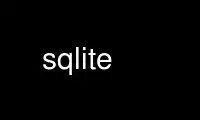
This is the command sqlite that can be run in the OnWorks free hosting provider using one of our multiple free online workstations such as Ubuntu Online, Fedora Online, Windows online emulator or MAC OS online emulator
PROGRAM:
NAME
sqlite - A command line interface for SQLite
SYNOPSIS
sqlite [options] filename [SQL]
SUMMARY
sqlite is a terminal-based front-end to the SQLite library. It enables you to type in
queries interactively, issue them to SQLite and see the results. Alternatively, you can
specify SQL code on the command-line. In addition it provides a number of meta-commands.
DESCRIPTION
This manual page documents briefly the sqlite command. This manual page was written for
the Debian GNU/Linux distribution because the original program does not have a manual
page.
GETTING STARTED
To start the sqlite program, just type "sqlite" followed by the name the file that holds
the SQLite database. If the file does not exist, a new one is created automatically. The
sqlite program will then prompt you to enter SQL. Type in SQL statements (terminated by a
semicolon), press "Enter" and the SQL will be executed.
For example, to create a new SQLite database named "ex1" with a single table named "tbl1",
you might do this:
$ sqlite ex1
SQLite version 2.0.0
Enter ".help" for instructions
sqlite> create table tbl1(one varchar(10), two smallint);
sqlite> insert into tbl1 values('hello!',10);
sqlite> insert into tbl1 values('goodbye', 20);
sqlite> select * from tbl1;
hello!|10
goodbye|20
sqlite>
SQLITE META-COMMANDS
Most of the time, sqlite just reads lines of input and passes them on to the SQLite
library for execution. But if an input line begins with a dot ("."), then that line is
intercepted and interpreted by the sqlite program itself. These "dot commands" are
typically used to change the output format of queries, or to execute certain prepackaged
query statements.
For a listing of the available dot commands, you can enter ".help" at any time. For
example:
sqlite> .help
.dump ?TABLE? ... Dump the database in an text format
.echo ON|OFF Turn command echo on or off
.exit Exit this program
.explain ON|OFF Turn output mode suitable for EXPLAIN on or off.
"off" will revert to the output mode that was
previously in effect
.header(s) ON|OFF Turn display of headers on or off
.help Show this message
.indices TABLE Show names of all indices on TABLE
.mode MODE Set mode to one of "line(s)", "column(s)",
"insert", "list", or "html"
.mode insert TABLE Generate SQL insert statements for TABLE
.nullvalue STRING Print STRING instead of nothing for NULL data
.output FILENAME Send output to FILENAME
.output stdout Send output to the screen
.prompt MAIN CONTINUE Replace the standard prompts
"sqlite > " and " ...> "
with the strings MAIN and CONTINUE
CONTINUE is optional.
.quit Exit this program
.read FILENAME Execute SQL in FILENAME
.reindex ?TABLE? Rebuild indices
.schema ?TABLE? Show the CREATE statements
.separator STRING Change separator string for "list" mode
.show Show the current values for the following:
.echo
.explain
.mode
.nullvalue
.output
.separator
.width
.tables ?PATTERN? List names of tables matching a pattern
.timeout MS Try opening locked tables for MS milliseconds
.width NUM NUM ... Set column widths for "column" mode
sqlite>
OPTIONS
The program has the following options:
-init file
Read in and process 'file', which contains "dot commands". You can use this file
to initialize display settings.
-html Set output mode to HTML.
-list Set output mode to 'list'.
-line Set output mode to 'line'.
-column
Set output mode to 'column'.
-separator separator
Specify which output field separator for 'list' mode to use. Default is '|'.
-nullvalue string
When a null is encountered, print 'string'. Default is no string.
-[no]header
Turn headers on or off. Default is off.
-echo Print commands before execution.
OUTPUT MODE
The SQLite program has different output modes, which define the way the output (from
queries) is formatted.
In 'list' mode, which is the default, one record per line is output, each field separated
by the separator specified with the -separator option or .separator command.
In 'line' mode, each column is output on its own line, records are separated by blank
lines.
In HTML mode, an XHTML table is generated.
In 'column' mode, one record per line is output, aligned neatly in colums.
INIT FILE
sqlite can be initialized using resource files. These can be combined with command line
arguments to set up sqlite exactly the way you want it. Initialization proceeds as
follows:
o The defaults of
mode = LIST
separator = "|"
main prompt = "sqlite> "
continue prompt = " ...> "
are established.
o If a file .sqliterc can be found in the user's home directory, it is read and processed.
It should only contain "dot commands". If the file is not found or cannot be read,
processing continues without notification.
o If a file is specified on the command line with the -init option, it is processed in the
same manner as .sqliterc
o All other command line options are processed
o The database is opened and you are now ready to begin.
Use sqlite online using onworks.net services
