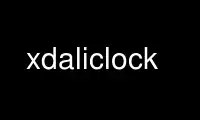
This is the command xdaliclock that can be run in the OnWorks free hosting provider using one of our multiple free online workstations such as Ubuntu Online, Fedora Online, Windows online emulator or MAC OS online emulator
PROGRAM:
NAME
xdaliclock - melting digital clock
SYNOPSIS
xdaliclock [-toolkitoption ...] [-option ...]
DESCRIPTION
The xdaliclock program displays a digital clock; when a digit changes, it ``melts'' into
its new shape.
This program was inspired by the Alto and Macintosh programs of the same name, written by
Steve Capps in 1983 or 1984.
OPTIONS
xdaliclock accepts all of the standard toolkit options, and also accepts the following
options:
-help Print a brief summary of the allowed options on the standard error output.
-12 Use a twelve hour clock.
-24 Use a twenty-four hour clock.
-seconds
Update every second.
-noseconds
Update once per minute; don't display seconds at all.
-cycle Do color-cycling.
-nocycle
Don't do color-cycling.
-font fontname
Specifies the X font to use; xdaliclock can correctly animate any font that
contains all the digits plus colon and slash, and in which the letters aren't
excessively curly.
The xdaliclock program also contains four builtin bitmapped fonts, which are
larger and more attractive than the standard X fonts. One of these fonts will be
used if the -font option is given one of the fontnames BUILTIN0, BUILTIN1,
BUILTIN2, or BUILTIN3.
-builtin0
This is the same as specifying -font BUILTIN0.
-builtin1
This is the same as specifying -font BUILTIN1.
-builtin2 or -builtin
This is the same as specifying -font BUILTIN2.
-builtin3
This is the same as specifying -font BUILTIN3.
-fullscreen
Make the window take up the whole screen. When -fullscreen is specified, the
displayed time will wander around a little, to prevent any pixels from being on
continuously and causing phosphor burn-in.
-root Display the clock on the root window instead of in its own window. This makes the
digits wander around too.
-window-id window
Render the clock on a window created by some other program.
-visual visual
Specify which visual to use. Legal values are:
default Use the screen's default visual (the visual of the root window.) This is
the default.
best Use the visual which supports the most writable color cells.
class One of StaticGray, StaticColor, TrueColor, GrayScale, PseudoColor, or
DirectColor. Selects the deepest visual of the given class.
number A number (decimal or hex) is interpreted as a visual id number, as
reported by the xdpyinfo(1) program; in this way you can select a
shallower visual if desired.
If you don't have a 24-bit system, using a visual other than the default one may
cause colormap flashing.
-transparent
Causes the background of the window to be transparent, if possible.
If the server supports overlay planes, then they will be used (this is the case on
SGIs, and on certain HP, DEC, and IBM systems.)
If overlay planes are not available, but the server supports the Shape extension,
then that will be used instead. However, the Shape extension is very inefficient:
it will cause your X server to use up a lot of cycles.
Also, if the Shape extension is used, you will probably need to configure your
window manager to not put a titlebar on the XDaliClock window. (This is the case
at least with twm, tvtwm, and mwm.) If you don't do this, then the window will
flicker constantly, as the window manager tries to add and remove the titlebar ten
times each second.
None of these problems occur if overlay planes are used (or if the -transparent
option is not requested.)
-nontransparent
Don't make the window's background be transparent. This is the default.
-memory low
Use high-bandwidth, low-memory mode. If you have a very fast connection between
the machine this program is running on and the X server it is displaying on, then
xdaliclock can work correctly by simply making the drawing requests it needs when
it needs them. This is the elegant method. However, the amount of data necessary
to animate the display ends up being a bit over 10 kilobytes worth of X Protocol
per second. On a fast machine with a local display, or over a fast network,
that's almost negligible, but (for example) an NCD X Terminal at 38.4 kbps can't
keep up. That is the reason for:
-memory medium
Use high-memory, low-bandwidth mode. In this mode, xdaliclock precomputes most of
the frames that it will ever need. This is the sleazy copout method. The
bandwidth requirements are drastically reduced, because instead of telling the
server what bits to draw where, it merely tells it what pixmaps to copy into the
window. Aside from the fact that I consider this to be cheating, the only
downside of this method is that those pixmaps (about 170 of them, each the size of
one character) are consuming server-memory. This probably isn't a very big deal,
unless you're using an exceptionally large font.
-memory high
With memory set to high, the cache is twice as large (the n -> n+2 transitions are
cached as well as the n -> n+1 ones). Even with memory set to medium, this
program can seem sluggish when using a large font over a very slow connection to
the display server.
-countdown date
Instead of displaying the current time, display a countdown to the specified date
(if the date has already passed, count up from it.) The date can take two forms:
either a time_t (an integer, the number of seconds past "Jan 1 00:00:00 GMT
1970"); or, a string of the form "Mmm DD HH:MM:SS YYYY", for example, "Jan 1
00:00:00 2000". This string is interpreted in the local time zone.
To count up from the current time, do this:
xdaliclock -countdown "`date '+%b %d %T %Y'`"
The following standard X Toolkit command line arguments are commonly used with xdaliclock:
-display host:dpy
This option specifies the X server to contact.
-geometry geometry
This option specifies the preferred size and position of the clock window.
-bg color
This option specifies the color to use for the background of the window. The
default is ``white.''
-fg color
This option specifies the color to use for the foreground of the window. The
default is ``black.''
-bd color
This option specifies the color to use for the border of the window. The default
is the same as the foreground color.
-rv This option indicates that reverse video should be simulated by swapping the
foreground and background colors.
-bw number
This option specifies the width in pixels of the border surrounding the window.
-xrm resourcestring
This option specifies a resource string to be used.
COMMANDS
Clicking and holding any mouse button in the xdaliclock window will cause it to display
the date while the button is held.
Typing ``space'' at the xdaliclock window will toggle between a twelve hour and twenty-
four hour display.
Typing ``q'' or ``^C'' at the window quits.
If the xdaliclock window is iconified or otherwise unmapped, it will go to sleep until it
is mapped again.
X RESOURCES
xdaliclock understands all of the core resource names and classes as well as:
mode (class Mode)
Whether to display 12-hour or 24-hour time. If 12, this is the same as the -12
command line argument; if 24, this is the same as -24.
datemode (class DateMode)
Specifies how the date should be printed when a mouse button is held down. This
may be one of the strings mm/dd/yy, dd/mm/yy, yy/mm/dd, yy/dd/mm, mm/yy/dd, or
dd/yy/mm. The default is mm/dd/yy. If seconds are not being displayed, then only
the first four digits will ever be displayed (mm/dd instead of mm/dd/yy, for
example.)
seconds (class Seconds)
Whether to display seconds. If true, this is the same as the -seconds command
line argument; if false, this is the same as -noseconds.
cycle (class Cycle)
Whether to do color cycling. If true, this is the same as the -cycle command line
argument; if false, this is the same as -nocycle.
font (class Font)
The same as the -font command line option: the font to melt. If this is one of
the strings BUILTIN0, BUILTIN1, BUILTIN2, or BUILTIN3, then one of the large
builtin fonts will be used. Otherwise, this must be the name of a valid X font.
fullScreen (class FullScreen)
The same as the -fullscreen command-line option.
root (class Root)
The same as the -root command-line option.
visualID (class VisualID)
The same as the -visual command-line option.
transparent (class Transparent)
Whether to make the window's background be transparent, if possible. If true,
this is the same as the -transparent command line argument; if false, this is the
same as -nontransparent.
memory (class Memory)
This must be high, medium, or low, the same as the -memory command-line option.
countdown (class Countdown)
Same as the -countdown command-line option.
ENVIRONMENT
DISPLAY
to get the default host and display number.
XENVIRONMENT
to get the name of a resource file that overrides the global resources stored in the
RESOURCE_MANAGER property.
TZ to get the current time zone. If you want to force the clock to display some other
time zone, set this variable before starting it. For example:
sh: TZ=GMT0 xdaliclock
csh: ( setenv TZ PST8PDT ; xdaliclock )
You may notice that the format of the TZ variable (which is used by the C library
ctime(3) and localtime(3) routines) is not actually documented anywhere. The fourth
character (the digit) is the only thing that really matters: it is the offset in hours
from GMT. The first three characters are ignored. The last three characters are used
to flag daylight savings time: their presence effectively adds 1 to the zone offset.
(I am not making this up...)
Use xdaliclock online using onworks.net services
