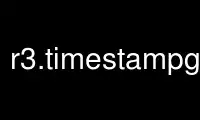
This is the command r3.timestampgrass that can be run in the OnWorks free hosting provider using one of our multiple free online workstations such as Ubuntu Online, Fedora Online, Windows online emulator or MAC OS online emulator
PROGRAM:
NAME
r3.timestamp - Print/add/remove a timestamp for a 3D raster map
KEYWORDS
raster3d, timestamp, time, voxel
SYNOPSIS
r3.timestamp
r3.timestamp --help
r3.timestamp map=name [date=timestamp] [--help] [--verbose] [--quiet] [--ui]
Flags:
--help
Print usage summary
--verbose
Verbose module output
--quiet
Quiet module output
--ui
Force launching GUI dialog
Parameters:
map=name [required]
Name of 3D raster map
date=timestamp
Datetime, datetime1/datetime2, or none
DESCRIPTION
This command has 2 modes of operation. If no date argument is supplied, then the current
timestamp for the 3D raster map is printed. If a date argument is specified, then the
timestamp for the 3D raster map is set to the specified date(s). See EXAMPLES below.
EXAMPLES
r3.timestamp map=soils
Prints the timestamp for the "soils" 3D raster map. If there is no timestamp for soils,
nothing is printed. If there is a timestamp, one or two lines are printed, depending on if
the timestamp for the map consists of a single date or two dates (ie start and end dates).
r3.timestamp map=soils date=’15 sep 1987’
Sets the timestamp for "soils" to the single date
"15 sep 1987"
r3.timestamp map=soils date=’15 sep 1987/20 feb 1988’
Sets the timestamp for "soils" to have the start date
"15 sep 1987" and the end date "20 feb 1988"
r3.timestamp map=soils date=’18 feb 2005 10:30:00/20 jul 2007 20:30:00’
Sets the timestamp for "soils" to have the start date
"18 aug 2005 10:30:00" and the end date "20 jul 2007 20:30:00"
r3.timestamp map=soils date=none
Removes the timestamp for the "soils" 3D raster map
TIMESTAMP FORMAT
The timestamp values must use the format as described in the GRASS datetime library. The
source tree for this library should have a description of the format. For convience, the
formats as of Feb, 1996 are reproduced here:
There are two types of datetime values: absolute and relative. Absolute values specify
exact dates and/or times. Relative values specify a span of time. Some examples will help
clarify:
Absolute
The general format for absolute values is
day month year [bc] hour:minute:seconds timezone
day is 1-31
month is jan,feb,...,dec
year is 4 digit year
[bc] if present, indicates dates is BC
hour is 0-23 (24 hour clock)
minute is 0-59
second is 0-59.9999 (fractions of second allowed)
timezone is +hhmm or -hhmm (eg, -0600)
parts can be missing
1994 [bc]
Jan 1994 [bc]
15 jan 1000 [bc]
15 jan 1994 [bc] 10 [+0000]
15 jan 1994 [bc] 10:00 [+0100]
15 jan 1994 [bc] 10:00:23.34 [-0500]
Relative There are two types of relative datetime values, year- month and day-second.
The formats are:
[-] # years # months
[-] # days # hours # minutes # seconds
The words years, months, days, hours, minutes, seconds are literal words, and the # are
the numeric values.
Examples:
2 years
5 months
2 years 5 months
100 days
15 hours 25 minutes 35.34 seconds
100 days 25 minutes
1000 hours 35.34 seconds
The following are illegal because it mixes year-month and day-second (because the number
of days in a month or in a year vary):
3 months 15 days
3 years 10 days
KNOWN ISSUES
Spaces in the timestamp value are required.
Use r3.timestampgrass online using onworks.net services
