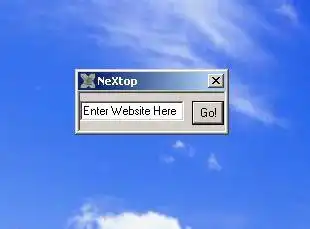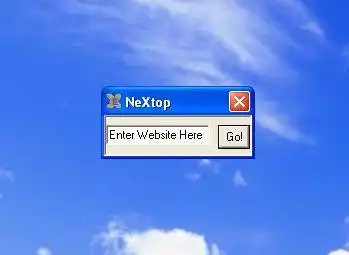This is the Windows app named NeXtop whose latest release can be downloaded as NeXtop.zip. It can be run online in the free hosting provider OnWorks for workstations.
Download and run online this app named NeXtop with OnWorks for free.
Follow these instructions in order to run this app:
- 1. Downloaded this application in your PC.
- 2. Enter in our file manager https://www.onworks.net/myfiles.php?username=XXXXX with the username that you want.
- 3. Upload this application in such filemanager.
- 4. Start any OS OnWorks online emulator from this website, but better Windows online emulator.
- 5. From the OnWorks Windows OS you have just started, goto our file manager https://www.onworks.net/myfiles.php?username=XXXXX with the username that you want.
- 6. Download the application and install it.
- 7. Download Wine from your Linux distributions software repositories. Once installed, you can then double-click the app to run them with Wine. You can also try PlayOnLinux, a fancy interface over Wine that will help you install popular Windows programs and games.
Wine is a way to run Windows software on Linux, but with no Windows required. Wine is an open-source Windows compatibility layer that can run Windows programs directly on any Linux desktop. Essentially, Wine is trying to re-implement enough of Windows from scratch so that it can run all those Windows applications without actually needing Windows.
SCREENSHOTS
Ad
NeXtop
DESCRIPTION
NeXtop is a small app designed to reside on the desktop. You can enter any web URL and it will automatically go to that webpage with the default browser.Features
- Saves its position to allow for easy startup with Windows
- Automatically adds "http://" to the beginning of any webpage, so if Mozilla Firefox is used, all you have to do is type the name of a website and it will automatically redirect to it.
- Developed for .net framework 1.1 or higher. Compatibility confirmed with Windows XP and Windows 7, however .net framework 1.1 can be installed on Windows 98 or higher. If you find success with another version of Windows, please notify.
- Great for bypassing your browser's home page
- NOTE: If at some point NeXtop fails to appear on screen at startup but still stays an active program, type WindowsKey+R and then type "Regedit." Navigate to HKEY_CURRENT_USER\Software\VB and VBA Program Settings\NeXtop\Geometry and set the "Left" and "Top" values to 0.
- NOTE: If NeXtop fails to initialize, then please donload the .Net Framework
- NOTE: If you get an error that says "unable to find a version of the runtime to run this application," then please roll back to .Net Framework 3.5 until Microsoft fixes this issue with .Net Framework 4
User interface
Win32 (MS Windows)
Programming Language
Visual Basic .NET
This is an application that can also be fetched from https://sourceforge.net/projects/nextop/. It has been hosted in OnWorks in order to be run online in an easiest way from one of our free Operative Systems.