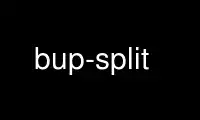
Aceasta este comanda bup-split care poate fi rulată în furnizorul de găzduire gratuit OnWorks folosind una dintre multiplele noastre stații de lucru online gratuite, cum ar fi Ubuntu Online, Fedora Online, emulator online Windows sau emulator online MAC OS
PROGRAM:
NUME
bup-split - salvați fișierele individuale în seturile de backup bup
REZUMAT
bup split [-t] [-c] [-n nume] COMMON_OPTIONS
bup split -b COMMON_OPTIONS
bup split <--noop [--copy]|--copy> COMMON_OPTIONS
COMMON_OPTIONS
[-r gazdă:cale] [-v] [-q] [-d secunde-de-epocă] [--bench] [--max-pack-size=bytes]
[-#] [--bwlimit=bytes] [--max-pack-objects=n] [--fanout=conta] [--keep-boundaries]
[--git-ids | nume de fișiere...]
DESCRIERE
bup split concatenează conținutul fișierelor date (sau dacă nu sunt date nume de fișiere,
citește din stdin), împarte conținutul în bucăți de aproximativ 8k folosind o sumă de verificare rulantă
algoritm și salvează bucățile într-un depozit de bump. Bucăți care au fost anterior
stocate nu sunt stocate din nou (adică sunt „deduplicate”).
Datorită modului în care funcționează suma de control rulantă, bucățile tind să fie foarte stabile
modificări la un anumit fișier, inclusiv adăugarea, ștergerea și modificarea octeților.
De exemplu, dacă utilizați bup split pentru a crea o copie de rezervă a unui dump XML al unei baze de date și al fișierului XML
se modifică ușor de la o rulare la alta, aproape toate datele vor fi în continuare deduplicate
iar dimensiunea fiecărei copii de rezervă după prima va fi de obicei destul de mică.
O altă tehnică este să conductați ieșirea gudron(1) sau cpio(1) programe pentru a diviza.
Când fișierele individuale din tarball se modifică ușor sau sunt adăugate sau eliminate, continuă să treci
procesează în mod eficient restul tarball-ului. (Rețineți că salvarea este de obicei un mai mult
mod eficient de a realiza acest lucru, totuși.)
Pentru a recupera datele, utilizați bup-join(1).
MODURI
Aceste opțiuni selectează comportamentul principal al comenzii, cu -n cel mai probabil
alegere.
-n, --nume=nume
după crearea setului de date, creați o ramură git numită nume ca să poată fi
accesat folosind acest nume. Dacă nume există deja, noul set de date va fi
considerat un descendent al vechiului nume. (Astfel, puteți crea continuu noi
seturi de date cu același nume și, ulterior, vizualizați istoricul acelui set de date pentru a vedea cum
s-a schimbat în timp.) Datele originale vor fi disponibile și ca nivel superior
fișier numit „date” în VFS, accesibil prin bup fuse, bup ftp etc.
-t, --copac
scoateți ID-ul arborelui git al setului de date rezultat.
-c, --comite
scoateți ID-ul de comitere git al setului de date rezultat.
-b, --petele
emite o serie de ID-uri blob git care corespund fragmentelor din setul de date.
Incompatibil cu -n, -t și -c.
--nup citiți datele și împărțiți-le în blocuri pe baza sumei de control „bupsplit”.
algoritm, dar nu face nimic cu blocurile. Acest lucru este util mai ales pentru
benchmarking. Incompatibil cu -n, -t, -c și -b.
--copie cum ar fi --noop, dar și scrieți datele în stdout. Acest lucru poate fi util pentru
evaluarea vitezei de citire+bupsplit+scriere pentru cantități mari de date.
Incompatibil cu -n, -t, -c și -b.
OPŢIUNI
-r, --la distanta=gazdă:cale
salvați setul de rezervă pe serverul de la distanță dat. Dacă cale este omis, folosește
calea implicită pe serverul de la distanță (totuși trebuie să includeți „:”). The
conexiunea la serverul de la distanță se face prin SSH. Dacă doriți să specificați care
port, utilizator sau cheie privată de utilizat pentru conexiunea SSH, vă recomandăm să utilizați
~ / .Ssh / config fişier. Chiar dacă destinația este la distanță, un depozit local de erori
este încă necesar.
-d, --data=secunde-de-epocă
precizați data înscrisă în commit (secunde de la 1970-01-01).
-q, --Liniște
dezactivați mesajele de progres.
-v, --verbos
crește gradul de verbozitate (poate fi folosit de mai multe ori).
--git-ids
stdin este o listă de ID-uri de obiect git în loc de date brute. bup split va citi
conținutul fiecărui obiect git numit (dacă există în depozitul bup) și împărțit
aceasta. Acest lucru ar putea fi util pentru conversia unui depozit git cu fișiere binare mari
pentru a utiliza în schimb hashsplitting în stil bup. Această opțiune este probabil cea mai utilă când
combinat cu --keep-boundaries.
--păstrați-limitele
dacă pe linia de comandă sunt date mai multe nume de fișiere, acestea sunt în mod normal concatenate
împreună, ca și cum conținutul ar proveni dintr-un singur fișier. Adică setul de
blobs/arbores produs este identic cu ceea ce ar fi fost dacă ar fi existat un
un singur fișier de intrare. Cu toate acestea, dacă utilizați --keep-boundaries, fiecare fișier este împărțit
separat. Încă obțineți doar un singur arbore sau un comit sau o serie de blob, dar
fiecare blob provine dintr-un singur fișier; sfârşitul unuia dintre fişierele de intrare
termină întotdeauna un blob.
--bancă
imprimați timpii de referință la stderr.
--max-pack-size=bytes
nu creați niciodată fișiere git pack mai mari decât numărul dat de octeți. Implicit este 1
miliarde de octeți. De obicei, nu există niciun motiv pentru a schimba acest lucru.
--max-pack-objects=numobjs
nu creați niciodată fișiere de pachet git cu mai mult decât numărul de obiecte dat. Implicit este
200 de mii de obiecte. De obicei, nu există niciun motiv pentru a schimba acest lucru.
--fanout=numobjs
atunci când împărțiți fișiere foarte mari, încercați să păstrați numărul de elemente din arbori la un
media de numobjs.
--bwlimit=octeți/sec
nu transmite mai mult de octeți/sec octeți pe secundă către server. Este bun
pentru ca backup-urile să nu consume toată lățimea de bandă a rețelei. Folosiți un sufix ca
k, M sau G pentru a specifica multipli de 1024, 10241024, 10241024*1024 respectiv.
-#, --comprima=#
setați nivelul de compresie la # (o valoare de la 0 la 9, unde 9 este cel mai mare și 0 este
fără compresie). Valoarea implicită este 1 (compresie rapidă, slabă)
EXEMPLE
$ tar -cf - / Etc | bup split -r myserver: -n mybackup-tar
tar: Eliminarea /' de început din numele membrilor
Indexarea obiectelor: 100% (196/196), gata.
$ bup join -r myserver: mybackup-tar | tar -tf - | wc -l
1961
Utilizați bup-split online folosind serviciile onworks.net
