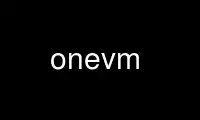
This is the command onevm that can be run in the OnWorks free hosting provider using one of our multiple free online workstations such as Ubuntu Online, Fedora Online, Windows online emulator or MAC OS online emulator
PROGRAM:
NAME
onevm - manages OpenNebula virtual machines
SYNOPSIS
onevm command [args] [options]
OPTIONS
-m, --multiple x Instance multiple VMs
--hold Creates the new VM on hold state instead of
pending
--name name Name for the new VM
--cpu cpu CPU percentage reserved for the VM (1=100% one
CPU)
--vcpu vcpu Number of virtualized CPUs
--arch arch Architecture of the VM, e.g.: i386 or x86_64
--memory memory Memory amount given to the VM. By default the
unit is megabytes. To use gigabytes add a ´g´,
floats can be used: 8g=8192, 0.5g=512
--disk image0,image1 Disks to attach. To use an image owned by other
user use user[disk]
--nic network0,network1 Networks to attach. To use a network owned by
other user use user[network]
--raw string Raw string to add to the template. Not to be
confused with the RAW attribute
--vnc Add VNC server to the VM
--vnc-password password VNC password
--vnc-listen ip VNC IP where to listen for connections. By
default is 0.0.0.0 (all interfaces).
--spice Add spice server to the VM
--spice-password password spice password
--spice-listen ip spice IP where to listen for connections. By
default is 0.0.0.0 (all interfaces).
--ssh [file] Add an ssh public key to the context. If the file
is omited then the user variable SSH_PUBLIC_KEY
will be used.
--net_context Add network contextualization parameters
--context line1,line2,line3 Lines to add to the context section
--boot device Select boot device (hd|fd|cdrom|network)
--files_ds file1,file2 Add files to the contextualization CD from
thefiles datastore
--init script1,script2 Script or scripts to start in context
--dry Just print the template
-a, --append Append new attributes to the current template
--schedule TIME Schedules this action to be executed afterthe
given time. For example: onevm resume 0
--schedule "09/23 14:15"
--recreate Resubmits a fresh VM
-t, --type type Type of the new Image
--live Do the action with the VM running
-c, --clonetemplate Clone original VM Template and replace disk with
saved one
--hard Does not communicate with the guest OS
-e, --enforce Enforce that the host capacity is not exceeded
--success Recover a VM by succeeding the pending action
--failure Recover a VM by failing the pending action
-f, --file file Selects the template file
-i, --image id|name Selects the image
-t, --target target Device where the image will be attached
--cache cache_mode Hypervisor cache mode: default, none,
writethrough, writeback, directsync or unsafe.
(Only KVM driver)
-n, --network id|name Selects the virtual network
-i, --ip ip IP address for the new NIC
-l, --list x,y,z Selects columns to display with list command
-d, --delay x Sets the delay in seconds for top command
-f, --filter x,y,z Filter data. An array is specified with
column=value pairs.
--csv Write table in csv format
-x, --xml Show the resource in xml format
-n, --numeric Do not translate user and group IDs
-k, --kilobytes Show units in kilobytes
--describe Describe list columns
--all Show all template data
-v, --verbose Verbose mode
-h, --help Show this message
-V, --version Show version and copyright information
--user name User name used to connect to OpenNebula
--password password Password to authenticate with OpenNebula
--endpoint endpoint URL of OpenNebula xmlrpc frontend
COMMANDS
· create [file] Creates a new VM from the given description instead of using a
previously defined template (see ´onetemplate create´ and ´onetemplate instantiate´).
Examples:
- using a template description file:
onevm create vm_description.tmpl
- new VM named "arch vm" with a disk and a nic
onevm create --name "arch vm" --memory 128 --cpu 1 --disk arch \
--network private_lan
- a vm with two disks
onevm create --name "test vm" --memory 128 --cpu 1 --disk arch,data
valid options: multiple, hold, name, cpu, vcpu, arch, memory, disk, nic, raw, vnc, vnc_password, vnc_listen, spice, spice_password, spice_listen, ssh, net_context, context, boot, files_ds, init, dry
· update vmid [file] Update the user template contents. If a path is not provided the
editor will be launched to modify the current content. valid options: append
· delete range|vmid_list Deletes the given VM. Using --recreate resubmits the VM.
Resubmits the VM to PENDING state. This is intended for VMs stuck in a
transient state. To re-deploy a fresh copy of the same VM, create a
Template and instantiate it, see ´onetemplate instantiate´
States: ANY
valid options: schedule, recreate
· hold range|vmid_list Sets the given VM on hold. A VM on hold is not scheduled until it
is released. It can be, however, deployed manually; see ´onevm deploy´
States: PENDING
valid options: schedule
· release range|vmid_list Releases a VM on hold. See ´onevm hold´
States: HOLD
valid options: schedule
· disk-snapshot vmid diskid img_name Sets the specified VM disk to be saved in a new
Image. The Image is created immediately, but the contents are saved only if the VM is
shut down gracefully (i.e., using ´onevm shutdown´ and not ´onevm delete´)
If ´--live´ is specified, the Image will be saved immediately.
States: ANY
valid options: type, live, clonetemplate
· shutdown range|vmid_list Shuts down the given VM. The VM life cycle will end.
With --hard it unplugs the VM.
States: RUNNING, UNKNOWN (with --hard)
valid options: schedule, hard
· undeploy range|vmid_list Shuts down the given VM. The VM is saved in the system
Datastore.
With --hard it unplugs the VM.
States: RUNNING
valid options: schedule, hard
· poweroff range|vmid_list Powers off the given VM. The VM will remain in the poweroff
state, and can be powered on with the ´onevm resume´ command.
States: RUNNING
valid options: schedule, hard
· reboot range|vmid_list Reboots the given VM, this is equivalent to execute the reboot
command from the VM console.
The VM will be ungracefully rebooted if --hard is used.
States: RUNNING
valid options: schedule, hard
· deploy range|vmid_list hostid [datastoreid] Deploys the given VM in the specified
Host. This command forces the deployment, in a standard installation the Scheduler is
in charge of this decision
States: PENDING
valid options: enforce
· migrate range|vmid_list hostid Migrates the given running VM to another Host. If used
with --live parameter the miration is done without downtime.
States: RUNNING
valid options: enforce, live
· boot range|vmid_list Boots the given VM.
States: UNKNOWN, BOOT
valid options: schedule
· stop range|vmid_list Stops a running VM. The VM state is saved and transferred back to
the front-end along with the disk files
States: RUNNING
valid options: schedule
· suspend range|vmid_list Saves a running VM. It is the same as ´onevm stop´, but the
files are left in the remote machine to later restart the VM there (i.e. the resources
are not freed and there is no need to re-schedule the VM).
States: RUNNING
valid options: schedule
· resume range|vmid_list Resumes the execution of the a saved VM
States: STOPPED, SUSPENDED, UNDEPLOYED, POWEROFF
valid options: schedule
· recover range|vmid_list Recovers a stuck VM that is waiting for a driver operation.
The recovery may be done by failing or succeeding the pending operation. YOU NEED TO
MANUALLY CHECK THE VM STATUS ON THE HOST, to decide if the operation was successful or
not.
Example: A VM is stuck in "migrate" because of a hardware failure. You
need to check if the VM is running in the new host or not to recover
the vm with --success or --failure, respectively.
States: Any ACTIVE state.
valid options: success, failure
· disk-attach vmid Attaches a disk to a running VM. When using --file add only one DISK
instance.
States: RUNNING
valid options: file, image, target, cache
· disk-detach vmid diskid Detaches a disk from a running VM
States: RUNNING
· nic-attach vmid Attaches a NIC to a running VM. When using --file add only one NIC
instance.
States: RUNNING
valid options: file, network, ip
· nic-detach vmid nicid Detaches a NIC from a running VM
States: RUNNING
· chgrp range|vmid_list groupid Changes the VM group
· chown range|vmid_list userid [groupid] Changes the VM owner and group
· chmod range|vmid_list octet Changes the VM permissions
· resched range|vmid_list Sets the rescheduling flag for the VM.
States: RUNNING
· unresched range|vmid_list Clears the rescheduling flag for the VM.
States: RUNNING
· rename vmid name Renames the VM
· snapshot-create range|vmid_list [name] Creates a new VM snapshot valid options:
schedule
· snapshot-revert vmid snapshot_id Reverts a VM to a saved snapshot
· snapshot-delete vmid snapshot_id Delets a snapshot of a VM
· list [filterflag] Lists VMs in the pool valid options: list, delay, filter, csv, xml,
numeric, kilobytes, describe
· show vmid Shows information for the given VM valid options: xml, all
· top [filterflag] Lists Images continuously valid options: list, delay, filter, csv,
xml, numeric, kilobytes
· resize vmid Resizes the capacity of a Virtual Machine (offline, the VM cannot be
RUNNING) valid options: cpu, vcpu, memory, enforce, file
ARGUMENT FORMATS
· file Path to a file
· range List of id´s in the form 1,8..15
· text String
· hostid OpenNebula HOST name or id
· groupid OpenNebula GROUP name or id
· userid OpenNebula USER name or id
· datastoreid OpenNebula DATASTORE name or id
· vmid OpenNebula VM name or id
· vmid_list Comma-separated list of OpenNebula VM names or ids
· filterflag a, all all the known VMs m, mine the VM belonging to the user in ONE_AUTH
g, group ´mine´ plus the VM belonging to the groups the user is member of uid VM of
the user identified by this uid user VM of the user identified by the username
· diskid Integer
Use onevm online using onworks.net services
