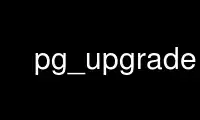
This is the command pg_upgrade that can be run in the OnWorks free hosting provider using one of our multiple free online workstations such as Ubuntu Online, Fedora Online, Windows online emulator or MAC OS online emulator
PROGRAM:
NAME
pg_upgrade - upgrade a PostgreSQL server instance
SYNOPSIS
pg_upgrade -b oldbindir -B newbindir -d olddatadir -D newdatadir [option...]
DESCRIPTION
pg_upgrade (formerly called pg_migrator) allows data stored in PostgreSQL data files to be
upgraded to a later PostgreSQL major version without the data dump/reload typically
required for major version upgrades, e.g. from 8.4.7 to the current major release of
PostgreSQL. It is not required for minor version upgrades, e.g. from 9.0.1 to 9.0.4.
Major PostgreSQL releases regularly add new features that often change the layout of the
system tables, but the internal data storage format rarely changes. pg_upgrade uses this
fact to perform rapid upgrades by creating new system tables and simply reusing the old
user data files. If a future major release ever changes the data storage format in a way
that makes the old data format unreadable, pg_upgrade will not be usable for such
upgrades. (The community will attempt to avoid such situations.)
pg_upgrade does its best to make sure the old and new clusters are binary-compatible, e.g.
by checking for compatible compile-time settings, including 32/64-bit binaries. It is
important that any external modules are also binary compatible, though this cannot be
checked by pg_upgrade.
pg_upgrade supports upgrades from 8.4.X and later to the current major release of
PostgreSQL, including snapshot and alpha releases.
OPTIONS
pg_upgrade accepts the following command-line arguments:
-b bindir
--old-bindir=bindir
the old PostgreSQL executable directory; environment variable PGBINOLD
-B bindir
--new-bindir=bindir
the new PostgreSQL executable directory; environment variable PGBINNEW
-c
--check
check clusters only, don't change any data
-d datadir
--old-datadir=datadir
the old cluster data directory; environment variable PGDATAOLD
-D datadir
--new-datadir=datadir
the new cluster data directory; environment variable PGDATANEW
-j
--jobs
number of simultaneous processes or threads to use
-k
--link
use hard links instead of copying files to the new cluster (use junction points on
Windows)
-o options
--old-options options
options to be passed directly to the old postgres command; multiple option invocations
are appended
-O options
--new-options options
options to be passed directly to the new postgres command; multiple option invocations
are appended
-p port
--old-port=port
the old cluster port number; environment variable PGPORTOLD
-P port
--new-port=port
the new cluster port number; environment variable PGPORTNEW
-r
--retain
retain SQL and log files even after successful completion
-U username
--username=username
cluster's install user name; environment variable PGUSER
-v
--verbose
enable verbose internal logging
-V
--version
display version information, then exit
-?
--help
show help, then exit
USAGE
These are the steps to perform an upgrade with pg_upgrade:
1. Optionally move the old cluster: If you are using a version-specific installation
directory, e.g. /opt/PostgreSQL/9.1, you do not need to move the old cluster. The
graphical installers all use version-specific installation directories.
If your installation directory is not version-specific, e.g. /usr/local/pgsql, it is
necessary to move the current PostgreSQL install directory so it does not interfere
with the new PostgreSQL installation. Once the current PostgreSQL server is shut down,
it is safe to rename the PostgreSQL installation directory; assuming the old directory
is /usr/local/pgsql, you can do:
mv /usr/local/pgsql /usr/local/pgsql.old
to rename the directory.
2. For source installs, build the new version: Build the new PostgreSQL source with
configure flags that are compatible with the old cluster. pg_upgrade will check
pg_controldata to make sure all settings are compatible before starting the upgrade.
3. Install the new PostgreSQL binaries: Install the new server's binaries and support
files. pg_upgrade is included in a default installation.
For source installs, if you wish to install the new server in a custom location, use
the prefix variable:
make prefix=/usr/local/pgsql.new install
4. Initialize the new PostgreSQL cluster: Initialize the new cluster using initdb. Again,
use compatible initdb flags that match the old cluster. Many prebuilt installers do
this step automatically. There is no need to start the new cluster.
5. Install custom shared object files: Install any custom shared object files (or DLLs)
used by the old cluster into the new cluster, e.g. pgcrypto.so, whether they are from
contrib or some other source. Do not install the schema definitions, e.g.
pgcrypto.sql, because these will be upgraded from the old cluster. Also, any custom
full text search files (dictionary, synonym, thesaurus, stop words) must also be
copied to the new cluster.
6. Adjust authentication: pg_upgrade will connect to the old and new servers several
times, so you might want to set authentication to peer in pg_hba.conf or use a
~/.pgpass file (see Section 31.15, “The Password File”, in the documentation).
7. Stop both servers: Make sure both database servers are stopped using, on Unix, e.g.:
pg_ctl -D /opt/PostgreSQL/8.4 stop
pg_ctl -D /opt/PostgreSQL/9.0 stop
or on Windows, using the proper service names:
NET STOP postgresql-8.4
NET STOP postgresql-9.0
Streaming replication and log-shipping standby servers can remain running until a
later step.
8. Verify standby servers: If you are upgrading Streaming Replication and Log-Shipping
standby servers, verify that the old standby servers are caught up by running
pg_controldata against the old primary and standby clusters. Verify that the “Latest
checkpoint location” values match in all clusters. (There will be a mismatch if old
standby servers were shut down before the old primary.)
9. Run pg_upgrade: Always run the pg_upgrade binary of the new server, not the old one.
pg_upgrade requires the specification of the old and new cluster's data and executable
(bin) directories. You can also specify user and port values, and whether you want the
data linked instead of copied (the default).
If you use link mode, the upgrade will be much faster (no file copying) and use less
disk space, but you will not be able to access your old cluster once you start the new
cluster after the upgrade. Link mode also requires that the old and new cluster data
directories be in the same file system. (Tablespaces and pg_xlog can be on different
file systems.) See pg_upgrade --help for a full list of options.
The --jobs option allows multiple CPU cores to be used for copying/linking of files
and to dump and reload database schemas in parallel; a good place to start is the
maximum of the number of CPU cores and tablespaces. This option can dramatically
reduce the time to upgrade a multi-database server running on a multiprocessor
machine.
For Windows users, you must be logged into an administrative account, and then start a
shell as the postgres user and set the proper path:
RUNAS /USER:postgres "CMD.EXE"
SET PATH=%PATH%;C:\Program Files\PostgreSQL\9.0\bin;
and then run pg_upgrade with quoted directories, e.g.:
pg_upgrade.exe
--old-datadir "C:/Program Files/PostgreSQL/8.4/data"
--new-datadir "C:/Program Files/PostgreSQL/9.0/data"
--old-bindir "C:/Program Files/PostgreSQL/8.4/bin"
--new-bindir "C:/Program Files/PostgreSQL/9.0/bin"
Once started, pg_upgrade will verify the two clusters are compatible and then do the
upgrade. You can use pg_upgrade --check to perform only the checks, even if the old
server is still running. pg_upgrade --check will also outline any manual adjustments
you will need to make after the upgrade. If you are going to be using link mode, you
should use the --link option with --check to enable link-mode-specific checks.
pg_upgrade requires write permission in the current directory.
Obviously, no one should be accessing the clusters during the upgrade. pg_upgrade
defaults to running servers on port 50432 to avoid unintended client connections. You
can use the same port number for both clusters when doing an upgrade because the old
and new clusters will not be running at the same time. However, when checking an old
running server, the old and new port numbers must be different.
If an error occurs while restoring the database schema, pg_upgrade will exit and you
will have to revert to the old cluster as outlined in Step 16 below. To try pg_upgrade
again, you will need to modify the old cluster so the pg_upgrade schema restore
succeeds. If the problem is a contrib module, you might need to uninstall the contrib
module from the old cluster and install it in the new cluster after the upgrade,
assuming the module is not being used to store user data.
10. Upgrade Streaming Replication and Log-Shipping standby
servers: If you have Streaming Replication (see Section 25.2.5, “Streaming
Replication”, in the documentation) or Log-Shipping (see Section 25.2, “Log-Shipping
Standby Servers”, in the documentation) standby servers, follow these steps to upgrade
them. You will not be running pg_upgrade on the standby servers, but rather rsync. Do
not start any servers yet. Install the new PostgreSQL binaries on standby servers:
Make sure the new binaries and support files are installed on all standby servers.
Make sure the new standby data directories do not
exist: Make sure the new standby data directories do not exist or are empty. If
initdb was run, delete the standby server data directories. Install custom shared
object files: Install the same custom shared object files on the new standbys that you
installed in the new master cluster. Stop standby servers: If the standby servers are
still running, stop them now using the above instructions. Save configuration files:
Save any configuration files from the standbys you need to keep, e.g.
postgresql.conf, recovery.conf, as these will be overwritten or removed in the next
step. Start and stop the new master cluster: In the new master cluster, change
wal_level to hot_standby in the postgresql.conf file and then start and stop the
cluster. Run rsync: From a directory that is above the old and new database cluster
directories, run this for each slave:
rsync --archive --delete --hard-links --size-only old_pgdata new_pgdata remote_dir
where old_pgdata and new_pgdata are relative to the current directory, and remote_dir
is above the old and new cluster directories on the standby server. The old and new
relative cluster paths must match on the master and standby server. Consult the rsync
manual page for details on specifying the remote directory, e.g.
standbyhost:/opt/PostgreSQL/. rsync will be fast when pg_upgrade's --link mode is
used because it will create hard links on the remote server rather than transferring
user data.
If you have tablespaces, you will need to run a similar rsync command for each
tablespace directory. If you have relocated pg_xlog outside the data directories,
rsync must be run on those directories too. Configure streaming replication and
log-shipping standby
servers: Configure the servers for log shipping. (You do not need to run
pg_start_backup() and pg_stop_backup() or take a file system backup as the slaves are
still synchronized with the master.)
11. Restore pg_hba.conf: If you modified pg_hba.conf, restore its original settings. It
might also be necessary to adjust other configuration files in the new cluster to
match the old cluster, e.g. postgresql.conf.
12. Start the new server: The new server can now be safely started, and then any rsync'ed
standby servers.
13. Post-Upgrade processing: If any post-upgrade processing is required, pg_upgrade will
issue warnings as it completes. It will also generate script files that must be run by
the administrator. The script files will connect to each database that needs
post-upgrade processing. Each script should be run using:
psql --username postgres --file script.sql postgres
The scripts can be run in any order and can be deleted once they have been run.
Caution
In general it is unsafe to access tables referenced in rebuild scripts until the
rebuild scripts have run to completion; doing so could yield incorrect results or
poor performance. Tables not referenced in rebuild scripts can be accessed
immediately.
14. Statistics: Because optimizer statistics are not transferred by pg_upgrade, you will
be instructed to run a command to regenerate that information at the end of the
upgrade. You might need to set connection parameters to match your new cluster.
15. Delete old cluster: Once you are satisfied with the upgrade, you can delete the old
cluster's data directories by running the script mentioned when pg_upgrade completes.
(Automatic deletion is not possible if you have user-defined tablespaces inside the
old data directory.) You can also delete the old installation directories (e.g. bin,
share).
16. Reverting to old cluster: If, after running pg_upgrade, you wish to revert to the old
cluster, there are several options:
· If you ran pg_upgrade with --check, no modifications were made to the old cluster
and you can re-use it anytime.
· If you ran pg_upgrade with --link, the data files are shared between the old and
new cluster. If you started the new cluster, the new server has written to those
shared files and it is unsafe to use the old cluster.
· If you ran pg_upgrade without --link or did not start the new server, the old
cluster was not modified except that, if linking started, a .old suffix was
appended to $PGDATA/global/pg_control. To reuse the old cluster, possibly remove
the .old suffix from $PGDATA/global/pg_control; you can then restart the old
cluster.
NOTES
pg_upgrade does not support upgrading of databases containing these reg* OID-referencing
system data types: regproc, regprocedure, regoper, regoperator, regconfig, and
regdictionary. (regtype can be upgraded.)
All failure, rebuild, and reindex cases will be reported by pg_upgrade if they affect your
installation; post-upgrade scripts to rebuild tables and indexes will be generated
automatically. If you are trying to automate the upgrade of many clusters, you should find
that clusters with identical database schemas require the same post-upgrade steps for all
cluster upgrades; this is because the post-upgrade steps are based on the database
schemas, and not user data.
For deployment testing, create a schema-only copy of the old cluster, insert dummy data,
and upgrade that.
If you are upgrading a pre-PostgreSQL 9.2 cluster that uses a configuration-file-only
directory, you must pass the real data directory location to pg_upgrade, and pass the
configuration directory location to the server, e.g. -d /real-data-directory -o '-D
/configuration-directory'.
If using a pre-9.1 old server that is using a non-default Unix-domain socket directory or
a default that differs from the default of the new cluster, set PGHOST to point to the old
server's socket location. (This is not relevant on Windows.)
If you want to use link mode and you do not want your old cluster to be modified when the
new cluster is started, make a copy of the old cluster and upgrade that in link mode. To
make a valid copy of the old cluster, use rsync to create a dirty copy of the old cluster
while the server is running, then shut down the old server and run rsync --checksum again
to update the copy with any changes to make it consistent. (--checksum is necessary
because rsync only has file modification-time granularity of one second.) You might want
to exclude some files, e.g. postmaster.pid, as documented in Section 24.3.3, “Making a
Base Backup Using the Low Level API”, in the documentation. If your file system supports
file system snapshots or copy-on-write file copies, you can use that to make a backup of
the old cluster and tablespaces, though the snapshot and copies must be created
simultaneously or while the database server is down.
Use pg_upgrade online using onworks.net services
