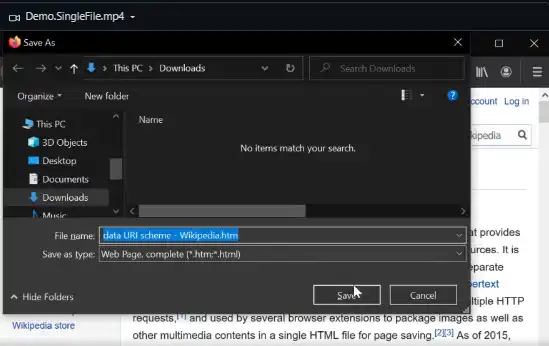This is the Windows app named SingleFile whose latest release can be downloaded as v1.0.20.zip. It can be run online in the free hosting provider OnWorks for workstations.
Download and run online this app named SingleFile with OnWorks for free.
Follow these instructions in order to run this app:
- 1. Downloaded this application in your PC.
- 2. Enter in our file manager https://www.onworks.net/myfiles.php?username=XXXXX with the username that you want.
- 3. Upload this application in such filemanager.
- 4. Start any OS OnWorks online emulator from this website, but better Windows online emulator.
- 5. From the OnWorks Windows OS you have just started, goto our file manager https://www.onworks.net/myfiles.php?username=XXXXX with the username that you want.
- 6. Download the application and install it.
- 7. Download Wine from your Linux distributions software repositories. Once installed, you can then double-click the app to run them with Wine. You can also try PlayOnLinux, a fancy interface over Wine that will help you install popular Windows programs and games.
Wine is a way to run Windows software on Linux, but with no Windows required. Wine is an open-source Windows compatibility layer that can run Windows programs directly on any Linux desktop. Essentially, Wine is trying to re-implement enough of Windows from scratch so that it can run all those Windows applications without actually needing Windows.
SCREENSHOTS:
SingleFile
DESCRIPTION:
Web Extension for Firefox/Chrome/MS Edge and CLI tool to save a faithful copy of an entire web page in a single HTML file. SingleFile is a Web Extension (and a CLI tool) compatible with Chrome, Firefox (Desktop and Mobile), Microsoft Edge, Vivaldi, Brave, Waterfox, Yandex Browser, and Opera. It helps you to save a complete web page into a single HTML file. Wait until the page is fully loaded. Click on the SingleFile button in the extension toolbar to save the page. You can click again on the button to cancel the action when processing a page. Open the context menu by right-clicking the SingleFile button in the extension toolbar or on the webpage. It allows you to save the current tab, the selected content, the selected frame. With auto-save active, pages are automatically saved every time after being loaded (or before being unloaded if not). Right-click on the SingleFile button and select "Manage extension" (Firefox) / "Options" (Chrome) to open the options page.
Features
- Process multiple tabs in one click
- Highlight text
- Add notes
- Remove content
- Activate auto-save
- Pages are automatically saved every time after being loaded
Programming Language
JavaScript
Categories
This is an application that can also be fetched from https://sourceforge.net/projects/singlefile.mirror/. It has been hosted in OnWorks in order to be run online in an easiest way from one of our free Operative Systems.