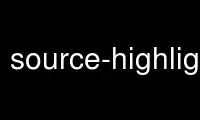
This is the command source-highlight-ide that can be run in the OnWorks free hosting provider using one of our multiple free online workstations such as Ubuntu Online, Fedora Online, Windows online emulator or MAC OS online emulator
PROGRAM:
NAME
source-highlight-ide - A Qt4 IDE for GNU Source-Highlight.
SYNOPSIS
source-highlight-ide
DESCRIPTION
Sourcehighlightide is an IDE for GNU Source-highlight. It can be useful when you have to
develop a new language definition file, modify an existing one, or, most importantly,
debug a language definition file.
Basic Usage
Source-Highlight-Ide can be used as an editor for Source-Highlight .lang definition files
(left text edit); moreover, an example input file can be opened (right text edit, top)
that will be used to produce html highlighted output (right text edit, bottom); the
highlighted output can be seen both in source format (html) and in a preview format.
This way, while writing the language definition file, it is also possible to check on-the-
fly whether the output is the one expected. The highlighting can be performed by using the
menu or the toolbar button.
Source-Highlight-Ide is a MDI application, thus, several .lang definition files can be
opened.
Source-Highlight Settings
Source-highlight library uses a path (called data dir) to search for the language
definition file, output format definition files, style files, etc. This path must be set
correctly otherwise highlighting features will not work. In a standard installation this
path should already be set appropriately. However, if you use a non standard installation
of source-highlight, this path might not be set correctly (a symptom is when you get
errors when trying to perform highlighting, or a message box shows up when you run Source-
Highlight-Ide).
You can set this path using the Settings -> Source-highlight Settings menu. This will
bring a dialog where you can set the path (or choose it with the browse button); notice
that the dialog also checks whether the currently selected path is a valid path for
source-highlight. Although you can use Source-Highlight-Ide for testing a language
definition file while you're editing it, the feature that can be most useful is the
debugging mechanism.
Debug
You start debugging by using the button "Debug", and then press "Step" for formatting
element by element the parts of the input file that is to be formatted. You can interrupt
the debugging by using the button "Stop".
During debuggin, the debugging frame will appear under the lang definition file text
editor ("Debugging Info").
The debugging steps at each matched regular expression and the one that was matched is
shown in the debugger frame and the text editor of the language definition file will
position in the corresponding line. In the "highlighted output" part you can check the
pieces of the input file that are being formatted.
Notice that if the language definition file includes another one, the editor window will
open the included file containing the current matched regular expression. When the
debugging finishes, the original lang file will be shown in the text editor.
Use source-highlight-ide online using onworks.net services
