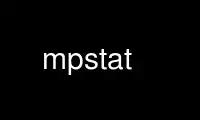
This is the command mpstat that can be run in the OnWorks free hosting provider using one of our multiple free online workstations such as Ubuntu Online, Fedora Online, Windows online emulator or MAC OS online emulator
PROGRAM:
NAME
mpstat - Report processors related statistics.
SYNOPSIS
mpstat [ -A ] [ -u ] [ -V ] [ -I { keyword [,...] | ALL } ] [ -P { cpu [,...] | ON | ALL }
] [ interval [ count ] ]
DESCRIPTION
The mpstat command writes to standard output activities for each available processor,
processor 0 being the first one. Global average activities among all processors are also
reported. The mpstat command can be used both on SMP and UP machines, but in the latter,
only global average activities will be printed. If no activity has been selected, then the
default report is the CPU utilization report.
The interval parameter specifies the amount of time in seconds between each report. A
value of 0 (or no parameters at all) indicates that processors statistics are to be
reported for the time since system startup (boot). The count parameter can be specified
in conjunction with the interval parameter if this one is not set to zero. The value of
count determines the number of reports generated at interval seconds apart. If the
interval parameter is specified without the count parameter, the mpstat command generates
reports continuously.
OPTIONS
-A This option is equivalent to specifying -u -I ALL -P ALL
-I { keyword [,...] | ALL }
Report interrupts statistics.
Possible keywords are SUM, CPU and SCPU.
With the SUM keyword, the mpstat command reports the total number of interrupts per
processor. The following values are displayed:
CPU
Processor number. The keyword all indicates that statistics are calculated
as averages among all processors.
intr/s
Show the total number of interrupts received per second by the CPU or CPUs.
With the CPU keyword, the number of each individual interrupt received per second
by the CPU or CPUs is displayed. Interrupts are those listed in /proc/interrupts
file.
With the SCPU keyword, the number of each individual software interrupt received
per second by the CPU or CPUs is displayed. This option works only with kernels
2.6.31 and later. Software interrupts are those listed in /proc/softirqs file.
The ALL keyword is equivalent to specifying all the keywords above and therefore
all the interrupts statistics are displayed.
-P { cpu [,...] | ON | ALL }
Indicate the processor number for which statistics are to be reported. cpu is the
processor number. Note that processor 0 is the first processor. The ON keyword
indicates that statistics are to be reported for every online processor, whereas
the ALL keyword indicates that statistics are to be reported for all processors.
-u Report CPU utilization. The following values are displayed:
CPU
Processor number. The keyword all indicates that statistics are calculated
as averages among all processors.
%usr
Show the percentage of CPU utilization that occurred while executing at the
user level (application).
%nice
Show the percentage of CPU utilization that occurred while executing at the
user level with nice priority.
%sys
Show the percentage of CPU utilization that occurred while executing at the
system level (kernel). Note that this does not include time spent servicing
hardware and software interrupts.
%iowait
Show the percentage of time that the CPU or CPUs were idle during which the
system had an outstanding disk I/O request.
%irq
Show the percentage of time spent by the CPU or CPUs to service hardware
interrupts.
%soft
Show the percentage of time spent by the CPU or CPUs to service software
interrupts.
%steal
Show the percentage of time spent in involuntary wait by the virtual CPU or
CPUs while the hypervisor was servicing another virtual processor.
%guest
Show the percentage of time spent by the CPU or CPUs to run a virtual
processor.
%gnice
Show the percentage of time spent by the CPU or CPUs to run a niced guest.
%idle
Show the percentage of time that the CPU or CPUs were idle and the system
did not have an outstanding disk I/O request.
Note: On SMP machines a processor that does not have any activity at all is a
disabled (offline) processor.
-V Print version number then exit.
ENVIRONMENT
The mpstat command takes into account the following environment variable:
S_COLORS
When this variable is set, display statistics in color on the terminal. Possible
values for this variable are never, always or auto (the latter is the default).
Please note that the color (being red, yellow, or some other color) used to display
a value is not indicative of any kind of issue simply because of the color. It only
indicates different ranges of values.
S_COLORS_SGR
Specify the colors and other attributes used to display statistics on the terminal.
Its value is a colon-separated list of capabilities that defaults to
H=31;1:I=32;22:M=34;1:N=33;1:Z=33;22. Supported capabilities are:
H= SGR (Select Graphic Rendition) substring for percentage values greater than
or equal to 75%.
I= SGR substring for CPU number.
M= SGR substring for percentage values in the range from 50% to 75%.
N= SGR substring for non-zero statistics values.
Z= SGR substring for zero values.
S_TIME_FORMAT
If this variable exists and its value is ISO then the current locale will be
ignored when printing the date in the report header. The mpstat command will use
the ISO 8601 format (YYYY-MM-DD) instead.
EXAMPLES
mpstat 2 5
Display five reports of global statistics among all processors at two second
intervals.
mpstat -P ALL 2 5
Display five reports of statistics for all processors at two second intervals.
Use mpstat online using onworks.net services
