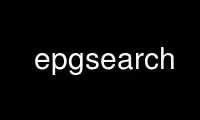
This is the command epgsearch that can be run in the OnWorks free hosting provider using one of our multiple free online workstations such as Ubuntu Online, Fedora Online, Windows online emulator or MAC OS online emulator
PROGRAM:
NAME
epgsearch - Searchtimer and replacement of the VDR program menu
OVERVIEW
EPG-Search can be used as a replacement for the default schedules menu entry. It looks
like the standard schedules menu, but adds some additional functions:
- Commands for EPG entries with 5 built-in commands like 'show repeats',
'create search'. One can add own commands for other needs, like adding a
VDRAdmin auto-timer.
- Add up to 4 user-defined times to 'now' and 'next' and an optional
favorites menu
- Searching the EPG: Create reusable queries, which can also be used
as 'search timers'.
- Search timers: Search for broadcasts in the background and add a
timer if one matches (similar to VDRAdmin's auto-timers) or simply
make an announcement about it via OSD
- Avoid double recordings of the same event
* timer preview
* recognition of broken recordings
* fuzzy event comparison
- Progress bar in 'What's on now' and 'What's on next'
- Shift the time displayed by key press, e.g. 'What's on now' + 30 minutes
- Start menu can be setup between 'Schedule' or 'What's on now'
- background check for timer conflicts with a timer conflict manager
- detailed EPG menu (summary) allows jumping to the next/previous
event
- support for extended EPG info for search timers
- extension of the timer edit menu with a directory item, user
defined weekday selection and a subtitle completion.
- Timer conflict check, informs you over the OSD about conflicts
- Timer conflict menu, show detailed information about the conflicts
and let you resolve them
- Email notifications about search timer updates and timer conflicts
Parts of the sources are based on the repeating-ECG patch from Gerhard Steiner, who gave
me the permission to use them. Thanks for his work!
OPTIONS
-f file, --svdrpsendcmd=file
the path to svdrpsend for external SVDRP communication (default is internal
communication, so this is usually not needed anymore)
-c path, --config=path
to specify a specific config directory for all epgsearch config files, default is
'<plugins configuration directory>/epgsearch'
-l file, --logfile=file
to specify a specific log file for epgsearch (default log file is epgsearch.log in the
epgsearch config directory)
-v n, --verbose=n
verbose level for log file. Value 0 means no logging. Other values are 1 (general
messages), 2 (detailed messages), 3 (planned for extra detailed info for debugging
purposes)
-r, --reloadmenuconf
reload epgsearchmenu.conf with plugin call. This can be useful when testing customized
menu layouts.
-m file, --mailcmd=file
the external command to be used for mail delivery. The default uses 'sendEmail.pl'. If
you are using a different command or script make sure that it has the same parameter
interface as sendEmail.pl.
CONTENT
1. Description
1.1 Menu commands
1.2 Menu search
1.2.1 Menu edit search
1.2.2 Menu search results
1.3 Extended 'now' and 'next'
1.4 Menu setup
2. Search timers
2.1 'Avoid repeats' - internals
2.2 How do we compare two events?
2.3 How and when do we compare?
3. Usage from other plugins or scripts
4. Using extended EPG info
5. Replacing the standard schedule menu
6. Add-ons
1. Description
At first glance EPG-Search looks like the schedules menu entry of VDR. By pressing the
key '0', one can toggle the bottom color keys to access additional functions (the default
assignment of the color keys can be adjusted by setup):
1.1 Menu Commands
This menu displays commands that can be executed on the current item. There are 8 built-in
commands:
- Repeats: Searches for repeats
- Record
- Switch
- Create search
Switches to search menu and adds a new search with the name of the current
item (to avoid editing the name manually)
- Search in recordings:
Search the recordings for a broadcast with the same name
- Mark as 'already recorded':
This puts the selected event in the file epgsearchdone.data and instructs
epgsearch to avoid recording this event if an according search timer is set
to "avoid repeats". An already created timer will be automatically removed
with the next search timer update.
- Add/Remove to/from switch list?:
Controls the switch list. If there is an event in the switch list, epgsearch
will announce it and switch to the event before it starts. To access the
complete switch list, call 'Search/Actions/Switch list'.
- Create blacklist:
A blacklist is used to ignore events when using search timers. A search
timer can be setup to ignore events from arbitrary blacklists.
You can add your own commands to this menu by editing the file epgsearchcmds.conf in the
epgsearch config directory. There's a sample conf file with some sample commands (see
directory 'scripts', taken from vdr-wiki.de, thanks to the authors).
The format of the file is the same as VDR's commands.conf or reccmds.conf. When a command
is executed the following parameters are passed to it:
$1: the title of the EPG entry
$2: the start time of the EPG entry as time_t value (like in the
shutdown script)
$3: the end time
$4: the channel number of the EPG entry
$5: the long channel name of the EPG entry
$6: the subtitle of the EPG entry, "" if not present
To execute a command from the main menu you can also press its associated number without
opening the commands menu.
1.2 Menu search
Here you can add, edit, delete and execute your own queries on the EPG. The usage and
behavior of this menu is similar to VDR's timer menu.
1.2.1 Menu edit search
Most things in this menu are quite clear, so only some notes on:
- Search term:
The term to search for. If you like to search for more words, separate them by blanks.
Leaving this empty (combined with search mode 'Phrase') will match anything. This is
useful, if you search e.g. for anything that starts between some times on a specific
channel.
With 'blue' you can also select a template for the new search. If one of the templates
is set to default, new searches will automatically get the settings of the default
template.
Note: fuzzy searching is limited to 32 chars!
- Search mode:
'Phrase' searches for the expression within the EPG. 'All words' requires, that each
word of the expression occurs in the EPG item. 'at least one word' requires, that
only one word occurs in the EPG item. 'Match exactly' requires, that your search term
matches exactly the found title, subtitle or description.
With 'Regular expression' you can setup a regular expression as search term. You don't
need a leading and trailing '/' in the expression. By default these are POSIX extended
regular expressions. If you like to have Herl compatible regular expression, simply
edit the plugins Makefile and uncomment '#REGEXLIB = pcre' to 'REGEXLIB = pcre' (you
will need pcreposix installed, comes with libpcre from www.pcre.org, but it's already
part of most distributions).
See also epgsearch(4) 'Description of the search process'.
- Use content descriptor
Some providers deliver content descriptors in their EPG, like "Movie/Drama",
"Documentation",...(available with vdr-1.7.11) Select here the descriptors to search
for. Multiple choice is possible, that must match with all given descriptors (AND
operator).
- Use extended EPG info:
Only available if configured, see below 'Using extended EPG info'.
- Ignore missing categories:
If set to 'Yes' this tells epgsearch that a missing EPG category should not exclude an
event from the results. Caution: Using this without any other criterions could flood
your timers.
- Use channel:
Search only for events in the given channels interval, channel groups or FTA channels
only.
Channel groups (e.g. sport channels or Pay-TV channels) can be managed with a sub-menu
called with 'blue'.
ATTENTION: After changing the channels order please check the settings of your search
timers!
- Use day of week:
Besides the weekdays you can also set up a user-defined selection, e.g. search only on
Monday and Friday.
You'll find the user-defined selection in the list after Friday.
- Use blacklists:
Blacklists are a way to exclude unwanted events. Select only global, one, more or all
blacklists here. If any search result is also contained in one of the selected
blacklists it will be skipped.
- Use in favorites menu:
Only available if turned on in setup. With this option you can mark a search to be
used in the favorites menu. The search results of all these searches are listed in the
favorites menu.
- Result menu layout:
Only available if you have defined more than one menu template for search results in
epgsearchmenu.conf. This option is used to assign a different menu layout for the
search results of this search.
- Use as Search Timer:
If set to yes, the plugin will do a background scan of the EPG in certain intervals
and add a timer, if there is a match. You have to activate the 'search timers' in the
setup. If set to "user defined" one can specify time margins with key 'blue' where the
search timer is active or not.
- Action:
Default action is creating a timer for the search results. But you can also choose to
simply announce the found event via OSD as soon as it is found or to automatically
switch to the event before it starts. It's also possible to get an announcement via
OSD before the event starts and to switch to its channel with 'Ok'.
- Serial recording:
If set to yes, the recordings will be stored in a folder with the name of the
broadcasting and the recordings itself will have the name of the episode. If there is
no episode name, the date and time of the recording will be used.
- Directory:
Here you can assign a directory, where the recording should be stored, e.g. 'SciFi'.
Use the key 'blue' to select directory entries already used in other search entries or
given by entries in the file epgsearchdirs.conf (simply place your directories here
one at each line without the leading video directory, also see MANUAL). If your
provider delivers extended EPG infos you can also use variables like "%Genre%" or
"%Category%" in your directory entry. These are replaced with the current EPG info,
when a timer is created.
See also epgsearch(4) 'Using variables in the directory entry of a search timer'.
- Delete recordings after ... days:
Some recordings should only be kept for a few days, like news. With this feature you
can tell epgsearch to delete them automatically after ... days.
- Pause if ... recordings exist:
If the given numbers of recordings currently exists, then epgsearch will not create
further timers. After deleting one or more recordings it will go on generating new
timers.
- Avoid repeats:
If you don't want to record repeats, this feature tries to check if an event was
already recorded/programmed and skips it. Please refer to the section 'Avoid repeats -
internals' below before using it.
- Allowed repeats:
If you like to accept a certain amount of repeats you can give here their number.
- Only repeats within ... days:
Give here the number of days a repeat has to follow its first broadcast. 0 is equal to
no restriction.
- Compare title:
When comparing to events then specify here if the title should be compared.
- Compare subtitle:
When comparing to events then specify here if the subtitle should be compared. With
'if present' epgsearch will classify two events only as equal if their episode names
match and are not empty.
- Compare description:
When comparing to events then specify here if the description should be compared.
For comparison all parts of the description, that look like a category value, are
removed first. The remaining text will be compared. If this is similar at the value of
the next option (regarding the Levinshtein-Distance algorithm) then it will be
accepted as equal.
- "Min. match in %:"
The needed minimum match of descriptions in percent.
- Compare date:
Sometimes an event is repeated many times within some period (day, week, month,...),
but one cannot distinguish the repeats based on the EPG contents. So the only
information is its time. To use this for comparison select the appropriate period.
- Compare categories:
With the button 'setup' you can also specify which categories should be compared. As
with subtitles an event is different if it has no according category value.
- Priority, lifetime, margins for start and stop:
Each search timer can have its own settings for these parameters. Defaults can be
adjusted in the plugins setup.
- VPS:
If set to yes, VPS is used, but only, if activated in VDR's setup menu and if the
broadcasting has VPS information.
- Auto delete:
to automatically delete a search timer if the following is true:
* after x recordings, or
* after x days after the first recording
Only complete recordings are counted. The deletion is executed directly after the
correspondig recording
To toggle the flag 'Use as search timer' without editing the search entry you can use the
key '2'. This will call directly the second command of the command menu.
1.2.2 Menu search results
This menu displays the search results. A 'T' lets you know, that there is already a timer
for the event. A 't' means that there's only a partial timer for it, as in standard
schedules menu.
1.3 Extended 'now' and 'next' and favorites
By setup, one can add up to 4 additional times to extend the green button, e.g.
'afternoon', 'prime time', 'late night'. Times, that are already passed, are skipped (you
will not get 'afternoon' at evening) with the exception that a time will be displayed for
the next day, if it is less then 20h in the future. In these menus you can shift the
currently displayed time by pressing FastRew or FastFwd to move back and forward in time.
If you don't have these keys on your remote, you can access this function by pressing '0'
to toggle the green and yellow button to '<<' and '>>'. This toggling can be adjusted by
setup.
You can display a progress bar in 'now' and 'next'.
Furthermore you can enable in the setup an favorites list. You can configure your
searchtimers ("Use in favorite list") to display their results in you favorite list. This
list display event in the next 24 hours ordered by time.
1.4 Menu setup
1.4.1 General
- Hide main menu entry:
This hides the main menu entry 'search'. Attention: when the plugin is assigned to key
'green' then hiding the plugin will give you VDR's standard schedule menu (see below
to avoid this).
- Main menu entry:
If not hidden, the name of main menu entry can be set here. Default is 'Program
guide'. Note: If you set it to something different from the default then the main menu
entry is no longer dependent on the OSD language. Setting it back to default or empty
restores this behavior again.
- Start menu:
Select the starting menu 'Schedules' or 'Now'
1.4.2 EPG menus
- Ok key:
Choose here the behavior of key 'Ok'. You can use it to display the summary or to
switch to the corresponding channel. Note: the functionality of key 'blue'
(Switch/Info/Search) depends on this setting.
- Red key:
Select if you like to have Standard ('Record') or 'Commands' as assignment for key
'red'.
- Blue key:
select if you like to have Standard ('Switch') or 'Search' as assignment for key
'blue'.
- Show progress in 'Now':
In the menu 'what's on now' you can display a progress bar, that displays the progress
of the current item.
- Show channel numbers:
Select this if you like to have a leading channel number before each item in the EPG
menus.
- Show channel separators:
Display channel group separators between channel in the menus 'Overview now',...
- Show day separators:
Display a day separator between events on different days in the schedule menu.
- Show radio channels:
Also list radio channels.
- Limit channels from 1 to:
If you have a large channel set you can speed up things when you limit the displayed
channels with this setting. Use '0' to disable the limit. If the current channel is
above the limit, the limit is ignored and all channels will be displayed again.
- 'One press' timer creation:
If set to 'yes' a timer is immediately created when pressing 'Record', else the timer
edit menu is displayed.
- Show channels without EPG:
Display channels without EPG to allow switching or create a timer.
- Time interval for FR/FF [min]:
In the menus 'now', 'next', 'user def 1', ... you can shift the displayed time by
pressing FastRew, FastFwd on your remote control. Adjust the amount of minutes to
jump here.
- Toggle Green/Yellow:
If you don't have FastRew, FastFwd on your remote control, set this to yes. When
pressing '0' in the menus, this toggles the assignment of the color keys and assigns
e.g. '<<' and '>>' to 'green' and 'yellow'.
- Show favorites menu:
A favorites menu can display a list of your favorite broadcasts. Enable this if you
want an additional menu besides 'Now' and 'Next'. You can choose between displaying
this menu before or after the menus with user-defined times. Any search can be used as
a favorite. You only have to set the option 'Use in favorites menu' when editing a
search.
- for the next ... hours:
This value lets you adjust the timespan used to display the favorites.
1.4.3 User-defined EPG times
- Use user time 1..4:
Add up to 4 user-defined times besides 'now' and 'next'.
- Description:
Name of the user-defined time, e.g. 'Afternoon', 'Prime time', 'Late night'.
- Time:
The associated time of the user-defined time.
1.4.4 Timer programming
- Use VDR's timer edit menu:
When programming a standard timer epgsearch uses an extended menu, that also supports
a directory item, user defined weekday selection and subtitle completion. If you are
using a patched version of VDR, that also has an extended timer edit menu and like to
use this menu rather than epgsearch's then set this option to 'Yes'.
- Default recording directory:
This entry will be used in standard timer programming as default directory. You can
also use EPG category variables (e.g. 'My Movies~%Category%~%Genre%'). When the timer
edit menu is launched epgsearch tries to replace all variables with the values found
in the description of the event. If not all variables could be replaced then the
directory item is left blank.
- Add episode to manual timers:
When manually adding a timer epgsearch can automatically add the episode name to the
timer file resulting in a sub-folder for the later recording, that is named with the
episode name. Choose here how this should be done. 'smart' tries to recognize if this
makes sense. Therefore it checks the length of the event and skips the subtitle if the
event has more than 80min.
- Default timer check method:
Manual timers can be checked for EPG changes. Here you can setup the default check
method for each channel. The following methods exist:
* no check
* by event ID: checks by an event ID supplied by the channel provider.
* by channel and time: check by the duration match.
Not all channels provide a proper event ID, so you can setup the default for each
channel here. When programming a manual timer, this default use used in epgsearch's
own timer edit menu.
1.4.5 Search and search timers
- Use search timers:
If yes, the plugin makes a background scan of the EPG and adds timers if it finds
matching entries. This applies only to searches that are marked with 'use as search
timer'.
- Update interval:
The update interval of the background scan for search timers in minutes.
- SVDRP port:
For VDR versions through 1.7.14, the default SVDRP port was 2001. Starting with
vdr-1.7.15 it was changed to 6419. If you want to use a port other than the default,
set it here to get the search timers working.
- Default Priority:
Default priority of generated timers.
- Default Lifetime:
Default lifetime of generated timers.
- Margin at start/stop:
Default margins of generated timers.
- No announcements when replaying:
suppress event announcements while any replay is active.
- Recreate timers after deletion:
epgsearch remembers by default which timers where already created by search timers and
will not recreate them if they were removed. To disable this behaviour set this to
'Yes'.
- Check if EPG exists for ... [h]:
If you get EPG content from external providers it is possible, that something fails
and some recordings are skipped because of the missing EPG. With this function one can
check if EPG content exists for the next ... hours. With '0' the check is disabled.
- "Warn by OSD:"
Set this to 'Yes' to get warned via OSD.
- "Warn by mail:"
Set this to 'Yes' to get warned by email. Please configure the email account in 'email
notification'
- "Channel group to check:"
select hier the channel group to check. Perhaps you have to create it before in
'channel groups'
- Ignore Pay-TV channels:
Set this to 'Yes' if you don't want to have events from Pay-TV channels when searching
for a repeat.
- Search templates:
Here you can manage search templates which can be used when creating a search.
- Blacklists:
Here you can manage blacklists which can be used to suppress unwanted events within a
search. A blacklist can also be marked as global. Since the default setting of a
search timer for 'use blacklists' is 'only global', this is a simple way to exclude
unwanted events form all search timers, except: If the search timer has the option
'use blacklists: none' no blacklists are taken into account. Also the search for
repeats within the OSD ignores any blacklists.
- Channel groups:
Here you can setup channel groups (e.g. Sport channels, Pay-TV channels) that can be
used as criterion in searches. The same can be done in the search edit menu.
Important: if you get your EPG from external sources make sure that search timer updates
are disabled while your EPG is updated. The reason for this is that epgsearch will remove
timers without events assigned to them. This situation can exist while the new EPG is
feeded to VDR. A simple way to disable search timer updates is to use the SVDRP command
SETS in your EPG update script:
svdrpsend plug epgsearch SETS off
<your EPG update script>
svdrpsend plug epgsearch SETS on
1.4.6 Timer conflict checking
- Ignore below priority:
If a timer will fail with a priority below the given value, you won't get an OSD
message about this and the conflict will be classified as 'not relevant' in the
conflicts overview.
- Ignore conflict duration less ... min.:
If a conflict will last only the given minutes it will not produce an OSD message and
the conflict will be classified as 'not relevant' in the conflicts overview.
- Only check within next ... days:
Here you can specify the day range that should be used for the conflict check.
- After each timer programming:
This performs a conflict check after each manual timer programming and - if the
new/modified timer is involved in a conflict - pops up an OSD message about it.
- "When a recording starts:
Set this to 'yes' if the conflict check should be performed when a recording starts.
In the case of a conlfict you get immediately a message that informs you about it.
The message is only displayed if the conflict is within the next 2 hours.
- After each search timer update:
Specify here if you want to have a conflict check after each search timer update. If
set to 'No':
- every ... minutes:
performs a conflict check in the background every ... minutes and informs about
relevant conflicts via OSD. Set this to '0' to disable this feature.
- if conflicts within next ... minutes:
- every ... minutes:
if you like to have a more frequent check and OSD notification when a conflict
appears within the given time, use this feature.
- Avoid notification when replaying:
Set this to 'yes' if the don't want to get OSD messages about conflicts if you
currently replay something. Nevertheless messages will be displayed if
the first upcoming conflict is within the next 2 hours.
Also have a look at epgsearch(4), section 'Working with the timer conflict menu'.
1.4.7 Email notification
Please make sure, that 'sendEmail.pl' is in the path of your executables and that the
'epgsearchupdmail.templ' and 'epgsearchconflmail.templ' exists in epgsearch's
configurations directory!
- Search timer notification:
Enable this, if you want to get an email notification, when the search timer
background thread has
- created a new timer
- modified an existing timer
- deleted a timer, that was void because of EPG changes or other user
actions.
(Also requires 'Use search timers' in the search timer setup to be activated.)
- Time between mails [h]:
For search timer notifications one can set the minimum distance in hours between the
mails. As soon as this time has elapsed a new mail is sent after the next search
timer update. A value of '0' means no delay and will cause immediate mail delivery.
- Timer conflict notification:
Enable this, if you want to get an email notification about timer conflicts. The
notification will only include 'relevant' conflicts as specified in the timer conflict
setup. epgsearch will always send a new notification if there is any change in the
current conflicts.
(Also requires 'After each search timer update' or 'every ... minutes' in the conflict
check setup to be activated.)
- Send to:
The mail address of the recipient. Note: Some providers (like Arcor) don't allow the
same address for sender and recipient.
- Mail method:
You can choose between:
- sendEmail.pl: this is a simply script shipped with epgsearch, that allows
mail delivery also on systems without a configured mail server. Please
copy it to your $PATH
- sendmail: requires a properly configured mail system
- Email address:
Your full(!) email account address to be used for sending the mail.
- SMTP server:
The name of your SMTP server to be used for sending the mails.
- Use SMTP authentication:
Select 'yes' if your account needs authentication to send mails.
- AUTH user:
Specify the accounts username if your account needs authentication.
- AUTH password:
Specify the accounts password if your account needs authentication. Note: The
password is saved as plain text. You have to make sure on your own that your system is
safe and no VDR configurations files are visible to non authorized persons.
After the account setup, check if it works with 'Test'. If you are using 'sendEmail.pl'
for mail delivery, there should be something like 'Email sent successfully' at the end of
the test output. The test function is not available for method 'sendmail'.
Also have a look at epgsearch(4), section 'Email notifications'.
2. Search timers
This is quite the same as VDRAdmin's auto-timers, but needs no external software. When you
create a search, you can give it an option to use it as search timer. Now the plugin scans
EPG entries in certain update intervals (->setup) in the background and creates timers if
there are matching entries. If you don't like to get a new timer, but only want to be
informed about the event set 'Announce only (no timer)' to yes. Since these search timers
are quite useful for serials, you can set the option 'serial recording' in a search,
which creates timers whose recordings are stored in a folder with the serials name and
whose entries are named with the episode name. If there is no episode name, the plugin
names the recording with a date/time string.
To use search timers, you also have to activate them in the plugins setup. Also edit the
SVDRP port, if you are not using the default 2001.
If you want to trigger a background scan manually simply
touch /etc/vdr/plugins/epgsearch/.epgsearchupdate
This can also be part of your shutdown script. (Add here a sleep afterwards to give the
plugin the time to finish the scan.)
For more info about searchtimers please refer to epgsearch(4), 'Description of the search
process' and 'How do Search Timers work?'
2.1 'Avoid repeats' - internals
This section explains the feature 'Avoid repeats' for a search timer. Sometimes one
cannot avoid double recordings of an event only by setting the corresponding search
criterions.
Therefore the feature 'avoid repeats' tries to check before creating a timer, if the same
event was already recorded in the past or if there is a timer that records the same event.
If so, there will be no new timer for the event.
2.2 How do we compare two events?
To check if two events are the same there are many possible settings for a search timer.
You can choose the title, subtitle, description or extended EPG categories within the
description of an event to be compared with the elements of another event.
This comparison is always done case-sensitive and for the whole term. But the description
of an event makes an exception of this. First all text within the description will be
truncated that looks like an extended category entry, e.g. 'Rating: tip'. An extended
category entry is a line of text beginning with max. 40 signs, followed by ':' and ending
with max. 60 further signs. The reason for this cutting is that some categories like the
rating of an event are not part of the description of the repeat of the same event.
The remaining text will now be compared by length. If the difference is bigger then 90%,
then we rate the description of the two events as different. If not, we apply the
Levinsthein-Distance-Algorithm (LD), which makes a fuzzy text comparison. We accept the
description of the events as equal, if LD returns a match of more then 90%. Since LD is
quite runtime intensive (O(mn)), you should not choose 'compare description' as the only
comparison criterion, but combine it always with other criterions.
2.3 How and when do we compare?
As already mentioned each search timer update checks search timers with this feature for
recordings in the past or an already existing timer for the same event.
To remember past recordings epgsearch stores their info in the file epgsearchdone.data.
You can have a look at the contents of this file calling 'show recordings done' in the
'actions' of the searches menu. This file only stores info about recordings that are
complete, i.e. that started and stopped just in time. So a broken recording will not be
stored in this file and epgsearch will automatically try to record the next repeat, if
there is any.
How to use it?
As you see, the whole feature depends on the quality of the EPG. After creating such a
search timer, you should first check if it does what is intended. Therefore the menu of
search results has an additional mode for the key 'blue' named 'Timer preview'. Here you
can see, what timers the next update would create. Existing timers are labeled with 'T',
future timers with 'P'.
Hint: If the programming results in a conflict simply disable the conflicting timer in the
timers menu. The next search timer update, will try to program a different timer for the
same event, if it exists.
When it works not correctly :-)
To get a better control of the programming or not-programming of the timers when using
this feature a log file was introduced. When starting epgsearch with the command line
option '-v n' where n is the log level than you get additional info in the file
epgsearch.log. Available log levels are 0 (no logging) to 3 (extended logging). See also
the manual for the command line options.
3. Usage from other plugins or scripts
See epgsearch(4).
4. Using extended EPG info
Some EPG providers deliver additional EPG information like the type of event, the video
and audio format, cast,... in the content summary.
Note: This is different from the content descriptors introduced in vdr-1.7.11, that are
delivered as extra data with a common standard. Unfortunately not all providers deliver
this data, or the set wrong descriptors. So you can use the approach of 'extended EPG
info' here, which is a way to extract that info from the content summary.
Using tvm2vdr or epg4vdr you can import this into vdr. To use this information with
search timers one has to configure it with the file epgsearchcats.conf in the epgsearch
config directory. The format of the file is as follows:
ID|category name|name in menu|values separated by ','(option)|search mode(option)
- 'ID' should be a unique positive integer
(changing the id later on will force you to re-edit your search timers!)
- 'category name' is the name as delivered by the EPG provider, e.g. 'Genre'
- 'name in menu' is the name displayed in epgsearch.
- 'values' is an optional list of possible values
- 'search mode' specifies the search mode:
text comparison:
0 - the whole term must appear as substring
1 - all single terms (delimiters are ',', ';', '|' or '~')
must exist as substrings. This is the default search mode.
2 - at least one term (delimiters are ',', ';', '|' or '~')
must exist as substring.
3 - matches exactly
4 - regular expression
numerical comparison:
10 - less
11 - less or equal
12 - greater
13 - greater or equal
14 - equal
15 - not equal
Sample files for epgsearchcats.conf are delivered with the plugin in the directory 'conf'.
Simply copy the one that fits for you to the epgsearch configuration directory filename
epgsearchcats.conf and then have a look to the search timers edit menu (after a restart of
VDR).
Since setting up a new epgsearchcats.conf is a lot of work, I've added a small tool
'createcats', that makes the biggest part of the job. It should have been compiled with
the plugin and exists in the sources directory.
See createcats(1) for information about how to use it.
Internals: epgsearch scans the summary of an event for the category name followed by ': '
for all categories that have a corresponding value set in the search timer. The search is
case sensitive regarding the category name as also the value.
5. Replacing the standard schedule menu
To use this plugin as a replacement for the default green key, simply put the line
Green @epgsearch
in your keymacros.conf. If you don't like to get another plugin entry in your main menu,
first hide it by setup. Then you could use my launcher-plugin and put the line
Green @launcher x
in your keymacros.conf, where x is the position of the Epgsearch plugin within launchers
menu listing.
Another approach is using a patch to VDR that replaces vdr's standard schedule menu with
epgsearch (vdr-replace-schedulemenu.diff.gz in the patches subdir, thanks to the author
Uwe/egal@vdrportal). When using this patch the entry should look like
Green Schedule
This patch is already included in some patch collections, like the Bigpatch.
6. Add-ons
epgsearch delivers 2 'mini'-plugins. Both require an installed epgsearch (but epgsearch
can be hided in the main menu):
- epgsearchonly:
For those who only want to use the search feature and/or search timers or simply want
to have a separate main menu entry for the search feature. This plugin creates a main
menu entry 'Search' which calls epgsearch search menu. Activation in VDR start script
with "-Pepgsearchonly".
- conflictcheckonly:
The timer conflict check can also have its own main menu entry which displays
epgsearch conflict overview menu. It has a setup option to display an information
about the last check directly in its main menu entry. Activation in VDR start script
with "-Pconflictcheckonly".
Have fun!
Christian Wieninger
Advanced description
See epgsearch(4) or read online
<http://winni.vdr-developer.org/epgsearch/README.DE>
<http://winni.vdr-developer.org/epgsearch/README>
<http://winni.vdr-developer.org/epgsearch/MANUAL>
Use epgsearch online using onworks.net services
