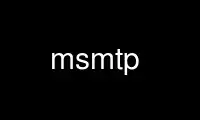
This is the command msmtp that can be run in the OnWorks free hosting provider using one of our multiple free online workstations such as Ubuntu Online, Fedora Online, Windows online emulator or MAC OS online emulator
PROGRAM:
NAME
msmtp - An SMTP client
SYNOPSIS
Sendmail mode (default):
msmtp [option...] [--] recipient...
msmtp [option...] -t [--] [recipient...]
Server information mode:
msmtp [option...] --serverinfo
Remote Message Queue Starting mode:
msmtp [option...] --rmqs=host|@domain|#queue
DESCRIPTION
In the default sendmail mode, msmtp reads a mail from standard input and sends it to an
SMTP server for delivery.
In server information mode, msmtp prints information about an SMTP server.
In Remote Message Queue Starting mode, msmtp sends a Remote Message Queue Starting request
for a host, domain, or queue to an SMTP server.
EXIT STATUS
The standard sendmail exit status codes are used, as defined in sysexits.h.
OPTIONS
Options override configuration file settings.
They are compatible with sendmail where appropriate.
General options
--version
Print version information, including information about the libraries used.
--help Print help.
-P, --pretend
Print the configuration settings that would be used, but do not take further
action. An asterisk (`*') will be printed instead of your password.
-v, -d, --debug
Print lots of debugging information, including the whole conversation with
the SMTP server. Be careful with this option: the (potentially dangerous)
output will not be sanitized, and your password may get printed in an easily
decodable format!
Changing the mode of operation
-S, --serverinfo
Print information about the SMTP server and exit. This includes information
about supported features (mail size limit, authentication, TLS, DSN, ...)
and about the TLS certificate (if TLS is active).
--rmqs=(host|@domain|#queue)
Send a Remote Message Queue Starting request for the given host, domain, or
queue to the SMTP server and exit.
Configuration options
-C, --file=filename
Use the given file instead of ~/.msmtprc as the user configuration file.
-a, --account=account_name
Use the given account instead of the account named "default". The settings
of this account may be changed with command line options. This option cannot
be used together with the --host option.
--host=hostname
Use this SMTP server with settings from the command line; do not use any
configuration file data. This option cannot be used together with the
--account option.
--port=number
Set the port number to connect to. See the port command.
--timeout=(off|seconds)
Set or unset a network timeout, in seconds. See the timeout command.
--proxy-host=[IP|hostname]
Set or unset a SOCKS proxy to use. See the proxy_host command.
--proxy-port=[number]
Set or unset a port number for the proxy host. See the proxy_port command.
--protocol=(smtp|lmtp)
Set the protocol. See the protocol command.
--domain=[string]
Set the argument of the SMTP EHLO (or LMTP LHLO) command. See the domain
command.
--auth[=(on|off|method)]
Enable or disable authentication and optionally choose the method. See the
auth command.
--user=[username]
Set or unset the user name for authentication. See the user command.
--passwordeval=[eval]
Evaluate password for authentication. See the passwordeval command.
--tls[=(on|off)]
Enable or disable TLS/SSL. See the tls command.
--tls-starttls[=(on|off)]
Enable or disable STARTTLS for TLS. See the tls_starttls command.
--tls-trust-file=[file]
Set or unset a trust file for TLS. See the tls_trust_file command.
--tls-crl-file=[file]
Set or unset a certificate revocation list (CRL) file for TLS. See the
tls_crl_file command.
--tls-fingerprint=[fingerprint]
Set ot unset the fingerprint of a trusted TLS certificate. See the
tls_fingerprint command.
--tls-key-file=[file]
Set or unset a key file for TLS. See the tls_key_file command.
--tls-cert-file=[file]
Set or unset a cert file for TLS. See the tls_cert_file command.
--tls-certcheck[=(on|off)]
Enable or disable server certificate checks for TLS. See the tls_certcheck
command.
--tls-min-dh-prime-bits=[bits]
Set or unset minimum bit size of the Diffie-Hellman (DH) prime. See the
tls_min_dh_prime_bits command.
--tls-priorities=[priorities]
Set or unset TLS priorities. See the tls_priorities command.
Options specific to sendmail mode
-f, --from=address
Set the envelope-from address. It is only used when auto_from is off.
If no account was chosen yet (with --account or --host), this option will
choose the first account that has the given envelope-from address (set with
the from command). If no such account is found, "default" is used.
--auto-from[=(on|off)]
Enable or disable automatic envelope-from addresses. The default is off.
See the auto_from command.
--maildomain=[domain]
Set the domain part for the --auto-from address. See the maildomain command.
-N, --dsn-notify=(off|cond)
Set or unset DSN notification conditions. See the dsn_notify command.
-R, --dsn-return=(off|ret)
Set or unset the DSN notification amount. See the dsn_return command. Note
that hdrs is accepted as an alias for headers to be compatible with
sendmail.
--add-missing-from-header[=(on|off)]
Enable or disable the addition of a missing From header. See the
add_missing_from_header command.
--add-missing-date-header[=(on|off)]
Enable or disable the addition of a missing Date header. See the
add_missing_date_header command.
--remove-bcc-headers[=(on|off)]
Enable or disable the removal of Bcc headers. See the remove_bcc_headers
command.
-X, --logfile=[file]
Set or unset the log file. See the logfile command.
--syslog[=(on|off|facility)]
Enable or disable syslog logging. See the syslog command.
-t, --read-recipients
Read recipient addresses from the To, Cc, and Bcc headers of the mail in
addition to the recipients given on the command line. If any Resent-
headers are present, then the addresses from any Resent-To, Resent-Cc, and
Resent-Bcc headers in the first block of Resent- headers are used instead.
--read-envelope-from
Read the envelope from address from the From header of the mail. Currently
this header must be on a single line for this option to work correctly.
--aliases=[file]
Set or unset an aliases file. See the aliases command.
-Fname Msmtp adds a From header to mails that lack it, using the envelope from
address. This option allows one to set a full name to be used in that
header.
-- This marks the end of options. All following arguments will be treated as
recipient addresses, even if they start with a `-'.
The following options are accepted but ignored for sendmail compatibility:
-Btype, -bm, -G, -hN, -i, -L tag, -m, -n, -O option=value, -ox value
USAGE
Normally, a system wide configuration file and/or a user configuration file contain
information about which SMTP server to use and how to use it, but all settings can also be
configured on the command line.
The information about SMTP servers is organized in accounts. Each account describes one
SMTP server: host name, authentication settings, TLS settings, and so on. Each
configuration file can define multiple accounts.
The user can choose which account to use in one of three ways:
--account=id
Use the given account. Command line settings override configuration file settings.
--host=hostname
Use only the settings from the command line; do not use any configuration file
data.
--from=address or --read-envelope-from
Choose the first account from the system or user configuration file that has a
matching envelope-from address as specified by a from command. This works only when
neither --account nor --host is used.
If none of the above options is used (or if no account has a matching from command), then
the account "default" is used.
Msmtp transmits mails unaltered to the SMTP server, with the following exceptions:
- The Bcc header(s) will be removed. This behavior can be changed with the
remove_bcc_headers command and --remove-bcc-headers option.
- A From header will be added if the mail does not have one. This can be changed with the
add_missing_from_header command and --add-missing-from-header option. The header will use
the envelope from address and optionally a full name set with the -F option.
- A Date header will be added if the mail does not have one. This can be changed with the
add_missing_date_header command and --add-missing-date-header option.
Skip to the EXAMPLES section for a quick start.
CONFIGURATION FILES
If it exists and is readable, a system wide configuration file SYSCONFDIR/msmtprc will be
loaded, where SYSCONFDIR depends on your platform. Use --version to find out which
directory is used.
If it exists and is readable, a user configuration file will be loaded (~/.msmtprc by
default, but see --version). Accounts defined in the user configuration file override
accounts from the system configuration file.
Configuration data from either file can be changed by command line options.
A configuration file is a simple text file. Empty lines and comment lines (whose first
non-blank character is `#') are ignored.
Every other line must contain a command and may contain an argument to that command.
The argument may be enclosed in double quotes ("), for example if its first or last
character is a blank.
If a file name starts with the tilde (~), this tilde will be replaced by $HOME. If a
command accepts the argument on, it also accepts an empty argument and treats that as if
it was on.
Commands are organized in accounts. Each account starts with the account command and
defines the settings for one SMTP account.
Skip to the EXAMPLES section for a quick start.
Commands are as follows:
defaults
Set defaults. The following configuration commands will set default values for all
following account definitions in the current configuration file.
account name [:account[,...]]
Start a new account definition with the given name. The current default values are
filled in.
If a colon and a list of previously defined accounts is given after the account
name, the new account, with the filled in default values, will inherit all settings
from the accounts in the list.
host hostname
The SMTP server to send the mail to. The argument may be a host name or a network
address. Every account definition must contain this command.
port number
The port that the SMTP server listens on. The default is 25 ("smtp"), unless TLS
without STARTTLS is used, in which case it is 465 ("smtps").
timeout (off|seconds)
Set or unset a network timeout, in seconds. The argument off means that no timeout
will be set, which means that the operating system default will be used.
proxy_host [IP|hostname]
Use a SOCKS proxy. All network traffic will go through this proxy host, including
DNS queries, except for a DNS query that might be necessary to resolve the proxy
host name itself (this can be avoided by using an IP address as proxy host name).
An empty hostname argument disables proxy usage. The supported SOCKS protocol
version is 5. If you want to use this with Tor, see also "Using msmtp with Tor"
below.
proxy_port [number]
Set the port number for the proxy host. An empty number argument resets this to the
default port.
protocol (smtp|lmtp)
Set the protocol to use. Currently only SMTP and LMTP are supported. SMTP is the
default. See the port command above for default ports.
domain argument
Use this command to set the argument of the SMTP EHLO (or LMTP LHLO) command. The
default is localhost, which is stupid but usually works. Try to change the default
if mails get rejected due to anti-SPAM measures. Possible choices are the domain
part of your mail address (provider.example for [email protected]) or the fully
qualified domain name of your host (if available).
auth [(on|off|method)]
Enable or disable authentication and optionally choose a method to use. The
argument on chooses a method automatically.
Usually a user name and a password are used for authentication. The user name is
specified in the configuration file with the user command. There are five different
methods to specify the password:
1. Add the password to the system key ring. Currently supported key rings are the
Gnome key ring and the Mac OS X Keychain. For the Gnome key ring, use the command
secret-tool (part of Gnome's libsecret) to store passwords: secret-tool store
--label=msmtp host mail.freemail.example service smtp user joe.smith. On Mac OS X,
use the Keychain Access GUI application. The account name is same as the user
name. The keychain item name is smtp://<hostname> where <hostname> matches the host
argument.
2. Store the password in an encrypted files, and use passwordeval to specify a
command to decrypt that file, e.g. using GnuPG. See EXAMPLES.
3. Store the password in the configuration file using the password command.
(Usually it is not considered a good idea to store passwords in plain text files.
If you do it anyway, you must make sure that the file can only be read by
yourself.)
4. Store the password in ~/.netrc. This method is probably obsolete.
5. Type the password into the terminal when it is required.
It is recommended to use method 1 or 2.
Multiple authentication methods exist. Most servers support only some of them.
Historically, sophisticated methods were developed to protect passwords from being
sent unencrypted to the server, but nowadays everybody needs TLS anyway, so the
simple methods suffice since the whole session is protected. A suitable
authentication method is chosen automatically, and when TLS is disabled for some
reason, only methods that avoid sending clear text passwords are considered.
The following user / password methods are supported: plain (a simple plain text
method, with base64 encoding, supported by almost all servers), scram-sha-1 (a
method that avoids clear-text passwords), cram-md5 (an obsolete method that avoids
clear-text passwords), digest-md5 (an overcomplicated obsolete method that avoids
clear-text passwords, but is not considered secure anymore), login (a non-standard
clear-text method similar to but worse than the plain method), ntlm (an obscure
non-standard method that is now considered broken; it sometimes requires a special
domain parameter passed via ntlmdomain).
There are currently two authentication methods that are not based on user /
password information and have to be chosen manually: external (the authentication
happens outside of the protocol, typically by sending a TLS client certificate, and
the method merely confirms that this authentication succeeded), and gssapi (the
Kerberos framework takes care of secure authentication, only a user name is
required).
It depends on the underlying authentication library and its version whether a
particular method is supported or not. Use --version to find out which methods are
supported.
user login
Set the user name for authentication. An empty argument unsets the user name.
password secret
Set the password for authentication. An empty argument unsets the password.
Consider using the passwordeval command or a key ring instead of this command, to
avoid storing plain text passwords in the configuration file.
passwordeval [eval]
Set the password for authentication to the output (stdout) of the command eval.
This can be used e.g. to decrypt password files on the fly or to query key rings,
and thus to avoid storing plain text passwords.
ntlmdomain [domain]
Set a domain for the ntlm authentication method. This is obsolete.
tls [(on|off)]
Enable or disable TLS (also known as SSL) for secured connections. You also need
tls_trust_file or tls_fingerprint, and for some servers you may need to disable
tls_starttls.
Transport Layer Security (TLS) "... provides communications privacy over the
Internet. The protocol allows client/server applications to communicate in a way
that is designed to prevent eavesdropping, tampering, or message forgery" (quote
from RFC2246).
A server can use TLS in one of two modes: via a STARTTLS command (the session
starts with the normal protocol initialization, and TLS is then started using the
protocol's STARTTLS command), or immediately (TLS is initialized before the normal
protocol initialization; this requires a separate port). The first mode is the
default, but you can switch to the second mode by disabling tls_starttls.
When TLS is started, the server sends a certificate to identify itself. To verify
the server identity, a client program is expected to check that the certificate is
formally correct and that it was issued by a Certificate Authority (CA) that the
user trusts. (There can also be certificate chains with intermediate CAs.)
The list of trusted CAs is specified using the tls_trust_file command. Usually
there is some system-wide default file available, e.g.
/etc/ssl/certs/ca-certificates.crt on Debian-based systems, but you can also choose
to select the trusted CAs yourself.
One practical problem with this approach is that the client program should also
check if the server certificate has been revoked for some reason, using a
Certificate Revocation List (CRL). A CRL file can be specified using the
tls_crl_file command, but getting the relevant CRL files and keeping them up to
date is not straightforward. You are basically on your own.
A much more serious and fundamental problem is is that you need to trust CAs. Like
any other organization, a CA can be incompetent, malicious, subverted by bad
people, or forced by government agencies to compromise end users without telling
them. All of these things happened and continue to happen worldwide. The idea to
have central organizations that have to be trusted for your communication to be
secure is fundamentally broken.
Instead of putting trust in a CA, you can choose to trust only a single certificate
for the server you want to connect to. For that purpose, specify the certificate
fingerprint with tls_fingerprint. This makes sure that no man-in-the-middle can
fake the identity of the server by presenting you a fraudulent certificate issued
by some CA that happens to be in your trust list. However, you have to update the
fingerprint whenever the server certificate changes, and you have to make sure that
the change is legitimate each time, e.g. when the old certificate expired. This is
inconvenient, but it's the price to pay.
Information about a server certificate can be obtained with --serverinfo --tls
--tls-certcheck=off. This includes the issuer CA of the certificate (so you can
trust that CA via tls_trust_file), and the fingerprint of the certificate (so you
can trust that particular certificate via tls_fingerprint).
TLS also allows the server to verify the identity of the client. For this purpose,
the client has to present a certificate issued by a CA that the server trusts. To
present that certificate, the client also needs the matching key file. You can set
the certificate and key files using tls_cert_file and tls_key_file. This mechanism
can also be used to authenticate users, so that traditional user / password
authentication is not necessary anymore. See the external mechanism in auth.
tls_starttls [(on|off)]
Choose the TLS variant: start TLS from within the session (on, default), or tunnel
the session through TLS (off).
tls_trust_file file
Activate server certificate verification using a list of truted Certification
Authorities (CAs). The file must be in PEM format. Some systems provide a system-
wide default file, e.g. /etc/ssl/certs/ca-certificates.crt on Debian-based systems
with the ca-certificates package. An empty argument disables this. You should also
use tls_crl_file.
tls_crl_file [file]
Set a certificate revocation list (CRL) file for TLS, to check for revoked
certificates. An empty argument disables this.
tls_fingerprint [fingerprint]
Set the fingerprint of a single certificate to accept for TLS. This certificate
will be trusted regardless of its contents. The fingerprint can be either an SHA1
(recommended) or an MD5 fingerprint in the format 01:23:45:67:.... Use --serverinfo
--tls --tls-certcheck=off to get the server certificate fingerprints.
tls_key_file file
Send a client certificate to the server (use this together with tls_cert_file}).
The file must contain the private key of a certificate in PEM format. An empty
argument disables this feature.
tls_cert_file file
Send a client certificate to the server (use this together with tls_key_file). The
file must contain a certificate in PEM format. An empty argument disables this
feature.
tls_certcheck [(on|off)]
Enable or disable checks of the server certificate. WARNING: When the checks are
disabled, TLS sessions will be vulnerable to man-in-the-middle attacks!
tls_min_dh_prime_bits [bits]
Set or unset the minimum number of Diffie-Hellman (DH) prime bits that mpop will
accept for TLS sessions. The default is set by the TLS library and can be selected
by using an empty argument to this command. Only lower the default (for example to
512 bits) if there is no other way to make TLS work with the remote server.
tls_priorities [priorities]
Set the priorities for TLS sessions. The default is set by the TLS library and can
be selected by using an empty argument to this command. See the GnuTLS
documentation of the gnutls_priority_init function for a description of the
priorities string.
from envelope_from
Set the envelope-from address. This address will only be used when auto_from is
off.
auto_from [(on|off)]
Enable or disable automatic envelope-from addresses. The default is off. When
enabled, an envelope-from address of the form user@domain will be generated. The
local part will be set to USER or, if that fails, to LOGNAME or, if that fails, to
the login name of the current user. The domain part can be set with the maildomain
command. If the maildomain is empty, the envelope-from address will only consist
of the user name and not have a domain part. When auto_from is disabled, the
envelope-from address must be set explicitly.
maildomain [domain]
Set a domain part for the generation of an envelope-from address. This is only used
when auto_from is on. The domain may be empty.
dsn_notify (off|condition)
This command sets the condition(s) under which the mail system should send DSN
(Delivery Status Notification) messages. The argument off disables explicit DSN
requests, which means the mail system decides when to send DSN messages. This is
the default. The condition must be never, to never request notification, or a
comma separated list (no spaces!) of one or more of the following: failure, to
request notification on transmission failure, delay, to be notified of message
delays, success, to be notified of successful transmission. The SMTP server must
support the DSN extension.
dsn_return (off|amount)
This command controls how much of a mail should be returned in DSN (Delivery Status
Notification) messages. The argument off disables explicit DSN requests, which
means the mail system decides how much of a mail it returns in DSN messages. This
is the default. The amount must be headers, to just return the message headers, or
full, to return the full mail. The SMTP server must support the DSN extension.
add_missing_from_header [(on|off)]
This command controls whether to add a From header if the mail does not have one.
The default is to add it.
add_missing_date_header [(on|off)]
This command controls whether to add a Date header if the mail does not have one.
The default is to add it.
remove_bcc_headers [(on|off)]
This command controls whether to remove Bcc headers. The default is to remove them.
logfile [file]
An empty argument disables logging (this is the default).
When logging is enabled by choosing a log file, msmtp will append one line to the
log file for each mail it tries to send via the account that this log file was
chosen for.
The line will include the following information: date and time, host name of the
SMTP server, whether TLS was used, whether authentication was used, authentication
user name (only if authentication is used), envelope-from address, recipient
addresses, size of the mail as transferred to the server (only if the delivery
succeeded), SMTP status code and SMTP error message (only in case of failure and
only if available), error message (only in case of failure and only if available),
exit code (from sysexits.h; EX_OK indicates success).
If the filename is a dash (-), msmtp prints the log line to the standard output.
syslog [(on|off|facility)]
Enable or disable syslog logging. The facility can be one of LOG_USER, LOG_MAIL,
LOG_LOCAL0, ..., LOG_LOCAL7. The default is LOG_USER.
Each time msmtp tries to send a mail via the account that contains this syslog
command, it will log one entry to the syslog service with the chosen facility.
The line will include the following information: host name of the SMTP server,
whether TLS was used, whether authentication was used, envelope-from address,
recipient addresses, size of the mail as transferred to the server (only if the
delivery succeeded), SMTP status code and SMTP error message (only in case of
failure and only if available), error message (only in case of failure and only if
available), exit code (from sysexits.h; EX_OK indicates success).
aliases [file]
Replace local recipients with addresses in the aliases file. The aliases file is a
plain text file containing mappings between a local address and a list of domain
addresses. A local address is defined as one without an `@' character and a domain
address is one with an `@' character. The mappings are of the form:
local: [email protected], [email protected]
Multiple domain addresses are separated with commas. Comments start with `#' and
continue to the end of the line.
The local address default has special significance and is matched if the local
address is not found in the aliases file. If no default alias is found, then the
local address is left as is.
An empty argument to the aliases command disables the replacement of local
addresses. This is the default.
EXAMPLES
Configuration file
# Example for a user configuration file ~/.msmtprc
#
# This file focusses on TLS and authentication. Features not used here include
# logging, timeouts, SOCKS proxies, TLS parameters, Delivery Status Notification
# (DSN) settings, and more.
# Set default values for all following accounts.
defaults
# Use the mail submission port 587 instead of the SMTP port 25.
port 587
# Always use TLS.
tls on
# Set a list of trusted CAs for TLS. You can use a system-wide default file,
# as in this example, or download the root certificate of your CA and use that.
tls_trust_file /etc/ssl/certs/ca-certificates.crt
# Additionally, you should use the tls_crl_file command to check for revoked
# certificates, but unfortunately getting revocation lists and keeping them
# up to date is not straightforward.
#tls_crl_file ~/.tls-crls
# A freemail service
account freemail
# Host name of the SMTP server
host smtp.freemail.example
# As an alternative to tls_trust_file/tls_crl_file, you can use tls_fingerprint
# to pin a single certificate. You have to update the fingerprint when the
# server certificate changes, but an attacker cannot trick you into accepting
# a fraudulent certificate. Get the fingerprint with
# $ msmtp --serverinfo --tls --tls-certcheck=off --host=smtp.freemail.example
tls_fingerprint 00:11:22:33:44:55:66:77:88:99:AA:BB:CC:DD:EE:FF:00:11:22:33
# Envelope-from address
from [email protected]
# Authentication. The password is given using one of five methods, see below.
auth on
user joe.smith
# Password method 1: Add the password to the system keyring, and let msmtp get
# it automatically. To set the keyring password using Gnome's libsecret:
# $ secret-tool store --label=msmtp \
# host smtp.freemail.example \
# service smtp \
# user joe.smith
# Password method 2: Store the password in an encrypted file, and tell msmtp
# which command to use to decrypt it. This is usually used with GnuPG, as in
# this example. Usually gpg-agent will ask once for the decryption password.
passwordeval gpg2 --no-tty -q -d ~/.msmtp-password.gpg
# Password method 3: Store the password directly in this file. Usually it is not
# a good idea to store passwords in plain text files. If you do it anyway, at
# least make sure that this file can only be read by yourself.
#password secret123
# Password method 4: Store the password in ~/.netrc. This method is probably not
# relevant anymore.
# Password method 5: Do not specify a password. Msmtp will then prompt you for
# it. This means you need to be able to type into a terminal when msmtp runs.
# A second mail address at the same freemail service
account freemail2 : freemail
from [email protected]
# The SMTP server of your ISP
account isp
host mail.isp.example
from [email protected]
auth on
user 12345
# Set a default account
account default : freemail
Using msmtp with Mutt
Create a configuration file for msmtp and add the following lines to your Mutt
configuration file:
set sendmail="/path/to/msmtp"
set use_from=yes
set realname="Your Name"
set from=[email protected]
set envelope_from=yes
The envelope_from=yes option lets Mutt use the -f option of msmtp. Therefore msmtp chooses
the first account that matches the from address [email protected].
Alternatively, you can use the -a option:
set sendmail="/path/to/msmtp -a my-account"
Or set everything from the command line (but note that you cannot set a password this
way):
set sendmail="/path/to/msmtp --host=mailhub -f [email protected] --tls
--tls-trust-file=trust.crt"
If you have multiple mail accounts in your msmtp configuration file and let Mutt use the
-f option to choose the right one, you can easily switch accounts in Mutt with the
following Mutt configuration lines:
macro generic "<esc>1" ":set from=[email protected]"
macro generic "<esc>2" ":set from=[email protected]"
macro generic "<esc>3" ":set from=[email protected]"
Using msmtp with mail
Define a default account, and put the following in your ~/.mailrc:
set sendmail="/path/to/msmtp"
Using msmtp with Tor
Use the following settings:
proxy_host 127.0.0.1
proxy_port 9050
tls on
Use an IP address as proxy host name, so that msmtp does not leak a DNS query when
resolving it.
TLS is required to prevent exit hosts from reading your SMTP session. You also need
tls_trust_file or tls_fingerprint to check the server identity.
Do not set domain to something that you do not want to reveal (do not set it at all if
possible).
Aliases file
# Example aliases file
# Send root to Joe and Jane
root: [email protected], [email protected]
# Send cron to Mark
cron: [email protected]
# Send everything else to admin
default: [email protected]
Use msmtp online using onworks.net services
