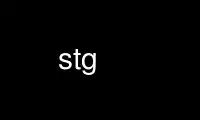
This is the command stg that can be run in the OnWorks free hosting provider using one of our multiple free online workstations such as Ubuntu Online, Fedora Online, Windows online emulator or MAC OS online emulator
PROGRAM:
NAME
stg - Manage stacks of patches using the Git content tracker
SYNOPSIS
stg [--version | --help]
stg [--help <command> | <command> --help]
stg <command> [COMMAND OPTIONS] [ARGS]
DESCRIPTION
StGit (Stacked Git) is an application that provides a convenient way to maintain a patch
stack on top of a Git branch:
· The topmost (most recent) commits of a branch are given names. Such a named commit is
called a patch.
· After making changes to the worktree, you can incorporate the changes into an existing
patch; this is called refreshing. You may refresh any patch, not just the topmost one.
· You can pop a patch: temporarily putting it aside, so that the patch below it becomes
the topmost patch. Later you may push it onto the stack again. Pushing and popping can
be used to reorder patches.
· You can easily rebase your patch stack on top of any other Git commit. (The base of a
patch stack is the most recent Git commit that is not an StGit patch.) For example, if
you started making patches on top of someone else’s branch, and that person publishes
an updated branch, you can take all your patches and apply them on top of the updated
branch.
· As you would expect, changing what is below a patch can cause that patch to no longer
apply cleanly — this can occur when you reorder patches, rebase patches, or refresh a
non-topmost patch. StGit uses Git’s rename-aware three-way merge capability to
automatically fix up what it can; if it still fails, it lets you manually resolve the
conflict just like you would resolve a merge conflict in Git.
· The patch stack is just some extra metadata attached to regular Git commits, so you
can continue to use most Git tools along with StGit.
Typical uses
Tracking branch
Tracking changes from a remote branch, while maintaining local modifications against
that branch, possibly with the intent of sending some patches upstream. You can modify
your patch stack as much as you want, and when your patches are finally accepted
upstream, the permanent recorded Git history will contain just the final sequence of
patches, and not the messy sequence of edits that produced them.
Commands of interest in this workflow are e.g. rebase and mail.
Development branch
Even if you have no "upstream" to send patches to, you can use StGit as a convenient
way to modify the recent history of a Git branch. For example, instead of first
committing change A, then change B, and then A2 to fix A because it wasn’t quite
right, you could incorporate the fix directly into A. This way of working results in a
much more readable Git history than if you had immortalized every misstep you made on
your way to the right solution.
Commands of interest in this workflow are e.g. uncommit, which can be used to move the
patch stack base downwards — i.e., turn Git commits into StGit patches after the fact
— and commit, its inverse.
For more information, see the tutorial[1].
Specifying patches
Many StGit commands take references to StGit patches as arguments. Patches in the stack
are identified with short names, each of which must be unique in the stack.
Patches in the current branch are simply referred to by their name. Some commands allow
you to specify a patch in another branch of the repository; this is done by prefixing the
patch name with the branch name and a colon (e.g. otherbranch:thatpatch).
Specifying commits
Some StGit commands take Git commits as arguments. StGit accepts all commit expressions
that Git does; and in addition, a patch name (optionally prefixed by a branch name and a
colon) is allowed in this context. The usual Git modifiers ^ and ~ are also allowed; e.g.,
abranch:apatch~2 is the grandparent of the commit that is the patch apatch on branch
abranch.
Instead of a patch name, you can say {base} to refer to the stack base (the commit just
below the bottommost patch); so, abranch:{base} is the base of the stack in branch
abranch.
If you need to pass a given StGit reference to a Git command, stg-id(1) will convert it to
a Git commit id for you.
OPTIONS
The following generic option flags are available. Additional options are available for
(and documented with) the different subcommands.
--version
Prints the StGit version, as well as version of other components used, such as Git and
Python.
--help
Prints the synopsis and a list of all subcommands. If an StGit subcommand is given,
prints the synposis for that subcommand.
STGIT COMMANDS
We divide StGit commands in thematic groups, according to the primary type of object they
create or change.
Here is a short description of each command. A more detailed description is available in
individual command manpages. Those manpages are named stg-<command>(1).
Repository commands
stg-clone(1)
Make a local clone of a remote repository
stg-id(1)
Print the git hash value of a StGit reference
Stack (branch) commands
stg-branch(1)
Branch operations: switch, list, create, rename, delete, ...
stg-clean(1)
Delete the empty patches in the series
stg-commit(1)
Permanently store the applied patches into the stack base
stg-float(1)
Push patches to the top, even if applied
stg-goto(1)
Push or pop patches to the given one
stg-hide(1)
Hide a patch in the series
stg-init(1)
Initialise the current branch for use with StGIT
stg-log(1)
Display the patch changelog
stg-next(1)
Print the name of the next patch
stg-patches(1)
Show the applied patches modifying a file
stg-pop(1)
Pop one or more patches from the stack
stg-prev(1)
Print the name of the previous patch
stg-publish(1)
Push the stack changes to a merge-friendly branch
stg-pull(1)
Pull changes from a remote repository
stg-push(1)
Push one or more patches onto the stack
stg-rebase(1)
Move the stack base to another point in history
stg-redo(1)
Undo the last undo operation
stg-repair(1)
Fix StGit metadata if branch was modified with git commands
stg-reset(1)
Reset the patch stack to an earlier state
stg-series(1)
Print the patch series
stg-sink(1)
Send patches deeper down the stack
stg-squash(1)
Squash two or more patches into one
stg-top(1)
Print the name of the top patch
stg-uncommit(1)
Turn regular git commits into StGit patches
stg-undo(1)
Undo the last operation
stg-unhide(1)
Unhide a hidden patch
Patch commands
stg-delete(1)
Delete patches
stg-edit(1)
Edit a patch description or diff
stg-export(1)
Export patches to a directory
stg-files(1)
Show the files modified by a patch (or the current patch)
stg-fold(1)
Integrate a GNU diff patch into the current patch
stg-import(1)
Import a GNU diff file as a new patch
stg-mail(1)
Send a patch or series of patches by e-mail
stg-new(1)
Create a new, empty patch
stg-pick(1)
Import a patch from a different branch or a commit object
stg-refresh(1)
Generate a new commit for the current patch
stg-rename(1)
Rename a patch
stg-show(1)
Show the commit corresponding to a patch
stg-sync(1)
Synchronise patches with a branch or a series
Index/worktree commands
stg-diff(1)
Show the tree diff
CONFIGURATION MECHANISM
StGit uses the same configuration mechanism as Git. See git(7) for more details.
TEMPLATES
A number of StGit commands make use of template files to provide useful default texts to
be edited by the user. These <name>.tmpl template files are searched in the following
directories:
1. $GITDIR/ (in practice, the .git/ directory in your repository)
2. $HOME/.stgit/templates/
3. /usr/share/stgit/templates/
NOTES
1. the tutorial
[set $man.base.url.for.relative.links]/tutorial.html
Use stg online using onworks.net services
