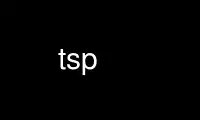
This is the command tsp that can be run in the OnWorks free hosting provider using one of our multiple free online workstations such as Ubuntu Online, Fedora Online, Windows online emulator or MAC OS online emulator
PROGRAM:
NAME
ts - task spooler. A simple unix batch system
SYNOPSIS
tsp [actions] [options] [command...]
Actions: [-KClhV] [-t [id]] [-c [id]] [-p [id]] [-o [id]] [-s [id]] [-r [id]] [-w [id]]
[-u [id]] [-i [id]] [-U <id-id>] [-S [num]]
Options: [-nfgmd] [-L <label>] [-D <id>]
DESCRIPTION
ts will run by default a per user unix task queue. The user can add commands to the queue,
watch that queue at any moment, and look at the task results (actually, standard output
and exit error).
SIMPLE USE
Calling ts with a command will add that command to the queue, and calling it without
commands or parameters will show the task list.
COMMAND OPTIONS
When adding a job to ts, we can specify how it will be run and how will the results be
collected:
-n Do not store the standard output/error in a file at $TMPDIR - let it use the file
descriptors decided by the calling process. If it is not used, the jobid for the
new task will be outputed to stdout.
-g Pass the output through gzip (only if -n ). Note that the output files will not
have a .gz extension.
-f Don not put the task into background. Wait the queue and the command run without
getting detached of the terminal. The exit code will be that of the command, and if
used together with -n, no result will be stored in the queue.
-m Mail the results of the command (output and exit code) to $TS_MAILTO , or to the
$USER using /usr/sbin/sendmail. Look at ENVIRONMENT.
-L <label>
Add a label to the task, which will appear next to its command when listing the
queue. It makes more comfortable distinguishing similar commands with different
goals.
-d Run the command only if the command before finished well (errorlevel = 0). This new
task enqueued depends on the result of the previous command. If the task is not
run, it is considered as failed for further dependencies.
-D <id>
Run the command only if the job of given id finished well (errorlevel = 0). This
new task enqueued depends on the result of the previous command. If the task is not
run, it is considered as failed for further dependencies. If the server doesn't
have the job id in its list, it will be considered as if the job failed.
-B In the case the queue is full (due to TS_MAXCONN or system limits), by default ts
will block the enqueuing command. Using -B, if the queue is full it will exit
returning the value 2 instead of blocking.
-E Keep two different output files for the command stdout and stderr. stdout goes to
the file announced by ts (look at -o), and stderr goes to the stdout file with an
additional ".e". For example, /tmp/ts-out.SKsDw8 and /tmp/ts-out.SKsDw8.e. Only
the stdout file gets created with mkstemp, ensuring it does not overwrite any
other; the ".e" will be overwritten if it existed.
-N <num>
Run the command only if there are num slots free in the queue. Without it, the job
will run if there is one slot free. For example, if you use the queue to feed cpu
cores, and you know that a job will take two cores, with -N you can let ts know
that.
ACTIONS
Instead of giving a new command, we can use the parameters for other purposes:
-K Kill the ts server for the calling client. This will remove the unix socket and all
the ts processes related to the queue. This will not kill the command being run at
that time.
It is not reliable to think that ts -K will finish when the server is really
killed. By now it is a race condition.
-C Clear the results of finished jobs from the queue.
-l Show the list of jobs - to be run, running and finished - for the current queue.
This is the default behaviour if ts is called without options.
-t [id]
Show the last ten lines of the output file of the named job, or the last
running/run if not specified. If the job is still running, it will keep on showing
the additional output until the job finishes. On exit, it returns the errorlevel of
the job, as in -c.
-c [id]
Run the system's cat to the output file of the named job, or the last running/run
if not specified. It will block until all the output can be sent to standard
output, and will exit with the job errorlevel as in -c.
-p [id]
Show the pid of the named job, or the last running/run if not specified.
-o [id]
Show the output file name of the named job, or the last running/run if not
specified.
-s [id]
Show the job state of the named job, or the last in the queue.
-r [id]
Remove the named job, or the last in the queue.
-w [id]
Wait for the named job, or for the last in the queue.
-u [id]
Make the named job (or the last in the queue) urgent - this means that it goes
forward in the queue so it can run as soon as possible.
-i [id]
Show information about the named job (or the last run). It will show the command
line, some times related to the task, and also any information resulting from
TS_ENV (Look at ENVIRONMENT).
-U <id-id>
Interchange the queue positions of the named jobs (separated by a hyphen and no
spaces).
-h Show help on standard output.
-V Show the program version.
MULTI-SLOT
ts by default offers a queue where each job runs only after the previous finished.
Nevertheless, you can change the maximum number of jobs running at once with the -S [num]
parameter. We call that number the amount of slots. You can also set the initial number of
jobs with the environment variable TS_SLOTS . When increasing this setting, queued
waiting jobs will be run at once until reaching the maximum set. When decreasing this
setting, no other job will be run until it can meet the amount of running jobs set. When
using an amount of slots greater than 1, the action of some commands may change a bit. For
example, -t without jobid will tail the first job running, and -d will try to set the
dependency with the last job added.
-S [num]
Set the maximum amount of running jobs at once. If you don't specify num it will
return the maximum amount of running jobs set.
ENVIRONMENT
TS_MAXFINISHED
Limit the number of job results (finished tasks) you want in the queue. Use this
option if you are tired of -C.
TS_MAXCONN
The maximum number of ts server connections to clients. This will make the ts
clients block until connections are freed. This helps, for example, on systems with
a limited number of processes, because each job waiting in the queue remains as a
process. This variable has to be set at server start, and cannot be modified later.
TS_ONFINISH
If the variable exists pointing to an executable, it will be run by the client
after the queued job. It uses execlp, so PATH is used if there are no slashes in
the variable content. The executable is run with four parameters: jobid errorlevel
output_filename and command.
TMPDIR As the program output and the unix socket are thought to be stored in a temporary
directory, TMPDIR will be used if defined, or /tmp otherwise.
TS_SOCKET
Each queue has a related unix socket. You can specify the socket path with this
environment variable. This way, you can have a queue for your heavy disk
operations, another for heavy use of ram., and have a simple script/alias wrapper
over ts for those special queues. If it is not specified, it will be
$TMPDIR/socket-ts.[uid].
TS_SLOTS
Set the number of slots at the start of the server, similar to -S, but the contents
of the variable are read only when running the first instance of ts.
TS_MAILTO
Send the letters with job results to the address specified in this variable.
Otherwise, they are sent to $USER or if not defined, nobody. The system
/usr/sbin/sendmail is used. The job outputs are not sent as an attachment, so
understand the consequences if you use the -gm flags together.
USER As seen above, it is used for the mail destination if TS_MAILTO is not specified.
TS_SAVELIST
If it is defined when starting the queue server (probably the first ts command
run), on SIGTERM the queue status will be saved to the file pointed by this
environment variable - for example, at system shutdown.
TS_ENV This has a command to be run at enqueue time through /bin/sh. The output of the
command will be readable through the option -i. You can use a command which shows
relevant environment for the command run. For example, you may use
TS_ENV='pwd;set;mount'.
Use tsp online using onworks.net services
