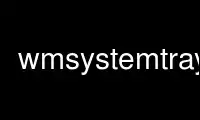
This is the command wmsystemtray that can be run in the OnWorks free hosting provider using one of our multiple free online workstations such as Ubuntu Online, Fedora Online, Windows online emulator or MAC OS online emulator
PROGRAM:
NAME
wmsystemtray - A freedesktop.org system tray as a Window Maker dock app
SYNOPSIS
wmsystemtray [options]
DESCRIPTION
wmsystemtray is a system tray using the freedesktop.org system tray protocol designed as a
Window Maker dock app. It has the ability to display more than one dock window to make
room for more tray icons, and the ability to scroll through the icons if more are present
than will fit.
OPTIONS
-display <display name>
Name of display to use.
--help Display usage information.
-V, --version
Display the version number and exit.
-v, --verbose
Print more messages to the console. May be repeated.
-q, --quiet
Print fewer messages to the console. May be repeated.
-s, --small
Use 16x16 tray icons, instead of 24x24. In other words, fit 9 icons instead of 4 in
one dock window.
-w <n>, --windows <n>
Specifies the number of dock windows to open. Each dock window is assigned a unique
name (i.e. the first is wmsystemtray.wmsystemtray0, the second
wmsystemtray.wmsystemtray1, and so on), so they can be reliably positioned in the
dock or clip.
--id-windows
Print the window's index number on the window, to make it easier to dock them in
the right order. Note that if there are enough tray icons active, this number may
be covered up.
--fill-rows
Normally the first dock window is completely filled before any tray icons are
placed in the second. This option fills the top row of each dock window before
placing any icons in the second row, which may make more sense if you arrange the
dock windows horizontally.
--arrows <place>
Normally, every dock window has both left and right scrolling arrows at the bottom.
Specifying --arrows horizontal places the left arrow only on the first window and
the right arrow only on the last, which may make more sense if the windows are
arranged horizontally. --arrows vertical places the arrows only on the last window,
which may make more sense if the windows are arranged vertically.
-c <color>, --fgcolor <color>
Specify a color for the page indicator and --id-windows indicators, instead of
black. Colors may be specified in any format recognized by XParseColor In short,
that's any color name in X's rgb.txt or an RGB color specified as "rgb:rr/gg/gg".
--bgcolor <color>
In non-Window Maker mode, specify the color for the window background. The default
is to shape the window to fit the used area and to set ParentRelative, which
attempts to copy whatever is behind the window.
--non-wmaker
Activate non-Window Maker mode. This provides limited support for using the program
in window managers that don't do Window Maker-style dockapps; the application still
sizes itself as a 64x64 window, however, so you might be better served by a more
traditional system tray.
DISPLAY
The main portion of the dockapp has room for four 24x24 or nine 16x16 tray icons. At the
bottom are left and right arrows for paging when more tray icons are available than can be
displayed at once, with an indicator between showing the current "page" of icons and total
number of pages currently available.
In addition to left-clicking either scrolling arrows, the mouse's scroll wheel may be used
on the bottom section to change pages.
SIGNALS
SIGUSR1 and SIGUSR2 may be used to change pages. A program such as xbindkeys may be used
to send these signals to wmsystemtray on appropriate key presses.
Use wmsystemtray online using onworks.net services
