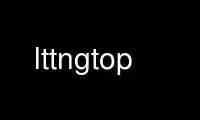
This is the command lttngtop that can be run in the OnWorks free hosting provider using one of our multiple free online workstations such as Ubuntu Online, Fedora Online, Windows online emulator or MAC OS online emulator
PROGRAM:
NAME
lttngtop — LTTng Trace Viewer
SYNOPSIS
lttngtop INPUT
DESCRIPTION
Lttngtop is a ncurses interface for reading and browsing traces recorded by the LTTng
tracer and displaying various statistics. As of now, the cpu usage, performance counters
and per process/file I/O bandwidth are displayed. This version currently only supports
offline traces, but a live version is in alpha and will be available for testing soon.
OPTIONS
INPUT Input trace path
TRACE REQUIREMENTS
LTTngTop requires that the pid, procname, tid and ppid context information are enabled
during tracing.
The command --create-local-session does all the required setup for a local trace (that
must be stopped and destroyed manually by the user). And the command --create-live-
session does all the required setup for a live trace on localhost (it must also be stopped
and destroyed manually by the user).
If you want the CPU activity view, you need the sched_switch event, if you want the I/O
statistics, you need to enable the system call tracing, and if you want the performance
counters, you need to enable them for the events you are interested in (or all of them).
Note, there is a hardware limitation for the number of performance counter you can enable,
check dmesg for information.
The following example creates a trace with all events enabled, the mandatory context
informations and three performance counters. It assumes that you are running as root or
with a user part of the tracing group and a lttng-sessiond launched as root.
lttng create lttngtop
lttng enable-event -k lttng_statedump_start,lttng_statedump_end,lttng_statedump_process_state,lttng_statedump_file_descriptor,lttng_statedump_vm_map,lttng_statedump_network_interface,lttng_statedump_interrupt,sched_process_free,sched_switchsched_process_fork -s lttngtop
lttng enable-event -k --syscall -a -s lttngtop
lttng add-context -k -t pid -t procname -t tid -t ppid -t perf:cache-misses -t perf:major-faults -t perf:branch-load-misses -s lttngtop
lttng start lttngtop
sleep 10
lttng stop lttngtop
lttng destroy lttngtop
LIVE STREAMING
In addition to offline traces, LTTngTop can read traces while they are being recorded. The
official supported way of doing live streaming is using lttng-tools >=2.4 and following
the documentation in live-reading-howto.txt of lttng-tools and README-LIVE of lttngtop.
An other experimental way of doing live tracing is with mmap, but this requires some more
work because is not officially supported and requires out-of-tree patches to lttng-tools
and babeltrace.
To use the network live-reading, the user only needs to specify the relayd hostname or IP
address with the option -r. For now, LTTngTop will only connect to the first live session
established on the relay, but in a near future, the user will be able to choose which
session to attach to.
The default mode after attaching to a session is to start reading the trace from this
point in time. In order to read the trace from the beginning, the user can specify the -b
option.
KEY BINDINGS
´F2´: CPUTop
Switch to the CPUTop view which displays the CPU usage of each process
´F3´: PerfTop
Switch to the PerfTop view which displays the performance counters (PMU) value of
each process (if enabled during tracing)
´F4´: IOTop
Switch to the IOTop view which displays the I/O usage of each process (as of now
read and writes on any file descriptor network or disk)
´Enter´: Process details
Display all relevant information for the process selected
´Space´: Highlight
Highlights the process under the blue line to make it easy to find it across all
views or toggle view in preference panel
´q´: Quit
Exit the program
´t´: Threads
Toggle threads display in CPUTop
´r´: Preferences
Display the preference menu for the current view, this menu helps select the column
displayed (only in PerfTop view for now) and the column to sort, use 's' to sort
and 'space' to toggle the view
´s´: Sort
In preference view, sort on the currently selected line
´p´: Pause/Resume
Pause the display, hit again to resume the refresh (only works when the trace has
not been fully displayed)
´Right arrow´: Move forward in time
Display the next second of data, can be hit several time to bypass the default 1
second refresh period to fast forward
´Left arrow´: Move backward in time
Display the previous second of data, automatically switch to pause if not already
enabled
´Up arrow´ / ´k´: Move UP the cursor
Move up the blue line to select processes
´Down arrow´ / ´j´: Move DOWN the cursor
Move down the blue line to select processes
´>': Sort the next column
Update the sorting to the next column
´<': Sort the previous column
Update the sorting to the previous column
Use lttngtop online using onworks.net services
