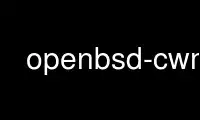
This is the command openbsd-cwm that can be run in the OnWorks free hosting provider using one of our multiple free online workstations such as Ubuntu Online, Fedora Online, Windows online emulator or MAC OS online emulator
PROGRAM:
NAME
openbsd-cwm — a lightweight and efficient window manager for X11
SYNOPSIS
openbsd-cwm [-c file] [-d display]
DESCRIPTION
openbsd-cwm is a window manager for X11 which contains many features that concentrate on the
efficiency and transparency of window management. openbsd-cwm also aims to maintain the
simplest and most pleasant aesthetic.
The following notation is used throughout this page:
C Control.
M Meta.
S Shift.
M1 Left mouse button.
M2 Middle mouse button.
M3 Right mouse button.
openbsd-cwm is very simple in its use. Most of the actions are initiated via key bindings.
The default key bindings are described below; their functionality is described in more
detail later.
CM-Return Spawn a new terminal.
CM-Delete Lock the screen.
M-Return Hide current window.
M-Down Lower current window.
M-Up Raise current window.
M-/ Search for windows.
C-/ Search for applications.
CM-n Label current window.
M-Tab Cycle through currently visible windows.
MS-Tab Reverse cycle through currently visible windows.
CM-x Delete current window.
CM-[n] Select group n, where n is 1-9.
CM-0 Select all groups.
CM-g Toggle group membership of current window.
M-Right Cycle through active groups.
M-Left Reverse cycle through active groups.
CMS-f Toggle freezing geometry of current window.
CM-s Toggle stickiness of current window.
CM-f Toggle full-screen mode of current window.
CM-m Toggle maximization of current window.
CM-= Toggle vertical maximization of current window.
CMS-= Toggle horizontal maximization of current window.
M-? Spawn “exec program” dialog.
M-. Spawn “ssh to” dialog. This parses $HOME/.ssh/known_hosts to provide
host auto-completion. ssh(1) will be executed via the configured
terminal emulator.
CM-w Spawn “exec WindowManager” dialog; allows you to switch from
openbsd-cwm to another window manager without restarting the X server.
CMS-r Restart the running cwm(1).
CMS-q Quit openbsd-cwm.
The default mouse bindings are:
M-M1 Move current window.
CM-M1 Toggle group membership of current window.
M-M2 Resize current window
M-M3 Lower current window.
CMS-M3 Hide current window.
The options for openbsd-cwm are as follows:
-c file
Specify an alternative configuration file. By default, openbsd-cwm loads ~/.cwmrc,
if present. Any error messages from lines in the configuration file will be sent to
stderr; however, openbsd-cwm will continue to process the rest of the configuration
file.
-d display
Specify the display to use.
POINTER MOVEMENT
The pointer can be moved with the use of the keyboard through bindings.
C-[Up|Down|Left|Right] moves the pointer a small amount, while CS-[Up|Down|Left|Right] moves
the pointer a larger amount. For example, to move the pointer to the left by a small
amount, press C-Left. To move the pointer down by a larger amount, press CS-Down.
WINDOW MOVEMENT AND RESIZING
openbsd-cwm windows can be moved with the use of the keyboard through vi-like bindings.
M-[hjkl] moves the current window a small amount, while MS-[hjkl] moves the current window a
larger amount. For example, to move the current window to the left a small amount, press
M-h. To move the current window down by a larger amount, press MS-j.
Similarly, windows may be resized with the same key bindings with the addition of the
Control key. CM-[hjkl] resizes the window a small amount and CMS-[hjkl] resizes by a larger
increment.
SEARCH
openbsd-cwm features the ability to search for windows by their current title, old titles,
and by their label. The priority for the search results are: label, current title, old
titles in reverse order, and finally window class name. openbsd-cwm keeps a history of the
5 previous titles of a window.
When searching, the leftmost character of the result list may show a flag:
! The window is the currently focused window.
& The window is hidden.
The following key bindings may be used to navigate the result list:
[Down], C-s or M-j Select the next window in the list.
[Up], C-r or M-k Select the previous window in the list.
[Backspace] or C-h Backspace.
C-u Clear the input.
[Return] Focus the selected window.
[Esc] Cancel.
C-a Whenever there are no matching windows, list every window.
GROUPS
openbsd-cwm has the ability to group windows together, and use the groups to perform
operations on the entire group instead of just one window. Currently, the only operation
that is supported is to hide and unhide the grouped windows. Together with the sticky
option, this can be used to emulate virtual desktops.
To edit groups, use the group selection commands to toggle membership of a group. A blue
border will be shown briefly on windows added to the current group, and a red border will be
shown on those just removed.
MENUS
Menus are recalled by clicking the mouse on the root window:
M1 Show list of currently hidden windows. Clicking on an item will unhide
that window.
M2 Show list of currently defined groups. Clicking on an item will
hide/unhide that group.
M3 Show list of applications as defined in ~/.cwmrc. Clicking on an item
will spawn that application.
ENVIRONMENT
DISPLAY openbsd-cwm starts on this display unless the -d option is given.
Use openbsd-cwm online using onworks.net services
