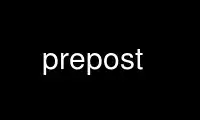
This is the command prepost that can be run in the OnWorks free hosting provider using one of our multiple free online workstations such as Ubuntu Online, Fedora Online, Windows online emulator or MAC OS online emulator
PROGRAM:
NAME
premail - An E-Mail Privacy Package. Easy E-Mail Encryption, Decryption, Signing and
Anonymization.
SYNOPSIS
Command Line Invocations
premail [ -sendmail_options ]
premail -decode [ -body ] [ file ]
premail -makenym [ nym@server... ]
premail -login
premail -logout
premail -setpass
premail -ripemkey
premail -importnym [ nym@server... ]
premail -exportnym [ nym@server [ [email protected] ] ]
Command Reference
These are the things you put between the '((','))' on the To: line. Note that all of
these, at least in theory, can also be used as their own header (first letter capitalized,
of course).
encrypt-pgp
Encrypts the message for the person(s) on the To: line. Synonymous with key.
encrypt-pgp = name encrypts for recipient name.
chain Chains through a number of remailers (default 3, if you want a different number use
chain = num ). If individual remailers are specified, they are placed after the
'=' rather than num and separated by ';'. A special case of this is nym_server =
name which chains through your name@nym_server pseudonym. Mixmaster remailers are
specified by having one or more separated by ';' enclosed in an extra set of
parentheses. Mimaster remailers cannot be chained automagically yet.
sign Signs your message, either with your default signature id (See "Preferences" below)
or with the user id given after an '='.
Anon- Headers
Not really a command, but any header in your message named Anon- Foo will come out
of the last of a chain of remailers as Foo instead (i.e. the information will be
preserved and the Anon- stripped).
DESCRIPTION
The main function of premail is adding support for encrypted e-mail to your mailer, using
plain PGP, PGP/MIME, MOSS, or S/MIME.
In addition, premail provides a seamless, transparent interface to the anonymous
remailers, including full support for Mixmaster remailers and the nymservers. Nymservers
provide cryptographically protected, fully anonymous accounts for both sending and
receiving e-mail. These are known as pseudonyms or persistent anonymous accounts.
While premail can be used as a stand-alone application, it works best when integrated with
your mailer. Currently, premail is integrated completely seamlessly and transparently only
with Netscape 3.0's built-in mailer. It works fairly well with Pine 3.94 or later, as well
(plain PGP is supported, but decryption of MIME-based e-mail encryption protocols is still
missing). Transparent integration of outgoing mail only is supported for any mailer in
which the mail sending program can be configured, including Berkeley mail, most emacs
mailers, MUSH, and MH. For these mailers, you can decode messages with a single command.
To integrate with your mailer, premail places itself between the mailer and the actual
mail transport. For outgoing mail, premail masquerades as sendmail. You configure your
mailer to call premail instead of sendmail. Then, premail performs the encryption or
signing, and invokes sendmail to actually send the message.
For mailers that call a command to receive incoming mail (including Netscape 3.0), the
situation is similar. Netscape, for example, can be configured to call movemail to get
incoming mail. To integrate premail, you'd configure Netscape to call premail instead,
which would in turn call movemail to actually get the mail, then would decode it.
Requirements
You need the following software in order to effectively use premail:
* Unix. Unfortunately, premail does not work on Mac or Windows.
* Perl 5.000 or later.
* PGP (version 2.6.2 recommended).
* RIPEM 3.0b3 or later (optional, for S/MIME support)
* TIS/MOSS 7.1 (optional, for MOSS support)
* Mixmaster (optional, for higher security anonymous mail)
* Lynx (only if you're behind a firewall)
USAGE
Command Line Invocation
Hopefully, you have integrated premail into your mail client, and you won't have to invoke
it from the command line. However, there may still be times when it is convenient to use
premail from the command line.
The most basic use of premail is as a replacement for sendmail. For example, you can send
mail directly from the command line, as follows (here, the > represents the Unix prompt):
> premail -t
To: [email protected] ((sign))
Subject: premail bug report
Here's a bug in premail: ...
.
>
The -t option specifies that the recipients are extracted from the header fields (To:,
Cc:, Bcc:, and the Resent- variants of each). As in sendmail, you can specify the
recipients on the command line instead of using the -t option.
In addition, you can set configuration options from the command line, using the
+option=value syntax. This is especially useful with the debug option. For example, to
show you what happens when formatting mail for remailers, but not actually send the
message:
> premail +debug=ry -t
To: [email protected] ((chain=1))
Subject: test of remailer
test
.
Chose chain exon
/usr/lib/sendmail -oi [email protected]
There is one configuration option that can only be set from the command line in this
fashion, which is the location of the preferences file itself. The configuration option is
preferences, and the default value is ~/.premail/preferences. You could, of course, alias
premail to have this option always set.
Encryption
Once you've got premail set up, actually using encryption is easy. You simply add
commands in double parentheses to the e-mail addresses. The encrypt-pgp command (which can
be abbreviated to key) adds encryption to the outgoing mail, and the sign command signs
it.
For example, to send me encrypted mail, you'd send it to [email protected] ((encrypt-
pgp)). You need to have a key with this user id on your PGP public keyring, otherwise
you'll get an error message. If the user id on the key doesn't match the e-mail address,
you can specify it directly. For example, to send mail directly to my workstation, but
using the same public key as above, use [email protected]
((key=[email protected])).
Signing works much the same way. I can sign mail by adding ((sign=[email protected]))
to the outgoing address. Actually, because I set the signuser configuration option in my
preferences file, all I have to add is ((sign)).
Doing both encryption and signing is just as easy. For example, to send me signed,
encrypted mail, use this line:
To: [email protected] ((encrypt-pgp, sign))
Each recipient is treated separately - the double-paren commands after an e-mail address
apply to that recipient only. However, you can add a Sign: header field to indicate that
your message is signed for all recipients. Example:
To: vp@company, secretary@company, employees@company,
friend@outside ((encrypt-pgp))
Subject: Important announcement
Sign:
...
In this example, all recipients will get a signed message, and the message to
friend@outside will be encrypted as well.
Decoding
The basic way to decode encrypted messages is to use premail -decode as a command line.
You can either give a filename as an argument, or premail will accept the encrypted
message on its standard input. In either case, the decoded message will be printed on the
standard output.
The message can be a standard e-mail message (RFC 822 format), or it can be an entire
mailbox. In the latter case, premail will decode each of the messages individually. If you
don't have premail directly integrated into your mailer, then here's a handy way to view
your mail:
premail -decode $MAIL | more
If the message is actually encrypted, then premail will need to access the secrets file.
If you are logged out of premail, then premail will try to open an xterm window for you to
type the passphrase for the secrets file. If that doesn't succeed, premail will print an
error message. At that point, you might choose to log in (i.e. premail -login) and then
try the decoding again.
If, as in many mailers, you have easy access to the body of the message but not the
header, then you can use premail -decode -body on the body. This works well for plain PGP
encrypted messages, but unfortunately does not work for MIME-based message formats,
because important information is contained in the header.
The results of the decoding (including signature verification) are given in an X-Premail-
Auth: header field. This header field is protected against forgery; if the original
message contains it, it is changed to X-Attempted-Auth-Forgery.
Anonymity
The original reason for writing premail was to provide good support for anonymous
remailers. If you're not interested in sending anonymous mail, you can skip this section.
Sending anonymous mail is very similar to sending encrypted mail. Simply add the
((chain)) command to the recipient's e-mail address. Alternatively, you can add a Chain:
header field, and the mail will be send anonymously to all recipients.
Even though the chain command is simple, a lot is going on under the surface. The default
chain is 3, which asks that three "good" remailers be chosen randomly. To make sure that
it makes its choice based on fresh, up-to-date information, premail downloads the remailer
list and a set of PGP public keys for the remailers from the Web (the actual URLs are
configuration options). After choosing the remailers, the message is multiply encrypted
with the PGP public keys, and finally sent to the first remailer in the chain.
The automatic chain selection process is very good. My tests indicate that reliability is
consistently above 99%. Further, the chain selection process avoids some potential
problems. For example, some remailers are known not to work well in chains, probably
because of incorrectly configured "block lists." Also, some remailers are "linked," in the
sense of being hosted on the same machine, or being administered by the same person.
Choosing a sequence of linked remailers wouldn't offer much security, so premail doesn't.
You can also choose the chain length. A shorter chain will be faster and more reliable,
but less secure, and conversely for longer chains. For example, ((chain=5)) selects a
chain of five remailers.
If this isn't enough control, you can specify the exact chain of remailers by hand. For
example, ((chain=replay;jam;exon)) bounces the message around a few times outside the US.
Mixmaster chains are specified inside an additional set of parentheses. At the moment,
there is no way to automatically select a chain of Mixmaster remailers, so you have to do
it by hand. For example: ((chain=(replay;ecafe-mix;lcs))). You can even mix Mixmaster and
type-1 remailers; for example, ((chain=(anon);1;(replay))) will sandwich one well-chosen
remailer between the two Mixmaster remailers.
Extra header fields can be placed in the outgoing message by prefixing the header with
"Anon-". A particularly common usage is an Anon-Reply-To: field, which specifies a reply-
to address in the mail delivered to the recipient. The Reply-To: header field is used
often enough that premail includes a default-reply-to configuration option, which
automatically adds it to all anonymous messages.
The following header fields are passed through to the anonymized message, even without the
Anon- prefix:
Mime-Version:
Content-Type:
Content-Transfer-Encoding:
Newsgroups:
X-Anon-To:
In-Reply-To:
References:
Using Nyms
This section describes how to create and use _nyms_, which are accounts for sending and
receiving anonymous mail. There are two types of nymservers: alpha (named after the now
defunct alpha.c2.org), and newnym. For the most part, the operation of the two is similar.
To create a new nym, type
premail -makenym
and follow the prompts. This command is also good for updating an existing nym, which is
important if one of the nym's remailers goes down.
You can also create or update a nym from the command line, as follows:
premail -makenym [email protected] [email protected] chain fakechains
Note that chain is the number of remailers to use.
When premail creates a nym, it chooses random passphrases (one for each remailer in the
chain). The passphrases and other details of the nym are stored in the premail secrets
file. Thus, the nym is fairly secure (much more so than, say, anon.penet.fi).
The decode mechanism handles responses to nyms, again looking up the passphrases in the
premail secrets file.
You can also send mail from your nym, in one of two ways. Assume for the sake of example
that your nym is [email protected]. Then, you would use a chain of 2;cyber=you.
Alternatively, you can use a chain of 2;cyber and include this header field:
Anon-From: [email protected] (You Know Who)
If you want the nymserver to send you a confirmation every time you send mail from your
nym, add a $config{'ack'} = 'yes'; line to your preferences file.
To delete a nym:
premail -makenym [email protected] delete
Please delete nyms if you are not actually using them; this helps free up disk space and
prevents the nymservers from being overloaded.
As of version 0.45, premail now supports the newnym type of nymserver. This nymserver is
more richly featured than the alpha type. You do have to answer a few more prompts when
creating nyms for the newnym type, including creating a new PGP key. It's worth it,
though. The newnym servers seem to be working a lot better than the alpha ones ever did.
For more information on newnym, see the nym.alias.net homepage. If you want to exchange
nyms between premail and other programs (or a manual setup), then take a look at the
-importnym and -exportnym commands, which are explained in the documentation for the patch
that upgraded premail 0.44 to have newnym capability.
From the patch documentation:
There are two new premail commands for dealing with "newnym"-style nyms (such as those
on nym.alias.net), "-importnym" and "-exportnym".
If you have an existing nym on nym.alias.net and you want to switch over to premail for
managing that nym, run the command "premail -importnym". This will behave like
"premail -makenym" except that it will use a PGP key already on your PGP keyring rather
than creating a new PGP-key for the nym. Be aware, however, that premail will change
your remailer chain and shared-key encryption passwords, so you will have to decrypt
all subsequent mail you receive with premail. (The PGP key won't change, so if you
don't like premail, you can always change back by manually mailing in a new reply-
block.)
Finally, if you created a nym with premail but would like to switch to something else,
you can export your nym's PGP key by running "premail -exportnym". This will put your
nym's public and private keys in the /tmp directory. The private key is not protected
by a password, so you will probably want to edit it with "pgp -ke" before adding it to
your private keyring.
Posting To Usenet
Even though some remailers can post directly to Usenet, premail does not support that.
Thus, if you want to post to Usenet, you should use a mail-to-news gateway.
To find a working mail-to-news gateway, check Don Kitchen's list. There are two basic
kinds: sites that scan the header fields, and sites that include the newsgroup in the
address.
Using the address-parsing kind, to post to alt.anonymous, you'd just send mail to
[email protected] (assuming, of course, that myriad.alias.net is still
functioning).
Using the header-scanning kind, send mail to [email protected], and include this
header field:
Newsgroups: alt.anonymous
The header scanning kind has one advantage: you can cross-post to multiple newsgroups
using one mail message. If you post to multiple newsgroups, make sure you don't put a
space between the newsgroups, only a comma. Otherwise, the articles will bounce.
One frequently asked question is: how can I follow up on a thread while posting
anonymously? This is easy. Find the Message-Id: header field in the post you're responding
to, and change it into a References: field in your outgoing mail.
Here's an example that ties it all together. Let's say you wanted to reply to this post:
From: Edward Brian Kaufman <[email protected]>
Newsgroups: alt.privacy.anon-server,alt.anonymous
Subject: A few questions about anon posts
Message-ID: <[email protected]>
Hi,
I'd like to know what the best/easiest way to do anon posts is and
how to do them. Thank you,
Ed
To post the reply anonymously, send this mail:
To: [email protected] ((chain))
Cc: Edward Brian Kaufman <[email protected]> ((chain))
Newsgroups: alt.privacy.anon-server, alt.anonymous
Subject: Re: A few questions about anon posts
References: <[email protected]>
If you have a Unix machine, using premail is the best way. To find
out how, read the manual.
S/MIME
Version 0.45 of premail contains limited support for S/MIME messages. Basic message
formatting works, but there are problems with creating usable certificates, and there is
still no support for an encryption algorithm interoperable with RC2. However, a few hearty
souls may wish to experiment with the S/MIME functionality that is present. This section
explains how to do it.
First, you must install RIPEM 3.0b2 (or later). This is available from the ripem export-
controlled FTP site. You'll need to get an account on the server in order to download any
of the export-controlled code - the GETTING_ACCESS file on the site explains how.
Once you have RIPEM installed (and the ripem configuration option pointing to the
executable), create a public key with this command:
premail -ripemkey
You will then be prompted for your e-mail address. Alternatively, you can give your e-mail
address as a command line argument to premail -ripemkey.
After your key is created, you can send signed messages by adding the ((ssign)) command.
If you send a signed message to another premail user, they will have your public key, and
can send you mail, by using ((encrypt=[email protected])).
The default encryption is Triple-DES. If the recipient can't handle it, then ((encrypt-
des)) will fall back to plain DES, which most users will be able to decrypt - probably
including "export" versions of S/MIME. Of course, the disadvantage of using plain DES is
that any competent spy organization will also be able to decrypt the messages ;-).
Unfortunately, RIPEM 3.0b2 has some significant differences from other S/MIME
implementations in the way it handles public key certificates. These prevent you from
getting a VeriSign certificate you can use. It is, however, possible to accept VeriSign
class 1 beta certificates by running the following (prompts and messages are in normal
font, what you type is in boldface; you can find out the password by looking in the
secrets file):
> _rcerts -u [email protected]_
Enter password to private key:
E - Enable standard issuers...
...other choices...
Enter choice:
e
...V - VeriSign something or other...
v
Enter the number of months the certificate will be valid, or blank to
cancel:
12
Enter choice:
q
SETUP
Installation
First, you need to get premail. The source code is available from an export-control Web
server. You may also be able to find a copy on the Hacktic FTP site in the Netherlands. In
either case, you want to get the file premail-0.45.tar.gz.
After you've gotten the file, unpack it. This command should do it:
gzip -dc premail-0.45.tar.gz | tar xvf -
The unpacking process will create a subdirectory called premail-0.45, containing the
following files:
README A short description of the contents
premail
The premail program itself
preferences
A skeletal preferences file
doc.txt
This document in ASCII format.
doc.html
This document in html format.
Test to see if you can run premail. These commands should print a usage summary:
cd premail-0.45
./premail
If you get an error message reading "command not found," then you will have to edit the
first line of premail to refer to the actual pathname of the perl5 interpreter. One good
way to find out the pathname is to do "which perl5" or "which perl".
On the other hand, if you get a string of syntax errors, then the problem is probably that
you are running perl4, while premail needs perl5. Try to see if you can find perl5 on
your machine. Otherwise, you may need to install perl5 yourself.
If you will be using premail from the command line frequently, then you may want to copy
(or symlink) the premail program into a location in your $PATH. For example, if you have
permission to add files into /usr/local/bin, then you may consider running this command:
cp -p premail /usr/local/bin
An easier way may simply be to make a directory $HOME/bin, put premail in there, and add
that to your $PATH. You could, of course, also try bugging the sysadmin at your site to
install it for you into a pulically available location (like /usr/local/bin as above).
At this point, you are ready to test whether premail actually works. We are assuming that
you already have PGP installed and have generated your own public key. Type this command,
substituting in your own e-mail address:
./premail -t
To: [email protected] ((encrypt-pgp))
Subject: Test
Does this really work?
.
If all goes well, you should be back at the command line within a couple of seconds. If it
seems to hang without any disk or net activity, try typing randomly for a minute, under
the assumption that PGP needs random keystrokes. This shouldn't happen if PGP is already
set up correctly (including having generated your own public key), but on the chance that
it isn't, hanging while waiting for random keystrokes is one of the more common failure
modes.
This is also the point at which you may get a PGP error. Two common problems are that
premail can't find the PGP program, in which case you will want to add a line to your
preferences file (see "Preferences" below), or that it can't find the public key
corresponding to your e-mail address.
If the test was successful then you should now have a PGP-encrypted message in your
mailbox.
The Secrets File
To create signatures, decrypt messages, or use nyms, you need to set up a "premail
secrets" file. If you will only be using premail to encrypt outgoing mail, you can skip
this section.
The default filename is /tmp/.premail-secrets.$< , where $< is equal to your numeric user
id. To change the filename, use a preferences line such as this one:
$config{'premail-secrets'} = '/mnt/cryptdisk/premail-secrets';
If you don't know your numeric user id, you can find it by running "echo $uid" (from csh
or tcsh), "echo $UID" (from sh or bash), or:
perl -e 'print "$<0'
The premail secrets file has this format:
$pgppass{'user'} = 'PGP passphrase for user';
$pgppass{'alternate'} = 'PGP passphrase for alternate';
However, make sure your premail secrets file has restrictive permissions, so other people
on your system can't read your passphrases! This command is well recommended (substituting
your actual user id, of course):
chmod 600 /tmp/.premail-secrets.7437
Logging In and Out of Premail
Generally, premail stores its secrets file in the /tmp directory. In some cases, this is
good enough security. In other cases, it might be better to store the file encrypted most
of the time, and only decrypt it when necessary. To use this capability of premail, first
set a passphrase with:
premail -setpass
You will be prompted for a passphrase. You can use the same passphrase as for your PGP
key, or a different one, depending on how many passphrases you want to remember. This
command leaves you logged in with the new passphrase set.
To log out:
premail -logout
You might consider adding this command to your .logout file, so that it occurs
automatically every time you log out of your account.
To log in again:
premail -login
If you are running on a system with X, then premail will automatically pop up a window to
log in whenever the secrets are needed. If you are not running X, and the secrets are
needed, you will get an error. In this case, you can log in manually and try the command
again.
Preferences
While premail's default configuration is designed to be sufficient for the the most common
cases, you may want to change some of the configuration options. This is done by adding
lines to the preferences file.
The default location for the preferences file is ~/.premail/preferences, where ~
represents your home directory. The premail distribution comes with a skeleton preferences
file, but it does not automatically copy it into the ~/.premail directory. You might
choose to do that yourself, or you might create one from scratch.
The format of the preferences file is a sequence of lines such as the following:
$config{'option'} = 'value';
All other lines (including those beginning with #) are considered to be comments and are
ignored. Here's a typical preferences file (actually, the one on my home machine):
$config{'logfile'} = '/home/raph/premail/log'; $config{'debug'} = 'chvl';
$config{'movemail'} = '/home/raph/bin/movehome'; $config{'ripem'} =
'/home/raph/install/ripem/main/ripem'; $config{'pgp'} = '/usr/local/bin/pgp';
As you can see, a major use for the preferences file is to specify full pathnames for the
helper programs. In addition, I've set it up to produce a full log, which I find useful,
because I'm constantly tracking down bugs :-)
Here's a table of all the configuration options, their defaults, and a very brief
description. More complete descriptions are found in the preferences file included in the
premail distribution.
Option, Default
Explanation
pgp, pgp
The location of the PGP executable.
sendmail, /usr/lib/sendmail
The location of the sendmail executable.
mixmaster, mixmaster
The location of the Mixmaster executable (useful for more secure anonymous mail).
movemail, movemail
The location of the movemail executable (useful for integrating Netscape 3.0).
ripem, ripem
The location of the ripem executable (needed for S/MIME messages).
mossbin,
The directory containing the TIS/MOSS executables (needed for MOSS messages).
post, post
The location of the MH post executable (needed for MH integration).
geturl,
A command for getting files from the Web. Use "lynx -source" if behind a firewall.
dead-letter, ~/dead.letter
The file where premail stores undeliverable mail.
logfile,
The location where premail stores its log, if the l debug flag is set.
storefile,
If set, the location where premail stores outgoing mail, instead of calling
sendmail.
tmpdir, /tmp
Where premail stores its temporary files.
charset, iso-8859-1
The default charset for outgoing 8-bit messages.
encrypt, yes
Set to blank to disable PGP encryption to remailers.
ack, If set, nymservers will send acknowledgements for all outgoing mail.
extrablank,
If set, premail adds an extra blank on remailer messages. Useful if behind a broken
mail proxy.
debug, Debugging flags (see section on debugging).
signuser,
The user id of the default PGP secret key used to sign messages.
default-reply-to,
Adds a Reply-To: header field with this address when sending anonymous e-mail.
addresses, ~/.premail/addresses
The file containing your addresses.
rlist, ~/.premail/rlist
The file where premail stores the remailer list.
pubring, ~/.premail/pubring.pgp
The file where premail stores the public keyring for the remailers.
premail-secrets-pgp, ~/.premail/secrets.pgp
The file where premail stores the encrypted secrets file.
premail-secrets, /tmp/premail-secrets.$<
The location of your secrets file
rlist-url, http://kiwi.cs.berkeley.edu/rlist
The URL for the remailer list.
pubring-url, http://kiwi.cs.berkeley.edu/pubring.pgp
The URL for the remailer public keyring.
type2-list-url, http://www.jpunix.com/type2.html
The URL for the Mixmaster type2 list.
pubring-mix-url, http://www.jpunix.com/pubring.html
The URL for the Mixmaster pubring.
Address Book
Adding the extra encryption commands is not difficult, but it can be tedious and
potentially error prone. Thus, premail provides an address book for specifying commands to
be used with specific e-mail addresses.
For example, let's say that one of your correspondents tells you that she prefers mail to
be PGP encrypted. Then, instead of typing ((encrypt-pgp)) every time you send her mail,
you could add this line to your addresses file:
[email protected]: ((encrypt-pgp))
The addresses file is usually at ~/.premail/addresses, but the location is a configurable
option.
Another example was the hackerpunks mailing list (now defunct), in which all of the
subscribers have alpha.c2.org nyms. Since [email protected] had this line in his addresses
file, he was able to post to the list with just "To: hpunks":
hpunks: [email protected] ((chain=2;alpha=haqr))
An address book entry can also expand to a list of addresses. For example:
alice: [email protected] ((encrypt-pgp)) bob: [email protected] ((key=[email protected]))
eric: [email protected] ((encrypt-pgp))
friends: alice, bob, eric
Sending mail to friends would then do what you'd expect: send encrypted mail to each of
alice, bob, and eric's full e-mail addresses.
INTEGRATION
This section discusses integrating premail with various remailers.
Netscape
Create symbolic links to premail called "prezilla" and "premailmove". To do this, make
sure you are in the same directory as premail itself, and type:
ln -s premail prezilla
ln -s premail premailmove
Find a working movemail. If you have emacs installed, then you most likely have one in
/usr/lib/emacs/etc/movemail or a similar location. If you don't already have one, then the
source (or possibly binary) for one is included in the Netscape Navigator distribution and
you can build it (no need if a binary is included). Then, make sure premail can find it by
adding a line such as this one to your preferences file:
$config{'movemail'} = '/usr/lib/emacs/etc/movemail';
This usage assumes that you get your mail from a mail spool, as opposed to POP or some
such. You may be able to get it to work for POP as well, but you need to figure out how to
invoke movemail to move the mail from your mailbox to a file (specified as the second
argument to the movemail script).
Add this line to your .cshrc, assuming your shell is csh or tcsh:
setenv NS_MSG_DELIVERY_HOOK /your/path/to/prezilla
Also run this command from the shell so it takes effect immediately. The syntax is
slightly different if your shell is sh or bash _(note: is this right? Yes, it is.)_:
NS_MSG_DELIVERY_HOOK=/your/path/to/prezilla
export NS_MSG_DELIVERY_HOOK
Start Netscape (exit first if it's already running). Go to the Options|Mail and News
Preferences dialog, select the Servers tab. Click on "External Movemail" and set the
value to /your/path/to/premailmove.
Try sending yourself mail, and clicking on "Get Mail" from the Netscape Mail window. The
mail should show up in the Inbox, correctly decoded.
To view the X-Premail-Auth: header field to see the result of signature checking, select
Options|Show All Headers from the Netscape Mail window.
Note: as of Netscape v3.0, there is still a bug in the handling of the Bcc: header field,
which causes it to be ignored. Do not use this field. Hopefully, this will be fixed in a
future version of Netscape.
Note: some 3.0 beta versions modify the PATH environment variable. If premail seems to
work correctly from the command line, but not from Netscape, try setting absolute
pathnames for the programs used by premail.
Pine
As of Pine 3.94, premail integrates both outgoing mail and the decryption of plain PGP
incoming mail. Unfortunately, decryption of MIME-based mail is not yet supported.
Two Pine configuration options need to be set to integrate premail (i.e. from the main
Pine screen, S for setup, then C for configure). First, sendmail-path should be set to a
value similar to this (substituting the actual path to premail):
/your/path/to/premail -oem -t -oi
Second, display_filters should be set to a value similar to this:
_BEGINNING("-----BEGIN PGP")_ /your/path/to/premail -decode -body
If you have trouble finding these options in the setup screen, then you can edit the
.pinerc file directly.
One caveat when using Pine: it usually tries to be "smart" and remove comments from e-mail
addresses, which includes the double-paren commands such as ((encrypt-pgp)). There are a
few ways to deal with this problem:
* Use "( )" instead of (( )). _Note: I think this works, but I haven't tested it._
* Use the alternative caret syntax. These two lines mean the same thing:
To: [email protected] ((encrypt-key, sign))
To: [email protected]^encrypt-key^sign
* Avoid setting the encryption options on the command line altogether, and set them in
the addresses file instead (see "The Address File"). You could also use the header
forms.
MUSH
Premail integrates well with the Mail User's Shell. Add the following lines to your
.mushrc:
set sendmail='premail -oem -i -t #Comment' cmd decode 'pipe !* premail -decode
>>$MAIL;delete !*'
Outgoing mail will be handled automatically. Note that if you are sending anything with a
';' on the mush command line, it must be enclosed in "'". For example:
mail user@host ((chain=replay;hacktic)) mail 'user@host ((chain=replay;hacktic))'
The first line above will fail, use the second line instead.
For outgoing mail, simply type 'decode [msg-list]'. It will decode those messages, append
them to the end of your mailbox. You will be notified of the new mail. Note that this
occurs even with those messages in the list that premail does nothing to. Since no update
has been done, you can use undelete to look at the old (pre-premail) versions of the
messages, but when you quit they'll be tossed.
Other mailers
This section describes how to integrate premail with MH, emacs, and UCBMail. With these
mailers, premail will only handle outgoing mail automatically. To decode incoming mail,
you still need to invoke premail -decode by hand.
Integrating premail with Emacs
To add premail support to emacs, just add this line to your .emacs file:
(setq sendmail-program "/your/path/to/premail")
Integrating premail with MH
In whatever directory you keep the premail executable, create a symbolic link as follows:
ln -s premail prepost
Under the name "prepost", premail will masquerade as MH's post program rather than
sendmail. You can get MH to call premail instead of post by adding this line to your
.mh_profile:
postproc: /your/path/to/prepost
One thing to keep in mind is that premail's processing is done before that of post. Thus,
if you have MH aliases, they will get expanded after the call to premail. If you use only
premail aliases, only MH aliases, or neither, this won't be a problem.
Alternatively, if you have appropriate privileges, you can add this line to
/usr/lib/mh/mtstailor:
sendmail: /your/path/to/premail
You may also have to configure MH to call sendmail locally rather than connecting to an
SMTP server. Don't do both the mtstailor and mh_profile methods -- that would run premail
twice.
Installing premail with UCBmail
UCBmail is a simple mailer front-end (also known as Mail and mailx). If, when you type
"mail [email protected]", the mailer asks you for a "Subject: " line, you are undoubtedly
using UCBmail. If so, you are in luck - it integrates very easily with premail. Just add
this line to your ~/.mailrc file:
set sendmail=/your/path/to/premail
Using premail with UCBmail is not very different from using premail by itself, but you do
get some handy features, such as including files and using an editor on the mail.
NOTES
This section covers a number of techincal notes related to the operation of premail. This
information should not be necessary for ordinary use.
Multiple recipients
One of the tricky problems with mail encryption packages such as premail is how to deal
with multiple recipients. Based on experience with previous versions, this version of
premail tries very hard to "get it right." However, as a consequence, the exact behavior
can sometimes be difficult to understand.
The hard part is when some of the recipients have encryption specified and others don't.
What premail does is to split the recipients up into groups. If two recipients can receive
the same actual message, they are in the same group, otherwise not. For example,
recipients getting an encrypted and an unencrypted message cannot be in the same group.
However, multiple recipients appearing in To: and Cc: fields that use the same encryption
method will be in the same group. A single message, encrypted to multiple recipients, will
be sent, which is considerably more efficient than encrypting separately for each
recipient.
One subtle point is the handling of Bcc: recipients. The semantics of Bcc: specify that
the mail be sent to each of the Bcc: recipients, but that none of the other recipients be
able to find out their identity. However, encrypting to multiple recipients would defeat
this, because it is possible to indentify all of the recipients of the encrypted message.
Thus, each encrypted Bcc: recipient gets its own group.
Each recipient of an anonymous message also gets its own group, for similar reasons.
An attempt is made to make the headers in the message received by the recipient be the
same as if no encryption were used. Specifically, the complete To: and Cc: header fields
will be present, but the Bcc: field will be missing. One exception to this rule is
anonymous messages, in which case the recipient can't see any information about the other
recipients.
Error handling
The goal is to handle errors in the same way as sendmail. Thus, the exact handling depends
on the setting of the -oe command line option. The default (as in sendmail) is -oep,
meaning that the error message is printed to standard out, and the mail message is
appended to the dead letter file (the location of which is a configuration option).
Another choice is -oem, in which case the error message and the mail message are packaged
together and mailed back to the user. This is appropriate when the mailer has no way to
deal with error messages returned from premail.
One additional choice, not provided by sendmail, is -oed, which prints the error message
on standard out, but drops the mail message. This is a good choice if the mailer can
interpret a non-zero return status code as indication of an error. This is the mode used
by Netscape (and is automatically selected when premail is invoked as prezilla).
Security issues
In designing premail, usefulness and convenience were considered more important than top
security. Nonetheless, it can provide good security, especially if you are aware of the
security issues.
One overriding assumption was that your machine is secure, and that the serious threats
were those of eavesdroppers on the network and e-mail forgers. In general, premail handles
passive attacks quite well, while containing a number of vulnerabilities to active
attacks.
Here are some potential security pitfalls with premail:
* Stores secrets information on disk file.
* Stores (potentially sensitive) temporary files on disk.
* Does not check authenticity of remailer list, remailer public key ring, or Mixmaster
information gotten from the Web.
* Accessing the Web signals when anonymous mail is about to be sent, perhaps aiding
traffic analysis.
* Does not evaluate the trustworthiness of public keys used for encryption and
signature checking.
Useless Features
Over the years, premail has accumulated a number of features of dubious value. One of them
is support for MOSS, a nice encryption protocol that nevertheless failed to catch on. If
you feel the urge to use it, documentation is available in the release notes for version
0.43.
One potentially cool feature is a server for decoding e-mail. This _would_ be a useful
feature if there were any mailers which used it. The protocol for the server was designed
to be fast (much, much faster than invoking premail -decode separately for each message),
as well as "crypto-neutral," meaning that it doesn't contain any features designed just
for crypto, and that it could be used for other tasks, for example converting image
formats or character sets. Thus, a client designed to use this protocol would likely be
fully exportable from the US. If you're interested in integrating support for this
protocol into a popular e-mail client, please get in touch with me.
Debugging
If you run into trouble with premail, it might be of value to turn on some of the
debugging options. This can be done on the command line, or in the .premailrc file. In the
former case, add a +debug=chvy argument to the command line. In the latter case, try:
$config{'debug'} = 'chvy';
Here are the meanings of the debug options:
c: Print command line invocation.
h: Print headers of input message.
l: Debug output goes to log instead of stdout.
p: Print finished message, do PGP.
r: Print chain chosen (useful in debugging chain selection).
y: Print finished message, don't do PGP.
v: Print all kinds of verbose info.
Note that +debug=p puts the encrypted message on stdout. This may be useful for
constructing reply blocks, among other things.
If there are problems with premail, then one of the best ways to track them down is
through the log. Try setting the debug configuration option to chvl, setting the logfile
configuration option (for example, to ~/.premail/log), and then examining the log. Also,
if you're bringing bugs to my attention, it helps a lot if you can send me relevant
excerpts from the log.
Use prepost online using onworks.net services
