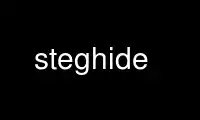
This is the command steghide that can be run in the OnWorks free hosting provider using one of our multiple free online workstations such as Ubuntu Online, Fedora Online, Windows online emulator or MAC OS online emulator
PROGRAM:
NAME
steghide - a steganography program
SYNOPSIS
steghide command [ arguments ]
DESCRIPTION
Steghide is a steganography program that is able to hide data in various kinds of image-
and audio-files. The color- respectivly sample-frequencies are not changed thus making the
embedding resistant against first-order statistical tests.
Features include the compression of the embedded data, encryption of the embedded data and
automatic integrity checking using a checksum. The JPEG, BMP, WAV and AU file formats are
supported for use as cover file. There are no restrictions on the format of the secret
data.
Steghide uses a graph-theoretic approach to steganography. You do not need to know
anything about graph theory to use steghide and you can safely skip the rest of this
paragraph if you are not interested in the technical details. The embedding algorithm
roughly works as follows: At first, the secret data is compressed and encrypted. Then a
sequence of postions of pixels in the cover file is created based on a pseudo-random
number generator initialized with the passphrase (the secret data will be embedded in the
pixels at these positions). Of these positions those that do not need to be changed
(because they already contain the correct value by chance) are sorted out. Then a graph-
theoretic matching algorithm finds pairs of positions such that exchanging their values
has the effect of embedding the corresponding part of the secret data. If the algorithm
cannot find any more such pairs all exchanges are actually performed. The pixels at the
remaining positions (the positions that are not part of such a pair) are also modified to
contain the embedded data (but this is done by overwriting them, not by exchanging them
with other pixels). The fact that (most of) the embedding is done by exchanging pixel
values implies that the first-order statistics (i.e. the number of times a color occurs in
the picture) is not changed. For audio files the algorithm is the same, except that audio
samples are used instead of pixels.
The default encryption algorithm is Rijndael with a key size of 128 bits (which is AES -
the advanced encryption standard) in the cipher block chaining mode. If you do not trust
this combination for whatever reason feel free to choose another algorithm/mode
combination (information about all possible algorithms and modes is displayed by the
encinfo command). The checksum is calculated using the CRC32 algorithm.
COMMANDS
In this section the commands for steghide are listed. The first argument must always be
one of these commands. You can supply additional arguments to the embed, extract and info
commands. The other commands to not take any arguments.
embed, --embed
Embed secret data in a cover file thereby creating a stego file.
extract, --extract
Extract secret data from a stego file.
info, --info
Display information about a cover or stego file.
encinfo, --encinfo
Display a list of encryption algorithms and modes that can be used. No arguments
required.
version, --version
Display short version information. No arguments required.
license, --license
Display steghide's license. No arguments required.
help, --help
Display a help screen. No arguments required.
EMBEDDING
You should use the embed command if you want to embed secret data in a cover file. The
following arguments can be used with the embed command:
-ef, --embedfile filename
Specify the file that will be embedded (the file that contains the secret message).
Note that steghide embeds the original file name in the stego file. When extracting
data (see below) the default behaviour is to save the embedded file into the
current directory under its original name. If this argument is omitted or filename
is -, steghide will read the secret data from standard input.
-cf, --coverfile filename
Specify the cover file that will be used to embed data. The cover file must be in
one of the following formats: AU, BMP, JPEG or WAV. The file-format will be
detected automatically based on header information (the extension is not relevant).
If this argument is omitted or filename is -, steghide will read the cover file
from standard input.
-sf, --stegofile filename
Specify the name for the stego file that will be created. If this argument is
omitted when calling steghide with the embed command, then the modifications to
embed the secret data will be made directly to the cover file without saving it
under a new name.
-e, --encryption algo [ mode ] | mode [ algo ]
Specify encryption parameters. This option must be followed by one or two strings
that identify an encryption algorithm and/or mode. You can get the names of all
available algorithms and supported modes with the encinfo command. The default
encryption is rijndael-128 (AES) in the cbc mode. If you do not want to use any
encryption, use -e none.
-z, --compress level
Specify the compression level. The compression level can be any number in 1...9
where 1 means best speed and 9 means best compression.
-Z, --dontcompress
Do not compress the secret data before embedding it.
-K, --nochecksum
Do not embed a CRC32 checksum. You can use this if the secret data already contains
some type of checksum or if you do not want to embed those extra 32 bits needed for
the checksum.
-N, --dontembedname
Do not embed the file name of the secret file. If this option is used, the
extractor needs to specify a filename to tell steghide where to write the embedded
data.
EXTRACTING
If you have received a file that contains a message that has been embedded with steghide,
use the extract command to extract it. The following arguments can be used with this
command.
-sf, --stegofile filename
Specify the stego file (the file that contains embedded data). If this argument is
omitted or filename is -, steghide will read a stego file from standard input.
-xf, --extractfile filename
Create a file with the name filename and write the data that is embedded in the
stego file to it. This option overrides the filename that is embedded int the stego
file. If this argument is omitted, the embedded data will be saved to the current
directory under its original name.
GETTING INFORMATION ABOUT A COVER/STEGO FILE
You can use the info command to get some information about a cover or stego file (for
example the capacity). You might want to use this if you have received a file and you are
not sure if it contains an embedded message or if you consider using a certain file as
cover file and want to find out its capacity.
The command line steghide info <filename> will print information about <filename> and then
ask you if you would like to get information about data that is embedded in that file. If
you answer with yes you have to supply the passphrase that was used to embed the data in
that file.
You can also supply the -p, --passphrase argument (see below) to the info command which
has the effect that steghide will automatically try to get information about the data that
has been embedded using the given passphrase.
COMMON OPTIONS
The following options can be used with all commands (where it makes sense).
-p, --passphrase
Use the string following this argument as the passphrase. If your passphrase
contains whitespace, you have to enclose it in quotes, for example: -p "a very long
passphrase".
-v, --verbose
Display detailed information about the status of the embedding or extracting
process.
-q, --quiet
Supress information messages.
-f, --force
Always overwrite existing files.
FILE NAME OPTIONS
All file name arguments (-cf, -ef, -sf, -xf) also accept - as a filename which makes
steghide use standard input or standard output (whichever makes sense). Omitting the
corresponding file name argument will have the same effect as using - with two exceptions:
If -sf is omitted for the embed command, then the modifications will be done directly in
the cover file. If -xf is omitted for extraction, then the embedded data will be saved
under the file name that is embedded in the stego file. So when you want to be sure that
standard input/output is used, use - as filename.
EXAMPLES
The basic usage is as follows:
$ steghide embed -cf picture.jpg -ef secret.txt
Enter passphrase:
Re-Enter passphrase:
embedding "secret.txt" in "picture.jpg"... done
This command will embed the file secret.txt in the cover file picture.jpg.
After you have embedded your secret data as shown above you can send the file picture.jpg
to the person who should receive the secret message. The receiver has to use steghide in
the following way:
$ steghide extract -sf picture.jpg
Enter passphrase:
wrote extracted data to "secret.txt".
If the supplied passphrase is correct, the contents of the original file secret.txt will
be extracted from the stego file picture.jpg and saved in the current directory.
If you have received a file that contains embedded data and you want to get some
information about it before extracting it, use the info command:
$ steghide info received_file.wav
"received_file.wav":
format: wave audio, PCM encoding
capacity: 3.5 KB
Try to get information about embedded data ? (y/n) y
Enter passphrase:
embedded file "secret.txt":
size: 1.6 KB
encrypted: rijndael-128, cbc
compressed: yes
After printing some general information about the stego file (format, capacity) you will
be asked if steghide should try to get information about the embedded data. If you answer
with yes you have to supply a passphrase. Steghide will then try to extract the embedded
data with that passphrase and - if it succeeds - print some information about it.
RETURN VALUE
Steghide returns 0 on success and 1 if a failure occured and it had to terminate before
completion of the requested operation. Warnings do not have an effect on the return value.
Use steghide online using onworks.net services
