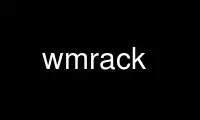
This is the command wmrack that can be run in the OnWorks free hosting provider using one of our multiple free online workstations such as Ubuntu Online, Fedora Online, Windows online emulator or MAC OS online emulator
PROGRAM:
NAME
wmrack - CD Player and Mixer dock applet
SYNOPSIS
wmrack [options]
DESCRIPTION
The wmrack is a combined CD player and Audio Mixer designed to be used with WindowMaker's
dock. It can also be used with other window managers, and can be swallowed by a variety of
tools, such as fvwm's button bar or gnome's panel. wmrack handles mounted volumes, opens
and closes the tray, can display the current position in various ways and skips also data
tracks. It gives you access to all your mixer devices, so that you may change volume or
balance and set the record source.
OPTIONS
-b COLSPEC or --background COLSPEC
Specifies the background color of the LED. It is available through the symbolic XPM
colorname led_color_black.
The other colors of the LED can be changed using the -l option.
To find out what colors are available, try showrgb (part of X11).
-d DEVICE or --device DEVICE
Sets the CD-ROM device. This defaults to /dev/cdrom.
-h or --help
Prints a summary of supported options and their default values.
-l COLSPEC or --ledcolor COLSPEC
Specifies the color of the led. It is darkened two times (for a total of three
colors) to get all needed colors. So better use a bright color.
For the design of own XPM, the ledcolor is made available through the use of the
symbolic xpm color names led_color_high, led_color_low, and led_color_med. There
is also a symbol named led_color_back to get the default background color of the
led-display. It can be changed using the -l option.
To find out what colors are available, try showrgb (part of X11).
-m DEVICE or --mixer DEVICE
Sets the MIXER device. This defaults to /dev/mixer.
-p or --noprobe
This option disables the startup probing for a cd. Default is to probe the cdrom.
This will close the tray and read the TOC of the cd (if there is one).
-s STYLEFILE or --style STYLEFILE
wmrack will try to load its window-pixmaps from the specified STYLEFILE. It will
search this file for XPM pixmaps named cdnodisc, cdplaying, cdpaused, cdstopped,
cdled, mixer, and mixled. If some of those are not defined, the compile-time
defaults will be used.
-w or --withdrawn
Starts the wmrack in withdrawn window state. This is useful to dock the window to
WindowMaker.
-M MODESTRING or --mode MODESTRING
By default wmrack will startup showing the CDROM controls. With this option you can
specify what controls should be shown. Valid MODESTRINGS are cdrom, and mixer.
INVOCATION
wmrack can be called using different ways. The most common invocation is from your dock
file:
wmrack
WMRack
POSITION 2 -1 0
wmrack
--withdrawn
Another way to call wmrack is to swallow it into the afterstep(1) Wharf(1). This is best
done placing the following line into your .steprc:
*Wharf WMRack nil Swallow "wmrack" wmrack &
This method will also work for other button-bars, such as the FvwmButtons(1) of the
fvwm(1) window manager.
GENERAL USAGE
The wmrack features a simple click interface. All times the buttons will show a standard
sign which specifies the action it will do. But there are some notable extensions to that
explained below.
You can always change the controls shown by clicking the middle button (this is the one
which shows a disc or a speaker) of the controls. This button will show a symbol of the
controls you can change to by pressing it (the disc and the speaker).
If you click this button with Control-Button-3, WMrack will exit.
CDROM USAGE
The default behavior of wmrack is to try to read the cdrom at startup. If there was no cd,
it will not try again unless you press the close or play button. This will close the cdrom
and again try to read it. Unless there is a cd, wmrack will again suspend until your next
action.
open tray
Clicking an open/eject button with button-3 will always open the tray.
skip By pressing the button down and holding it on one of the prev/next track buttons
the cdrom goes fast forward or backward.
time left
A button-1 click into the time display switches between time running and time left
display.
total time
A button-2 click into the time display switches between track and total time.
repeat A button-3 click into the time display cycles through normal mode, repeat all, and
repeat one play mode.
The cd player also offers a play list functionality. By default it will map out all data
tracks of the current cdrom, but you can also randomize the list or program it to the
tracks you want to hear. These functions are only available while a cdrom is in the drive
and the drive is stopped.
randomize
Clicking Control-Button-3 to the track display causes the playlist to be
randomized. No track will repeat, the tracks are just mixed up.
You will see the short message RA:ND in the time display.
start programming
Click Control-Button-1 into the track display to start programing a new playlist.
You will see a short PR:OG message in the time display and a M will show up in the
lower left corner of the display.
add track to list
Use the prev-/next-track buttons to select a track and click Mod1-Button-1 into the
track display to add it to the playlist. The time display will show the number of
the tracks in the list and the number of the selected track for a short time and
will than switch back and display the total ength of the playlist.
clear list
To abort the programing of a playlist click Control-Button-1 into the track-
display.
start playing the list
Simply press the PLAY button to play the list.
MIXER USAGE
Main controls of the mixer are the two volume scales at the left and the right side of the
display. Using the mouse the scales can be modified.
button-1
change volume of clicked scale
button-2
change volume of both scales
button-3
change the balance of the volume
Clicking into the alphanumeric display changes the currently shown mixer device. Some of
the valid devices are VOlume, BAss, TReble, SYnth, PCm, SPeaker, LIne, MIc, CD, MiXer,
Pcm2, REcord, IGain, OGain, Line1, Line2, and Line3. You can also remove devices from
this list.
button-1
go to the next device
button-2
go to the main volume (first device)
button-3
go to the previous device
control-button-1
show all devices
control-button-3
remove current device
Below the change-controls button is the record source button. It show either a 'X' and is
inactive, or it show a speaker or a recording sign and is active. By pressing this button
you can change the source of your recordings.
button-1
toggle record source button
button-2
set as record source and clear all other
COPYRIGHTS
Copyright 1997, Oliver Graf <[email protected]>. 2003-2006, Chris Waters Most styles copyright
1997, Heiko Wagner <[email protected]>.
No guarantees or warranties or anything are provided or implied in any way whatsoever. Use
this program at your own risk. Permission to use this program for any purpose is given, as
long as the copyright is kept intact. The program and its source code may be copied under
the terms of the GNU General Public License. See the file "COPYING" for details.
AUTHORS
Oliver Graf <[email protected]> -- original author
Chris Waters <[email protected]> -- current maintainer
Heiko Wagner <[email protected]> -- the hyped window shapes
CREDITS
Rob Malda <[email protected]> -- who had written ascd and asmixer
Michael Kurz <[email protected]> -- also for ascd and asmixer
Thomas McWilliams <[email protected]> -- who has done Workbone
Use wmrack online using onworks.net services
