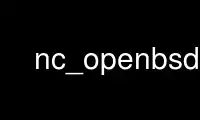
This is the command nc.openbsd that can be run in the OnWorks free hosting provider using one of our multiple free online workstations such as Ubuntu Online, Fedora Online, Windows online emulator or MAC OS online emulator
PROGRAM:
NAME
nc — arbitrary TCP and UDP connections and listens
SYNOPSIS
nc [-46bCDdhklnrStUuvZz] [-I length] [-i interval] [-O length] [-P proxy_username]
[-p source_port] [-q seconds] [-s source] [-T toskeyword] [-V rtable] [-w timeout]
[-X proxy_protocol] [-x proxy_address[:port]] [destination] [port]
DESCRIPTION
The nc (or netcat) utility is used for just about anything under the sun involving TCP, UDP,
or UNIX-domain sockets. It can open TCP connections, send UDP packets, listen on arbitrary
TCP and UDP ports, do port scanning, and deal with both IPv4 and IPv6. Unlike telnet(1), nc
scripts nicely, and separates error messages onto standard error instead of sending them to
standard output, as telnet(1) does with some.
Common uses include:
· simple TCP proxies
· shell-script based HTTP clients and servers
· network daemon testing
· a SOCKS or HTTP ProxyCommand for ssh(1)
· and much, much more
The options are as follows:
-4 Forces nc to use IPv4 addresses only.
-6 Forces nc to use IPv6 addresses only.
-b Allow broadcast.
-C Send CRLF as line-ending.
-D Enable debugging on the socket.
-d Do not attempt to read from stdin.
-h Prints out nc help.
-I length
Specifies the size of the TCP receive buffer.
-i interval
Specifies a delay time interval between lines of text sent and received. Also
causes a delay time between connections to multiple ports.
-k Forces nc to stay listening for another connection after its current connection is
completed. It is an error to use this option without the -l option.
-l Used to specify that nc should listen for an incoming connection rather than
initiate a connection to a remote host. It is an error to use this option in
conjunction with the -p, -s, or -z options. Additionally, any timeouts specified
with the -w option are ignored.
-n Do not do any DNS or service lookups on any specified addresses, hostnames or ports.
-O length
Specifies the size of the TCP send buffer.
-P proxy_username
Specifies a username to present to a proxy server that requires authentication. If
no username is specified then authentication will not be attempted. Proxy
authentication is only supported for HTTP CONNECT proxies at present.
-p source_port
Specifies the source port nc should use, subject to privilege restrictions and
availability.
-q seconds
after EOF on stdin, wait the specified number of seconds and then quit. If seconds
is negative, wait forever.
-r Specifies that source and/or destination ports should be chosen randomly instead of
sequentially within a range or in the order that the system assigns them.
-S Enables the RFC 2385 TCP MD5 signature option.
-s source
Specifies the IP of the interface which is used to send the packets. For
UNIX-domain datagram sockets, specifies the local temporary socket file to create
and use so that datagrams can be received. It is an error to use this option in
conjunction with the -l option.
-T toskeyword
Change IPv4 TOS value. toskeyword may be one of critical, inetcontrol, lowcost,
lowdelay, netcontrol, throughput, reliability, or one of the DiffServ Code Points:
ef, af11 ... af43, cs0 ... cs7; or a number in either hex or decimal.
-t Causes nc to send RFC 854 DON'T and WON'T responses to RFC 854 DO and WILL requests.
This makes it possible to use nc to script telnet sessions.
-U Specifies to use UNIX-domain sockets.
-u Use UDP instead of the default option of TCP. For UNIX-domain sockets, use a
datagram socket instead of a stream socket. If a UNIX-domain socket is used, a
temporary receiving socket is created in /tmp unless the -s flag is given.
-V rtable
Set the routing table to be used. The default is 0.
-v Have nc give more verbose output.
-w timeout
Connections which cannot be established or are idle timeout after timeout seconds.
The -w flag has no effect on the -l option, i.e. nc will listen forever for a
connection, with or without the -w flag. The default is no timeout.
-X proxy_protocol
Requests that nc should use the specified protocol when talking to the proxy server.
Supported protocols are “4” (SOCKS v.4), “5” (SOCKS v.5) and “connect” (HTTPS
proxy). If the protocol is not specified, SOCKS version 5 is used.
-x proxy_address[:port]
Requests that nc should connect to destination using a proxy at proxy_address and
port. If port is not specified, the well-known port for the proxy protocol is used
(1080 for SOCKS, 3128 for HTTPS).
-Z DCCP mode.
-z Specifies that nc should just scan for listening daemons, without sending any data
to them. It is an error to use this option in conjunction with the -l option.
destination can be a numerical IP address or a symbolic hostname (unless the -n option is
given). In general, a destination must be specified, unless the -l option is given (in
which case the local host is used). For UNIX-domain sockets, a destination is required and
is the socket path to connect to (or listen on if the -l option is given).
port can be a single integer or a range of ports. Ranges are in the form nn-mm. In
general, a destination port must be specified, unless the -U option is given.
CLIENT/SERVER MODEL
It is quite simple to build a very basic client/server model using nc. On one console,
start nc listening on a specific port for a connection. For example:
$ nc -l 1234
nc is now listening on port 1234 for a connection. On a second console (or a second
machine), connect to the machine and port being listened on:
$ nc 127.0.0.1 1234
There should now be a connection between the ports. Anything typed at the second console
will be concatenated to the first, and vice-versa. After the connection has been set up, nc
does not really care which side is being used as a ‘server’ and which side is being used as
a ‘client’. The connection may be terminated using an EOF (‘^D’).
There is no -c or -e option in this netcat, but you still can execute a command after
connection being established by redirecting file descriptors. Be cautious here because
opening a port and let anyone connected execute arbitrary command on your site is DANGEROUS.
If you really need to do this, here is an example:
On ‘server’ side:
$ rm -f /tmp/f; mkfifo /tmp/f
$ cat /tmp/f | /bin/sh -i 2>&1 | nc -l 127.0.0.1 1234 > /tmp/f
On ‘client’ side:
$ nc host.example.com 1234
$ (shell prompt from host.example.com)
By doing this, you create a fifo at /tmp/f and make nc listen at port 1234 of address
127.0.0.1 on ‘server’ side, when a ‘client’ establishes a connection successfully to that
port, /bin/sh gets executed on ‘server’ side and the shell prompt is given to ‘client’ side.
When connection is terminated, nc quits as well. Use -k if you want it keep listening, but
if the command quits this option won't restart it or keep nc running. Also don't forget to
remove the file descriptor once you don't need it anymore:
$ rm -f /tmp/f
DATA TRANSFER
The example in the previous section can be expanded to build a basic data transfer model.
Any information input into one end of the connection will be output to the other end, and
input and output can be easily captured in order to emulate file transfer.
Start by using nc to listen on a specific port, with output captured into a file:
$ nc -l 1234 > filename.out
Using a second machine, connect to the listening nc process, feeding it the file which is to
be transferred:
$ nc host.example.com 1234 < filename.in
After the file has been transferred, the connection will close automatically.
TALKING TO SERVERS
It is sometimes useful to talk to servers “by hand” rather than through a user interface.
It can aid in troubleshooting, when it might be necessary to verify what data a server is
sending in response to commands issued by the client. For example, to retrieve the home
page of a web site:
$ printf "GET / HTTP/1.0\r\n\r\n" | nc host.example.com 80
Note that this also displays the headers sent by the web server. They can be filtered,
using a tool such as sed(1), if necessary.
More complicated examples can be built up when the user knows the format of requests
required by the server. As another example, an email may be submitted to an SMTP server
using:
$ nc [-C] localhost 25 << EOF
HELO host.example.com
MAIL FROM:<[email protected]>
RCPT TO:<[email protected]>
DATA
Body of email.
.
QUIT
EOF
PORT SCANNING
It may be useful to know which ports are open and running services on a target machine. The
-z flag can be used to tell nc to report open ports, rather than initiate a connection.
Usually it's useful to turn on verbose output to stderr by use this option in conjunction
with -v option.
For example:
$ nc -zv host.example.com 20-30
Connection to host.example.com 22 port [tcp/ssh] succeeded!
Connection to host.example.com 25 port [tcp/smtp] succeeded!
The port range was specified to limit the search to ports 20 - 30, and is scanned by
increasing order.
You can also specify a list of ports to scan, for example:
$ nc -zv host.example.com 80 20 22
nc: connect to host.example.com 80 (tcp) failed: Connection refused
nc: connect to host.example.com 20 (tcp) failed: Connection refused
Connection to host.example.com port [tcp/ssh] succeeded!
The ports are scanned by the order you given.
Alternatively, it might be useful to know which server software is running, and which
versions. This information is often contained within the greeting banners. In order to
retrieve these, it is necessary to first make a connection, and then break the connection
when the banner has been retrieved. This can be accomplished by specifying a small timeout
with the -w flag, or perhaps by issuing a "QUIT" command to the server:
$ echo "QUIT" | nc host.example.com 20-30
SSH-1.99-OpenSSH_3.6.1p2
Protocol mismatch.
220 host.example.com IMS SMTP Receiver Version 0.84 Ready
EXAMPLES
Open a TCP connection to port 42 of host.example.com, using port 31337 as the source port,
with a timeout of 5 seconds:
$ nc -p 31337 -w 5 host.example.com 42
Open a UDP connection to port 53 of host.example.com:
$ nc -u host.example.com 53
Open a TCP connection to port 42 of host.example.com using 10.1.2.3 as the IP for the local
end of the connection:
$ nc -s 10.1.2.3 host.example.com 42
Create and listen on a UNIX-domain stream socket:
$ nc -lU /var/tmp/dsocket
Connect to port 42 of host.example.com via an HTTP proxy at 10.2.3.4, port 8080. This
example could also be used by ssh(1); see the ProxyCommand directive in ssh_config(5) for
more information.
$ nc -x10.2.3.4:8080 -Xconnect host.example.com 42
The same example again, this time enabling proxy authentication with username “ruser” if the
proxy requires it:
$ nc -x10.2.3.4:8080 -Xconnect -Pruser host.example.com 42
Use nc.openbsd online using onworks.net services
