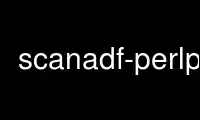
This is the command scanadf-perlp that can be run in the OnWorks free hosting provider using one of our multiple free online workstations such as Ubuntu Online, Fedora Online, Windows online emulator or MAC OS online emulator
PROGRAM:
NAME
scanadf - acquire multiple images from a scanner equipped with an ADF
SYNOPSIS
scanadf [ -d | --device-name dev ] [ -h | --help ] [ -L | --list-devices ] [ -v |
--verbose ] [ -V | --version ] [ -o | --output-file name ] [ -N | --no-overwrite ] [ -S |
--scan-script name ] [ --script-wait ] [ -s | --start-count num ] [ -e | --end-count num ]
[ -r | --raw ] [ device-specific-options ]
DESCRIPTION
scanadf is a command-line interface to control image acquisition devices which are capable
of returning a series of images (e.g. a scanner with an automatic document feeder (ADF)).
The device is controlled via command-line options. After command-line processing, scanadf
normally proceeds to acquire a series of images until the device returns the
SANE_STATUS_NO_DOCS status code.
The images are written to output files, specified by the --output-file option. These
files are typically written in one of the PNM (portable aNyMaP) formats (PBM for black-
and-white images, PGM for grayscale images, and PPM for color images). Several optional
frame formats (SANE_FRAME_JPEG, SANE_FRAME_G31D, SANE_FRAME_G32D, SANE_FRAME_G42D, and
SANE_FRAME_TEXT) are supported. In each case, the data is written out to the output file
as-is without a header. Unrecognized frame formats are handled in the same way, although
a warning message is printed in verbose mode.
Typically, the optional frame formats are used in conjunction with a scan script
(specified by the --scanscript option) which is invoked for each acquired image. The
script is provided with a series of environment variables which describe the parameters
and format of the image file.
scanadf accesses image acquisition devices through the SANE (Scanner Access Now Easy)
interface and can thus support any device for which there exists a SANE backend (try
"apropos sane\-" to get a list of available backends).
OPTIONS
The -d or --device-name options must be followed by a SANE device-name. A (partial) list
of available devices can be obtained with the --list-devices option (see below). If no
device-name is specified explicitly, scanadf will attempt to open the first available
device.
The -h or --help options request help information. The information is printed on standard
output and in this case, no attempt will be made to acquire an image.
The -L or --list-devices option requests a (partial) list of devices that are available.
The list is not complete since some devices may be available, but are not listed in any of
the configuration files (which are typically stored in directory /etc/sane.d). This is
particularly the case when accessing scanners through the network. If a device is not
listed in a configuration file, the only way to access it is by its full device name. You
may need to consult your system administrator to find out the names of such devices.
The -v or --verbose options increase the verbosity of the operation of scanadf. The
option may be specified repeatedly, each time increasing the verbosity level.
The -V or --version option requests that scanadf print the program and package name, as
well as the version number of the SANE distribution that it came with.
The -o or --output-file option specifies a format string used to generate the name of file
to write the image data to. You can use %d replacement in the output file name; this will
be replaced with the current page number. The default format string is image-%04d.
The -N or --no-overwrite option prevents scanadf from overwriting existing image files.
The -S or --scan-script option specifies the name of script to run after each scanned
image is acquired. The script receives the name of the image output file as its first and
only command line argument. Additionally the scan script can reference the following
environment variables to get information about the parameters of the image.
SCAN_RES
- the image resolution (in DPI)
SCAN_WIDTH
- the image width (in pixels)
SCAN_HEIGHT
- the image height (in pixels)
SCAN_DEPTH
- the image bit-depth (in bits)
SCAN_FORMAT
- a string representing the image format (e.g. gray, g42d, text, etc)
SCAN_FORMAT_ID
- the numeric image format identifier
If the --script-wait option is given, scanadf will wait until all scan-scripts have been
finished before exiting. That will be useful if scanadf is used in conjunction with tools
to modify the scanned images.
The -s or --start-count option specifies the page number of first scanned image.
The -e or --end-count option specifies the last page number to scan. Using this option,
you can request a specific number of pages to be scanned, rather than scanning until there
are no more images available.
The -r or --raw option specifies that the raw image data be written to the output file as-
is without interpretation. This disables the writing of the PNM header for basic frame
types. This feature is usually used in conjunction with the --scan-script option where
the scan script uses the environment variables to understand the format and parameters of
the image and converts the file to a more useful format. NOTE: With support for the
optional frame types and the default handling of unrecognized frametypes, this option
becomes less and less useful.
As you might imagine, much of the power of scanadf comes from the fact that it can control
any SANE backend. Thus, the exact set of command-line options depends on the capabilities
of the selected device. To see the options for a device named dev , invoke scanadf via a
command-line of the form:
scanadf --help --device dev
The documentation for the device-specific options printed by --help is explained in the
manual page for scanimage.
Use scanadf-perlp online using onworks.net services
