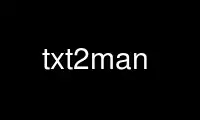
This is the command txt2man that can be run in the OnWorks free hosting provider using one of our multiple free online workstations such as Ubuntu Online, Fedora Online, Windows online emulator or MAC OS online emulator
PROGRAM:
NAME
txt2man - convert flat ASCII text to man page format
SYNOPSIS
txt2man [-hpTX] [-t mytitle] [-P pname] [-r rel] [-s sect]
[-v vol] [-I txt] [-B txt] [-d date] [ifile]
DESCRIPTION
txt2man converts the input text into nroff/troff standard man(7) macros used to format
Unix manual pages. Nice pages can be generated specially for commands (section 1 or 8) or
for C functions reference (sections 2, 3), with the ability to recognize and format
command and function names, flags, types and arguments.
txt2man is also able to recognize and format sections, paragraphs, lists (standard,
numbered, description, nested), cross references and literal display blocks.
If input file ifile is omitted, standard input is used. Result is displayed on standard
output.
Here is how text patterns are recognized and processed:
Sections
These headers are defined by a line in upper case, starting column 1. If there is
one or more leading spaces, a sub-section will be generated instead.
Paragraphs
They must be separated by a blank line, and left aligned.
Tag list
The item definition is separated from the item description by at least 2 blank
spaces, even before a new line, if definition is too long. Definition will be
emphasized by default.
Bullet list
Bullet list items are defined by the first word being "-" or "*" or "o".
Enumerated list
The first word must be a number followed by a dot.
Literal display blocks
This paragraph type is used to display unmodified text, for example source code. It
must be separated by a blank line, and be indented. It is primarily used to format
unmodified source code. It will be printed using fixed font whenever possible
(troff).
Cross references
A cross reference (another man page) is defined by a word followed by a number in
parenthesis.
Special sections:
NAME The function or command name and short description are set in this section.
SYNOPSIS
This section receives a special treatment to identify command name, flags and
arguments, and propagate corresponding attributes later in the text. If a C like
function is recognized (word immediately followed by an open parenthesis), txt2man
will print function name in bold font, types in normal font, and variables in
italic font. The whole section will be printed using a fixed font family (courier)
whenever possible (troff).
It is a good practice to embed documentation into source code, by using comments or
constant text variables. txt2man allows one to do that, keeping the document source
readable, usable even without further formatting (i.e. for online help) and easy to write.
The result is high quality and standard complying document.
OPTIONS
-h The option -h displays help.
-d date
Set date in header. Defaults to current date.
-P pname
Set pname as project name in header. Default to uname -s.
-p Probe title, section name and volume.
-t mytitle
Set mytitle as title of generated man page.
-r rel Set rel as project name and release.
-s sect
Set sect as section in heading, ususally a value from 1 to 8.
-v vol Set vol as volume name, i.e. "Unix user 's manual".
-I txt Italicize txt in output. Can be specified more than once.
-B txt Emphasize (bold) txt in output. Can be specified more than once.
-T Text result previewing using PAGER, usually more(1).
-X X11 result previewing using gxditview(1).
ENVIRONMENT
PAGER name of paging command, usually more(1), or less(1). If not set falls back to
more(1).
EXAMPLE
Try this command to format this text itself:
$ txt2man -h 2>&1 | txt2man -T
HINTS
To obtain an overall good formating of output document, keep paragraphs indented
correctly. If you have unwanted bold sections, search for multiple spaces between words,
which are used to identify a tag list (term followed by a description). Choose also
carefully the name of command line or function parameters, as they will be emphasized each
time they are encountered in the document.
Use txt2man online using onworks.net services
