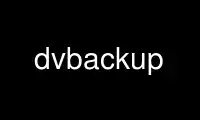
这是 dvbackup 命令,可以使用我们的多个免费在线工作站之一在 OnWorks 免费托管服务提供商中运行,例如 Ubuntu Online、Fedora Online、Windows 在线模拟器或 MAC OS 在线模拟器
程序:
您的姓名
dvbackup — 从任意数据到 DV 流的转换器
概要
备份 [- 版[-n|--ntsc 模式[-d|--解码[-t|--验证[-b|--设置备份-
标题=标题[--set-picture=PPM-文件[-v|--详细[-p|--前缀=COUNT]
[--test=计数[-r|--恢复[--启用音频[-?|--帮助[- 用法]
商品描述
本手册页简要记录了 备份 工具。
本手册页是为 Debian 分发,因为原始程序确实
没有手册页。
您可能知道,当前的数码摄像机可以保存大约 13 GB 的数据
那些速度为 3.6 MB/秒的微型 DV 磁带。 这很快。 非常快。 它更快
与大多数仅以 1 MB/秒或更低速度工作的 DAT 流媒体相比。 我们不能使用所有的
数据,但 10 GB 应该对每个人都足够了。
这很好,但是我们如何使用它来保存数据呢? 有趣的部分来了:如果
你仔细阅读 DV 文档,你会注意到 AC DCT 系数
视频数据块(大小为 8x8 像素)在 DV 数据中获得固定数量的空间
流,但可以用特定的代码序列提前终止。 所以让我们来一些
乐趣:我们立即终止 AC 系数,只留下 DC 系数
精美的企鹅图片,其余部分用作我们的备份数据。 未来的实现可以
轻松添加显示当前写入文件或类似内容的小图片。
然后是音频数据,它被未压缩地写入磁带上。 这意味着:我们
在每一帧的开头告诉摄像机,我们根本不会使用音频,而是填充
为它保留的数据空间。 容易,但有点hacky。 事实上,我不知道,如果
这适用于每台摄像机,而不仅仅是我的(索尼 VX700)。 你的旅费可能会改变。
为了最终将数据带到磁带上,您必须使用一个额外的实用程序,称为
dvconnect,它(希望很快)包含在 libdv 中。 看看补丁管理器
如果它不是已经。 然后是摇滚的时候了:
dvbackup 相对于其他备份技术的优势
相对便宜(最便宜的摄像机就足够了,但如果你已经
一...)
磁带很便宜
开放标准:如果您的主播、aah 摄像机死机,您可以拯救您的数据
与任何其他人(除了 PAL/NTSC 需要适合),您不受特殊限制
公司
它比许多飘带更快,而且会更舒适 - 您可以使用
用于“跳转”到录音的搜索索引功能
磁带(倒带)比许多飘带快
您无需倒带即可将其弹出
dvbackup的缺点
你没有得到任何保证:-)
Unix客户端的使用
按摄像机上的记录。 (或使用您最喜欢的 avc 控制程序
这个。 对于 VX700,这不起作用,你必须一起破解一些东西,
使用 LANC。 我可能很快就会为此发布我的“解决方案”......)
输入“find . |cpio -o -H crc |dvbackup --prefix=125 |dvconnect -s”进行流式传输
直接连接到您的摄像机。 这很可能只适用于非常快的
硬盘和文件系统。 您可以尝试类似“find . |cpio -o -H crc
|dvbackup --prefix=125 |dvconnect -s -b 500" 或者,您可以编写
磁带上的几个部分的数据。 去试验一下,然后把结果寄给我
备份脚本...
停止摄像机并倒带。
现在是验证的时候了:按磁带播放 ;-)
键入“dvconnect |dvbackup -t”并注意 crc 错误。 数据损坏错误
提到的 0.0.1 版本似乎是固定的,所以没有理由不使用
这个漂亮的小程序;-)
如果你想恢复:做一个简单的“dvconnect |dvbackup -d|cpio -imV”。 CPIO
也会很高兴地告诉您有关 CRC 错误的信息。 所以你可能想检查使用
cpio 的存档测试模式也是如此。 但请记住,cpio 的 CRC 功能不是
这么快!
使用 onworks.net 服务在线使用 dvbackup
