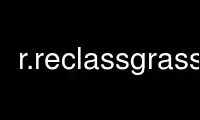
这是 r.reclassgrass 命令,可以使用我们的多个免费在线工作站之一在 OnWorks 免费托管服务提供商中运行,例如 Ubuntu Online、Fedora Online、Windows 在线模拟器或 MAC OS 在线模拟器
程序:
您的姓名
重新分类 - 根据类别值重新分类栅格地图。
创建一个新的栅格地图,其类别值基于对
现有栅格地图中的类别。
关键词
光栅,重分类
概要
重新分类
重新分类 - 帮帮我
重新分类 输入=姓名 产量=姓名 定位、竞价/采购和分析/优化数字媒体采购,但算法只不过是解决问题的操作和规则。=姓名 [标题=绳子] [--覆盖] [--帮助]
[--详细] [--安静] [--ui]
标志:
--覆盖
允许输出文件覆盖现有文件
- 帮帮我
打印使用摘要
--详细
详细模块输出
- 安静的
静音模块输出
--用户界面
强制启动 GUI 对话框
参数:
输入=姓名 [必需的]
要重分类的栅格地图名称
产量=姓名 [必需的]
输出栅格地图的名称
定位、竞价/采购和分析/优化数字媒体采购,但算法只不过是解决问题的操作和规则。=姓名 [必需的]
包含重分类规则的文件
'-' 标准输入
标题=绳子
输出栅格地图的标题
商品描述
重新分类 创建一个 产量 地图图层基于 输入 整数栅格地图层。 这
输出地图层将是基于重分类规则的输入地图层的重分类
输入到 重新分类,并且可以按照与处理栅格地图大致相同的方式进行处理。
A 题目 输出地图层可以(可选)由用户指定。
重分类规则是从标准输入中读取的(即,从键盘,从
文件,或通过另一个程序管道)。
在使用之前 重新分类 用户必须了解以下内容:
1 所需的新类别; 以及,哪些旧类别适合哪些新类别
类别。
2 新类别的名称。
附注
事实上,在 重新分类 程序确实 而不去 生成任何新的栅格地图图层(在
磁盘空间保护的利益)。 相反,一个 重新分类 表 被存储,这将是
用于在每次新(重分类)地图名称为
要求。 就用户(和程序员)而言,该栅格地图已经
创建。
重新分类 只适用于 整数 输入光栅图; 如果输入地图是浮动的
点数据,您必须将输入数据乘以某个因子才能实现整数输入
数据,否则 重新分类 将栅格值向下舍入到下一个整数。
另请注意,虽然用户可以生成 重新分类 基于另一个的地图
重新分类 地图,新的 重新分类 地图将作为重新分类存储在 GRASS 中 原版的
第一个重分类地图所基于的栅格地图。 因此,虽然 GRASS 允许
用户提供 重新分类 基于已重新分类的地图图层信息
地图(为了用户方便),没有 重新分类 地图层(即 重新分类 表) 将永远
be 存储 作为一个 重新分类 的 重新分类.
要将重分类地图转换为常规栅格地图图层,请设置您的地理区域
设置以匹配重新分类映射的标题中的设置(使用“g.region
raster=reclass_map”,或通过运行查看 信息) 然后运行 重新采样.
地图计算器 也可用于将重分类地图转换为常规栅格地图图层:
r.mapcalc "raster_map = reclass_map"
哪里 光栅地图 是要赋予新栅格地图的名称,并且 重分类地图 是一个
现有的重分类地图。
计划 重新分类 通过引用一些原始栅格在内部简单地生成一个表
地图图层,而不是创建一个全新的重分类栅格地图图层, 重新分类 地图
如果原始栅格地图图层在其上,则图层将不再可访问
基于,后来被删除。 因此,尝试删除栅格地图图层
重新分类 只有首先删除原始地图,才能导出。
或者, 重新分类 可以使用以下方法删除地图,包括其底图
g.删除“ -b 旗。
A 重新分类 map 不是真正的栅格地图图层。 相反,它是一个重新分类的表
引用输入栅格地图层的值。 因此,希望保留的用户
重分类的地图图层还必须保存原始输入栅格地图图层,从中
它们是生成的。 或者 重新编码 可以使用。
用户未明确重新分类为新值的类别值将是
重新分类为 NULL。
重新分类 规则
每行输入必须具有以下格式:
输入类别=输出类别 [标签]
其中每一行输入指定输入栅格地图层中的类别值
重新分类为新 输出类别 类别值。 规格 标签 成为
与新的输出地图图层类别关联是可选的。 如果指定,则为
记录为新类别值的类别标签。 等号 = 是必需的。
干燥 输入类别(IES) 可能由单个类别值或一系列此类值组成
格式 ”低 通过 高.” 必须出现“通过”这个词。
要包括所有(剩余)值,可以使用星号“*”。 此规则必须设置为
最后一条规则。 设置此规则后不再接受其他规则。 特殊规则“* = *”
指定应通过上述规则之一未明确设置的所有类别
通过未更改而不是被设置为 NULL。
通过将输出类别值设置为“NULL”来指定变为无数据的类别。
仅包含单词的行 end 终止输入。
示例
以下示例可能有助于阐明重新分类规则。
1. 本示例对输入栅格地图图层中的类别 1、2 和 3 进行重新分类
输出地图图层中类别标签为“质量良好”的类别 1 的“道路”,以及
使用标签将输入栅格地图图层类别 4 和 5 重新分类为类别 2
输出地图层中的“质量差”。
1 2 3 = 1 质量好
4 5 = 2 质量差
2. 本示例将输入栅格地图图层中的类别 1、3 和 5 重新分类为
输出地图层中具有类别标签“质量差”的类别 1,并重新分类
将栅格地图图层类别 2、4 和 6 输入到类别 2,标签为“质量良好”
在输出地图层。 所有其他值都被重新分类为 NULL。
1 3 5 = 1 质量差
2 4 6 = 2 质量好
* = 空
3. 本示例将输入栅格地图图层类别 1 到 10 重新分类为输出地图
图层类别 1,输入地图图层类别 11 到 20 到输出地图图层类别 2,
并输入地图层类别 21 到 30 到输出地图层类别 3,都没有
标签。 从 30 到 40 的范围被重新分类为 NULL。
1 到 10 = 1
11 到 20 = 2
21 到 30 = 3
30 到 40 = NULL
4. 后续规则覆盖以前的规则。 因此,下面的例子重新分类
输入栅格地图图层类别 1 到 19 和 51 到 100 到输出中的类别 1
地图层,输入栅格地图层类别 20 到 24 和 26 到 50 到输出地图
图层类别 2,将栅格地图图层类别 25 输入到输出类别 3。
1 到 100 = 1 质量差
20 到 50 = 2 中等质量
25 = 3 质量好
5. 前面的例子也可以输入为:
1 到 19 51 到 100 = 1 质量差
20 到 24 26 到 50 = 2 中等质量
25 = 3 质量好
或作为:
1 到 19 = 1 质量差
51 到 100 = 1
20 到 24 = 2
26 到 50 = 2 中等质量
25 = 3 质量好
给出了最后一个例子来展示如何处理标签。 如果一个新的类别值
出现在多个规则中(就像新类别值 1 和 2 的情况一样),最后一个
指定的标签成为该类别的标签。 在这种情况下,标签
与前两个示例完全相同。
使用 onworks.net 服务在线使用 r.reclassgrass
