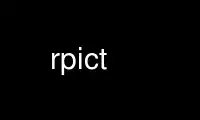
This is the command rpict that can be run in the OnWorks free hosting provider using one of our multiple free online workstations such as Ubuntu Online, Fedora Online, Windows online emulator or MAC OS online emulator
PROGRAM:
NAME
rpict - generate a RADIANCE picture
SYNOPSIS
rpict [ options ] [ $EVAR ] [ @file ] [ octree ]
rpict [ options ] -defaults
DESCRIPTION
Rpict generates a picture from the RADIANCE scene given in octree and sends it to the
standard output. If no octree is given, the standard input is read. (The octree may also
be specified as the output of a command enclosed in quotes and preceded by a `!'.)
Options specify the viewing parameters as well as giving some control over the
calculation. Options may be given on the command line and/or read from the environment
and/or read from a file. A command argument beginning with a dollar sign ('$') is
immediately replaced by the contents of the given environment variable. A command
argument beginning with an at sign ('@') is immediately replaced by the contents of the
given file.
In the second form shown above, the default values for the options (modified by those
options present) are printed with a brief explanation.
Most options are followed by one or more arguments, which must be separated from the
option and each other by white space. The exceptions to this rule are the -vt option and
the boolean options. Normally, the appearance of a boolean option causes a feature to be
"toggled", that is switched from off to on or on to off depending on its previous state.
Boolean options may also be set explicitly by following them immediately with a '+' or
'-', meaning on or off, respectively. Synonyms for '+' are any of the characters "yYtT1",
and synonyms for '-' are any of the characters "nNfF0". All other characters will
generate an error.
-vtt Set view type to t. If t is 'v', a perspective view is selected. If t is 'l',
a parallel view is used. A cylindrical panorma may be selected by setting t to
the letter 'c'. This view is like a standard perspective vertically, but
projected on a cylinder horizontally (like a soupcan's-eye view). Three fisheye
views are provided as well; 'h' yields a hemispherical fisheye view, 'a' results
in angular fisheye distortion, and 's' results in a planisphere (stereographic)
projection. A hemispherical fisheye is a projection of the hemisphere onto a
circle. The maximum view angle for this type is 180 degrees. An angular
fisheye view is defined such that distance from the center of the image is
proportional to the angle from the central view direction. An angular fisheye
can display a full 360 degrees. A planisphere fisheye view maintains angular
relationships between lines, and is commonly used for sun path analysis. This
is more commonly known as a "stereographic projection," but we avoid the term
here so as not to confuse it with a stereoscopic pair. A planisphere fisheye
can display up to (but not including) 360 degrees, although distortion becomes
extreme as this limit is approached. Note that there is no space between the
view type option and its single letter argument.
-vp x y z Set the view point to x y z . This is the focal point of a perspective view or
the center of a parallel projection.
-vd xd yd zd
Set the view direction vector to xd yd zd . The length of this vector indicates
the focal distance as needed by the -pd option, described below.
-vu xd yd zd
Set the view up vector (vertical direction) to xd yd zd .
-vh val Set the view horizontal size to val. For a perspective projection (including
fisheye views), val is the horizontal field of view (in degrees). For a
parallel projection, val is the view width in world coordinates.
-vv val Set the view vertical size to val.
-vo val Set the view fore clipping plane at a distance of val from the view point. The
plane will be perpendicular to the view direction for perspective and parallel
view types. For fisheye view types, the clipping plane is actually a clipping
sphere, centered on the view point with radius val. Objects in front of this
imaginary surface will not be visible. This may be useful for seeing through
walls (to get a longer perspective from an exterior view point) or for
incremental rendering. A value of zero implies no foreground clipping. A
negative value produces some interesting effects, since it creates an inverted
image for objects behind the viewpoint. This possibility is provided mostly for
the purpose of rendering stereographic holograms.
-va val Set the view aft clipping plane at a distance of val from the view point. Like
the view fore plane, it will be perpendicular to the view direction for
perspective and parallel view types. For fisheye view types, the clipping plane
is actually a clipping sphere, centered on the view point with radius val.
Objects behind this imaginary surface will not be visible. A value of zero
means no aft clipping, and is the only way to see infinitely distant objects
such as the sky.
-vs val Set the view shift to val. This is the amount the actual image will be shifted
to the right of the specified view. This is option is useful for generating
skewed perspectives or rendering an image a piece at a time. A value of 1 means
that the rendered image starts just to the right of the normal view. A value of
-1 would be to the left. Larger or fractional values are permitted as well.
-vl val Set the view lift to val. This is the amount the actual image will be lifted up
from the specified view, similar to the -vs option.
-vf file Get view parameters from file, which may be a picture or a file created by rvu
(with the "view" command).
-x res Set the maximum x resolution to res.
-y res Set the maximum y resolution to res.
-pa rat Set the pixel aspect ratio (height over width) to rat. Either the x or the y
resolution will be reduced so that the pixels have this ratio for the specified
view. If rat is zero, then the x and y resolutions will adhere to the given
maxima.
-ps size Set the pixel sample spacing to the integer size. This specifies the sample
spacing (in pixels) for adaptive subdivision on the image plane.
-pt frac Set the pixel sample tolerance to frac. If two samples differ by more than this
amount, a third sample is taken between them.
-pj frac Set the pixel sample jitter to frac. Distributed ray-tracing performs anti-
aliasing by randomly sampling over pixels. A value of one will randomly
distribute samples over full pixels. A value of zero samples pixel centers
only. A value between zero and one is usually best for low-resolution images.
-pm frac Set the pixel motion blur to frac. In an animated sequence, the exact view will
be blurred between the previous view and the next view as though a shutter were
open this fraction of a frame time. (See the -S option regarding animated
sequences.) The first view will be blurred according to the difference between
the initial view set on the command line and the first view taken from the
standard input. It is not advisable to use this option in combination with the
pmblur(1) program, since one takes the place of the other. However, it may
improve results with pmblur to use a very small fraction with the -pm option, to
avoid the ghosting effect of too few time samples.
-pd dia Set the pixel depth-of-field aperture to a diameter of dia (in world
coordinates). This will be used in conjunction with the view focal distance,
indicated by the length of the view direction vector given in the -vd option.
It is not advisable to use this option in combination with the pdfblur(1)
program, since one takes the place of the other. However, it may improve
results with pdfblur to use a very small fraction with the -pd option, to avoid
the ghosting effect of too few samples.
-dj frac Set the direct jittering to frac. A value of zero samples each source at
specific sample points (see the -ds option below), giving a smoother but
somewhat less accurate rendering. A positive value causes rays to be
distributed over each source sample according to its size, resulting in more
accurate penumbras. This option should never be greater than 1, and may even
cause problems (such as speckle) when the value is smaller. A warning about
aiming failure will issued if frac is too large. It is usually wise to turn off
image sampling when using direct jitter by setting -ps to 1.
-ds frac Set the direct sampling ratio to frac. A light source will be subdivided until
the width of each sample area divided by the distance to the illuminated point
is below this ratio. This assures accuracy in regions close to large area
sources at a slight computational expense. A value of zero turns source
subdivision off, sending at most one shadow ray to each light source.
-dt frac Set the direct threshold to frac. Shadow testing will stop when the potential
contribution of at least the next and at most all remaining light source samples
is less than this fraction of the accumulated value. (See the -dc option
below.) The remaining light source contributions are approximated
statistically. A value of zero means that all light source samples will be
tested for shadow.
-dc frac Set the direct certainty to frac. A value of one guarantees that the absolute
accuracy of the direct calculation will be equal to or better than that given in
the -dt specification. A value of zero only insures that all shadow lines
resulting in a contrast change greater than the -dt specification will be
calculated.
-dr N Set the number of relays for secondary sources to N. A value of 0 means that
secondary sources will be ignored. A value of 1 means that sources will be made
into first generation secondary sources; a value of 2 means that first
generation secondary sources will also be made into second generation secondary
sources, and so on.
-dp D Set the secondary source presampling density to D. This is the number of
samples per steradian that will be used to determine ahead of time whether or
not it is worth following shadow rays through all the reflections and/or
transmissions associated with a secondary source path. A value of 0 means that
the full secondary source path will always be tested for shadows if it is tested
at all.
-dv Boolean switch for light source visibility. With this switch off, sources will
be black when viewed directly although they will still participate in the direct
calculation. This option may be desirable in conjunction with the -i option so
that light sources do not appear in the output.
-ss samp Set the specular sampling to samp. For values less than 1, this is the degree
to which the highlights are sampled for rough specular materials. A value
greater than one causes multiple ray samples to be sent to reduce noise at a
commmesurate cost. A value of zero means that no jittering will take place, and
all reflections will appear sharp even when they should be diffuse. This may be
desirable when used in combination with image sampling (see -ps option above) to
obtain faster renderings.
-st frac Set the specular sampling threshold to frac. This is the minimum fraction of
reflection or transmission, under which no specular sampling is performed. A
value of zero means that highlights will always be sampled by tracing reflected
or transmitted rays. A value of one means that specular sampling is never used.
Highlights from light sources will always be correct, but reflections from other
surfaces will be approximated using an ambient value. A sampling threshold
between zero and one offers a compromise between image accuracy and rendering
time.
-bv Boolean switch for back face visibility. With this switch off, back faces of
opaque objects will be invisible to all rays. This is dangerous unless the
model was constructed such that all surface normals on opaque objects face
outward. Although turning off back face visibility does not save much
computation time under most circumstances, it may be useful as a tool for scene
debugging, or for seeing through one-sided walls from the outside. This option
has no effect on transparent or translucent materials.
-av red grn blu
Set the ambient value to a radiance of red grn blu . This is the final value
used in place of an indirect light calculation. If the number of ambient
bounces is one or greater and the ambient value weight is non-zero (see -aw and
-ab below), this value may be modified by the computed indirect values to
improve overall accuracy.
-aw N Set the relative weight of the ambient value given with the -av option to N. As
new indirect irradiances are computed, they will modify the default ambient
value in a moving average, with the specified weight assigned to the initial
value given on the command and all other weights set to 1. If a value of 0 is
given with this option, then the initial ambient value is never modified. This
is the safest value for scenes with large differences in indirect contributions,
such as when both indoor and outdoor (daylight) areas are visible.
-ab N Set the number of ambient bounces to N. This is the maximum number of diffuse
bounces computed by the indirect calculation. A value of zero implies no
indirect calculation.
-ar res Set the ambient resolution to res. This number will determine the maximum
density of ambient values used in interpolation. Error will start to increase
on surfaces spaced closer than the scene size divided by the ambient resolution.
The maximum ambient value density is the scene size times the ambient accuracy
(see the -aa option below) divided by the ambient resolution. The scene size
can be determined using getinfo(1) with the -d option on the input octree. A
value of zero is interpreted as unlimited resolution.
-aa acc Set the ambient accuracy to acc. This value will approximately equal the error
from indirect illuminance interpolation. A value of zero implies no
interpolation.
-ad N Set the number of ambient divisions to N. The error in the Monte Carlo
calculation of indirect illuminance will be inversely proportional to the square
root of this number. A value of zero implies no indirect calculation.
-as N Set the number of ambient super-samples to N. Super-samples are applied only to
the ambient divisions which show a significant change.
-af fname Set the ambient file to fname. This is where indirect illuminance will be
stored and retrieved. Normally, indirect illuminance values are kept in memory
and lost when the program finishes or dies. By using a file, different
invocations can share illuminance values, saving time in the computation. Also,
by creating an ambient file during a low resolution rendering, better results
can be obtained in a second high resolution pass. The ambient file is in a
machine-independent binary format which may be examined with lookamb(1).
The ambient file may also be used as a means of communication and data sharing
between simultaneously executing processes. The same file may be used by
multiple processes, possibly running on different machines and accessing the
file via the network (ie. nfs(4)). The network lock manager lockd(8) is used
to insure that this information is used consistently.
If any calculation parameters are changed or the scene is modified, the old
ambient file should be removed so that the calculation can start over from
scratch. For convenience, the original ambient parameters are listed in the
header of the ambient file. Getinfo(1) may be used to print out this
information.
-ae mod Append mod to the ambient exclude list, so that it will not be considered during
the indirect calculation. This is a hack for speeding the indirect computation
by ignoring certain objects. Any object having mod as its modifier will get the
default ambient level rather than a calculated value. Any number of excluded
modifiers may be given, but each must appear in a separate option.
-ai mod Add mod to the ambient include list, so that it will be considered during the
indirect calculation. The program can use either an include list or an exclude
list, but not both.
-aE file Same as -ae, except read modifiers to be excluded from file. The RAYPATH
environment variable determines which directories are searched for this file.
The modifier names are separated by white space in the file.
-aI file Same as -ai, except read modifiers to be included from file.
-me rext gext bext
Set the global medium extinction coefficient to the indicated color, in units of
1/distance (distance in world coordinates). Light will be scattered or absorbed
over distance according to this value. The ratio of scattering to total
scattering plus absorption is set by the albedo parameter, described below.
-ma ralb galb balb
Set the global medium albedo to the given value between 0 0 0 and 1 1 1. A zero
value means that all light not transmitted by the medium is absorbed. A unitary
value means that all light not transmitted by the medium is scattered in some
new direction. The isotropy of scattering is determined by the Heyney-
Greenstein parameter, described below.
-mg gecc Set the medium Heyney-Greenstein eccentricity parameter to gecc. This parameter
determines how strongly scattering favors the forward direction. A value of 0
indicates perfectly isotropic scattering. As this parameter approaches 1,
scattering tends to prefer the forward direction.
-ms sampdist
Set the medium sampling distance to sampdist, in world coordinate units. During
source scattering, this will be the average distance between adjacent samples.
A value of 0 means that only one sample will be taken per light source within a
given scattering volume.
-i Boolean switch to compute irradiance rather than radiance values. This only
affects the final result, substituting a Lambertian surface and multiplying the
radiance by pi. Glass and other transparent surfaces are ignored during this
stage. Light sources still appear with their original radiance values, though
the -dv option (above) may be used to override this.
-u Boolean switch to control uncorrelated random sampling. When "off", a low-
discrepancy sequence is used, which reduces variance but can result in a brushed
appearance in specular highlights. When "on", pure Monte Carlo sampling is used
in all calculations.
-lr N Limit reflections to a maximum of N, if N is a positive integer. If N is zero,
then Russian roulette is used for ray termination, and the -lw setting (below)
must be positive. If N is a negative integer, then this sets the upper limit of
reflections past which Russian roulette will be used. In scenes with
dielectrics and total internal reflection, a setting of 0 (no limit) may cause a
stack overflow.
-lw frac Limit the weight of each ray to a minimum of frac. During ray-tracing, a record
is kept of the estimated contribution (weight) a ray would have in the image.
If this weight is less than the specified minimum and the -lr setting (above) is
positive, the ray is not traced. Otherwise, Russian roulette is used to
continue rays with a probability equal to the ray weight divided by the given
frac.
-S seqstart
Instead of generating a single picture based only on the view parameters given
on the command line, this option causes rpict to read view options from the
standard input and for each line containing a valid view specification, generate
a corresponding picture. This option is most useful for generating animated
sequences, though it may also be used to control rpict from a remote process for
network-distributed rendering. Seqstart is a positive integer that will be
associated with the first output frame, and incremented for successive output
frames. By default, each frame is concatenated to the output stream, but it is
possible to change this action using the -o option (described below). Multiple
frames may be later extracted from the output using ra_rgbe(1).
Note that the octree may not be read from the standard input when using this
option.
-o fspec Send the picture(s) to the file(s) given by fspec instead of the standard
output. If this option is used in combination with -S and fspec contains an
integer field for printf(3) (eg. "%03d") then the actual output file name will
include the current frame number. Rpict will not allow a picture file to be
clobbered (overwritten) with this option. If an image in a sequence already
exists (-S option), rpict will skip until it reaches an image that doesn't, or
the end of the sequence. This is useful for running rpict on multiple machines
or processors to render the same sequence, as each process will skip to the next
frame that needs rendering.
-r fn Recover pixel information from the file fn. If the program gets killed during
picture generation, the information may be recovered using this option. The
view parameters and picture dimensions are also recovered from fn if possible.
The other options should be identical to those which created fn, or an
inconsistent picture may result. If fn is identical to the file specification
given with the -o option, rpict will rename the file prior to copying its
contents. This insures that the old file is not overwritten accidentally. (See
also the -ro option, below.)
If fn is an integer and the recover option is used in combination with the -S
option, then rpict skips a number of view specifications on its input equal to
the difference between fn and seqstart. Rpict then performs a recovery
operation on the file constructed from the frame number fn and the output file
specification given with the -o option. This provides a convenient mechanism
for recovering in the middle of an aborted picture sequence.
The recovered file will be removed if the operation is successful. If the
recover operation fails (due to lack of disk space) and the output file and
recover file specifications are the same, then the original information may be
left in a renamed temporary file. (See FILES section, below.)
-ro fspec This option causes pixel information to be recovered from and subsequently
returned to the picture file fspec. The effect is the same as specifying
identical recover and output file names with the -r and -o options.
-z fspec Write pixel distances out to the file fspec. The values are written as short
floats, one per pixel in scanline order, as required by pinterp(1). Similar to
the -o option, the actual file name will be constructed using printf and the
frame number from the -S option. If used with the -r option, -z also recovers
information from an aborted rendering.
-P pfile Execute in a persistent mode, using pfile as the control file. This option must
be used together with -S, and is incompatible with the recover option (-r).
Persistent execution means that after reaching end-of-file on its input, rpict
will fork a child process that will wait for another rpict command with the same
-P option to attach to it. (Note that since the rest of the command line
options will be those of the original invocation, it is not necessary to give
any arguments besides -P for subsequent calls.) Killing the process is achieved
with the kill(1) command. (The process ID in the first line of pfile may be
used to identify the waiting rpict process.) This option may be less useful
than the -PP variation, explained below.
-PP pfile Execute in continuous-forking persistent mode, using pfile as the control file.
The difference between this option and the -P option described above is the
creation of multiple duplicate processes to handle any number of attaches. This
provides a simple and reliable mechanism of memory sharing on most
multiprocessing platforms, since the fork(2) system call will share memory on a
copy-on-write basis. This option may be used with rpiece(1) to efficiently
render a single image using multiple processors on the same host.
-t sec Set the time between progress reports to sec. A progress report writes the
number of rays traced, the percentage completed, and the CPU usage to the
standard error. Reports are given either automatically after the specified
interval, or when the process receives a continue (-CONT) signal (see kill(1)).
A value of zero turns automatic reporting off.
-e efile Send error messages and progress reports to efile instead of the standard error.
-w Boolean switch for warning messages. The default is to print warnings, so the
first appearance of this option turns them off.
EXAMPLE
rpict -vp 10 5 3 -vd 1 -.5 0 scene.oct > scene.hdr
rpict -S 1 -o frame%02d.hdr scene.oct < keyframes.vf
ENVIRONMENT
RAYPATH the directories to check for auxiliary files.
Use rpict online using onworks.net services
