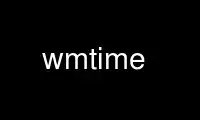
This is the command wmtime that can be run in the OnWorks free hosting provider using one of our multiple free online workstations such as Ubuntu Online, Fedora Online, Windows online emulator or MAC OS online emulator
PROGRAM:
NAME
wmtime - Window Maker dockapp that displays the time and date
SYNOPSIS
wmtime [ OPTION ]
DESCRIPTION
WMTime displays the time and date and gives you some nice additional features too. It is
intended for docking in Window Maker.
It currently provides:
· the time and date;
· a realtime morphing interface (analog <> digital mode);
· auto-scaled and anti-aliased hands;
· localization, displaying the day and date in various languages;
· three user-defined commands to launch.
OPTIONS
-d, -digital
Display the digital clock on startup, instead of the analog clock.
-display display
This option specifies the X server to contact; see X(7x).
-geometry geometry
This option specifies the preferred position of clock; see X(7x).
-n, -noseconds
Disables the second hand.
-l locale
Specify locale.
-h Show help information.
-v Print the version number.
-c Set color.
USAGE
The WMTime window is separated into top and bottom sections. The top section contains a
clock and the bottom section contains the date.
The clock can be toggled between analog and digital modes. To do this, click in the
bottom section of the window.
WMTime can also be used to launch programs. You may click either left, middle, or right
mouse buttons in the top section of the window. The pre-configured program will be
launched according to the mouse button clicked. (see CONFIGURATION FILE below.)
In order to move WMTime, drag on the outer edges. These are not sensitive to mouse
clicks.
DOCKING IN WINDOW MANAGERS
Window Maker
Window Maker users should drag and drop the WMTime window on the Dock. Then,
right-click on the border of the window and select “Settings...”. Check “Start
when Window Maker is started”.
AfterStep
AfterStep users should put the following in their $HOME/.steprc
Wharf wmtime - MaxSwallow "wmtime" wmtime &
Other window managers
WMTime runs nicely as a 64x64 shaped icon on your desktop.
CONFIGURATION FILE
WMTime can launch three user-defined commands, triggered by left, middle and right mouse
button clicks. You can define the commands to launch in $HOME/.wmtimerc
left: xterm
middle: xload
right: xcalc
If WMTime detects a $HOME/.wmtimerc file, it will launch the appropriate command when you
click on the clock.
The system administrator can define default commands in /etc/wmtimerc. The administrator
may also choose to “fix” particular commands, making it impossible for users to change.
These commands can be defined in /etc/wmtimerc.fixed, although this isn't a nice thing to
do.
Use wmtime online using onworks.net services
