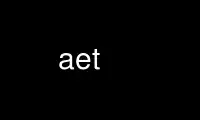
هذا هو الأمر الذي يمكن تشغيله في مزود الاستضافة المجانية OnWorks باستخدام إحدى محطات العمل المجانية المتعددة عبر الإنترنت مثل Ubuntu Online أو Fedora Online أو محاكي Windows عبر الإنترنت أو محاكي MAC OS عبر الإنترنت
برنامج:
اسم
اختبار ايجيس - تشغيل الاختبارات
موجز
درع -اختبار [ خيار...] [ الاسم=قيمنا ][ اسم الملف...]
درع -اختبار -مستقل [ خيار...] [ الاسم=قيمنا ][ اسم الملف...]
درع -اختبار -قائمة [ خيار...]
درع -اختبار -يساعد
الوصف
إنّ درع -اختبار يتم استخدام الأمر لإجراء الاختبارات. إذا تم تسمية أي ملفات، كافة الاختبارات ذات الصلة
يتم تشغيل. بشكل افتراضي، يتم تشغيل الاختبارات التلقائية واليدوية.
يمكنك تسمية الدلائل في سطر الأوامر، وجميع الاختبارات ذات الصلة في هذا الدليل
سيتم تشغيل الشجرة في التغيير. إنه خطأ إذا لم تكن هناك اختبارات ذات صلة.
يجب اختبار كل بنية على حدة. وذلك لأنه قد يكون هناك خفية
المشاكل التي يتم الكشف عنها فقط في بعض البنى. قد يكون لدى بعض المشاريع أيضًا
رمز مختلف لبنيات مختلفة.
يتم تذكر حالة آخر اختبار تشغيل حتى لا يتم تشغيل الاختبارات في حالة عدم وجودها
يحتاج. (وهذا لا ينطبق على -تراجع الاختبارات، للأسف.) يجب إعادة إجراء الاختبارات
إذا فشل الاختبار مسبقًا، إذا تم تغيير ملف الاختبار، إذا كان هناك بناء،
ولكل معمارية.
اسم = قيمة
يمكنك إضافة الاسم=قيمنا أزواج إلى سطر الأوامر، سيتم تمريرها دون تغيير إلى
أمر الاختبار. عادة ما يكون ذلك في نهاية سطر الأوامر، ولكن يمكن تغيير ذلك في
ملف تكوين المشروع.
إنّ -فرض يؤدي الخيار إلى إضافة متغير القوة الضمنية = 1 إلى قائمة
تعيينات متغيرة، وبالتالي تضاف إلى نهاية الأمر. هذا هو الأكثر فائدة عندما
يستخدم ال Batch_test_command ملف من ملف تكوين المشروع.
قد يبدو هذا في البداية وكأنه عملية تطوير نهائية، مما يسمح بتنفيذ البرامج النصية للاختبار
مكتوبة بحيث يقدمون جميع الإجابات الصحيحة دون القيام بأي شيء فعليًا. أنت
لقد كنا دائمًا قادرين على القيام بذلك باستخدام متغيرات البيئة، لذلك هذا ليس شيئًا جديدًا.
من الممكن تحويل كافة تعيينات المتغيرات إلى متغيرات البيئة
عن طريق وضع $var في بداية الأمر، قبل اسم الصدفة، وليس في
الموقع الافتراضي في نهاية الأمر.
قم بتقديم الاسم ترجمة
سيحاول برنامج aegis تحديد أسماء ملفات المشروع من أسماء الملفات
أعطيت في سطر الأوامر. يتم تخزين جميع أسماء الملفات ضمن مشاريع aegis كنسبية
إلى جذر شجرة الدليل الأساسي. دليل التطوير و
دليل التكامل هو ظلال لهذا الدليل الأساسي ، وبالتالي فإن هذه الأسماء ذات الصلة
قدم هنا أيضًا. يتم تحويل الملفات المسماة في سطر الأوامر أولاً إلى مسارات مطلقة
اذا كان ضروري. ثم تتم مقارنتها مع المسار الأساسي ، دليل التطوير
المسار ، ومسار دليل التكامل ، لتحديد اسم نسبي لخط الأساس. إنها
خطأ إذا كان الملف المسمى خارج أحد شجرات الدلائل هذه.
إنّ - نسخة طبق الأصل يمكن استخدام الخيار للتسبب في تفسير أسماء الملفات النسبية على أنها
نسبة إلى مسار خط الأساس ؛ ستظل مقارنة أسماء الملفات المطلقة بمختلف
المسارات لتحديد اسم نسبي لخط الأساس.
إنّ نسبي_filename_preference في ملف تكوين المستخدم لتعديل
هذا السلوك الافتراضي. ارى com.aeuconf(5) لمزيد من المعلومات.
الاختبار PROCESS
يجب أن يكون كل تغيير مصحوبًا باختبارات، ويجب أن تكون تلك الاختبارات كذلك
تعمل ضد دليل التطوير المدمج، ويجب أن تمر. وهذا يضمن أن الجديد
الوظيفة مصحوبة باختبارات للتحقق من صحتها وإصلاحات الأخطاء
مصحوبة باختبارات تؤكد أنه تم إصلاح الخلل.
تراجع اختبارات
يتم التعامل مع الاختبارات كأي ملف مصدر آخر، ويتم الاحتفاظ بها في الأساس و
التاريخ مع كافة الملفات المصدر الأخرى. الاختبارات التي يجب أن تصاحب كل تغيير
تتراكم في خط الأساس للمشروع، مما يوفر تعريفًا للوظيفة الصحيحة لـ
حدود. يمكن تنفيذ هذه الاختبارات المتراكمة باستخدام أمر "aegis -REGression"،
للتحقق من أن المشروع لن "يتراجع" نتيجة للتغيير.
خط الأساس اختبارات
إصلاحات الأخطاء مطلوبة لإجراء اختباراتهم فشل مقابل خط الأساس للمشروع (في المقابل
إلى دليل التطوير). وهذا يضمن أن الاختبار يوضح الخطأ بالفعل
في الأساس، وكذلك إثبات أنه ثابت بالتغيير. جديد
تفشل الوظيفة بشكل تافه مقابل خط الأساس، وبالتالي لا تحاول شركة Aegis القيام بذلك
خمن ما إذا كان الاختبار عبارة عن اختبار لإصلاح الأخطاء أو اختبار وظائف جديدة، فهو يتطلب ببساطة إجراء اختبارات
تفشل ضد خط الأساس.
ينطبق هذا المطلب على الاختبارات الجديدة التي يتم إنشاؤها بواسطة التغيير وأيضًا على الاختبارات
التي تم نسخها إلى تغيير للتعديل.
استعراض اختبارات
قد يكون المراجعون واثقين من أن شركة إيجيس قد قامت بفرض متطلبات الاختبار؛ هذا تغيير
يجب أن تكون هناك اختبارات، وأن التغيير يجب أن يبني، وأن تمر الاختبارات ضد التطوير
الدليل، وأن الاختبارات تفشل مقابل خط الأساس. يتم تنفيذ هذه الشروط
by aede(١) و لا تقدم على التغيير يجري استعرض الدولة حتى هذه
يتم استيفاء الشروط. وبالتالي يجب على المراجعين مراجعة الاختبارات كمال من التغطية
الكود الموجود في التغيير، وعدم الحساسية للتغيرات في بيئة التنفيذ (على سبيل المثال
غير حساس للتاريخ). يجب على المراجعين أيضًا استخدام "aegis -list Change_details" للتحقق
أن التغيير لديه أو لا يحتوي على إعفاءات اختبار.
الإعفاءات
قد يتم منح إعفاءات اختبارية مختلفة من قبل مسؤولي المشروع، راجع aepa(1) و
اباتر(5) لمزيد من المعلومات. نسخ الاختبارات إلى تغيير، أو إضافة اختبارات جديدة إلى أ
تغيير، يجوز إلغاء تلك الإعفاءات.
الاختبار COMMAND CONFIGURATION
يتم تعريف الأمر المستخدم لتنفيذ الاختبارات بواسطة اختبار_الأمر المجال في المشروع
ملف التكوين (انظر com.aepconf(5) لمزيد من المعلومات)، يتم استخدام هذا الخيار بشكل افتراضي
قذيفة بورن إذا لم يتم ضبطها. سيكون الدليل الحالي هو الجزء العلوي من الدليل المناسب
شجرة الدليل. إذا كانت الاختبارات تتطلب ملفات مؤقتة، فيجب إنشاؤها فيها / تمة، ك
لا يمكن للاختبار أن يتوقع الحصول على إذن الكتابة في الدليل الحالي.
إذا كنت تريد استخدام محرك اختبار أكثر تعقيدًا، بدلاً من برنامج نصي بسيط،
لكن محرك الاختبار هذا لا يُرجع رموز النتائج المناسبة للاستخدام مع نظام إيجيس، يمكنك ذلك
لفه في برنامج نصي Shell الذي يعيد كتابة حالة الخروج في القيم التي تتوقعها شركة aegis.
يمكنك أيضًا تحقيق نفس النتائج عن طريق كتابة أكثر تعقيدًا اختبار_الأمر في ال
تنفيذ المشاريع التكوين ملف.
من الممكن أيضًا كتابة أوامر اختبار قادرة على اختبار أكثر من ملف واحد في
مرة واحدة. يتم التحكم في هذا بواسطة Batch_test_command مجال المشروع التكوين ملف. في
في هذه الحالة، يشير استبدال ${output} إلى اسم الملف الذي يجب أن يستخدمه أمر الاختبار
خلق، في com.aetest(5) شكل يحتوي على نتائج اختبارات التشغيل. غالبا ما يستخدم هذا
على الأنظمة التي تحتوي على وحدات معالجة مركزية متعددة أو القدرة على توزيع المهام عبر عدة أجهزة كمبيوتر
على الشبكة.
بدائل
كل من ايسوب(5) البدائل متاحة في أوامر الاختبار. البعض منهم
ملاحظة خاصة:
بنيان
يتم استبدال هذا الاستبدال باسم البنية المراد اختبارها.
Search_Path
يتم استبدال هذا الاستبدال بقائمة مفصولة بنقطتين من المسارات المطلقة إلى
ابحث عند البحث عن ملفات دعم الاختبار.
Search_Path_Executable
يتم استبدال هذا الاستبدال بقائمة مفصولة بنقطتين من المسارات المطلقة إلى
ابحث عند البحث عن ملفات الدعم القابلة للتنفيذ (ملفات المكتبة والملفات الفرعية)
أوامر).
معظم الوقت $Search_Path_Executable هي نفسها تماما. ومع ذلك، خلال "إيجيس -t
-bl" سيكونون مختلفين، مع $Seach_Path بدءًا من دليل التطوير (ملف
يجري تشغيل الاختبار) و $Seach_Path_Executable بدءًا من خط الأساس (الكائن القابل للتنفيذ
يجري).
اختبار نتيجة Codes للحلول التقنية
كما يتم تشغيل كل اختبار (عبر اختبار_الأمر المجال في المشروع التكوين الملف)، ايجيس
يحدد ما إذا كان الاختبار قد نجح أم فشل من خلال النظر إلى حالة الخروج الخاصة به. هذا الخروج
الحالة في الغالب كما هو متوقع لأوامر UNIX.
للنجاح
يجب أن يخرج الاختبار من 0 للإشارة إلى النجاح، أي أن الوظيفة المحددة قيد الاختبار
عملت كما هو متوقع.
فشل
يجب أن يخرج الاختبار من 1 للإشارة إلى الفشل، أي أن الوظيفة المحددة قيد الاختبار
لم تعمل كما هو متوقع.
لا نتيجة
يجب أن يخرج الاختبار 2 للإشارة إلى عدم وجود نتيجة، أي أن الوظيفة المحددة تحت
لا يمكن ممارسة الاختبار بسبب حدوث خطأ آخر. على سبيل المثال، تشغيل
نفاد مساحة القرص عند إنشاء ملفات إدخال الاختبار في ملف / تمة الدليل.
تخطي
يجب أن يخرج الاختبار من 77 للإشارة إلى أنه تم تخطيه. هذا عادة ما يتعلق
الهندسة المعمارية الحالية ليست ذات معنى. كلما أمكن، استخدم "لا توجد نتيجة"
بدلاً من. (تم اختيار القيمة للتوافق مع أنظمة الاختبار الأخرى.)
في الواقع، أي رمز خروج بخلاف 0 أو 1 أو 77 سيتم تفسيره على أنه "لا توجد نتيجة".
ومع ذلك، فإن استخدام 0 أو 1 أو 2 أو 77 دائمًا يعني أنه إذا كان رمز النتيجة الجديد مطلوبًا بواسطة a
الإصدار اللاحق من Aegis سوف تستمر اختباراتك الحالية في العمل.
الاختبار العلاقات
يمكن استخدام الأمر "aegis -Test -SUGgest" للحصول على إشارة تدل على الانحدار المناسب
اختبارات للتغيير الخاص بك ، بناءً على ملفات المصدر في التغيير الذي أجريته. هذا تلقائيًا
يركز جهد الاختبار على الاختبارات ذات الصلة ، مما يقلل من عدد اختبارات الانحدار
من الضروري أن تكون واثقًا من أنك لم تقم بإدخال خطأ.
يتم إنشاء ارتباطات الاختبار بواسطة الأمر "aegis -Integrate_Pass" ، والذي
يربط كل اختبار في التغيير بكل ملف مصدر في التغيير. وهكذا ، كل
يقوم ملف المصدر بتجميع قائمة الاختبارات التي ارتبطت به في الماضي.
هذا ليس دقيقًا مثل تحليل تغطية الكود ، ولكنه تقريب معقول في
ممارسة.
إنّ AECP(1) و ينف(1) يتم استخدام الأوامر لربط الملفات بالتغيير. بينما هم
لا تؤدي بنشاط الاقتران ، فهذه هي الملفات التي يستخدمها com.aipass(1) و
بعد التمديد(1) لتحديد ملفات المصدر المرتبطة بالاختبارات.
اختبار ارتباط دقة
بافتراض أن ترابطات الاختبار دقيقة وأن الاختبارات متساوية
موزعة عبر مساحة الوظيفة ، سيكون هناك أقل من 1 / رقم فرصة أن أ
لم يتم تشغيل الاختبار ذي الصلة بواسطة "aegis -Test -SUGgest عدد" يأمر. صغير
يتم إضافة مقدار الضوضاء إلى ترجيح الاختبار ، بحيث تكون هناك أشياء غير متوقعة في بعض الأحيان
تم اختباره ، ولا يتم إجراء نفس الاختبارات في كل مرة.
يمكن تحسين دقة اختبار الارتباط من خلال ضمان ما يلي:
· يجب أن يركز كل تغيير بقوة ، مع عدم وجود أي شوائب غير مبررة في الملف. هذا
يتجنب الارتباطات الزائفة.
· يجب إضافة كل عنصر من عناصر الوظائف الجديدة في تغيير فردي ، بدلاً من تغييره
عدة معا. يرتبط هذا بقوة بين الاختبارات والوظائف.
· يجب إصلاح كل خطأ في تغيير فردي ، بدلاً من عدة تغييرات معًا. هذا
يرتبط ارتباطًا وثيقًا بين الاختبارات والوظائف.
سيتم فقد اختبار الارتباطات إذا تم نقل الملفات. هذا لأن الارتباطات هي
الاسم.
أفضل طريقة للاختبارات لربطها بدقة بملفات المصدر هي عندما يتم إجراء تغيير
يحتوي على اختبار وتحديد تلك الملفات المتعلقة بالوظيفة قيد الاختبار. أيضاً
العديد من الملفات الزائفة ستضعف فائدة اختبار الارتباطات.
OPTIONS
الخيارات التالية مفهومة:
-تلقائي
يمكن استخدام هذا الخيار لتحديد الاختبارات التلقائية. لا تتطلب الاختبارات التلقائية
المساعدة الإنسانية.
-حدود
يمكن استخدام هذا الخيار لتحديد أن خط الأساس للمشروع هو موضوع
الامر.
- نسخة طبق الأصل
يمكن استخدام هذا الخيار للتسبب في اعتبار أسماء الملفات النسبية ذات صلة بـ
قاعدة شجرة المصدر. ارى com.aeuconf(5) للمستخدم المقابل
تفضيل.
-حالة_النسخة الأصلية
يمكن استخدام هذا الخيار للتسبب في اعتبار أسماء الملفات النسبية ذات صلة بـ
الدليل الحالي. هذا هو عادة الافتراضي. ارى com.aeuconf(5) ل
تفضيل المستخدم المقابل.
-يتغيرون عدد
يمكن استخدام هذا الخيار لتحديد تغيير معين داخل المشروع. ارى
درع(1) للحصول على وصف كامل لهذا الخيار.
-قوة يمكن استخدام هذا الخيار لتحديد أنه يجب تشغيل كافة الاختبارات، حتى لو كان
تشير حالة آخر اختبار تشغيل إلى عدم وجود حاجة لتشغيل اختبار محدد
الاختبار.
-يساعد
يمكن استخدام هذا الخيار للحصول على مزيد من المعلومات حول كيفية استخدام درع
برنامج.
-مستقل
يتم استخدام هذا الخيار لتحديد أن الاختبار سيتم تشغيله بشكل مستقل عن أي اختبار
تغيير معين. إذا لم تتم تسمية أي اختبارات، فسيتم تشغيل كافة الاختبارات الموجودة في الأساس.
-قائمة
يمكن استخدام هذا الخيار للحصول على قائمة بالموضوعات المناسبة لهذا الأمر.
قد تكون القائمة أكثر عمومية مما كان متوقعا.
-يدوي يمكن استخدام هذا الخيار لتحديد الاختبارات اليدوية. تتطلب الاختبارات اليدوية بعض البشر
التدخل، على سبيل المثال: تأكيد بعض سلوكيات الشاشة (X11، على سبيل المثال)، أو
بعض إجراءات المستخدم، "افصل كابل إيثرنت الآن".
-عدم التسجيل
يمكن استخدام هذا الخيار لتعطيل التسجيل التلقائي للمخرجات والأخطاء إلى
ملف. غالبًا ما يكون هذا مفيدًا عندما يتم دمج العديد من أوامر aegis في shell
النصي.
- المثابرة
يمكن استخدام هذا الخيار لتحديد أنه يجب تشغيل جميع الاختبارات، حتى لو كان بعضها
يفشل. الإعدادات الافتراضية للمستخدم persevere_preference إذا لم يتم تحديدها ، انظر
com.aeuconf(5) لمزيد من المعلومات.
-No_PERsevere
يمكن استخدام هذا الخيار لتحديد أن تشغيل الاختبار يجب أن يتوقف بعد الأول
فشل. الإعدادات الافتراضية للمستخدم persevere_preference إذا لم يتم تحديدها ، انظر
com.aeuconf(5) لمزيد من المعلومات.
-مشروع الاسم
يمكن استخدام هذا الخيار لتحديد المشروع محل الاهتمام. عندما لا -مشروع
يتم تحديد الخيار AEGIS_PROJECT يتم استشارة متغير البيئة. لو
غير موجود ، المستخدم $ HOME / .aegisrc يتم فحص ملف افتراضيًا
مجال المشروع (انظر com.aeuconf(5) لمزيد من المعلومات). إذا لم يكن ذلك موجودًا ،
عندما يعمل المستخدم فقط على التغييرات ضمن مشروع واحد ، المشروع
الاسم الافتراضي لهذا المشروع. وإلا فهو خطأ.
-تقدم
يمكن استخدام هذا الخيار لتحديد أنه يجب إصدار رسائل التقدم من قبل
كل اختبار تشغيل أو قبل تشغيل كل اختبار دفعة في حالة Batch_test_command حقل
المحددة في المشروع التكوين ملف (انظر com.aeuconf(5) لمزيد من المعلومات).
-لا تقدم
يمكن استخدام هذا الخيار لتحديد ضرورة منع رسائل التقدم.
هذا هو الافتراضي.
-تراجع
يتم استخدام هذا الخيار لتحديد تشغيل مجموعة اختبار الانحدار. ال
تتكون مجموعة اختبار الانحدار من جميع الاختبارات الموجودة في خط الأساس والتي لا تظهر
في التغيير. إنه خطأ إذا لم تكن هناك اختبارات الانحدار. لا يجوز لك
اختبارات الاسم في سطر الأوامر عند استخدام خيار -REGression. يمكنك تسمية
سيتم تشغيل الاختبارات الفردية على سطر الأوامر، دون استخدام -REGression
خيار؛ إذا لم تكن جزءًا من التغيير، فإن الاختبارات التي تحمل الاسم نفسه في
سيتم تشغيل خط الأساس.
-يقترح [ عدد ]
في "درع -Integrate_Pass"يقوم الأمر بجمع إحصائيات ارتباط الاختبار عندما
التغييرات متكاملة. يمكن استخدام هذا الخيار لطلب اقتراح الرعاية
ما هي الاختبارات التي يجب إجراؤها باستخدام ارتباطات الاختبار هذه. إذا لم يكن هناك رقم
المحددة، سيتم اقتراح 10 اختبارات. يشير هذا الخيار إلى -تراجع
الخيار.
-SUGgest_Limit دقائق
يمكن استخدام هذا الخيار لتحديد عدد الاختبارات لعدد معين من الاختبارات
دقائق. وسيتم تشغيلها من الأكثر صلة بالموضوع إلى الأقل صلة.
-SUGgest_Noise عدد
يمكن استخدام هذا الخيار للتحكم في مقدار الضوضاء المحقونة في الاختبار
الاختيار الذي يقوم به -يقترح خيار. الرقم هو نسبة من الضوضاء
ليتم حقنها. الإعدادات الافتراضية هي 10 إذا لم يتم تحديدها. يضمن حقن الضوضاء
أنه يتم إجراء مجموعة متنوعة من الاختبارات في عمليات التشغيل اللاحقة، وكذلك بعضها من الحقل الأيسر
كفحص سلامة.
-مقتضب
يمكن استخدام هذا الخيار لجعل القوائم تنتج الحد الأدنى من
معلومة. عادة ما يكون مفيدًا لبرامج نصية الصدف.
-فربوز
يمكن استخدام هذا الخيار لجعل aegis ينتج المزيد من المخرجات. بشكل افتراضي aegis
ينتج فقط عن الأخطاء. عند استخدامها مع ملف -قائمة خيار هذا الخيار
يؤدي إلى إضافة عناوين الأعمدة.
-انتظر يمكن استخدام هذا الخيار لطلب أوامر Aegis لانتظار أقفال الوصول ، إذا
لا يمكن الحصول عليها على الفور. افتراضات للمستخدم lock_wait_preference
إذا لم يتم تحديدها ، انظر com.aeuconf(5) لمزيد من المعلومات.
-لا إنتظار
يمكن استخدام هذا الخيار لطلب أوامر Aegis لإرسال خطأ فادح في حالة الوصول
لا يمكن الحصول على الأقفال على الفور. افتراضات للمستخدم
lock_wait_preference إذا لم يتم تحديدها ، انظر com.aeuconf(5) لمزيد من المعلومات.
انظر أيضا درع(1) للخيارات المشتركة لجميع أوامر aegis.
يمكن اختصار جميع الخيارات ؛ يتم توثيق الاختصار كأحرف كبيرة ،
جميع الأحرف الصغيرة والشرطات السفلية (_) اختيارية. يجب عليك استخدام متتالية
تسلسل الحروف الاختيارية.
جميع الخيارات غير حساسة لحالة الأحرف ، يمكنك كتابتها بأحرف كبيرة أو صغيرة أو a
مزيج من الاثنين ، القضية ليست مهمة.
على سبيل المثال: يتم تفسير كل من الوسيطات "-project و" -PROJ "و" -p "على أنها تعني
-مشروع اختيار. حجة "-prj" لن تُفهم ، لأنها متتالية
لم يتم توفير الأحرف الاختيارية.
قد يتم خلط الخيارات ووسيطات سطر الأوامر الأخرى بشكل تعسفي في سطر الأوامر ،
بعد محددات الوظيفة.
أسماء خيارات جنو الطويلة مفهومة. منذ كل أسماء الخيارات ل درع هي فترة طويلة،
هذا يعني تجاهل البادئة الإضافية "-". ال "--خيار=قيمنا"الاتفاقية هي أيضا
يفهم.
الموصى به ALIAS
الاسم المستعار الموصى به لهذا الأمر هو
الاسم المستعار لـ csh% aet 'aegis -t \!* -v'
sh$ aet(){aegis -t "$@" -v}
أخطاء
ومن الخطأ إذا لم يكن التغيير في أحد يجري المتقدمة or يجري المتكاملة
تنص على.
من الخطأ عدم تعيين التغيير للمستخدم الحالي.
إنه خطأ إذا لم يكن لديك اختبارات ذات صلة ولا يوجد إعفاء ذو صلة.
EXIT الوضع
إنّ درع سيخرج الأمر بحالة 1 عند أي خطأ. ال درع سوف الأمر فقط
الخروج بالحالة 0 إذا لم تكن هناك أخطاء.
البيئة المتغيرات
يرى درع(1) للحصول على قائمة متغيرات البيئة التي قد تؤثر على هذا الأمر. ارى
com.aepconf(5) لملف تكوين المشروع مشروع محدد مجال لكيفية تعيين
متغيرات البيئة لجميع الأوامر المنفذة بواسطة إيجيس.
استخدم aet عبر الإنترنت باستخدام خدمات onworks.net
