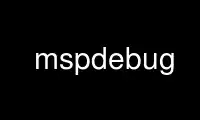
यह कमांड mspdebug है जिसे हमारे कई मुफ्त ऑनलाइन वर्कस्टेशन जैसे उबंटू ऑनलाइन, फेडोरा ऑनलाइन, विंडोज ऑनलाइन एमुलेटर या मैक ओएस ऑनलाइन एमुलेटर में से एक का उपयोग करके ऑनवर्क्स फ्री होस्टिंग प्रदाता में चलाया जा सकता है।
कार्यक्रम:
नाम
MSPDebug - MSP430 MCU के लिए डिबगिंग टूल
SYNOPSIS
एमएसपीडीबग [विकल्प] ड्राइवर [आदेश ...]
वर्णन
MSPDebug एक कमांड-लाइन टूल है जिसे MSP430 परिवार की डिबगिंग और प्रोग्रामिंग के लिए डिज़ाइन किया गया है
एमसीयू की। यह eZ430-F2013, eZ430-RF2500, लॉन्चपैड, क्रोनोस, FET430UIF को सपोर्ट करता है।
GoodFET, Olimex MSP430-JTAG-TINY और MSP430-JTAG-ISO प्रोग्रामिंग टूल, साथ ही एक
सिमुलेशन मोड।
उपयुक्त विकल्पों के साथ शुरू होने पर, MSPDebug डिबगिंग से कनेक्ट करने का प्रयास करेगा
उपकरण निर्दिष्ट और परीक्षण के तहत डिवाइस की पहचान करें। एक बार कनेक्ट होने के बाद, उपयोगकर्ता प्रस्तुत किया जाता है
एक कमांड प्रॉम्प्ट के साथ जिसका उपयोग डिवाइस मेमोरी को रीफ़्लैश करने, मेमोरी का निरीक्षण करने और
रजिस्टर, रजिस्टर सेट करें, और सीपीयू को नियंत्रित करें (एकल चरण, रन और रन टू ब्रेकपॉइंट)।
यह अनुभाग में वर्णित विभिन्न प्रकार के फ़ाइल स्वरूपों का समर्थन करता है बायनरी प्रारूप नीचे। यह
रिमोट स्टब के रूप में भी इस्तेमाल किया जा सकता है जी.डी.बी.(1).
स्टार्टअप पर, MSPDebug वर्तमान निर्देशिका में पहले .mspdebug नामक फ़ाइल की तलाश करेगा,
और फिर उपयोगकर्ता की होम निर्देशिका में। यदि कोई फ़ाइल मौजूद है, तो आदेश पढ़े जाएंगे और
किसी भी अन्य कमांड को निष्पादित करने या इंटरेक्टिव शुरू करने से पहले इस फाइल से निष्पादित किया गया
पाठक।
वैकल्पिक रूप से, कॉन्फ़िगरेशन फ़ाइल को स्पष्ट रूप से निर्दिष्ट किया जा सकता है -C विकल्प.
कमांड लाइन विकल्प
MSPDebug द्वारा स्वीकार किए गए कमांड-लाइन विकल्प नीचे वर्णित हैं। यदि आदेश निर्दिष्ट हैं
कमांड-लाइन के अंत में, फिर उन्हें डिवाइस से कनेक्ट करने के बाद निष्पादित किया जाता है, और
इंटरैक्टिव प्रॉम्प्ट प्रारंभ नहीं हुआ है। कृपया ध्यान रखें कि आदेशों से मिलकर बनता है
कई शब्दों को उद्धरण चिह्नों में संलग्न करने की आवश्यकता है, अन्यथा उन्हें माना जाता है
एकल आदेश। इस प्रकार सामान्य प्रोग कमांड का उपयोग "प्रोग मेन.एल्फ" के रूप में किया जाएगा। देखें
अनुभाग लेबल कमानों देखें।
-क्यू शांत मोड में प्रारंभ करें। नीचे वर्णित "शांत" विकल्प देखें।
-v वोल्टेज
प्रोग्रामिंग वोल्टेज सेट करें। वोल्टेज को पूर्णांक के रूप में निर्दिष्ट किया जाना चाहिए
मिलीवोल्ट। यह डिफ़ॉल्ट रूप से 3000 (3.0 V) है।
-j MSP430 के साथ संचार करने के लिए स्पाई-बाय-वायर के बजाय JTAG का उपयोग करें। यह विकल्प नहीं
eZ430 या eZ430-RF2500 उपकरणों के साथ काम करें, जो केवल स्पाई-बाय-वायर का समर्थन करते हैं।
-d युक्ति
निर्दिष्ट करें कि ड्राइवर को USB के बजाय किसी tty डिवाइस के माध्यम से कनेक्ट होना चाहिए।
समर्थित कनेक्शन विधियाँ ड्राइवर के आधार पर भिन्न होती हैं। अनुभाग देखें ड्राइवरों
विवरण के लिए नीचे।
-U बस:युक्ति
कनेक्ट करने के लिए एक विशेष USB डिवाइस निर्दिष्ट करें। इस विकल्प के बिना, पहला
उपयुक्त प्रकार का उपकरण खोला जाता है।
-s धारावाहिक
कनेक्ट करने के लिए एक विशेष USB डिवाइस सीरियल नंबर निर्दिष्ट करें। इस विकल्प का प्रयोग करें
एक ही प्रकार के कई उपकरणों के बीच अंतर करना।
-n स्टार्टअप फाइल को प्रोसेस न करें (~/.mspdebug).
-C पट्टिका
एक वैकल्पिक कॉन्फ़िगरेशन फ़ाइल निर्दिष्ट करें (डिफ़ॉल्ट है ~/.mspdebug) अगर -n is
साथ ही निर्दिष्ट, कोई फ़ाइल नहीं पढ़ी जाएगी।
--लॉन्ग-पासवर्ड
फ्लैश-बीएसएल ड्राइवर का उपयोग करते समय, के बजाय 32-बाइट बीएसएल पासवर्ड भेजें
मानक 16-बाइट पासवर्ड।
--help एक संक्षिप्त सहायता संदेश प्रदर्शित करें और बाहर निकलें।
--फेट-सूची
FET ड्राइवर द्वारा समर्थित चिप्स की सूची प्रदर्शित करें (UIF के लिए प्रयुक्त ड्राइवर,
RF2500 और Olimex डिवाइस)।
--फेट-बल-आईडी स्ट्रिंग
FET डिवाइस का उपयोग करते समय, कनेक्टेड चिप को MSPDebug द्वारा पहचाने जाने के लिए बाध्य करें
आरंभीकरण के दौरान दिए गए प्रकारों में से एक। यह लौटाई गई डिवाइस आईडी को ओवरराइड करता है
एफईटी द्वारा। दी गई स्ट्रिंग लंबे रूप में एक चिप नाम होना चाहिए, उदाहरण के लिए
"एमएसपी430F2274"।
--fet-छोड़ें-करीब
FET डिवाइस का उपयोग करते समय, डिस्कनेक्ट करते समय JTAG बंद करने की प्रक्रिया को छोड़ दें। साथ
कुछ बोर्ड, यह उपयोग के बाद डीबगर को फिर से प्लग करने की आवश्यकता को हटा देता है।
--usb-सूची
उपलब्ध USB उपकरणों की सूची बनाएं और बाहर निकलें।
--बल-रीसेट
FET डिवाइस का उपयोग करते समय, आरंभीकरण के दौरान हमेशा एक रीसेट भेजें। डिफ़ॉल्ट रूप से, एक
बिना रीसेट के इनिशियलाइज़ेशन की कोशिश पहले की जाएगी।
--अनुमति दें-fw-अद्यतन
TI लाइब्रेरी के माध्यम से V3 FET डिवाइस का उपयोग करते समय, लाइब्रेरी को प्रदर्शन करने की अनुमति दें
फर्मवेयर अद्यतन अगर FET फर्मवेयर पुस्तकालय के साथ असंगत है।
--require-fw-अद्यतन छवि.txt
V3 FET डिवाइस, या कुछ Olimex डिवाइस का उपयोग करते समय, फ़र्मवेयर अपडेट को बाध्य करें
दी गई फर्मवेयर छवि का उपयोग करना। फर्मवेयर प्रारूप ड्राइवर पर निर्भर करता है।
--संस्करण
कार्यक्रम संस्करण और कॉपीराइट जानकारी दिखाएं।
--अंतर्निहित
mspdebug को एक एम्बेडेड सबप्रोसेस के रूप में प्रारंभ करें। के साथ दस्तावेज़ देखें
एम्बेडेड मोड के बारे में अधिक जानकारी के लिए स्रोत रिलीज़।
ड्राइवरों
MSPDebug से कनेक्ट करने के लिए कमांड लाइन पर ड्राइवर का नाम निर्दिष्ट होना चाहिए। वैध
ड्राइवर के नाम यहां सूचीबद्ध हैं।
rf2500 किसी eZ430-RF2500, लॉन्चपैड या क्रोनोस डिवाइस से कनेक्ट करें। केवल USB कनेक्शन है
समर्थित।
ऑलिमेक्स किसी Olimex MSP430-JTAG-TINY डिवाइस से कनेक्ट करें। यूएसबी और ट्टी एक्सेस दोनों हैं
समर्थित।
ओलिमेक्स-v1
किसी Olimex MSP430-JTAG-TINY (V1) डिवाइस से कनेक्ट करें। यूएसबी और ट्टी एक्सेस दोनों हैं
का समर्थन किया। इसके बजाय इस ड्राइवर का उपयोग किया जाना चाहिए ऑलिमेक्स अगर V1 डिवाइस से कनेक्ट हो रहा है
एक tty इंटरफ़ेस के माध्यम से।
ओलिमेक्स-आईएसओ
किसी Olimex MSP430-JTAG-ISO डिवाइस से कनेक्ट करें। यूएसबी और ट्टी एक्सेस दोनों समर्थित हैं।
ओलिमेक्स-आईएसओ-एमके2
किसी Olimex MSP430-JTAG-ISO-MK2 डिवाइस से कनेक्ट करें। यूएसबी और ट्टी एक्सेस दोनों हैं
समर्थित।
शनि किसी भी हार्डवेयर डिवाइस से कनेक्ट न करें, बल्कि सिमुलेशन मोड में शुरू करें। एक 64k
डिवाइस मेमोरी को अनुकरण करने के लिए बफर आवंटित किया जाता है।
अनुकरण के दौरान, 0x0200 से नीचे के पतों को IO मेमोरी माना जाता है। प्रोग्राम
IO लिखने के लिए और IO मेमोरी से IO सिम्युलेटर द्वारा नियंत्रित किया जाता है, जो हो सकता है
के साथ विन्यस्त और नियंत्रित अनुकरण करना आदेश, नीचे वर्णित है।
यह मोड एमएसपीडीबग में परिवर्तनों के परीक्षण के लिए, और सहायता के लिए है
MSP430 बायनेरिज़ का डिस्सेप्लर (जैसा कि सभी बाइनरी और सिंबल टेबल फॉर्मेट अभी भी हैं
इस मोड में प्रयोग करने योग्य)।
UIF किसी eZ430-F2013 या FET430UIF डिवाइस से कनेक्ट करें। युक्ति तर्क होना चाहिए
उपयुक्त ट्टी डिवाइस का फ़ाइल नाम। इन पर TI सीरियल कन्वर्टर चिप्स
डिवाइस लिनक्स कर्नेल के नए संस्करणों द्वारा समर्थित हैं, और इस रूप में दिखना चाहिए
/देव/ट्टीXX जब संलग्न।
इस ड्राइवर के लिए USB कनेक्शन समर्थित है। इनमें यूएसबी इंटरफेस चिप
डिवाइस एक TI3410 है, जिसके लिए स्टार्टअप पर फर्मवेयर डाउनलोड की आवश्यकता होती है। एमएसपीडीबग होगा
कॉन्फ़िगर लाइब्रेरी निर्देशिका में ti_3410.fw.ihex नामक फ़ाइल की खोज करें और
वर्तमान निर्देशिका। आप फ़ाइल के लिए वैकल्पिक स्थान निर्दिष्ट कर सकते हैं
एमएसपीडीईबीयूजी_TI3410_FW वातावरण विविधता।
यूआईएफ-बीएसएलई
FET430UIF डिवाइस पर बूटलोडर से कनेक्ट करें। इन उपकरणों में MSP430F1612 . होता है
चिप्स एक विशेष कमांड अनुक्रम भेजकर, आप तक पहुंच प्राप्त कर सकते हैं
प्रोग्रामिंग डिवाइस में ही MSP430F1612 पर बूटलोडर और मेमोरी का निरीक्षण करें।
वर्तमान में, केवल स्मृति पढ़ने/लिखने और मिटाने का समर्थन किया जाता है। के माध्यम से सीपीयू नियंत्रण
बूटलोडर संभव नहीं है।
फ्लैश-बीएसएल
फ्लैश बूटलोडर मेमोरी के साथ MSP430 डिवाइस में बिल्ट-इन बूटलोडर से कनेक्ट करें।
ROM बूटलोडर वाले उपकरणों के लिए दूसरे ड्राइवर की आवश्यकता होती है। वर्तमान में, इस ड्राइवर को
पहुंच प्राप्त करने के लिए डिवाइस को बड़े पैमाने पर मिटा दें। संचालन पढ़ें, लिखें और मिटाएं
समर्थित हैं।
इस ड्राइवर के लिए USB कनेक्शन समर्थित नहीं है। कनेक्शन सीरियल पोर्ट के माध्यम से है, और
बूटलोडर प्रविष्टि आरटीएस और डीटीआर लाइनों के माध्यम से पूरी की जाती है। आरटीएस से कनेक्ट करें
डिवाइस का टेस्ट पिन और डिवाइस के आरएसटी पिन पर डीटीआर। एक उपयुक्त धारावाहिक का प्रयोग करें
यदि आवश्यक हो तो कनेक्शन बनाने के लिए लेवल-शिफ्टर। यदि किसी डिवाइस से कनेक्ट हो रहा है
गैर-मल्टीप्लेक्स JTAG पिन, एक इन्वर्टर के माध्यम से RTS को डिवाइस के TCK पिन से कनेक्ट करें।
जीडीबीसी GDB क्लाइंट मोड। एक सर्वर से कनेक्ट करें जो GDB रिमोट प्रोटोकॉल लागू करता है और
इसे एक इंटरफ़ेस प्रदान करें। इस ड्राइवर का उपयोग करने के लिए, दूरस्थ पता निर्दिष्ट करें
होस्टनाम: पोर्ट का उपयोग कर प्रारूप -d विकल्प.
टिलिब डिवाइस तक पहुंचने के लिए टेक्सास इंस्ट्रूमेंट्स MSP430.DLL का उपयोग करें। पुस्तकालय फ़ाइल
(विंडोज़ के लिए MSP430.DLL, यूनिक्स जैसी प्रणालियों के लिए libmsp430.so) में मौजूद होना चाहिए
गतिशील लोडर खोज पथ।
इस ड्राइवर के लिए USB कनेक्शन समर्थित नहीं है। यह ड्राइवर वॉचपॉइंट को सपोर्ट करता है।
ध्यान दें कि -d इस ड्राइवर के लिए विकल्प सीधे अपने तर्क को पास करता है
पुस्तकालय का MSP430_प्रारंभ करें समारोह। उसके द्वारा समर्थित कोई विशेष तर्क
फ़ंक्शन इसलिए के माध्यम से सुलभ है -d विकल्प.
गुडफ़ेट
किसी GoodFET डिवाइस से कनेक्ट करें। JTAG मोड का उपयोग किया जाना चाहिए, और केवल TTY एक्सेस है
का समर्थन किया। इस डिवाइस का उपयोग मेमोरी एक्सेस (रीड, इरेज़ और प्रोग्राम) के लिए किया जा सकता है, लेकिन
सीपीयू नियंत्रण सीमित है। सीपीयू को रोका जा सकता है, चलाया जा सकता है और रीसेट किया जा सकता है, लेकिन पहुंच पंजीकृत करें
और ब्रेकप्वाइंट समर्थित नहीं हैं।
PIF समानांतर-पोर्ट JTAG नियंत्रक से कनेक्ट करें। वर्तमान में, यह ड्राइवर केवल
लिनक्स के लिए समर्थित। समानांतर पोर्ट डिवाइस को के माध्यम से निर्दिष्ट किया जाना चाहिए -d विकल्प.
कमानों
MSPDebug या तो इंटरएक्टिव प्रॉम्प्ट के माध्यम से या गैर-इंटरैक्टिव रूप से कमांड स्वीकार कर सकता है
जब कमांड लाइन पर निर्दिष्ट किया जाता है। समर्थित आदेश नीचे सूचीबद्ध हैं।
कमांड रिक्त स्थान द्वारा अलग किए गए तर्क लेते हैं। डबल-कोटेशन में संलग्न कोई भी टेक्स्ट स्ट्रिंग
मार्क्स को एकल तर्क माना जाता है, भले ही उसमें स्पेस कैरेक्टर हों। अंदर
एक उद्धृत स्ट्रिंग, सामान्य सी-शैली बैकस्लैश प्रतिस्थापन का उपयोग किया जा सकता है।
कमांड नाम के पहले कुछ अक्षर देकर कमांड को निर्दिष्ट किया जा सकता है, बशर्ते
कि उपसर्ग असंदिग्ध है। कुछ आदेश स्वचालित दोहराव का समर्थन करते हैं। इनके लिए
कमांड, बिना कुछ लिखे रीडर प्रॉम्प्ट पर एंटर दबाने से रिपीट हो जाएगा
निष्पादन।
= अभिव्यक्ति
पता व्यंजक का मूल्यांकन करें और उसका मान और परिणाम दोनों दिखाएं जब
वर्तमान प्रतीक तालिका में मान को उल्टा देखा जाता है। यह परिणाम का है
प्रपत्र प्रतीक+ओफ़्सेट, जहां प्रतीक निकटतम प्रतीक का नाम है जो पिछले नहीं है
विचाराधीन पता।
चिह्नित अनुभाग देखें ADDRESS अभिव्यक्ति के वाक्य रचना के बारे में अधिक जानकारी के लिए
भाव।
उर्फ परिभाषित कमांड उपनामों की सूची दिखाएं।
उर्फ नाम
पहले से परिभाषित कमांड उपनाम निकालें।
उर्फ नाम आदेश
कमांड उपनाम को परिभाषित करें। टेक्स्ट आदेश के लिए प्रतिस्थापित किया जाएगा नाम जब देख रहे हो
ऊपर आदेश। दिए गए कमांड टेक्स्ट में कमांड प्लस तर्क हो सकते हैं, यदि
उपनाम को परिभाषित करते समय संपूर्ण पाठ को उद्धरणों में लपेटा जाता है। उपनाम से बचने के लिए
कमांड की व्याख्या करते समय प्रतिस्थापन, कमांड को \ (एक बैकस्लैश) के साथ उपसर्ग करें
चरित्र)।
तोड़ना सक्रिय विराम बिंदुओं की सूची दिखाएं। ब्रेकप्वाइंट को के साथ जोड़ा और हटाया जा सकता है
सेटब्रेक और प्रलाप आदेश। प्रत्येक विराम बिंदु को एक पूर्णांक अनुक्रमणिका के साथ क्रमांकित किया जाता है
0 से शुरू।
सीग्राफ पता लंबाई [पता]
दिए गए में निहित या संदर्भित सभी कार्यों के कॉल ग्राफ का निर्माण करें
स्मृति की सीमा। यदि कोई विशेष फ़ंक्शन निर्दिष्ट है, तो उस नोड के लिए विवरण
ग्राफ के प्रदर्शित होते हैं। अन्यथा, सभी नोड्स का सारांश प्रदर्शित होता है।
प्रतीक तालिका से प्राप्त जानकारी का उपयोग के संभावित स्थानों पर संकेत करने के लिए किया जाता है
समारोह शुरू होता है। कोई भी प्रतीक जिसमें "" नहीं होता है। संभव माना जाता है
समारोह शुरू।
कॉल करने वाले और कॉल करने वाले के नाम "*" से पहले दिखाए जाते हैं जहां संक्रमण a . होता है
पूंछ-कॉल प्रकार संक्रमण।
प्रलाप [अनुक्रमणिका]
एक या सभी ब्रेकप्वाइंट हटाएं। यदि कोई अनुक्रमणिका दी गई है, तो चयनित विराम बिंदु है
हटा दिया गया। अन्यथा, सभी विराम बिंदु साफ़ हो जाते हैं।
जिले पता [लंबाई]
स्मृति के एक हिस्से को अलग करें। दोनों तर्क पते के भाव हो सकते हैं। यदि नही
लंबाई निर्दिष्ट है, डिफ़ॉल्ट लंबाई (64 बाइट्स) का एक खंड अलग हो गया है और
दिखाया गया है।
यदि प्रतीक उपलब्ध हैं, तो ऑपरेंड के रूप में उपयोग किए जाने वाले सभी पतों का अनुवाद किया जाता है
प्रतीक+ओफ़्सेट प्रपत्र.
यह कमांड रिपीट एक्जीक्यूशन को सपोर्ट करता है। यदि दोहराया जाता है, तो यह जुदा करना जारी रखता है
अंतिम मुद्रित के बाद स्मृति का एक और ब्लॉक।
मिटाना [सब|खंड|अलग करना] [पता] [आकार] [अलग करना]
परीक्षण के तहत डिवाइस को मिटा दें। बिना तर्क के, सभी कोड मेमोरी मिटा दी जाती है (लेकिन नहीं
सूचना या बूट मेमोरी)। तर्क "सभी" के साथ, एक सामूहिक मिटा दिया जाता है
(परिणाम फ्लैश मेमोरी में LOCKA बिट की स्थिति पर निर्भर हो सकते हैं
नियंत्रक)।
एक अलग फ्लैश सेगमेंट को मिटाने के लिए "सेगमेंट" और एक मेमोरी एड्रेस निर्दिष्ट करें।
के एक मनमाना सेट को मिटाने के लिए "सेग्रेंज", एक पता, आकार और खंड आकार निर्दिष्ट करें
सन्निहित खंड।
निकास MSPDebug से बाहर निकलें।
भरना पता लंबाई b0 [b1 b2 ...]
मेमोरी क्षेत्र को आकार में भरें लंबाई पर शुरू पता बाइट्स के पैटर्न के साथ
दिया गया (हेक्साडेसिमल में निर्दिष्ट)। पैटर्न को बिना पैडिंग के दोहराया जाएगा:
निर्दिष्ट क्षेत्र की सीमा को पार किए बिना कई बार आवश्यक।
जी.डी.बी. [बंदरगाह]
वैकल्पिक रूप से सुनने के लिए TCP पोर्ट निर्दिष्ट करते हुए, GDB रिमोट स्टब प्रारंभ करें। यदि कोई बंदरगाह नहीं है
दिया गया है, डिफ़ॉल्ट पोर्ट विकल्प द्वारा नियंत्रित किया जाता है gdb_default_port.
MSPDebug इस पोर्ट पर कनेक्शन की प्रतीक्षा करेगा, और फिर GDB रिमोट स्टब के रूप में कार्य करेगा
जब तक GDB डिस्कनेक्ट नहीं हो जाता।
GDB के "मॉनिटर" कमांड का उपयोग GDB के माध्यम से MSPDebug कमांड जारी करने के लिए किया जा सकता है
इंटरफेस। आपूर्ति किए गए आदेशों को गैर-संवादात्मक रूप से निष्पादित किया जाता है, और आउटपुट भेजा जाता है
GDB में प्रदर्शित करने के लिए वापस।
मदद [आदेश]
उपलब्ध आदेशों की एक संक्षिप्त सूची दिखाएं। यदि कोई तर्क निर्दिष्ट किया गया है, तो दिखाएँ
दिए गए आदेश के लिए वाक्य रचना। जब कोई तर्क नहीं दिया जाता है तो दिखाया गया सहायता पाठ भी है
दिखाया गया है जब MSPDebug प्रारंभ होता है।
हेक्सआउट पता लंबाई फ़ाइल का नाम
डिवाइस मेमोरी के निर्दिष्ट अनुभाग को पढ़ें और इसे Intel HEX फ़ाइल में सहेजें।
पता और लंबाई तर्क दोनों पता अभिव्यक्ति हो सकते हैं।
यदि निर्दिष्ट फ़ाइल पहले से मौजूद है, तो इसे अधिलेखित कर दिया जाएगा। अगर आप की जरूरत है
मेमोरी को कई अलग-अलग मेमोरी क्षेत्रों से डंप करें, आप प्रत्येक को सहेजकर ऐसा कर सकते हैं
एक अलग फ़ाइल के लिए अनुभाग। परिणामी फाइलों को फिर एक साथ जोड़ा जा सकता है
एक वैध एचईएक्स फ़ाइल बनाने के लिए।
मुझे खोज है पता लंबाई [विकल्पों ...]
निर्दिष्ट खोज से मेल खाने वाले निर्देश के लिए दी गई श्रेणी में खोजें
मानदंड। निम्नलिखित में से एक या अधिक निर्दिष्ट करके खोज को संकुचित किया जा सकता है
शर्तें:
opcode opcode
निर्दिष्ट ओपकोड से मिलान करें। बाइट/शब्द विनिर्देशक पहचाने नहीं जाते, क्योंकि वे
अन्य विकल्पों के साथ निर्दिष्ट हैं।
बाइट केवल बाइट संचालन का मिलान करें।
शब्द केवल शब्द संचालन का मिलान करें।
एक शब्द केवल पता-शब्द (20-बिट) संचालन का मिलान करें।
छलांग केवल कूदने के निर्देशों का मिलान करें (सशर्त और बिना शर्त कूदें, लेकिन नहीं
बीआर जैसे निर्देश जो प्रोग्राम काउंटर को स्पष्ट रूप से लोड करते हैं)।
एक केवल एकल-संचालन निर्देशों का मिलान करें।
डबल केवल डबल-ऑपरेंड निर्देशों का मिलान करें।
नोआर्ग बिना तर्क के केवल निर्देशों का मिलान करें।
" पता
स्रोत ऑपरेंड में निर्दिष्ट मान के साथ निर्देशों का मिलान करें। मूल्य
पता अभिव्यक्ति के रूप में दिया जा सकता है। इस विकल्प को निर्दिष्ट करने का तात्पर्य है
केवल डबल-ऑपरेंड निर्देशों का मिलान।
डीएसटी पता
गंतव्य ऑपरेंड में निर्दिष्ट मान के साथ निर्देशों का मिलान करें। इस
विकल्प का तात्पर्य है कि बिना तर्क के निर्देश मेल नहीं खाते हैं।
srcreg रजिस्टर
स्रोत ऑपरेंड में निर्दिष्ट रजिस्टर का उपयोग करके निर्देशों का मिलान करें। इस
विकल्प का तात्पर्य केवल डबल-ऑपरेंड निर्देशों के मिलान से है।
डस्ट्रेग रजिस्टर
गंतव्य ऑपरेंड में निर्दिष्ट रजिस्टर का उपयोग करके निर्देशों का मिलान करें।
इस विकल्प का तात्पर्य है कि बिना तर्क के निर्देश मेल नहीं खाते हैं।
srcmode मोड
स्रोत ऑपरेंड में निर्दिष्ट मोड का उपयोग करके निर्देशों का मिलान करें। नीचे देखें
मान्यता प्राप्त मोड की सूची के लिए। इस विकल्प का तात्पर्य केवल दोहरे के मिलान से है-
संचालन निर्देश।
डीएसटीमोड मोड
गंतव्य ऑपरेंड में निर्दिष्ट मोड का उपयोग करके निर्देशों का मिलान करें। देखो
मोड की सूची के लिए नीचे। इस विकल्प का तात्पर्य है कि बिना तर्क के निर्देश
मेल नहीं खाते।
एकल-संचालन निर्देशों के लिए, संकार्य को गंतव्य माना जाता है
संकार्य।
MSP430 द्वारा उपयोग किए गए सात एड्रेसिंग मोड एकल वर्णों द्वारा दर्शाए जाते हैं,
और यहाँ सूचीबद्ध हैं:
R रजिस्टर मोड।
I अनुक्रमित मोड।
S प्रतीकात्मक विधा।
& निरपेक्ष मोड।
@ रजिस्टर-अप्रत्यक्ष मोड।
+ ऑटो-इन्क्रीमेंट के साथ रजिस्टर-इनडायरेक्ट मोड।
# तत्काल मोड।
भार फ़ाइल का नाम
आपूर्ति की गई बाइनरी फ़ाइल का उपयोग करके परीक्षण के तहत डिवाइस को प्रोग्राम करें। यह आदेश इस प्रकार है
ठेला, लेकिन यह प्रोग्रामिंग से पहले प्रतीकों को लोड नहीं करता है या डिवाइस को मिटाता नहीं है।
प्रोग्रामिंग से पहले और बाद में सीपीयू रीसेट और रुका हुआ है।
लोड_रॉ फ़ाइल का नाम पता
कच्चे बाइनरी फ़ाइल में निहित डेटा को दिए गए मेमोरी पते पर लिखें।
प्रोग्रामिंग से पहले और बाद में सीपीयू रीसेट और रुका हुआ है।
md पता [लंबाई]
डिवाइस मेमोरी के निर्दिष्ट अनुभाग को पढ़ें और इसे विहित-शैली के रूप में प्रदर्शित करें
हेक्सडंप दोनों तर्क पते के भाव हो सकते हैं। यदि कोई लंबाई निर्दिष्ट नहीं है, तो a
डिफ़ॉल्ट लंबाई (64 बाइट्स) का खंड दिखाया गया है।
आउटपुट तीन कॉलम में विभाजित है। पहला कॉलम प्रारंभिक पता दिखाता है
लाइन के लिए। दूसरा कॉलम बाइट्स के हेक्साडेसिमल मानों को सूचीबद्ध करता है।
अंतिम कॉलम प्रिंट करने योग्य बाइट्स के अनुरूप ASCII वर्ण दिखाता है, और . के लिये
गैर-मुद्रण वर्ण।
यह कमांड रिपीट एक्जीक्यूशन को सपोर्ट करता है। यदि दोहराया जाता है, तो यह दूसरे को प्रिंट करना जारी रखता है
अंतिम मुद्रित के बाद स्मृति का ब्लॉक।
mw पता बाइट्स ...
दिए गए मेमोरी एड्रेस पर बाइट्स का एक क्रम लिखें। दिया गया पता एक हो सकता है
पता अभिव्यक्ति। बाइट मान दो अंकों वाली हेक्साडेसिमल संख्याएं होती हैं जिन्हें द्वारा अलग किया जाता है
रिक्त स्थान।
जब तक सिमुलेशन मोड में उपयोग नहीं किया जाता है, इस कमांड का उपयोग केवल प्रोग्रामिंग के लिए किया जा सकता है
फ्लैश मेमोरी।
चुनना [नाम] [मूल्य]
क्वेरी, सेट या सूची विकल्प चर। MSPDebug के व्यवहार का उपयोग करके कॉन्फ़िगर किया जा सकता है
विकल्प चर, नीचे अनुभाग में वर्णित है विकल्प.
विकल्प चर तीन प्रकार के हो सकते हैं: बूलियन, संख्यात्मक या पाठ। संख्यात्मक मान
पता अभिव्यक्तियों के रूप में निर्दिष्ट किया जा सकता है।
बिना किसी तर्क के, यह आदेश सभी उपलब्ध विकल्प चर प्रदर्शित करता है। विद जस्ट
एक विकल्प नाम इसके तर्क के रूप में, यह उस विकल्प का वर्तमान मान प्रदर्शित करता है।
बिजली पता
पिछले कुछ सत्रों में एकत्र किए गए बुनियादी बिजली आंकड़े दिखाएं। यह भी शामिल है
कुल चार्ज खपत, रन टाइम और औसत करंट।
बिजली स्पष्ट
सभी रिकॉर्ड किए गए पावर आंकड़े साफ़ करें।
बिजली सब [विवरण का स्तर]
सभी सत्रों में एकत्रित नमूना डेटा दिखाएं। एक वैकल्पिक ग्रैन्युलैरिटी हो सकती है
माइक्रोसेकंड में निर्दिष्ट। हर बार स्लाइस के लिए, सापेक्ष सत्र समय, चार्ज
खपत, वर्तमान खपत और अनुमानित कोड स्थान दिखाया गया है।
बिजली सत्र N [विवरण का स्तर]
के समान बिजली सब, सिवाय इसके कि डेटा केवल के लिए दिखाया गया है Nवें सत्र।
बिजली निर्यात-सीएसवी N फ़ाइल का नाम
के लिए कच्चा नमूना डेटा निर्यात करें Nसीएसवी प्रारूप में दी गई फ़ाइल का वां सत्र। के लिये
प्रत्येक पंक्ति, कॉलम क्रम में हैं: माइक्रोसेकंड में सापेक्ष समय, वर्तमान
माइक्रोएम्प्स में खपत, मेमोरी एड्रेस।
बिजली प्रोफाइल
यदि कोई प्रतीक तालिका लोड की गई है, तो संकलित करें और सभी एकत्रित पावर डेटा के विरुद्ध सहसंबंधित करें
प्रतीक तालिका। एक एकल तालिका को तब सूची में दिखाया जाता है, प्रति फ़ंक्शन, चार्ज
खपत, रन टाइम और औसत करंट। कार्यों को क्रम में सूचीबद्ध किया गया है
चार्ज खपत (सबसे बड़ा उपभोक्ता पहले)।
ठेला फ़ाइल का नाम
आपूर्ति की गई बाइनरी फ़ाइल का उपयोग करके परीक्षण के तहत डिवाइस को मिटाएं और पुन: प्रोग्राम करें। फ़ाइल
स्वरूप स्वतः पता लगाया जाएगा और समर्थित फ़ाइल स्वरूपों में से कोई भी हो सकता है।
प्रतीकों वाली फ़ाइल के मामले में, प्रतीकों को स्वचालित रूप से लोड किया जाएगा
फ़ाइल को प्रतीक तालिका में (किसी भी मौजूदा प्रतीकों को छोड़कर), यदि वे हैं
वर्तमान।
प्रोग्रामिंग से पहले और बाद में सीपीयू रीसेट और रुका हुआ है।
पढ़ना फ़ाइल का नाम
दी गई फ़ाइल से कमांड पढ़ें, लाइन दर लाइन और हर एक को प्रोसेस करें। कोई भी लाइन
जिसका पहला गैर-अंतरिक्ष वर्ण है # उपेक्षा की जाती है। यदि कोई त्रुटि होती है
एक कमांड को संसाधित करते हुए, शेष फ़ाइल संसाधित नहीं होती है।
regs परीक्षण के तहत डिवाइस में सभी सीपीयू रजिस्टरों का वर्तमान मूल्य दिखाएं।
रीसेट करें परीक्षण के तहत डिवाइस के सीपीयू को रीसेट (और रोकें)।
रन सीपीयू चलाना शुरू करें। जब सीपीयू होता है तो इंटरेक्टिव कमांड प्रॉम्प्ट ब्लॉक हो जाता है
शुरू हो गया है और सीपीयू के रुकने तक प्रॉम्प्ट फिर से दिखाई नहीं देगा। सीपीयू रुक जाएगा
यदि यह एक ब्रेकपॉइंट का सामना करता है, या यदि उपयोगकर्ता द्वारा Ctrl-C दबाया जाता है।
सीपीयू के रुकने के बाद, वर्तमान रजिस्टर मान दिखाए जाते हैं और साथ ही एक डिस्सेप्लर भी
प्रोग्राम काउंटर द्वारा चुने गए पते पर पहले कुछ निर्देशों में से।
save_raw पता लंबाई फ़ाइल का नाम
स्मृति के एक क्षेत्र को कच्ची बाइनरी फ़ाइल में सहेजें। पता और लंबाई तर्क हो सकता है
दोनों पते के भाव हों।
यदि निर्दिष्ट फ़ाइल पहले से मौजूद है, तो इसे अधिलेखित कर दिया जाएगा।
सेट रजिस्टर मूल्य
एक रजिस्टर के मूल्य को बदलें। रजिस्टरों को 0 से . तक की संख्या के रूप में निर्दिष्ट किया जाता है
15. किसी भी प्रमुख गैर-संख्यात्मक वर्णों को अनदेखा किया जाता है (इसलिए एक रजिस्टर निर्दिष्ट किया जा सकता है
जैसे, उदाहरण के लिए, "R12")। मान तर्क एक पता अभिव्यक्ति है।
सेटब्रेक पता [अनुक्रमणिका]
एक नया ब्रेकपॉइंट जोड़ें। ब्रेकपॉइंट स्थान एक पता अभिव्यक्ति है। एक वैकल्पिक
सूचकांक निर्दिष्ट किया जा सकता है, यह दर्शाता है कि इस नए ब्रेकपॉइंट को ओवरराइट करना चाहिए
मौजूदा स्लॉट। यदि कोई अनुक्रमणिका निर्दिष्ट नहीं है, तो ब्रेकपॉइंट में संग्रहीत किया जाएगा
अगला अप्रयुक्त स्लॉट।
सेटवॉच पता [अनुक्रमणिका]
एक नया वॉचपॉइंट जोड़ें। वॉचपॉइंट स्थान एक पता अभिव्यक्ति है, और एक
वैकल्पिक सूचकांक निर्दिष्ट किया जा सकता है। वॉचपॉइंट को एक प्रकार का माना जाता है
ब्रेकपॉइंट और का उपयोग करके निरीक्षण या हटाया जा सकता है तोड़ना और प्रलाप आदेश देता है।
ध्यान दें कि सभी ड्राइवर वॉचपॉइंट का समर्थन नहीं करते हैं।
सेटवॉच_आर पता [अनुक्रमणिका]
एक वॉचपॉइंट जोड़ें जो केवल रीड एक्सेस पर ट्रिगर होता है।
सेटवॉच_व पता [अनुक्रमणिका]
एक वॉचपॉइंट जोड़ें जो केवल राइट एक्सेस पर ट्रिगर होता है।
अनुकरण करना जोड़ना कक्षा नाम [आर्ग ...]
IO सिम्युलेटर में एक नया परिधीय जोड़ें। कक्षा पैरामीटर इनमें से कोई भी हो सकता है
के आउटपुट में नामित परिधीय प्रकार अनुकरण करना कक्षाएं आदेश। नाम
पैरामीटर इस परिधीय उदाहरण के लिए उपयोगकर्ता द्वारा निर्दिष्ट एक अद्वितीय नाम है, और है
परिधीय के इस उदाहरण को संदर्भित करने के लिए अन्य आदेशों के साथ प्रयोग किया जाता है।
कुछ परिधीय वर्ग सृजन पर तर्क लेते हैं। ये में प्रलेखित हैं
करने के लिए उत्पादन अनुकरण करना मदद आदेश।
अनुकरण करना कक्षाएं
विभिन्न प्रकार के बाह्य उपकरणों के नामों की सूची बनाइए जिन्हें इसमें जोड़ा जा सकता है
सिम्युलेटर। आप का उपयोग कर सकते हैं अनुकरण करना मदद प्रत्येक के बारे में अधिक जानकारी प्राप्त करने का आदेश
परिधीय प्रकार।
अनुकरण करना विन्यास नाम परम [आर्ग ...]
परिधीय उदाहरण पर कुछ क्रिया कॉन्फ़िगर या निष्पादित करें। परम तर्क है
परिधीय प्रकार के लिए विशिष्ट। मान्य कॉन्फ़िगरेशन कमांड की एक सूची हो सकती है
का उपयोग करके प्राप्त किया अनुकरण करना मदद आदेश।
अनुकरण करना डेल नाम
पहले जोड़ा गया परिधीय उदाहरण निकालें। नाम तर्क नाम होना चाहिए
परिधीय के साथ जिसे सौंपा गया था अनुकरण करना जोड़ना आदेश।
अनुकरण करना उपकरणों
वर्तमान में सिम्युलेटर से जुड़े सभी परिधीय उदाहरणों को उनके साथ सूचीबद्ध करें
प्रकार और रुकावट की स्थिति। आप प्रत्येक के लिए अधिक विस्तृत जानकारी प्राप्त कर सकते हैं
उदाहरण के साथ अनुकरण करना पता आदेश।
अनुकरण करना मदद कक्षा
परिधीय वर्ग के बारे में अधिक जानकारी प्राप्त करें। दिए गए दस्तावेज सूचीबद्ध करेंगे
डिवाइस प्रकार के लिए कंस्ट्रक्टर तर्क और कॉन्फ़िगरेशन पैरामीटर।
अनुकरण करना पता नाम
किसी विशेष परिधीय के लिए विस्तृत स्थिति की जानकारी प्रदर्शित करें। के जैसा
प्रदर्शित जानकारी प्रत्येक प्रकार के परिधीय के लिए विशिष्ट है।
कदम [गणना]
एक या अधिक निर्देशों के माध्यम से सीपीयू को चरणबद्ध करें। कदम रखने के बाद नया रजिस्टर
मूल्यों को प्रदर्शित किया जाता है, साथ ही पते पर निर्देशों को अलग किया जाता है
कार्यक्रम काउंटर द्वारा चयनित।
एक वैकल्पिक गणना को कई बार चरणबद्ध करने के लिए निर्दिष्ट किया जा सकता है। यदि कोई तर्क नहीं दिया जाता है,
सीपीयू एक बार कदम रखता है। यह कमांड रिपीट एक्जीक्यूशन को सपोर्ट करता है।
प्रतीक स्पष्ट
सभी प्रतीकों को हटाते हुए, प्रतीक तालिका को साफ़ करें।
प्रतीक सेट नाम मूल्य
किसी प्रतीक के मान को सेट या परिवर्तित करना। दिया गया मान एक पता व्यंजक हो सकता है।
प्रतीक डेल नाम
दिए गए प्रतीक को प्रतीक तालिका से हटा दें।
प्रतीक आयात फ़ाइल का नाम
निर्दिष्ट फ़ाइल से प्रतीकों को लोड करें और उन्हें प्रतीक तालिका में जोड़ें। फ़ाइल
प्रारूप स्वतः पता लगाया जाएगा और या तो ईएलएफ 32 या बीएसडी-शैली प्रतीक सूची हो सकता है
(से आउटपुट की तरह nm(1))।
प्रतीकों को कई स्रोतों से जोड़ा जा सकता है, क्योंकि सिम कमांड मौजूदा में जोड़ता है
मौजूदा प्रतीकों को त्यागे बिना प्रतीक तालिका।
प्रतीक आयात+ फ़ाइल का नाम
यह आदेश के समान है प्रतीक आयात, सिवाय इसके कि प्रतीक तालिका साफ़ नहीं है
प्रथम। इस कमांड का उपयोग करके, कई स्रोतों से प्रतीकों को जोड़ा जा सकता है।
प्रतीक निर्यात फ़ाइल का नाम
वर्तमान में दी गई फ़ाइल में परिभाषित सभी प्रतीकों को सहेजें। प्रतीकों को a . के रूप में सहेजा गया है
बीएसडी-शैली प्रतीक तालिका। ध्यान दें कि प्रतीक प्रकार MSPDebug द्वारा संग्रहीत नहीं किए जाते हैं, और सभी
प्रतीकों को टाइप . के रूप में सहेजा गया है t.
प्रतीक खोज [regex]
प्रतीकों की खोज करें। यदि एक नियमित अभिव्यक्ति दी जाती है, तो सभी प्रतीकों से मेल खाते हैं
अभिव्यक्ति छपी है। यदि कोई व्यंजक निर्दिष्ट नहीं है, तो संपूर्ण प्रतीक तालिका
सूचिबद्ध है।
प्रतीक नाम बदलने regex स्ट्रिंग
दिए गए रेगुलर एक्सप्रेशन से मेल खाने वालों की खोज करके प्रतीकों का नाम बदलें और
मिलान किए गए भाग के लिए दिए गए स्ट्रिंग को प्रतिस्थापित करना। जिन प्रतीकों का नाम बदला गया है वे हैं
प्रदर्शित, साथ ही सभी नामित प्रतीकों की कुल संख्या।
सत्यापित फ़ाइल का नाम
दी गई बाइनरी फ़ाइल की सामग्री की तुलना चिप मेमोरी से करें। यदि कोई
अंतर पाए जाते हैं, पहले बेमेल बाइट के लिए एक संदेश मुद्रित होता है।
सत्यापन_रॉ फ़ाइल का नाम पता
कच्चे बाइनरी फ़ाइल की सामग्री की तुलना दिए गए डिवाइस मेमोरी से करें
पता। यदि कोई अंतर पाया जाता है, तो पहले के लिए एक संदेश मुद्रित किया जाता है
बेमेल बाइट।
बायनरी प्रारूप
निम्नलिखित बाइनरी/प्रतीक प्रारूप MSPDebug द्वारा समर्थित हैं:
ईएलएफ32
coff
इंटेल हेक्स (केवल कार्यक्रम)
बीएसडी प्रतीक तालिका (केवल प्रतीक)
टीआई पाठ (केवल कार्यक्रम)
एसआरईसी (केवल कार्यक्रम)
IO सिम्युलेटर
IO सिम्युलेटर सबसिस्टम में डिवाइस क्लास का एक डेटाबेस होता है, और एक सूची होती है
उन वर्गों के उदाहरण। प्रत्येक डिवाइस क्लास में कंस्ट्रक्टर का एक अलग सेट होता है
तर्क, कॉन्फ़िगरेशन पैरामीटर और जानकारी जो प्रदर्शित की जा सकती है। यह अनुभाग
उपलब्ध डिवाइस वर्गों के संचालन का विस्तार से वर्णन करता है।
नीचे दी गई सूची में, प्रत्येक डिवाइस वर्ग को सूचीबद्ध किया गया है, उसके बाद उसके कंस्ट्रक्टर तर्क दिए गए हैं।
GPIO डिजिटल आईओ पोर्ट सिम्युलेटर। यह डिवाइस या . के साथ किसी भी डिजिटल पोर्ट का अनुकरण करता है
बाधा क्षमता के बिना। इसमें निम्नलिखित कॉन्फ़िगरेशन पैरामीटर हैं:
आधार पता
इस पोर्ट के लिए आधार पता सेट करें। ध्यान दें कि बिना रुकावट के बंदरगाहों के लिए
क्षमता, रोकनेवाला सक्षम पोर्ट का एक विशेष पता होता है जो है
आधार पते से गणना योग्य।
आईआरक्यू वेक्टर
एक रुकावट निर्दिष्ट करके इस पोर्ट के लिए इंटरप्ट कार्यक्षमता सक्षम करें
वेक्टर संख्या।
नोइर्क इस पोर्ट के लिए इंटरप्ट कार्यक्षमता अक्षम करें।
वाचाल
हर बार पोर्ट आउटपुट बदलने पर एक राज्य परिवर्तन संदेश प्रिंट करें।
शांत पोर्ट स्थिति में परिवर्तन (डिफ़ॉल्ट) होने पर कुछ भी प्रिंट न करें।
सेट देवदार मूल्य
इस पोर्ट पर दिए गए पिन के लिए इनपुट पिन स्टेट सेट करें। देवदार प्राचल
0 और 7 के बीच एक सूचकांक होना चाहिए। The मूल्य या तो शून्य होना चाहिए (a . के लिए)
निम्न राज्य) या गैर-शून्य (उच्च राज्य के लिए)।
एचडब्ल्यूएमल्ट यह परिधीय हार्डवेयर गुणक का अनुकरण करता है। इसका कोई कंस्ट्रक्टर नहीं है या
कॉन्फ़िगरेशन पैरामीटर, और कोई विस्तारित जानकारी प्रदान नहीं करता है।
घड़ी [आकार]
यह परिधीय सिमुलेटर Timer_A मॉड्यूल, और Timer_B . अनुकरण करने के लिए उपयोग किया जा सकता है
मॉड्यूल, बशर्ते कि विस्तारित सुविधाओं की आवश्यकता न हो।
कंस्ट्रक्टर एक आकार तर्क लेता है जो कैप्चर/तुलना की संख्या निर्दिष्ट करता है
इस परिधीय उदाहरण में रजिस्टर। ऐसे रजिस्टरों की संख्या कम नहीं हो सकती
2 से अधिक, या 7 से अधिक।
उपयोग किए गए IO पते और IRQ कॉन्फ़िगर करने योग्य हैं। उपयोग किए गए डिफ़ॉल्ट IO पते हैं
जो MSP430 हार्डवेयर दस्तावेज़ में Timer_A के लिए निर्दिष्ट हैं।
आधार पता
आधार IO पता बदलें। डिफ़ॉल्ट रूप से, यह 0x0160 है। इसे पर सेट करके
0x0180, एक Timer_B मॉड्यूल सिम्युलेटेड हो सकता है।
आईआरक्यू0 संख्या
TACCR0 इंटरप्ट वेक्टर नंबर सेट करें। डिफ़ॉल्ट रूप से, यह इंटरप्ट वेक्टर है
9. यह रुकावट स्वयं समाशोधन है, और की तुलना में उच्च प्राथमिकता है
TACCR1/TAIFG वेक्टर।
आईआरक्यू1 संख्या
TACCR1/TAIFG इंटरप्ट वेक्टर सेट करें। डिफ़ॉल्ट रूप से, यह इंटरप्ट वेक्टर है
8.
iv पता
इंटरप्ट वेक्टर रजिस्टर का पता बदलें। डिफ़ॉल्ट रूप से, यह है
0x012ई. इसे 0x011E पर सेट करके, Timer_B मॉड्यूल का अनुकरण किया जा सकता है।
सेट चैनल मूल्य
जब Timer_A का उपयोग कैप्चर मोड में किया जाता है, तो प्रत्येक कैप्चर रजिस्टर में CCI बिट
संबंधित इनपुट पिन की स्थिति को दर्शाता है, और इसमें बदला नहीं जा सकता
सॉफ्टवेयर। इस कॉन्फ़िगरेशन कमांड का उपयोग परिवर्तनों को अनुकरण करने के लिए किया जा सकता है
इनपुट पिन स्थिति, और संबंधित इंटरप्ट को ट्रिगर करेगा यदि
परिधीय इतना कॉन्फ़िगर किया गया है।
दरियाफ्त [इतिहास-आकार]
ट्रेसर पेरिफेरल एक डिबगिंग डिवाइस है। इसका उपयोग जांच करने के लिए किया जा सकता है और
चल रहे प्रोग्राम की IO गतिविधि को बेंचमार्क निष्पादन समय में रिकॉर्ड करें, और करने के लिए
इंटरप्ट का अनुकरण करें।
अनुरेखक द्वारा प्रदर्शित जानकारी से घड़ी चक्रों की एक चलती हुई गिनती मिलती है
सिस्टम घड़ियों में से प्रत्येक, और एक निर्देश गिनती। की एक सूची N नवीनतम आईओ
घटनाओं को भी प्रदर्शित किया जाता है (यह के माध्यम से विन्यास योग्य है इतिहास-आकार का तर्क
कंस्ट्रक्टर)। प्रत्येक IO ईवेंट को MCLK चक्रों की संख्या द्वारा टाइमस्टैम्प किया जाता है, जिसमें
डिवाइस के काउंटर के अंतिम रीसेट के बाद से समाप्त हो गया।
IO ईवेंट जो इसे रिकॉर्ड करता है, उसमें प्रोग्राम किए गए IO शामिल होते हैं जो पढ़ता और लिखता है, बाधित करता है
स्वीकृति, और सिस्टम रीसेट। साथ ही IO घटनाओं को घूर्णन में रखते हुए
बफर, ट्रेसर को घटनाओं को प्रदर्शित करने के लिए कॉन्फ़िगर किया जा सकता है जैसे वे होते हैं।
ध्यान दें कि चूंकि सीपीयू नहीं चल रहा है, इसलिए घड़ी चक्र आगे नहीं बढ़ता है, यह
परिधीय का उपयोग कोड के ब्लॉक के लिए निष्पादन समय की गणना के लिए किया जा सकता है। यह हो सकता है
प्रोग्राम को सेट करते हुए कोड ब्लॉक के अंत में एक ब्रेकपॉइंट सेट करके हासिल किया गया
कोड ब्लॉक की शुरुआत के लिए काउंटर, ट्रेसर को साफ़ करना और कोड चलाना।
ब्रेकपॉइंट पर पहुंचने के बाद, ट्रेसर द्वारा प्रदर्शित जानकारी होगी
अंतिम रन के दौरान बीता हुआ MCLK चक्रों की गिनती होती है।
इस डिवाइस वर्ग के लिए कॉन्फ़िगरेशन पैरामीटर हैं:
वाचाल
IO ईवेंट प्रदर्शित होने के साथ-साथ उन्हें रिकॉर्ड करना प्रारंभ करें
घूर्णन बफर।
शांत आईओ घटनाओं को प्रदर्शित करना बंद करें, और बस उन्हें बफर में रिकॉर्ड करें।
ट्रिगर आईआरक्यू
सीपीयू को एक रुकावट अनुरोध का संकेत दें। यह अनुरोध उठा रहेगा
जब तक सीपीयू द्वारा स्वीकार नहीं किया जाता है या उपयोगकर्ता द्वारा साफ़ नहीं किया जाता है।
अनट्रिगर
एक संकेतित रुकावट अनुरोध साफ़ करें।
स्पष्ट घड़ी के चक्र और निर्देश की संख्या को 0 पर रीसेट करें, और IO ईवेंट को साफ़ करें
इतिहास.
WDT यह परिधीय वॉचडॉग टाइमर+ का अनुकरण करता है, जिसका उपयोग सॉफ़्टवेयर में या तो किया जा सकता है
वॉचडॉग के रूप में या अंतराल टाइमर के रूप में। इसमें कोई कन्स्ट्रक्टर तर्क नहीं है।
NMI/RST# पिन की सिम्युलेटेड स्थिति को कॉन्फ़िगरेशन के माध्यम से नियंत्रित किया जा सकता है
पैरामीटर। ध्यान दें कि यदि पिन मोड को a . के रूप में चयनित पिन मोड के साथ इस पिन स्थिति को कम रखा जाता है
रीसेट (डिफ़ॉल्ट), सीपीयू नहीं चलेगा।
इस परिधीय के लिए विस्तारित जानकारी सभी रजिस्टर राज्यों को दिखाती है, जिनमें शामिल हैं
छिपे हुए काउंटर रजिस्टर। कॉन्फ़िगरेशन पैरामीटर हैं:
नॉटिकल मील राज्य
NMI/RST# पिन स्थिति सेट करें। निम्न को इंगित करने के लिए तर्क शून्य होना चाहिए
उच्च राज्य के लिए राज्य या गैर-शून्य।
आईआरक्यू आईआरक्यू
अंतराल टाइमर मोड के लिए इंटरप्ट वेक्टर का चयन करें। डिफ़ॉल्ट का उपयोग करना है
इंटरप्ट वेक्टर 10.
ADDRESS अभिव्यक्ति
कोई भी कमांड जो एक तर्क के रूप में मेमोरी एड्रेस, लंबाई या रजिस्टर वैल्यू को स्वीकार करता है, हो सकता है
एक पता अभिव्यक्ति दी। पता व्यंजक में का बीजगणितीय संयोजन होता है
मूल्यों.
एक पता मान या तो एक प्रतीक नाम हो सकता है, एक हेक्स मान विनिर्देशक से पहले हो सकता है
"0x", एक दशमलव मान जो निर्दिष्टकर्ता "0d" से पहले आता है, या डिफ़ॉल्ट इनपुट में एक संख्या
मूलांक (विनिर्देशक के बिना)। विकल्प देखें इराडिक्स देखें।
मान्यता प्राप्त ऑपरेटर सामान्य बीजगणितीय ऑपरेटर हैं: +, -, *, /, %, ( और ).
ऑपरेटर वरीयता सी-जैसी भाषाओं के समान है, और - ऑपरेटर के रूप में इस्तेमाल किया जा सकता है
एक यूनरी नकारात्मक ऑपरेटर।
एड्रेस एक्सप्रेशन के सभी मान्य उदाहरण निम्नलिखित हैं:
2 + 2
टेबल_स्टार्ट + (elem_size + elem_pad)*4
मुख्य+0x3f
__bss_end-__bss_start
विकल्प
MSPDebug का व्यवहार निम्न चरों के माध्यम से कॉन्फ़िगर किया जा सकता है:
रंग (बूलियन)
यदि सही है, तो MSPDebug डिबगिंग आउटपुट को रंगीन कर देगा।
fet_block_size (संख्यात्मक)
मेमोरी को FET में और से स्थानांतरित करने के लिए उपयोग किए जाने वाले बफ़र का आकार बदलें।
मान को 64 के डिफ़ॉल्ट से बढ़ाने से स्थानांतरण गति में सुधार होगा, लेकिन हो सकता है
कुछ चिप्स के साथ समस्या पैदा करें।
सक्षम_बीएसएल_एक्सेस (बूलियन)
यदि सेट किया जाता है, तो कुछ ड्राइवर बीएसएल मेमोरी को फ्लैश करने के लिए मिटा/प्रोग्राम एक्सेस की अनुमति देंगे। मैं फ़िन
संदेह है, इसे सक्षम न करें।
Enable_locked_flash_access (बूलियन)
यदि सेट किया जाता है, तो कुछ ड्राइवर जानकारी ए सेगमेंट को मिटा/प्रोग्राम एक्सेस की अनुमति देंगे। मैं फ़िन
संदेह है, इसे सक्षम न करें। वर्तमान में, tilib और uif ड्राइवर इससे प्रभावित हैं
इस विकल्प।
gdb_default_port (संख्यात्मक)
यह विकल्प GDB सर्वर के लिए डिफ़ॉल्ट TCP पोर्ट को नियंत्रित करता है, यदि कोई तर्क नहीं है
को दिया गया"जी.डी.बी."आदेश।
gdb_लूप (बूलियन)
डिस्कनेक्शन के बाद GDB सर्वर को स्वचालित रूप से पुनरारंभ करें। यदि यह विकल्प सेट है,
तब GDB सर्वर तब तक चलता रहता है जब तक कोई त्रुटि नहीं होती है, या उपयोगकर्ता बीच में आता है
Ctrl + C के साथ।
gdbc_xfer_size (संख्यात्मक)
GDB क्लाइंट के लिए मेमोरी ट्रांसफर का अधिकतम आकार। इस मान को बढ़ाने से
तेजी से स्थानांतरण में परिणाम, लेकिन कुछ सर्वरों के साथ समस्या हो सकती है।
इराडिक्स (संख्यात्मक)
एड्रेस एक्सप्रेशन के लिए डिफ़ॉल्ट इनपुट रेडिक्स। बिना मूलांक वाले पता मानों के लिए
विनिर्देशक, यह मान इनपुट मूलांक देता है, जो डिफ़ॉल्ट रूप से 10 (दशमलव) है।
शांत (बूलियन)
यदि सेट किया जाता है, तो MSPDebug अपने अधिकांश डिबग-संबंधित आउटपुट को दबा देगा। इस विकल्प
डिफॉल्ट को गलत पर सेट किया जा सकता है, लेकिन स्टार्ट-अप पर सही सेट किया जा सकता है -q कमांड लाइन
विकल्प.
वातावरण
एमएसपीडीईबीयूजी_TI3410_FW
FET3410UIF या eZ430 . तक रॉ USB एक्सेस के लिए TI430 फर्मवेयर का स्थान निर्दिष्ट करता है
उपकरण। इस चर में एक Intel HEX फ़ाइल का पथ होना चाहिए जिसमें
TI3410 के लिए उपयुक्त फर्मवेयर।
onworks.net सेवाओं का उपयोग करके mspdebug ऑनलाइन का उपयोग करें
