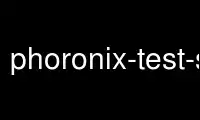
This is the command phoronix-test-suite that can be run in the OnWorks free hosting provider using one of our multiple free online workstations such as Ubuntu Online, Fedora Online, Windows online emulator or MAC OS online emulator
PROGRAM:
NAME
phoronix-test-suite - The Phoronix Test Suite is an extensible open-source platform for
performing testing and performance evaluation.
SYNOPSIS
phoronix-test-suite [options]
phoronix-test-suite benchmark [test | suite]
DESCRIPTION
The Phoronix Test Suite is the most comprehensive testing and benchmarking platform
available for Linux, Solaris, Mac OS X, and BSD operating systems. The Phoronix Test Suite
allows for carrying out tests in a fully automated manner from test installation to
execution and reporting. All tests are meant to be easily reproducible, easy-to-use, and
support fully automated execution. The Phoronix Test Suite is open-source under the GNU
GPLv3 license and is developed by Phoronix Media in cooperation with partners.
OPTIONS
TEST INSTALLATION
install [Test | Suite | OpenBenchmarking.org ID | Test Result] ... This option
will install the selected test(s) inside the testing environment directory). The
install process from downloading of the test files to the installation is fully
automated. The install option needs to be supplied with the test name or suite as
an argument. Optionally, a OpenBenchmarking.org ID or the name of a saved results
file can be supplied as well and the test(s) to install will automatically be
extracted from that information. If the test is already installed and was run by
the latest version of the installation process, no action will be taken. Multiple
arguments can be supplied to install additional tests at the same time.
install-dependencies [Test | Suite | OpenBenchmarking.org ID | Test Result] ...
This option will install the external dependencies needed by the selected test(s)
using the distribution's package management system. For example, some tests depend
upon GCC for compiling code. If GCC is not detected on the system, the Phoronix
Test Suite will attempt to install GCC using the distribution's package management
system. If you are running this command as a local user, you may be prompted for
the root password while the process is running. For unsupported distributions, the
dependency names will be displayed along with common names for the package. The
install-dependencies option needs to be supplied with the test name or suite as an
argument. When using the install option, the external dependencies are
automatically checked.
make-download-cache
This option will create a download cache for use by the Phoronix Test Suite.
remove-installed-test [Test]
This option will permanently remove a installed test by the Phoronix Test Suite.
TESTING
auto-compare This option will autonomously determine the most relevant test(s) to
run for any selected sub-system(s). The tests to run are determined via
OpenBenchmarking.org integration with the global results pool. Related test results
from OpenBenchmarking.org are also merged to provide a straight-forward and
effective means of carrying out a system comparison. If wishing to find comparable
results for any particular test profile(s), simply pass the test profile names as
additional arguments to this command.
benchmark [Test | Suite | OpenBenchmarking.org ID | Test Result] ...
This option will install the selected test(s) (if needed) and will proceed to run
the test(s). This option is equivalent to running phoronix-test-suite with the
install option followed by the run option. Multiple arguments can be supplied to
run additional tests at the same time and save the results into one file.
finish-run [Test Result]
This option can be used if a test run had not properly finished running all tests
within a saved results file. Using this option when specifying a saved results file
where all tests had not completed will attempt to finish testing on the remaining
tests where there are missing results.
run [Test | Suite | OpenBenchmarking.org ID | Test Result] ...
This option will run the selected test(s).
run-random-tests
This option will query OpenBenchmarking.org to run random benchmarks and result
comparisons on the system. This test can be used for simply supplying interesting
results from your system onto OpenBenchmarking.org, stressing your system with
random workloads, seeding new OpenBenchmarking.org results, etc. Basic options are
provided at start-up for tuning the randomness of the testing when running this
command.
run-tests-in-suite
This option can be used if you wish to run all of the tests found in a supplied
suite, but you wish to re-configure each of the test options rather than using the
defaults supplied by the suite.
BATCH TESTING
batch-benchmark [Test | Suite | OpenBenchmarking.org ID | Test Result] ... This
option and its arguments are equivalent to the benchmark option, but the process
will be run in the Phoronix Test Suite batch mode.
batch-install [Test | Suite | OpenBenchmarking.org ID | Test Result] ...
If you wish to run the install process in the Phoronix Test Suite batch mode but do
not wish to run any tests at this time. Running the install process in the batch
mode will use the default values and not prompt the user of any possible options,
to ensure the process is fully automated.
batch-run [Test | Suite | OpenBenchmarking.org ID | Test Result] ...
This option and its arguments are equivalent to the run option, but the process
will be run in the Phoronix Test Suite batch mode.
batch-setup
This option is used to configure the batch mode options for the Phoronix Test
Suite, which is subsequently written to the user configuration file. Among the
options are whether to automatically upload the test results to
OpenBenchmarking.org and prompting for the saved file name.
default-benchmark [Test | Suite | OpenBenchmarking.org ID | Test Result] ...
This option will install the selected test(s) (if needed) and will proceed to run
the test(s) in the defaults mode. This option is equivalent to running phoronix-
test-suite with the install option followed by the default-run option.
default-run [Test | Suite | OpenBenchmarking.org ID | Test Result] ...
This option will run the selected test(s). The name of the test or suite must be
supplied or the OpenBenchmarking.org ID or saved local file name. Multiple
arguments can be supplied to run additional tests at the same time and save the
results in a suite-like fashion. Unlike the normal run option, the default-run will
not prompt the user to select from the available test options but will instead use
the default options as automatically set by pts-core or the test profile. Use
batch-run to automatically test all of the available options.
internal-run [Test | Suite | OpenBenchmarking.org ID | Test Result] ...
This option and its arguments pre-set the Phoronix Test Suite batch run mode with
sane values for carrying out benchmarks in a semi-automated manner and without
uploading any of the result data to the public OpenBenchmarking.org.
OPENBENCHMARKING.ORG
clone-result [OpenBenchmarking ID] ... This option will download a local copy of a
file that was saved to OpenBenchmarking.org, as long as a valid public ID is
supplied. More than one ID can be specified and the results will then be merged.
list-recommended-tests
This option will list recommended test profiles for benchmarking sorted by hardware
sub-system. The recommended tests are determined via querying OpenBenchmarking.org
and determining the most popular tests for a given environment based upon the
number of times a test profile has been downloaded, the number of test results
available on OpenBenchmarking.org for a given test profile, the age of the test
profile, and other weighted factors.
openbenchmarking-changes
This option will list recent changes to test profiles of enabled
OpenBenchmarking.org repositories.
openbenchmarking-launcher
This option is called automatically with the .openbenchmarking MIME file extension
support for launching OpenBenchmarking.org operations.
openbenchmarking-login
This option is used for controlling your Phoronix Test Suite client options for
OpenBechmarking.org and syncing the client to your account.
openbenchmarking-refresh
This option is used for refreshing the stored OpenBenchmarking.org repostory
information and other data. The Phoronix Test Suite will automatically refresh this
data every three days or when other thresholds are exceeded, but this command can
be used to manually refresh/updates the data.
openbenchmarking-repositories
This option will list the OpenBenchmarking.org repositories currently linked to
this Phoronix Test Suite client instance.
upload-result [Test Result]
This option is used for uploading a test result to OpenBenchmarking.org.
upload-test-profile
This option can be used for uploading a test profile to your account on
OpenBenchmarking.org. By uploading your test profile to OpenBenchmarking.org,
others are then able to browse and access this test suite for easy distribution in
a seamless manner by other Phoronix Test Suite clients.
upload-test-suite
This option can be used for uploading a test suite to your account on
OpenBenchmarking.org. By uploading your test suite to OpenBenchmarking.org, others
are then able to browse and access this test suite for easy distribution.
SYSTEM
detailed-system-info Display detailed information about the installed system
hardware and software information as detected by the Phoronix Test Suite Phodevi
Library.
diagnostics
This option will print information that is useful to developers when debugging
problems with the Phoronix Test Suite and/or test profiles and test suites.
interactive
A simple text-driven interactive interface to the Phoronix Test Suite.
system-info
Display the installed system hardware and software information as detected by the
Phoronix Test Suite Phodevi Library.
system-sensors
Display the installed system hardware and software sensors in real-time as detected
by the Phoronix Test Suite Phodevi Library.
INFORMATION
info [Test | Suite | OpenBenchmarking.org ID | Test Result] This option will show
details about the supplied test, suite, virtual suite, or result file.
list-available-suites
This option will list all test suites that are available from the enabled
OpenBenchmarking.org repositories.
list-available-tests
This option will list all test profiles that are available from the enabled
OpenBenchmarking.org repositories.
list-available-virtual-suites
This option will list all available virtual test suites that can be dynamically
created based upon the available tests from enabled OpenBenchmarking.org
repositories.
list-installed-dependencies
This option will list all of the packages / external test dependencies that are
already installed on the system that the Phoronix Test Suite may potentially depend
upon by test profiles.
list-installed-suites
This option will list all suites that are currently installed on the system.
list-installed-tests
This option will list all test profiles that are currently installed on the system.
list-missing-dependencies
This option will list all of the packages / external test dependencies that are
missing from the system that the Phoronix Test Suite may potentially need by select
test profiles.
list-possible-dependencies
This option will list all of the packages / external test dependencies that are are
potentially used by the Phoronix Test Suite.
list-saved-results
This option will list all of the saved test results found on the system.
list-test-usage
This option will list various details about installed tests and their usage.
list-unsupported-tests
This option will list all available test profiles that are available from the
enabled OpenBenchmarking.org repositories but are NOT SUPPORTED on the given
hardware/software platform. This is mainly a debugging option for those looking for
test profiles to potentially port to new platforms, etc.
ASSET CREATION
debug-install [Test | Suite | OpenBenchmarking.org ID | Test Result] ... This
option is intended for use by test profile writers and is identical to the install
option but will yield more information during the run process that can be used to
debug issues with a test profile installer or to verify the test profile is
functioning correctly.
debug-run [Test | Suite | OpenBenchmarking.org ID | Test Result] ...
This option is intended for use by test profile writers and is identical to the
<em>run</em> option but will yield more information during the run process that can
be used to debug issues with a test profile or to verify the test profile is
functioning correctly.
debug-test-download-links [Test | Suite]
This option will check all download links within the specified test profile(s) to
ensure there are no broken URLs.
download-test-files [Test | Suite | OpenBenchmarking.org ID | Test Result] ...
This will download the selected test file(s) to the Phoronix Test Suite download
cache but will not install the tests.
force-install [Test | Suite | OpenBenchmarking.org ID | Test Result] ...
This option will force the installation (or re-installation) of a test or suite.
The arguments and process is similar to the install option but even if the test is
installed, the entire installation process will automatically be executed. This
option is generally used when debugging a test installation problem.
result-file-to-suite [Test Result]
This option will guide the user through the process of generating their own test
suite, which they can then run, that is based upon an existing test results file.
validate-result-file
This option can be used for validating a Phoronix Test Suite result file as being
compliant against the OpenBenchmarking.org specification.
validate-test-profile
This option can be used for validating a Phoronix Test Suite test profile as being
compliant against the OpenBenchmarking.org specification.
validate-test-suite
This option can be used for validating a Phoronix Test Suite test suite as being
compliant against the OpenBenchmarking.org specification.
RESULT MANAGEMENT
auto-sort-result-file [Test Result] This option is used if you wish to
automatically attempt to sort the results by their result identifier string.
copy-run-in-result-file [Test Result]
This option is used if you wish to change an existing test run within a saved
results file.
edit-result-file [Test Result]
This option is used if you wish to edit the title and description of an existing
result file.
extract-from-result-file [Test Result]
This option will extract a single set of test results from a saved results file
that contains multiple test results that have been merged. The user is the prompted
to specify a new result file name and select which result identifier to extract.
merge-results [Test Result] ...
This option will manually merge multiple sets of test results generated by the
Phoronix Test Suite.
refresh-graphs [Test Result]
This option will re-render and save all result graphs within a saved file. This
option can be used when making modifications to the graphing code or its
color/option configuration file and testing the changes.
remove-from-result-file [Test Result]
This option is used if there is a set of test results you wish to remove/delete
from a saved results file. The user must specify a saved results file and then they
will be prompted to select the results identifier associated with the results they
wish to remove.
remove-result [Test Result]
This option will permanently remove the saved file set that is set as the first
argument.
rename-identifier-in-result-file [Test Result]
This option is used if you wish to change the name of the identifier in a test
results file that is shown in the Phoronix Test Suite Results Viewer and the
contained graphs.
rename-result-file [Test Result]
This option is used if you wish to change the name of the saved name of a result
file.
reorder-result-file [Test Result]
This option is used if you wish to manually change the order in which test results
are shown in the Phoronix Test Suite Results Viewer and the contained graphs. The
user must specify a saved results file and then they will be prompted to select the
results identifiers one at a time in the order they would like them to be displayed
from left to right.
result-file-to-csv [Test Result]
This option will read a saved test results file and output the system hardware and
software information along with the results to a CSV output. The CSV (Comma
Separated Values) output can then be loaded into a spreadsheet for easy viewing.
result-file-to-pdf [Test Result]
This option will read a saved test results file and output the system hardware and
software information along with the results to a PDF file.
result-file-to-text [Test Result]
This option will read a saved test results file and output the system hardware and
software information to the terminal. The test results are also outputted.
show-result [Test Result]
Open up the test results in the Phoronix Test Suite Result Viewer or on
OpenBenchmarking.org.
RESULT ANALYTICS
analyze-all-runs [Test Result] This option will generate a candlestick graph
showing the distribution of results from all trial runs. The candlestick graph is
similar to the Japanese candlestick charts used by the financial industry, except
instead of representing stock data it is numerical result data from all trial
runs.0he tip of the upper-wick represents the highest value of the test runs with
the tip of the lower-wick representing the lowest value of all test runs. The
upper-edge of the candle body represents the first or last run value and the lower-
edge represents the first or last run value. Lastly, if the last run value is less
than the first run value, the candle body is the same color as the graph
background, otherwise the last run value is greater.
analyze-batch [Test Result]
This option will analyze a batch results file and plot out the performance impact
from the different options onto a line graph (i.e. to see the impact that changing
the video resolution has on the system's performance).
analyze-image-delta [Test Result]
This option will analyze a test result file if it contains any test results that
produced an image quality comparison (IQC) and will render image deltas
illustrating the difference between images from two test results.
OTHER build-suite This option will guide the user through the process of generating their
own test suite, which they can then run. Optionally, passed as arguments can be the
test(s) or suite(s) to add to the suite to be created, instead of being prompted
through the process.
debug-self-test
This option is used during the development of the Phoronix Test Suite software for
testing of internal interfaces, commands, and other common code-paths. The produced
numbers should only be comparable for the same version of the Phoronix Test Suite,
on the same hardware/software system, conducted on the same day of testing. This
isn't intended as any scientific benchmark but simply to stress common PHP code-
paths and looking for hot areas to optimize, etc.
help This option will display the list of available Phoronix Test Suite commands.
network-setup
This option allows the user to configure how the Phoronix Test Suite connects to
OpenBenchmarking.org and other web-services. Connecting through an HTTP proxy can
be configured through this option.
rebuild-composite-xml [Test Result]
This option can be used to rebuild your composite XML file in the event that the
main result file was corrupted and the test-X.xml files are still present in the
result file directory.
user-config-reset
This option can be used for resetting the Phoronix Test Suite user configuration
file to its default state.
user-config-set
This option can be used for setting an XML value in the Phoronix Test Suite user
configuration file.
version
This option will display the Phoronix Test Suite client version.
WEB / GUI SUPPORT
gui Launch the Phoronix Test Suite HTML5 web user-interface in the local GUI mode
(no remote web support) and attempt to auto-launch the web-browser.
start-remote-gui-server
Start the GUI web server and WebSocket server processes for remote (or local)
access via the web-browser. The settings can be configured via the Phoronix Test
Suite's user-config.xml configuration file.
start-ws-server
Manually start a WebSocket server for communication by remote Phoronix Test Suite
GUIs, the Phoronix Test Suite Multi-System Commander, and other functionality.
MODULES
list-modules This option will list all of the available Phoronix Test Suite modules
on this system.
module-info [Phoronix Test Suite Module]
This option will show detailed information on a Phoronix Test Suite module such as
the version, developer, and a description of its purpose.
module-setup [Phoronix Test Suite Module]
This option will allow you to configure all available end-user options for a
Phoronix Test Suite module. These options are then stored within the user's
configuration file. Not all modules may have options that can be configured by the
end-user.
test-module [Phoronix Test Suite Module]
This option can be used for debugging a Phoronix Test Suite module.
GUI / WEB SUPPORT
r p
SEE ALSO
Websites:
http://www.phoronix-test-suite.com/
http://commercial.phoronix-test-suite.com/
http://www.openbenchmarking.org/
http://www.phoronix.com/
http://www.phoronix.com/forums/
AUTHORS
Copyright 2008 - 2016 by Phoronix Media, Michael Larabel.
Use phoronix-test-suite online using onworks.net services
