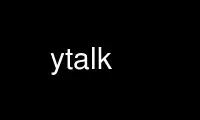
This is the command ytalk that can be run in the OnWorks free hosting provider using one of our multiple free online workstations such as Ubuntu Online, Fedora Online, Windows online emulator or MAC OS online emulator
PROGRAM:
NAME
ytalk - A multi-user chat program.
SYNOPSIS
ytalk [-s] [-Y] [-E] [-i] [-q] [-v] [-h hostname_or_ip] username...
DESCRIPTION
YTalk 3.3.0
YTalk is in essence a multi-user chat program. It works almost exactly like the UNIX talk
program and even communicates with the same talk daemon(s), but YTalk allows for multiple
connections.
The username field may be formatted in several different ways:
name - some user on your machine
name@host - some user on a different machine
name#tty - some user on a particular terminal
name#tty@host - some user on a particular tty on a
different machine
name@host#tty - same as "name#tty@host"
aliasname - an alias defined in your .ytalkrc
You can specify multiple user names on the command line, ie:
ytalk george [email protected] [email protected]
The -s option starts your YTalk window in a shell.
The -Y option requires a capital Y or N as an answer to any yes/no question.
The -E option requires you to press escape once before answering a yes/no question (for
people who type looking at the keyboard).
The -i option disables the auto-invite port (meaning you won't see "talk to
[email protected]", but your talk daemon will beep you instead).
The -q option causes YTalk to prompt you before quitting.
The -v option prints the program version and exits.
The -h option specifies the name or address of the local machine; this is useful on multi-
homed machines, or virtual hosts, to specify which network interface to use for
communication.
For each user on the command line, YTalk will attempt to connect to the talk daemon on the
specified user's host and determine if that user has left an invitation for you to call.
If not, YTalk leaves an invitation for him and tells his talk daemon to send an
announcement to his screen. There is no dedicated YTalk daemon. Right now, YTalk is able
to communicate with BOTH existing versions of UNIX talk daemons. For any particular host,
YTalk will attempt to communicate with a talk daemon the caller's host also supports. If
the two hosts have no daemon in common, then UNIX talk will not function at all, but a
connection is possible through (and only through) YTalk.
Once a connection has been established between two users, they can chat back and forth to
their hearts' content. The connection is terminated when one of them hits control-C or
selects quit off the main menu.
YTalk is perfectly compatible with UNIX talk and they can even converse with each other
without any problems. However, many of the features of YTalk can only operate when you
are connected to a user who is also using YTalk. For the rest of this document, it will
be assumed that all connected users are using YTalk, unless otherwise stated.
If you specified more than one user on the YTalk command line, then YTalk will process and
add each user to the conversation as they respond to your invitation. As each new user
enters the conversation, the screen is further subdivided into smaller and smaller
windows, one for each connected user. Right now, the number of connected users is limited
by the number of lines on your terminal (or window), for each connected user needs at
least three lines.
As each new user is added to the conversation, YTalk will transmit information about that
user to all other connected YTalk users so that their screens will also subdivide and
incorporate the new user. If the new user is using UNIX talk, then information about him
will NOT be transmitted, for his screen would be unable to accept multiple connections. I
have given brief thought to allowing at least the output of UNIX talk users to be
transmitted to all connected YTalk users, but I have not written any code to do so. Note
that even though UNIX talk cannot handle multiple connections, it is still possible for
YTalk to handle multiple UNIX "talk" connections. For example, george (using YTalk) could
communicate with fred and joe (both using UNIX talk), but fred and joe would be unaware of
each other. The best way to understand the limitations that UNIX "talk" places on YTalk
is to test various connections between the two and see how things work.
ESCAPE MENU
Whenever you are using YTalk, you can hit the ESCAPE key to bring up a menu which at this
moment has these options:
a: add a user
d: delete a user
k: kill all unconnected
o: options
r: rering all
s: shell
u: user list
w: output user to file
q: quit
By choosing option "a", you are given the opportunity to type the name of any user you
wish to include into the conversation. Again, YTalk will accept an invitation from that
user if an invitation exists, or will leave an invitation and ring the given user.
By choosing option "d", you can select the name of a connection to terminate.
By choosing option "k", you can make YTalk forget all pending (waiting) connections.
By choosing option "o", you can view and/or modify any of the YTalk options. See the
OPTIONS section below for a list of YTalk options.
By choosing option "r", all users that have not yet responded to your talk invitation will
be re-rung.
By choosing option "s", you can invoke a shell in your YTalk window. All other users will
see what happens in your shell. YTalk will automatically resize your window down to the
size of the smallest window you are connected to, in order to ensure that all users always
see the same thing.
The "u" option displays a list of connected and unconnected users, as well as their window
sizes and what version of talk software they are running.
By choosing option "w", you can select any connected user and type the name of a file, and
all further output from that user will be dumped to the specified file. The file, if it
exists, will be OVERWRITTEN. By choosing "w" and the same user again, further output to
the file will be terminated.
Oh, one other thing: when user A attempts to ytalk to user B, but user B is already
ytalking with user C, user A's YTalk program will realize that user B is already using
YTalk, and will communicate with user B's YTalk program directly in order to initialize
the conversation. User B will see a nice windowed message like:
Do you wish to talk with user A?
and he will be prompted for a yes/no answer. This, in my opinion, is much preferable to
blitting the announcement message and messing up user B's screen. The command-line option
"-i" turns this off.
RUNTIME OPTIONS
When you select Options off of the main menu, you are given the opportunity to edit the
YTalk options. The current options are:
s: turn scrolling [off/on]
w: turn word-wrap [off/on]
i: turn auto-import [off/on]
v: turn auto-invite [off/on]
r: turn reringing [off/on]
p: [don't] prompt before rerings
q: [don't] prompt before quitting
If scrolling is turned on, then a user's window will scroll when he reaches the bottom,
instead of wrapping back around to the top.
If word-wrap is turned on, then any word which would overextend the right margin will be
automatically moved to the next line on your screen.
If auto-import is turned on, then YTalk will assume that you wish to talk to any users
which connect to other YTalk users which are connected to you. That last sentence does
make sense; try again. YTalk will add these users to your session automatically, without
asking you for verification.
If auto-invite is turned on, then YTalk will automatically accept any connection requested
by another user and add them to your session. You will not be asked for verification.
If rering is turned on, then YTalk will re-ring any user who does not respond to your
invitation within 30 seconds.
If prompt-rering is turned on, then YTalk will ask you before re-ringing a user.
If prompt-quit is turned on, then YTalk will wait for keyboard input before quitting.
Any of these options can be set to your preference in your .ytalkrc file, as described
below.
YTALK STARTUP FILE
If your home directory contains a file named ".ytalkrc" then YTalk will read this file
while starting up. All YTalk runtime options, as well as some startup options, can be set
in this file.
SETTING BOOLEAN OPTIONS
Boolean options can be pre-set with the following syntax:
turn option [off | on]
where option is one of scrolling , word-wrap , auto-import , auto-invite , rering ,
prompt-rering , prompt-quit , caps , escape-yesno , noinvite , ignorebreak , or beeps .
Setting these options works just like described above. For example, one could enable
word-wrap with the line:
turn word-wrap on
ALIASES
You can setup aliases so you don't have to type the full address of the user you want to
ring. There are three types of aliases:
alias aliasname@ username@
Replaces aliasname@host with username@host for every host. The '@' at the end
of username@ is not required.
alias @aliashost @realhost
Replaces user@aliashost with user@realhost for every user. The '@' at the
beginning of @realhost is not required.
alias aliasname user@host
Replaces aliasname with user@host.
SELECTING INTERFACES AND VIRTUAL HOSTS
On machines with multiple IP addresses (multiple interfaces, or virtual hosts), you can
choose the default address to use for communication with YTalk, using the localhost
command in your .ytalkrc file. The syntax is:
localhost hostname-or-IP-address
SETTING RE-ADDRESS MODES
The purpose of readdressing is to allow YTalk connections across point-to-point network
gateways where the local machines know themselves by a different address (and typically
hostname) than the remote machines. The basic syntax of a readdress command is this:
readdress from-address to-address domain
The readdress statement simply makes a claim that the machine(s) in domain communicate
with the machine(s) at from-address by sending a packet to to-address . Since most users
have no use for this whatsoever, I'll describe it only briefly.
THIS IS NOT ROUTING. For example, my machine at home is connected via PPP to the network
at my office. My machine at home thinks its ethernet address is 192.188.253.1 and its
hostname is "talisman.com". The network at my office has the address 192.67.141.0. When
I'm connected via PPP, my home machine is placed into the office network as address
192.67.141.9 with hostname "talisman.austin.eds.com".
YTalk needs to know that if it is running on domain 192.67.141.0 and receives packets from
192.188.253.1 that it should respond to 192.67.141.9, not 192.188.253.1. right? right.
okay, okay, okay. I put this line into my .ytalkrc on both ends:
readdress talisman talisman.austin.eds.com 192.67.141.0
On my home end, this translates to:
readdress 192.188.253.1 192.67.141.9 192.67.141.0
which tells my home machine to advertise itself as "192.67.141.9" instead of
"192.188.253.1" when YTalk-ing to machines on the network "192.67.141.0". On the office
end, the readdress command translates to:
readdress 192.67.141.9 192.67.141.9 192.67.141.0
which the office machines basically ignore.
Note that, in this case, the problem could also have been solved by telling the home YTalk
to use the 192.67.141.0 interface, when doing YTalk requests across the PPP link.
Use ytalk online using onworks.net services
